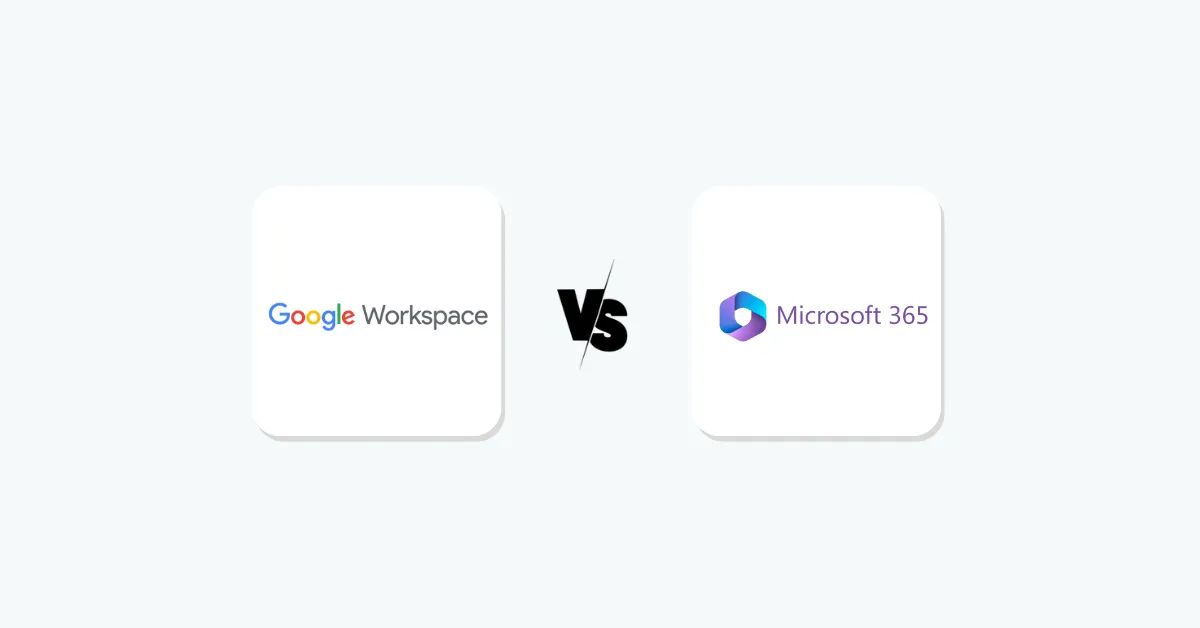Key takeaways for Google Workspace vs Microsoft 365
- Google Workspace – A cloud-native office suite focused on simplicity and real-time collaboration. Great for teams that work online, need instant edits, and want easy setup.
- Microsoft 365 – A feature-packed productivity suite with classic Office apps and powerful tools. Best for organizations needing advanced capabilities, offline access, and enterprise-level security.
Bottom line: Google Workspace for simplicity and live collaboration; Microsoft 365 for advanced features and control.
Google Workspace and Microsoft 365 are the two heavyweights of productivity software. Both include email, calendars, chat, video meetings, cloud storage, documents, spreadsheets, and even built-in AI tools.
At first look, they seem similar. Many teams wonder: Which is better, Google Workspace or Microsoft 365?
Each platform has a different design philosophy.
- Google Workspace is designed for speed, simplicity, and seamless online collaboration.
- Microsoft 365 is built for power, flexibility (online or offline), and integration with traditional IT setups.
What’s ideal for one team could be overkill (or underkill) for another. In this article, I’ll break down the core differences in features, pricing, security, and more, so you can decide which suite fits your needs.
What is Google Workspace?
Google Workspace (formerly G Suite) is Google’s cloud-based suite of productivity and collaboration tools. It includes familiar apps like Gmail for email, Google Calendar, Google Drive for cloud storage, Docs for word processing, Sheets for spreadsheets, Slides for presentations, Google Meet for video calls, and more – all tightly integrated.
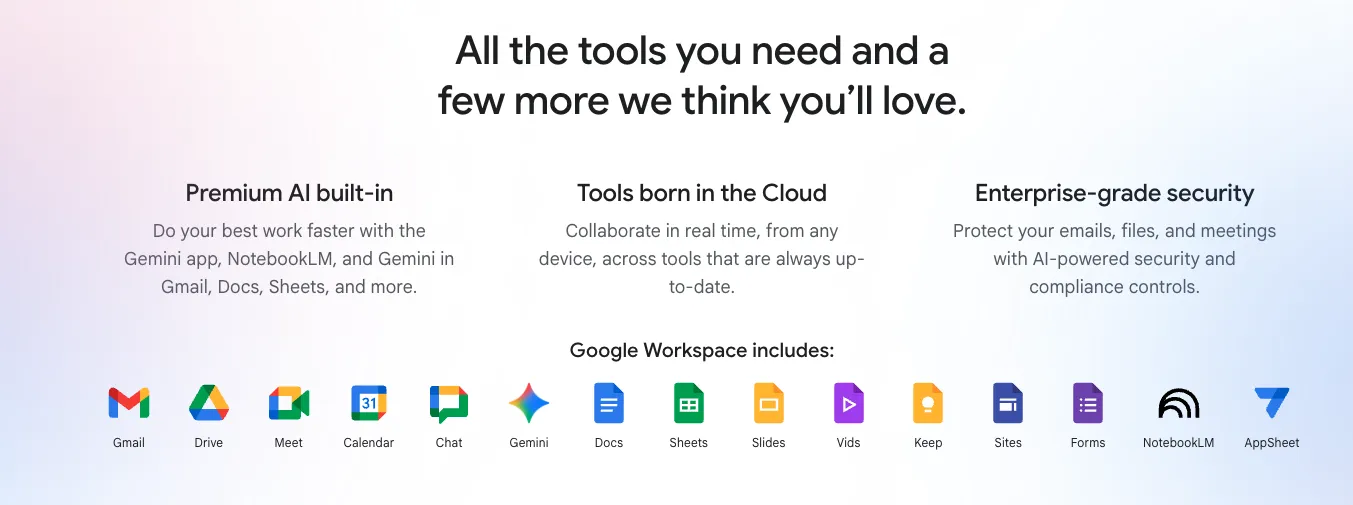
Everything lives online in Google’s cloud, with real-time syncing across your devices.
Google Workspace is all about ease of use and teamwork. You and your colleagues can work together in the same document simultaneously with no version conflicts.
Claim your free trial – the future of work doesn’t wait!
For example, multiple people can edit a Google Doc at once and see changes live. There’s no need to hit “Save” ever. A quick Meet video meeting is a click away when needed. If your team enjoys working in a web browser and values immediate collaboration and feedback, Google Workspace will feel natural.
What is Microsoft 365?
Microsoft 365 (formerly Office 365) is Microsoft’s complex productivity suite for individuals and businesses. It brings together the classic Office applications – Word, Excel, PowerPoint – with cloud services like Outlook for email, Microsoft Teams for communication, OneDrive for storage, and SharePoint for intranet and file sharing.
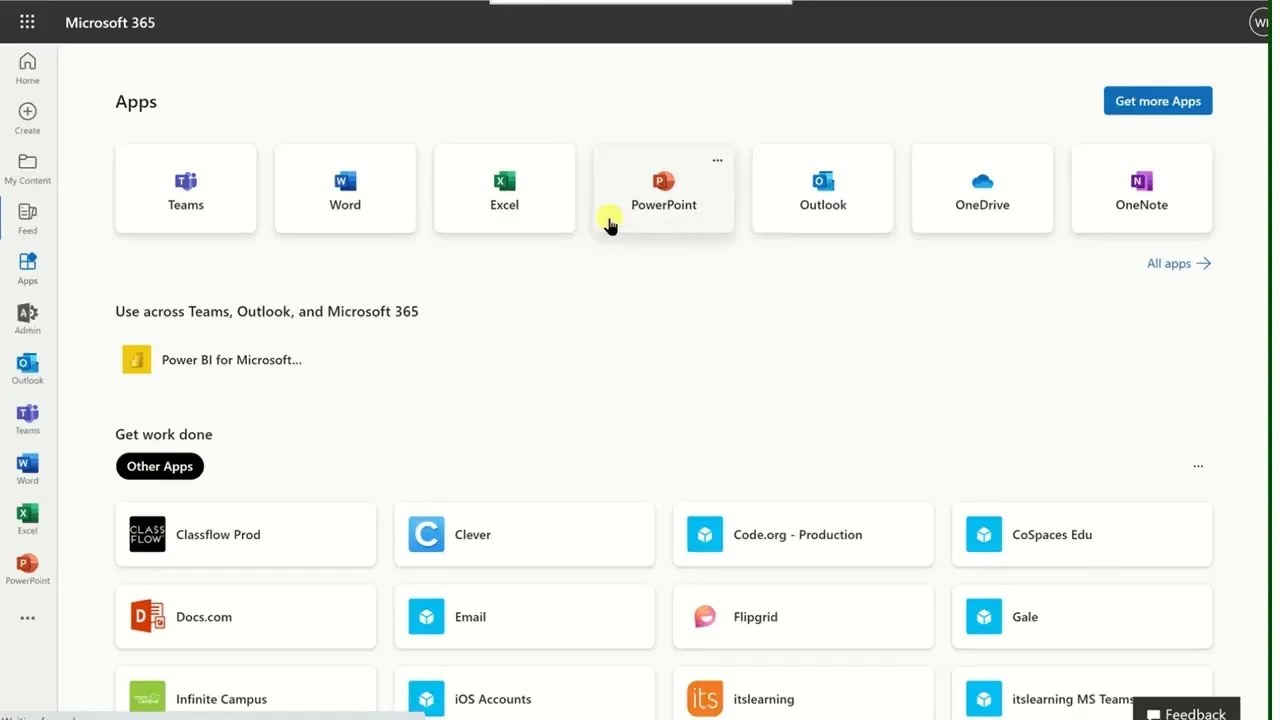
Microsoft 365 can be used via cloud (web apps and OneDrive storage) or installed as desktop applications on Windows and Mac.
Microsoft 365 is known for robust features and flexibility. You get the full power of Microsoft Office’s advanced capabilities (think Excel’s formulas, Word’s formatting, PowerPoint’s design tools) along with cloud-based collaboration.
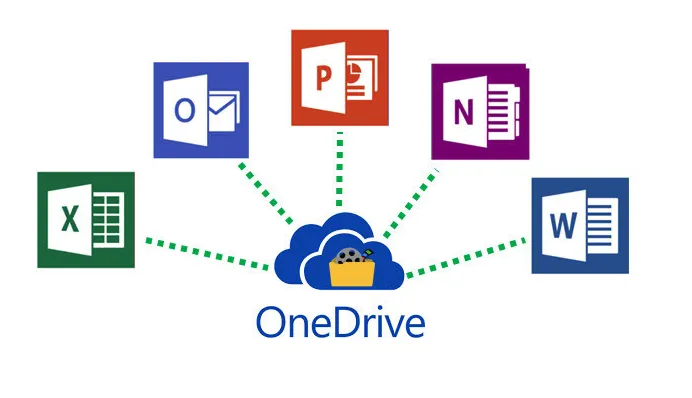
This suite lets you work offline or online interchangeably – edit files locally and they sync to the cloud when you reconnect. Microsoft 365 is often favored by larger or more regulated organizations that need integration with existing Windows-based IT environments.
Google Workspace vs Microsoft 365: features comparison
Let’s compare how each platform handles major features:
-
Email & Calendar
Google’s Gmail and Calendar are clean and easy to use on any device, with instant syncing and minimal clutter.
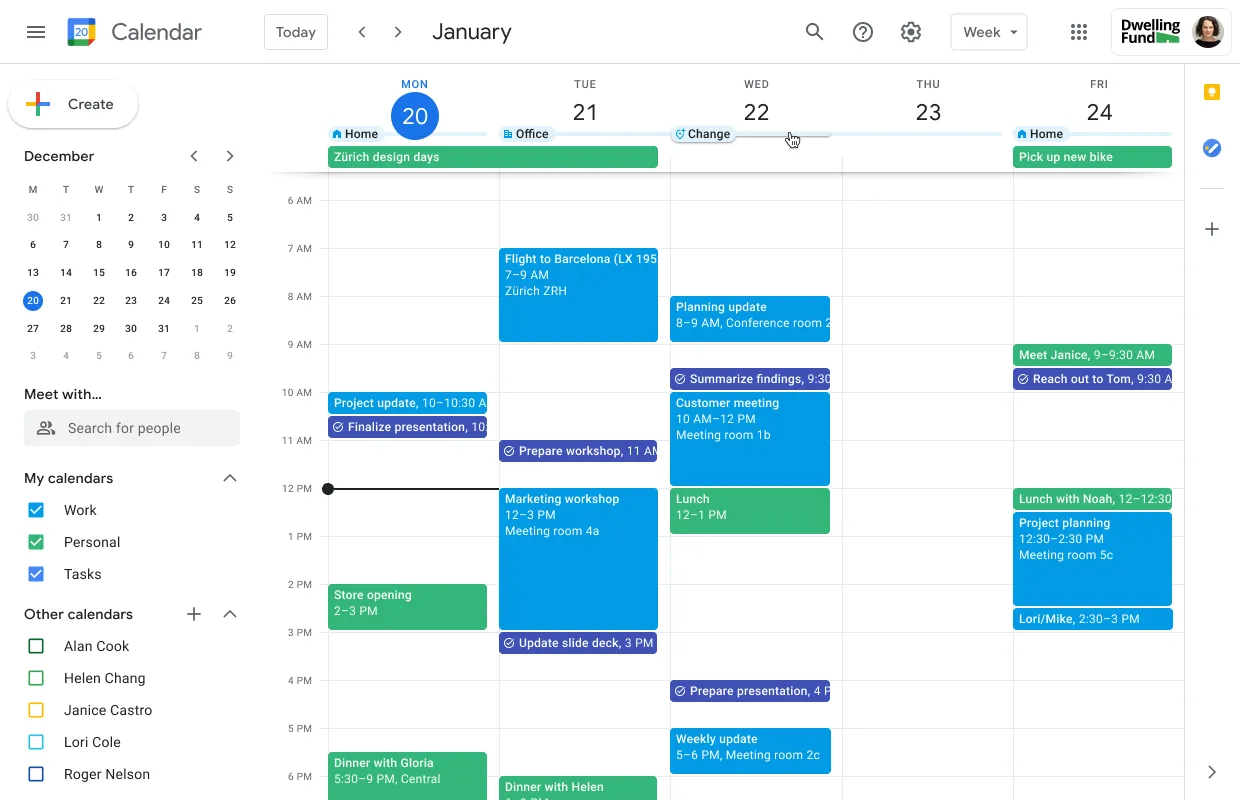
Microsoft’s Outlook email and Calendar are more feature-packed (advanced filters, rules, etc.) and tightly integrated with tasks and contacts – great for power users, though a bit more complex.
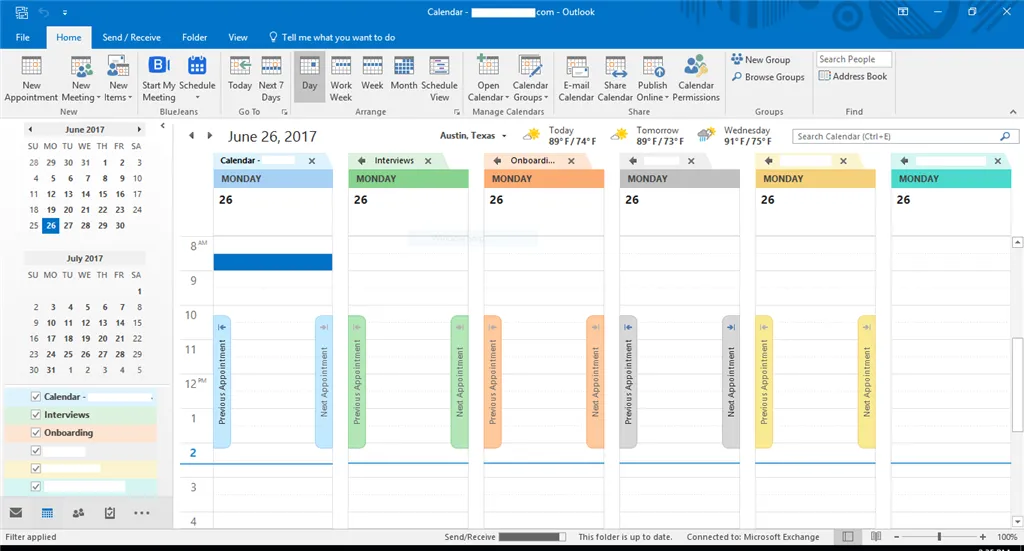
-
Document Editing
Google Docs, Sheets, and Slides are cloud-native and perfect for multiple people editing together in real time. They prioritize simplicity over advanced features.
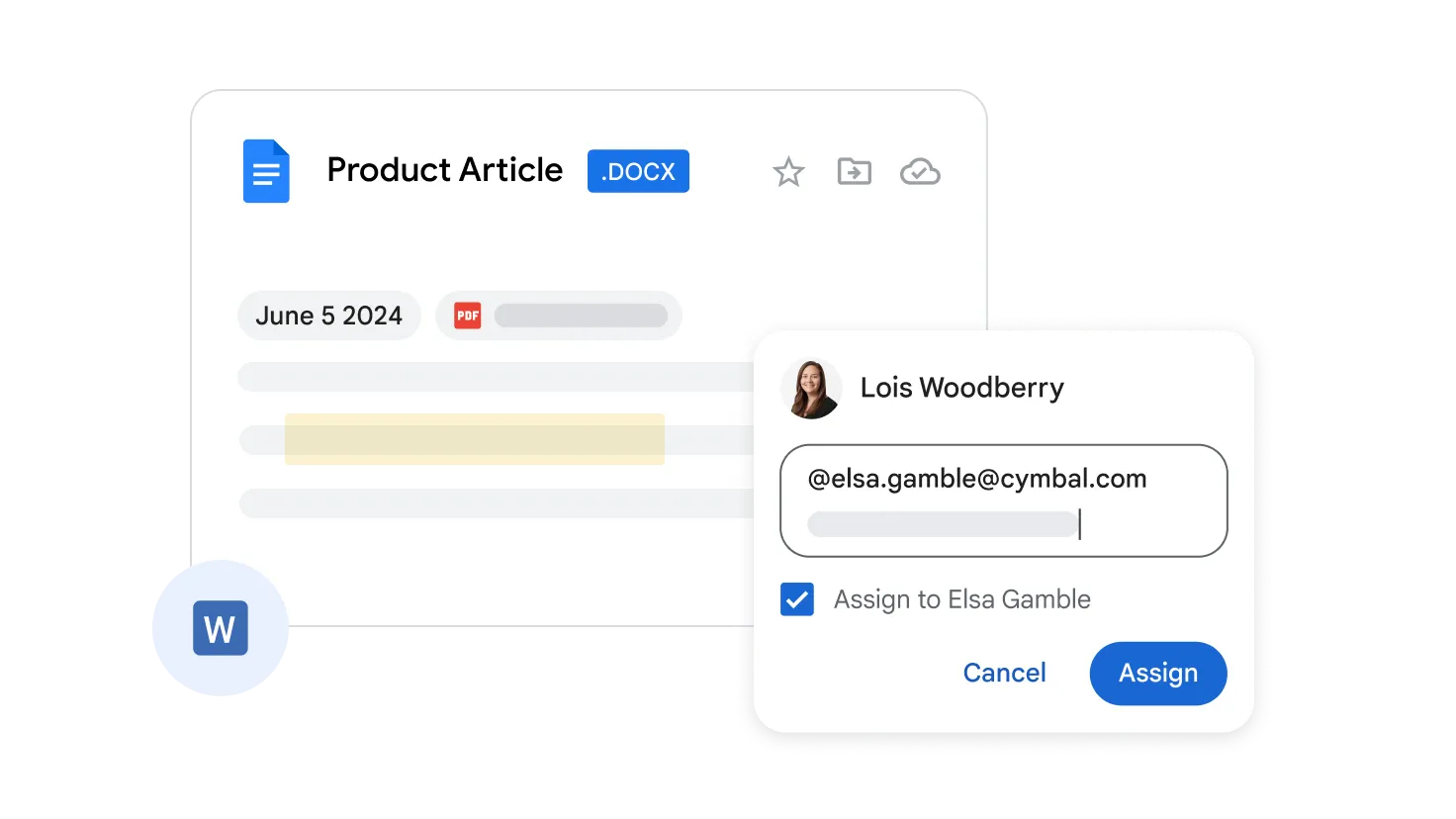
Microsoft Word, Excel, and PowerPoint offer far more advanced functionality (complex formatting, big-data spreadsheets, etc.) but can be heavier to use.
In short, Google’s tools cover the basics with collaboration in mind, while Microsoft’s are the standard for professional document work.
-
Video Meetings
Google Meet is lightweight and quick to start, ideal for straightforward video calls and easy joining via browser.
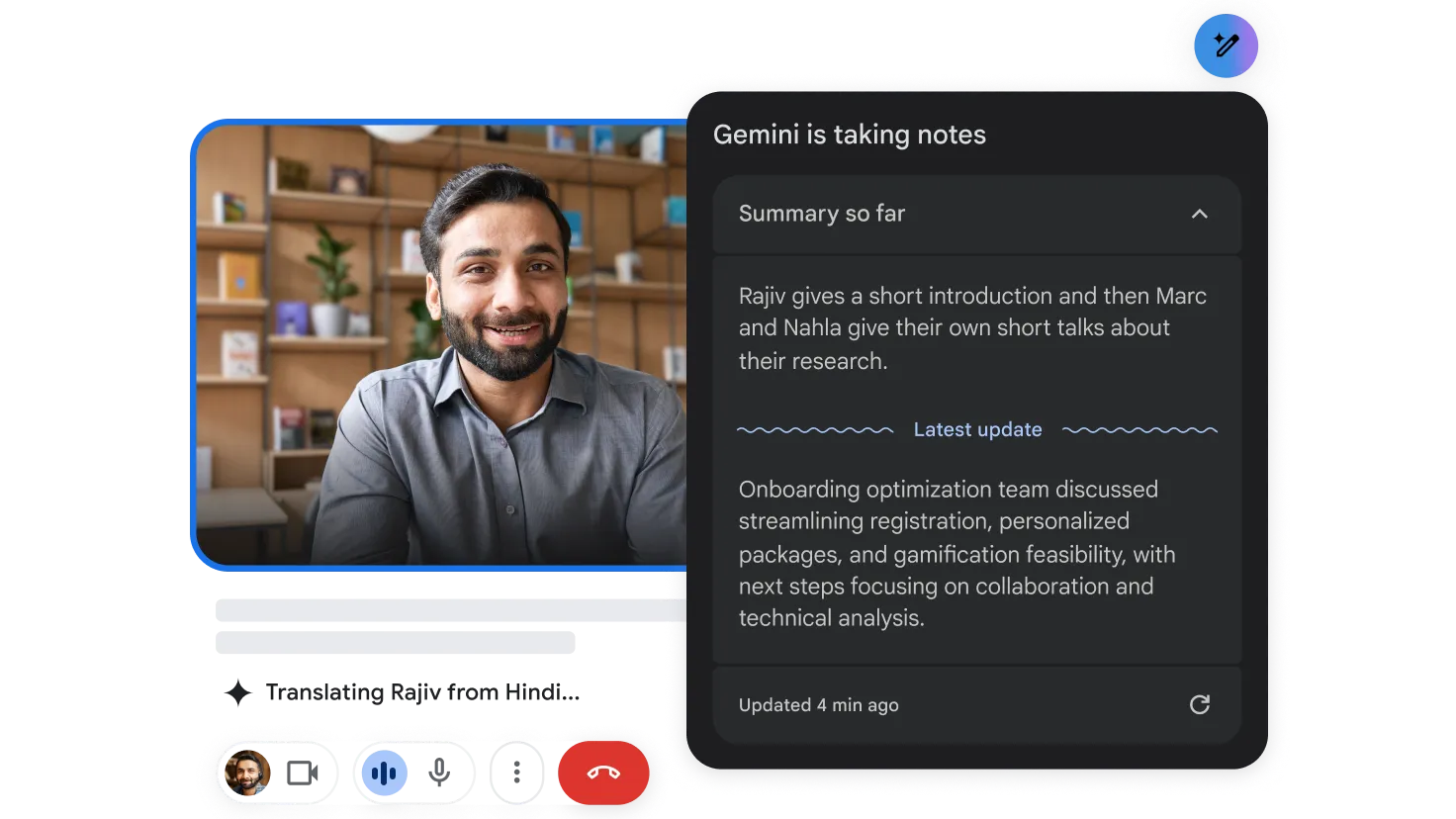
Microsoft Teams includes video conferencing too, but also adds persistent team chat, file sharing, and app integrations all in one.
Teams is more powerful as a collaboration hub, whereas Meet is focused purely on video meetings with ease.
-
AI Assistance
Google Workspace now integrates Duet AI (powered by Google’s Gemini model) across its apps. It can draft emails, summarize documents, and even take notes in Meet behind the scenes.
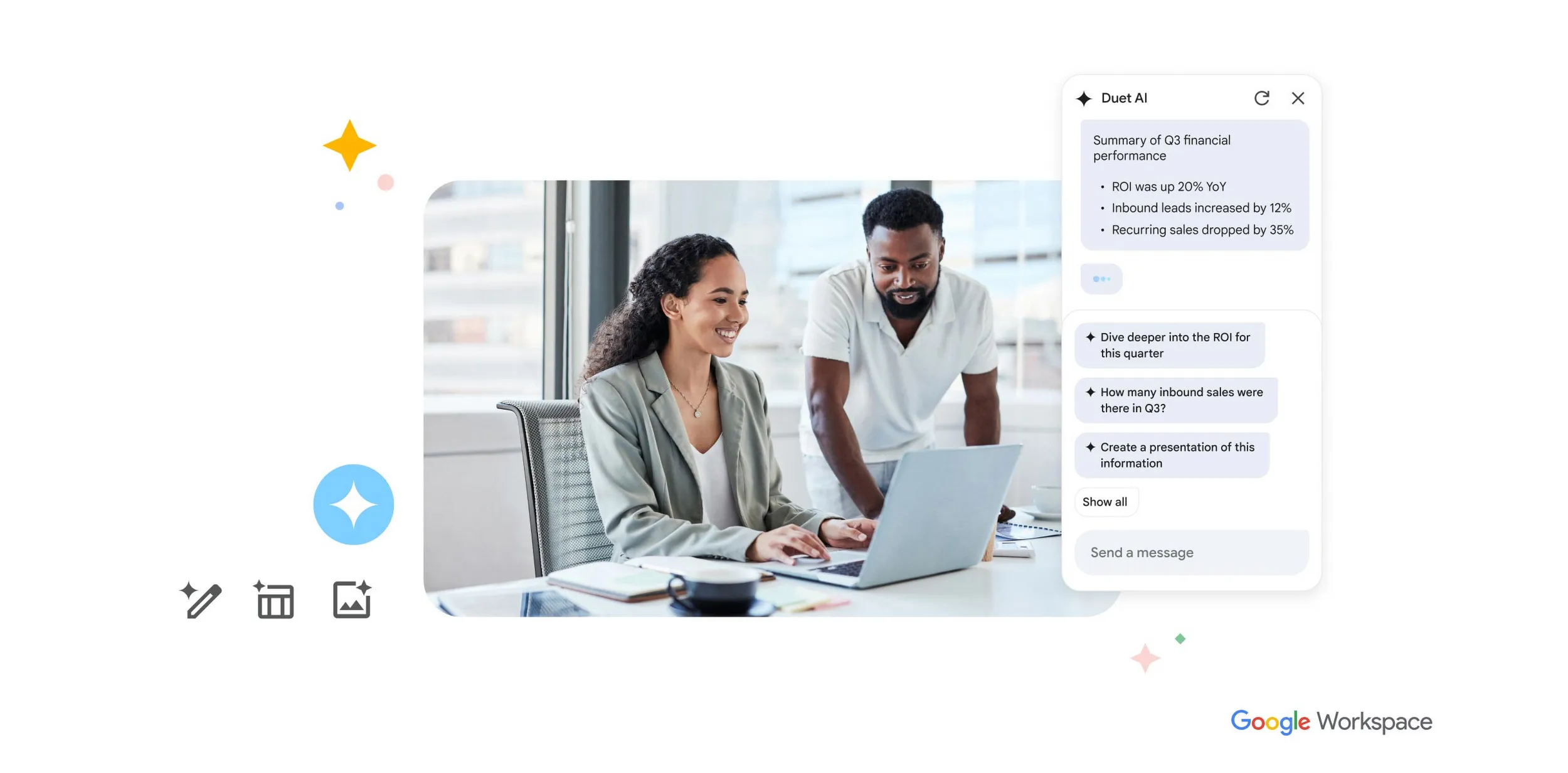
Microsoft 365 offers Copilot AI inside Word, Excel, PowerPoint, Outlook, and Teams. Copilot can generate content (e.g. draft a document or create a slideshow), analyze data, and answer queries using your work files.
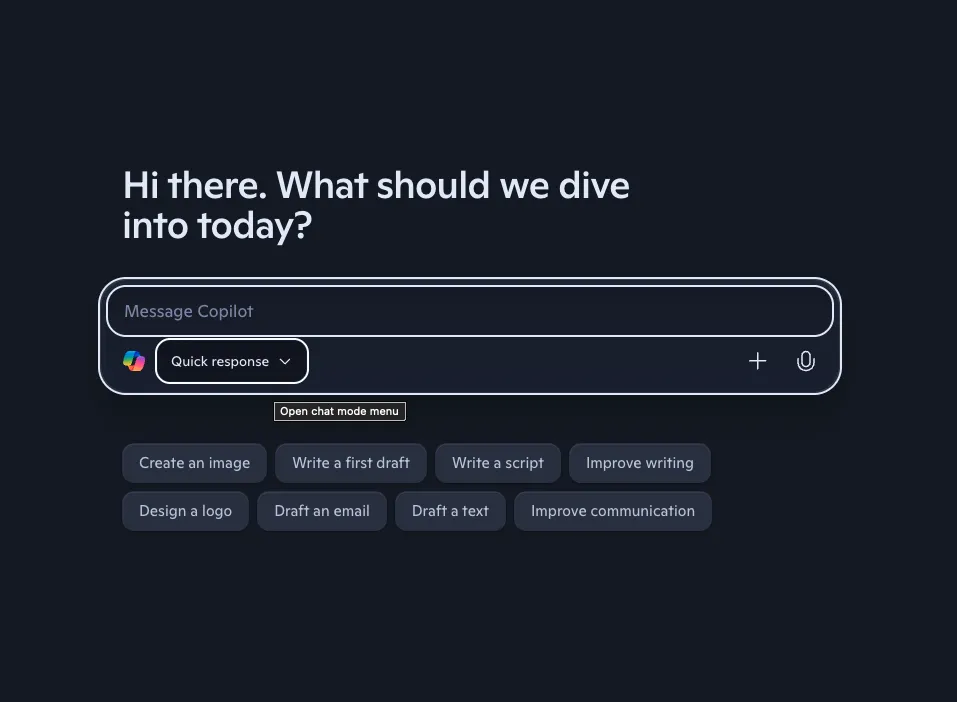
Both suites’ AI aim to save you time, but Copilot currently tackles more complex tasks, while Google’s feels like a helpful assistant for writing and organizing.
-
Storage & File Sharing
Google Drive comes with each Workspace account (Business Starter offers 30 GB per user, higher plans more). It’s straightforward to share files via links and collaborate in the cloud.
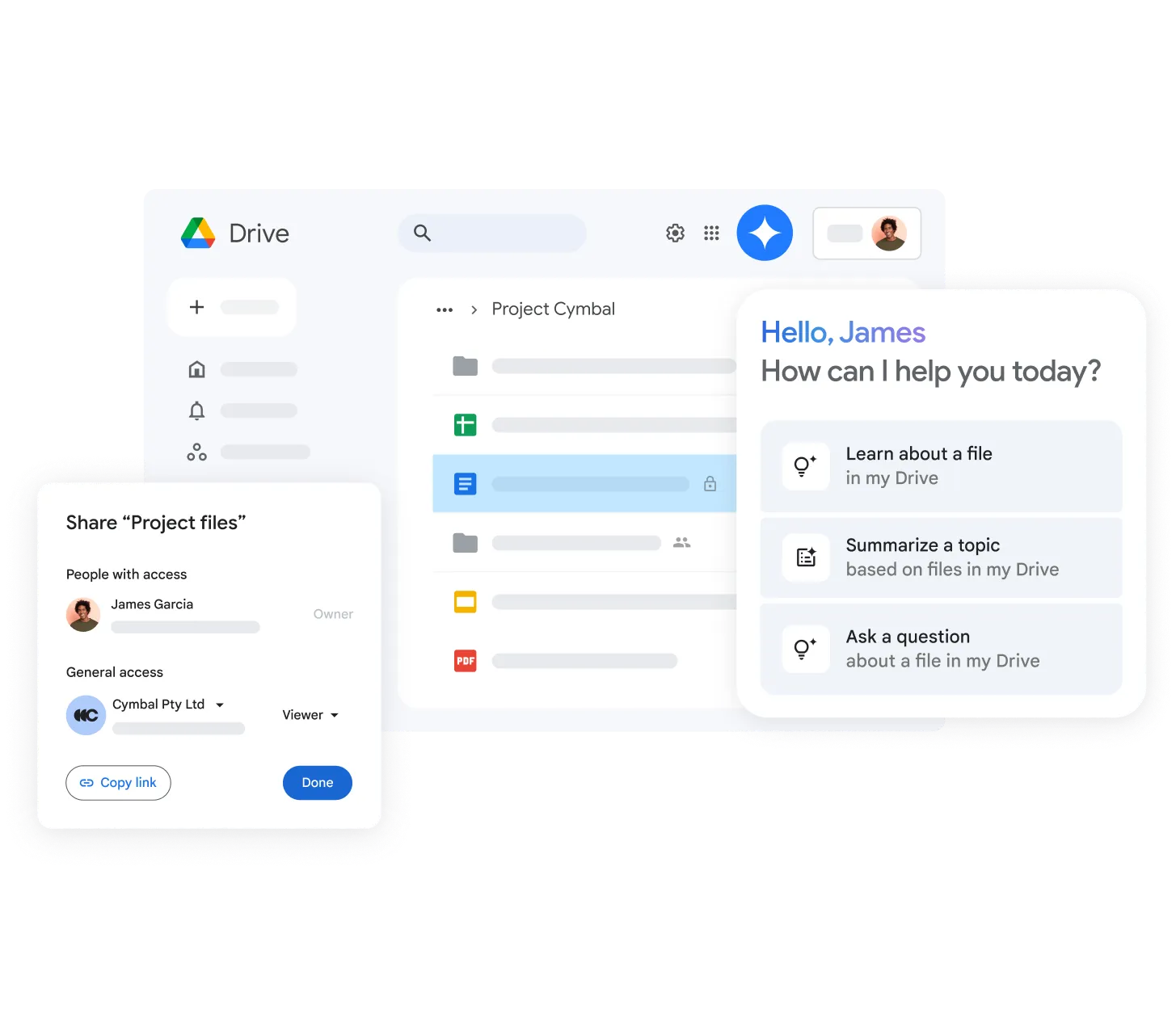
Microsoft 365 uses OneDrive for cloud storage (typically 1 TB per user on standard plans). OneDrive integrates deeply with Windows and Office – for example, saving Office files directly to OneDrive.
For team file sharing, Microsoft also has SharePoint, which is more structured (like a company drive or intranet). Google’s file sharing is simpler; Microsoft’s can be more enterprise-oriented.
-
Real-Time Collaboration
Google shines here – multiple people can edit a Google Doc/Sheet simultaneously and see changes instantly, which makes teamwork feel seamless.
Microsoft 365 allows co-authoring of documents as well (especially if using the web apps or latest Office versions), but changes aren’t always visible in real time on desktop apps.
Collaboration works on Microsoft, but it’s a bit less fluid than Google’s live co-editing experience.
-
Offline Access
Microsoft 365 takes the lead for offline work. With the Office desktop apps, you can work with emails and documents without the internet and sync later.
Google Workspace offers offline modes for Docs/Sheets in Chrome, but it’s limited and needs prior setup. If you frequently need to work offline, Microsoft is the safer bet.
-
Mobile Apps
Google’s mobile apps (Gmail, Docs, Drive, etc.) are simple and fast, closely mirroring their web versions – great for quick edits or reading on the go.
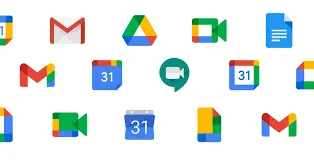
Microsoft’s mobile apps (Outlook, Word, Excel, Teams) are more feature-rich but can feel a bit heavier on a phone.
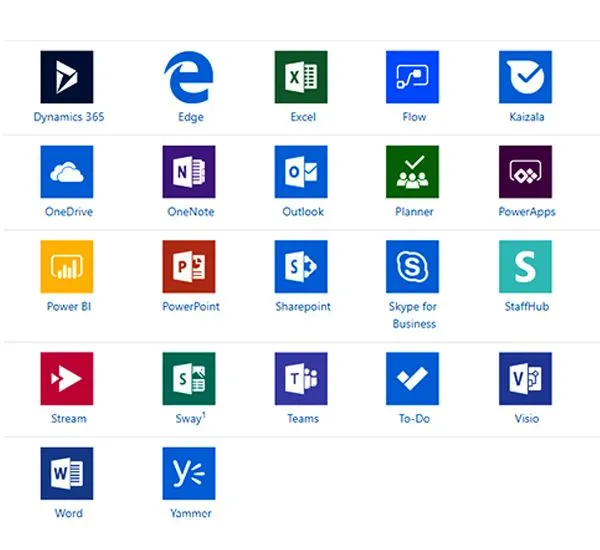
They offer more capabilities, but might take a moment to get used to.
Summary of approach: If you love a simple, web-based workflow with instant collaboration, Google Workspace is ideal.
If you need the full power of desktop apps and offline flexibility, Microsoft 365 is ideal. Many businesses could be happy with either – it truly depends on whether you favor convenience or capabilities.
Google Workspace vs Microsoft 365 pricing
Google and Microsoft have different pricing structures, but both offer a range of plans for different needs. Here’s an overview (pricing per user, in USD):
- Google Workspace Business plans: Starter ($7), Standard ($14), Plus (~$22) per user/month (annual pricing). Higher tiers give more storage (30 GB to 5 TB) and features. Enterprise plans are custom-priced with unlimited storage and better security.
- Microsoft 365 business plans: Business Basic ($6), Business Standard ($12.50), Business Premium (~$22) per user/month. Higher tiers add desktop Office apps and advanced security features.
- Enterprise E5 plan is about $38 per user/month with the full set of features (security, compliance, analytics).
- Personal & Family: Microsoft 365 Personal is $9.99/month (1 user) and Family is $12.99/month (6 users) – good for home use, with 1 TB storage each and all apps (but not business extras).
Pricing takeaways
Google’s plans are generally a bit simpler and cheaper at the lower end.
Microsoft’s business plans can cost more as you add full Office apps and extra features. However, Microsoft also offers the flexibility of personal and family plans, which Google doesn’t have an equivalent for.
For a small company purely in the cloud, Google might be the budget-friendly choice. For a company that needs the full Office suite, Microsoft’s pricing can be justified by the additional capabilities.
Security & Compliance
Security is strong in both Google Workspace and Microsoft 365. Both suites encrypt data in transit and at rest and have built-in protections against spam and malware. The differences come in management style:
-
Google Workspace Security
Google’s approach is secure by default with minimal configuration. It has measures like robust spam/phishing filters in Gmail, automatic blocking of suspicious content, and easy admin tools to enforce 2-Step Verification and data loss prevention on Drive.
Google covers compliance standards like GDPR, HIPAA, and SOC 2, which is sufficient for most common regulatory needs.
-
Microsoft 365 Security
Microsoft offers a more configurable, enterprise-grade security toolkit. Admins can leverage Azure Active Directory for fine-grained access controls (conditional access, single sign-on, etc.), Microsoft Defender for Office 365 for advanced threat protection, and Intune for detailed device and app management.
Microsoft 365 also has extensive compliance and eDiscovery options, and it holds additional certifications (such as FedRAMP for government use) that can be important in regulated industries.
In summary, Google Workspace provides solid security with less effort – great for small and mid-sized businesses – whereas Microsoft 365 provides deeper security and compliance controls for those that need fine-grained enterprise management.
Integrations & Compatibility
Your productivity suite needs to play nicely with other tools.
Third-Party Integrations
Google Workspace offers a broad add-on marketplace and integrates well with popular apps like Slack, Zoom, and Trello, making it easy to sync tools like Google Calendar.
Microsoft 365 excels in its ecosystem with seamless integration among Teams, OneDrive, and Outlook, while supporting third-party apps. For those using non-Microsoft services, Google may provide more flexibility.
Cross-Platform
Both suites work on Windows, macOS, Android, iOS, and web browsers. Google is browser-first and OS-agnostic, usable in Chrome or Safari.
Microsoft 365’s web apps are also accessible on any device, but its real strength is on Windows, with robust desktop features. If your team uses Windows PCs, Microsoft feels native; for mixed devices or no installations, Google is more convenient.
File Formats
Collaboration between the two platforms is possible, but not seamless.
Google can import/export Office file formats, and Microsoft Office can open files exported from Google, but complex formatting or macros might not translate perfectly.
Generally, if external partners use a lot of Microsoft Office files, sticking with Microsoft 365 will avoid conversion hiccups. If your work stays within your team and you share via cloud links, Google’s format works perfectly well.
Final verdict on Google Workspace vs Microsoft 365
Both Google Workspace and Microsoft 365 are excellent; they just cater to different priorities.
If your team values simplicity, quick collaboration, and a pure cloud experience, go with Google Workspace. If your team needs powerful tools, offline capability, and enterprise-level control, choose Microsoft 365.
In short:
- Choose Google Workspace if you want things to be simple, collaborative, and cloud-first.
- Choose Microsoft 365 if you need the full power of Office apps and tighter control over settings and security.
Ultimately, the “best” suite is the one that makes your team more productive and comfortable. Both Google and Microsoft are continuously innovating, so you’ll get a capable solution either way.
It’s about picking the environment in which your team will thrive.