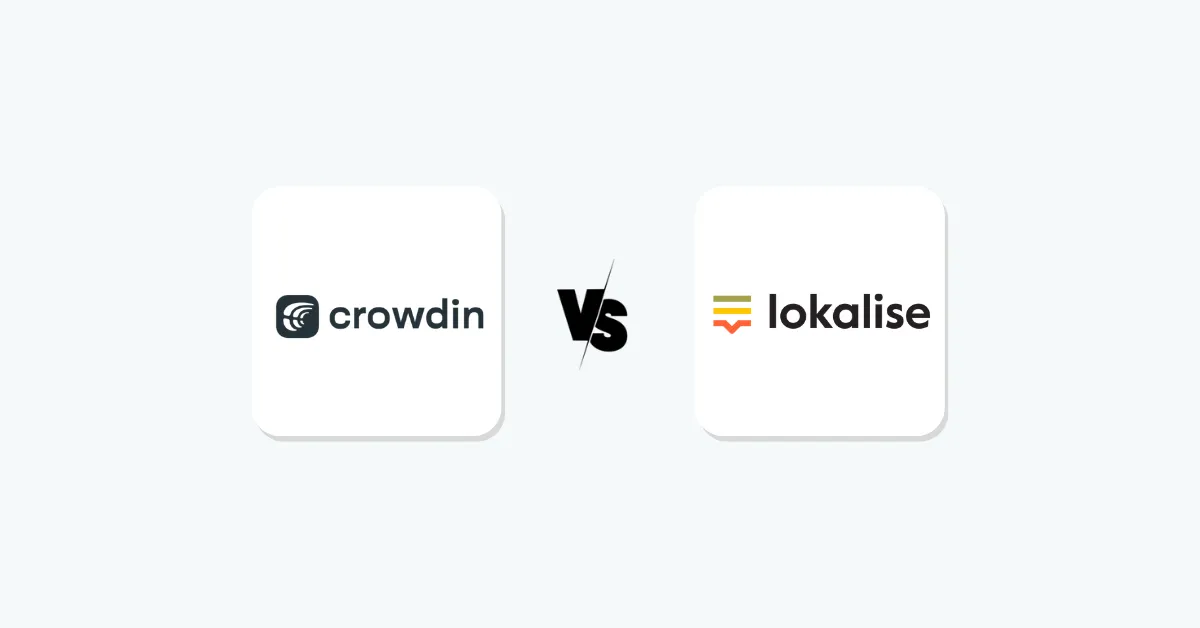Teamwork is super important for getting things done, whether you’re working with remote teams, freelancers, or stakeholders. Having a shared innovation workspace like Miro to bounce around ideas and sketch out workflows is a game-changer.
Thus, we will start with the answer to what Miro is and then discover how to use Miro to create, think, and improve team productivity.
What is Miro?
Miro is a versatile online whiteboard designed to improve team collaboration and communication. The collaboration tool allows people to plan, brainstorm, and manage projects smoothly.
One of its primary functions is real-time collaboration, where team members work on tasks simultaneously, regardless of physical location. This makes Miro ideal for businesses operating remotely with distributed teams.

Miro offers templates for specific business needs and integrates with tools like Slack, Trello, and Asana to help teams stay organized and maintain a smooth workflow.
Key Features of Miro
This tool improves team collaboration and productivity with intuitive visual collaboration features and a vast library of Miro templates. Let’s explore its key features.
-
Digital Whiteboard
Miro’s digital whiteboard is super handy for teams to work together. It lets you brainstorm, sketch out mind maps, and map out project plans in a shared space.
With features like sticky notes, text boxes, and shapes, it’s one of the best tools for visual collaboration.
This Miro board feature helps to visualize complex ideas on one canvas and fosters creativity while keeping team members aligned on shared objectives.

-
Miro Templates
Miro offers a wide range of pre-designed templates for agile workflows, design sprints, and brainstorming sessions. These templates help teams save time and improve productivity by following best practices.

-
Real-Time Collaboration
Miro’s real-time collaboration enables multiple team members to work simultaneously on the same board, fostering an interactive environment. Instant updates prevent miscommunication and provide immediate feedback, which is crucial for agile teams.

-
Integrations
As mentioned above, this platform is designed to connect seamlessly with several tools like Slack, Trello, and Google Drive. Miro integration allows teams to centralize workflows and collaborate more easily in one platform.

-
Presentation Mode
Miro’s presentation mode transforms boards into interactive presentations, enhancing engagement and efficiency for team meetings, project updates, and client presentations.
Miro’s presentation mode helps teams convey ideas effectively while staying engaged and on schedule with progress updates and project goals.

-
Miro Assist
Miro Assist is an AI tool within Miro boards that boosts productivity and creativity. It aids in mind mapping, diagramming, and summarizing insights, while also automatically generating presentations and action lists.
Miro Assist maintains data security by not using customer data for model training and offers enterprise-grade compliance.

Currently, in beta, it’s available for various Miro plans. It has additional features like clustering sticky notes and generating technical diagrams from plain text. Feedback from the beta program will shape its development.
These features collectively enhance team collaboration by providing a flexible, intuitive platform for visual communication. Now, let us discuss how to set up Miro for team collaboration.
Setting up Miro for your team
Setting up Miro for your team is easy and helps everyone collaborate right away. Just follow these simple steps to get Miro running quickly!
- Create and Register an Account on Miro: To create your Miro account, visit their website and choose a pricing plan. We recommend starting with a free plan to familiarize yourself with the platform’s features.
- Invite Team Members: Invite team members by providing their email addresses or creating an invitation link, then make sure all team members accept it and set up profiles.
- Set Up Your First Board: Quickly get started with Miro by choosing a template or starting from scratch. Templates are great for brainstorming, project planning, and mind mapping.
- Organize Boards and Projects: Create various projects within boards so everything remains structured, from departments to initiatives. You could even set different boards for different projects.
- Customize Team Settings: Customize team settings by assigning permissions, determining who can create or edit boards, and integrating necessary tools.
- Start Collaborating: Begin creating content on your boards using sticky notes, shapes, connectors, and other visualization tools to communicate your ideas in an organized fashion. Encourage team members to contribute and collaborate in real-time.
Tips for inviting team members
- Provide Training: Conduct training sessions on how to use Miro effectively to ensure your team understands its features and how best to employ them effectively.
- Establish Guidelines: To achieve consistency and productivity when using Miro, clear rules must be established.
- Leverage Integrations: Use Miro integrations with tools such as Slack, Microsoft Teams, and Google Drive to streamline processes and foster greater collaboration.
Examples of Common Setups
- Marketing Teams: Use Miro to plan campaigns, develop content calendars, and track project progress.
- Product Development Teams: Leverage Miro for product roadmaps, wireframing, and user journey mapping.
- Remote Teams: Leverage Miro to host virtual whiteboarding sessions, team meetings, and collaborative workshops remotely.
With these steps and tips in place, your team will be fully prepared to harness Miro for improved collaboration as well as productivity.
Best Practices for how to use Miro
To get Miro’s full potential and foster effective collaboration among team members, take into account these best practices:
Practical Tips and Strategies
- Plan Before Board Creation: Before creating boards, outline objectives and structures to ensure consistency with team goals and organization of team objectives.
- Utilize Templates: Use Miro templates to quickly set up common tasks, such as project planning, retrospectives, or SWOT analysis.
- Encourage Active Participation: Foster real-time collaboration by inviting team members to contribute actively during sessions.
- Visualize Workflows: Use Miro’s features like flowcharts, timelines, and mind maps to visualize workflows and processes more clearly.
- Integrate Tools: Combine Miro with other essential workspaces to centralize information and increase productivity.
Examples of Effective Usage
- Design Teams: Miro is ideal for designers. They can use visual tools like wireframing, mood boards, and collaborative reviews in iterative design processes and gathering feedback.
- Project Management Teams: Miro provides project managers with an efficient tool for project planning and sprint retrospectives, enhancing team transparency and alignment.
- Sales Teams: Miro helps sales teams with pipeline management, strategy visualization, and collaborative playbooks, aiding in strategizing and forecasting sales processes.
Organizations can unleash creativity, streamline workflows, and achieve more fruitful collaborations by adopting these best practices and adapting Miro to suit specific team needs.
Miro pricing & plans
Understanding Miro’s pricing structure is vitally important for teams considering its adoption. Here is an overview of Miro’s various pricing plans, their value propositions, and available trials or demos:
Overview of Miro’s Pricing Plans
Free Plan: Miro’s free plan is perfect for small teams or individuals. It includes three editable boards with core features like sticky notes, basic templates, and real-time collaboration, all at no cost!
👉 Are you ready to simplify team collaboration?
📌 Starter: The Starter Plan, at $8/month per user, offers advanced features for growing teams, including unlimited boards, 1-click collaborator access for unlimited visitors on public boards, and private mode for efficient team management.
📌 Business Plan: The business plan starts at $16 per user per month and includes advanced security features, enterprise-grade support, and integrations with tools like Jira. It also offers secure Single Sign On (SSO) access through OKTA, OneLogin, and Auth0.
📌 Enterprise Plan: The Enterprise plan provides customized solutions for large organizations, priced upon request. Services include automated license management, centralized account management, and adoption insights.
Value Proposition of Each Plan
- Free Plan: Provides teams with basic features at no cost, making this an accessible starting point for small projects or personal use.
- Starter Plan: Offering comprehensive features designed to support collaborative teams, seamlessly integrating other essential tools while offering access to various templates.
- Business Plan: Equipped with advanced security features and analytics for scaling operations while protecting data protection and governance.
- Enterprise Plan: Tailored solutions to complex business requirements while seamlessly adhering to all existing IT infrastructures and ensuring compliance.
Free Trials or Demos
Miro provides free trials for teams to explore key features before committing to a subscription.
By understanding the available pricing plans, teams can choose one that aligns with their collaboration needs and goals.
Who can use Miro? – case studies
Miro improves teamwork across various industries with intuitive features that promote collaboration.
Here are some examples of teams using Miro effectively:
✅ Design and Creative Teams: Graphic designers, UX/UI teams, and creative agencies can leverage Miro for brainstorming sessions, wireframing sessions, and collaborative design reviews.
✅ Project Management: Project managers and agile teams find Miro invaluable for sprint planning, retrospectives, and task management.
✅ Marketing and Content Creation: Marketing teams use Miro for content calendars, campaign planning, and marketing funnel visualization.
✅ Education and Training: Miro is used by educational institutions and training departments for virtual classrooms, interactive workshops, and collaborative learning environments.
✅ Consulting and Strategy: Consultants and strategists use Miro for strategy workshops, SWOT analysis, and business model canvassing.
✅ Technology and Product Development: Software development teams utilize Miro for user story mapping, sprint retrospectives, and architectural planning.
What are other alternatives to Miro?
Miro excels at visual collaboration and interactive brainstorming; however, multiple alternatives cater to various organizational requirements and preferences. Let us explore them:
Trello: With its intuitive card-based project management approach and visual appeal, Trello has become a go-to choice among businesses ranging from startups to multinational conglomerates.

Notion: Notion is an all-in-one workspace tool that integrates notes, tasks, wikis, and databases. It offers a complex solution for documentation, project management, and knowledge sharing, with flexible workflows suitable for complex organizational structures.

Mural: Mural offers digital workspaces for visual collaboration, making it ideal for brainstorming and creative meetings. With a library of templates and tools tailored for design thinking and agile methodologies, it provides extensive customization options for teams.

Lucidchart: Lucidchart focuses on professional diagrams like flowcharts and mind maps with a user-friendly drag-and-drop interface. In contrast, Miro specializes in collaborative whiteboarding. Lucidchart is ideal for structured visuals and detailed diagramming needs across industries.

Miro vs. Lucidchart
Here are the key differences between Miro and Lucidchart
Focus and Use Case
- Miro: It is designed for real-time collaborative whiteboarding sessions
- Lucidchart: This tool allows professionals to easily create professional diagrams, flowcharts, and detailed visual representations of data.
Features and Functionality
- Miro: Provides digital whiteboards, sticky notes, and interactive tools that promote agile workflows and remote collaboration.
- Lucidchart: It boasts templates tailored specifically for industry shapes and an easy drag-and-drop interface to facilitate accurate diagramming and documentation of business operations.
User Interface
- Miro: Optimized for interactive and creative teamwork.
- Lucidchart: Simple interface designed for structured visual communication and detailed planning.
Collaboration Style
- Miro: It is designed for real-time collaboration and spontaneous ideation among teams;
- Lucidchart: Provides similar features, though with more emphasis placed on professional diagrams rather than collaborative editing and sharing capabilities.
Industries and Applications
- Miro: Popular among agile teams, design thinking workshops, and any setting necessitating dynamic brainstorming sessions.
- Lucidchart: iT has become widely utilized across engineering, IT, and project management for visual documentation and planning applications.
Final Thoughts on what Miro is
Miro is a great tool for teamwork. It’s great for brainstorming and managing projects with its interactive digital whiteboards that let everyone collaborate in real time.
Plus, the variety of templates and integration options makes it super useful for all kinds of industries.
Furthermore, setting up Miro is straightforward, from inviting team members and configuring boards for specific projects.
Miro’s real-time collaboration tool is tailored to different team sizes, and free trials are available to test its capabilities. Real-world case studies demonstrate Miro’s versatility across design, marketing, and software development industries.