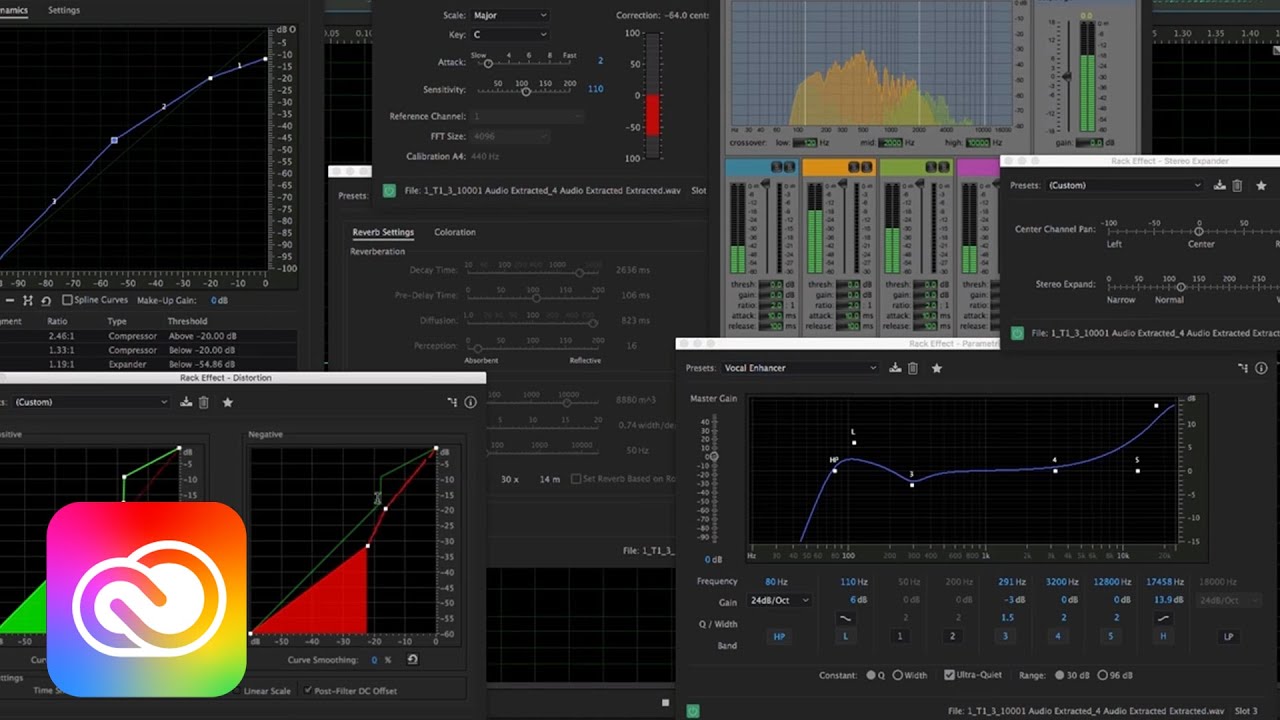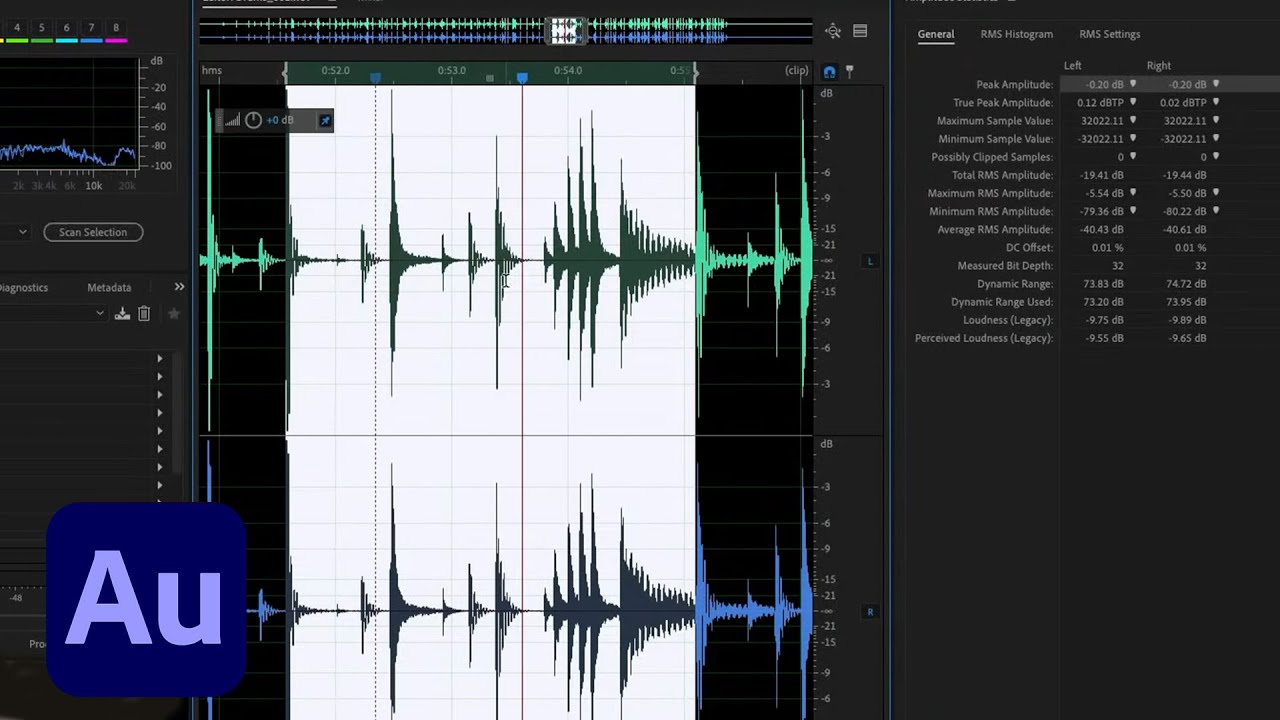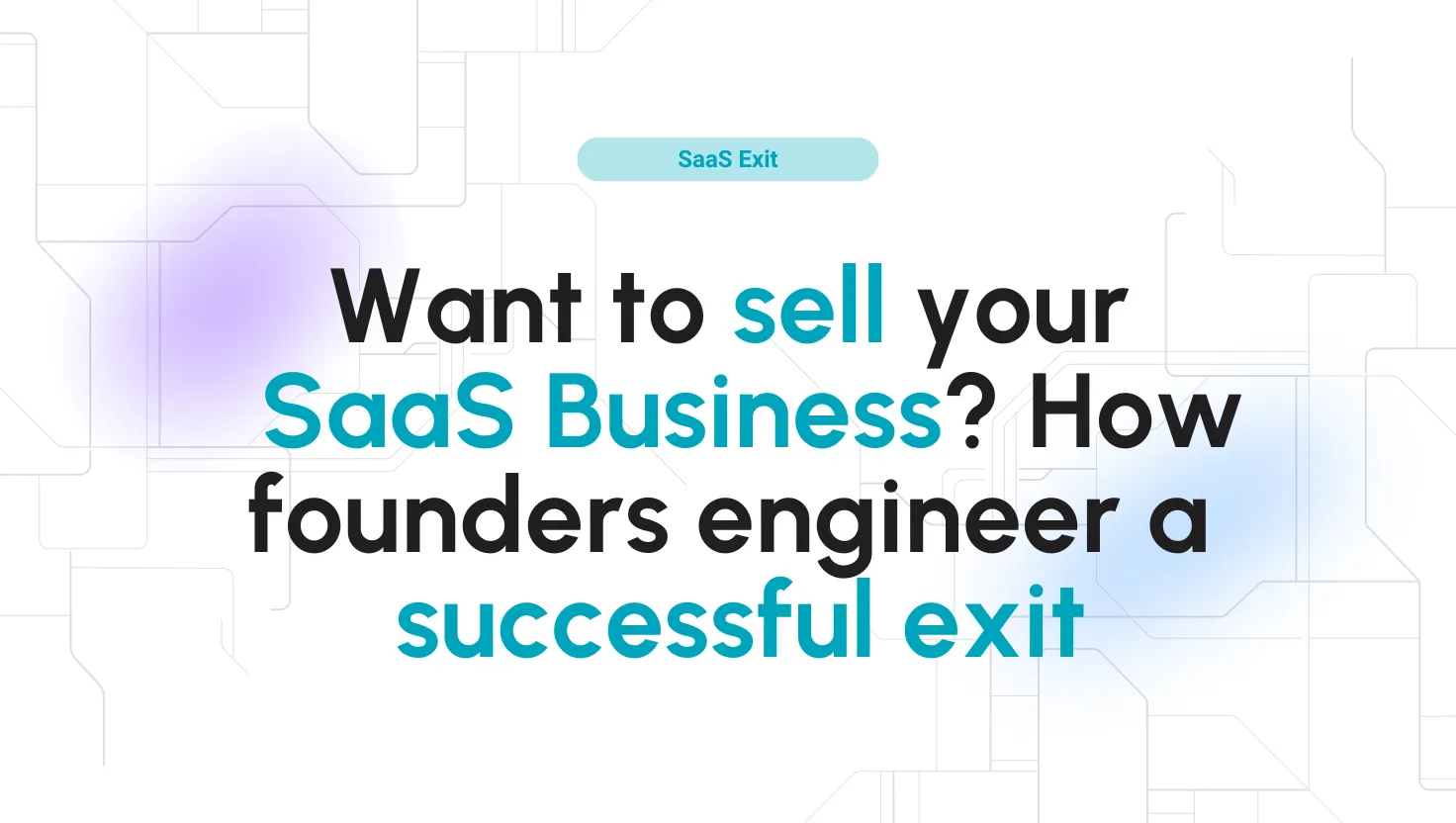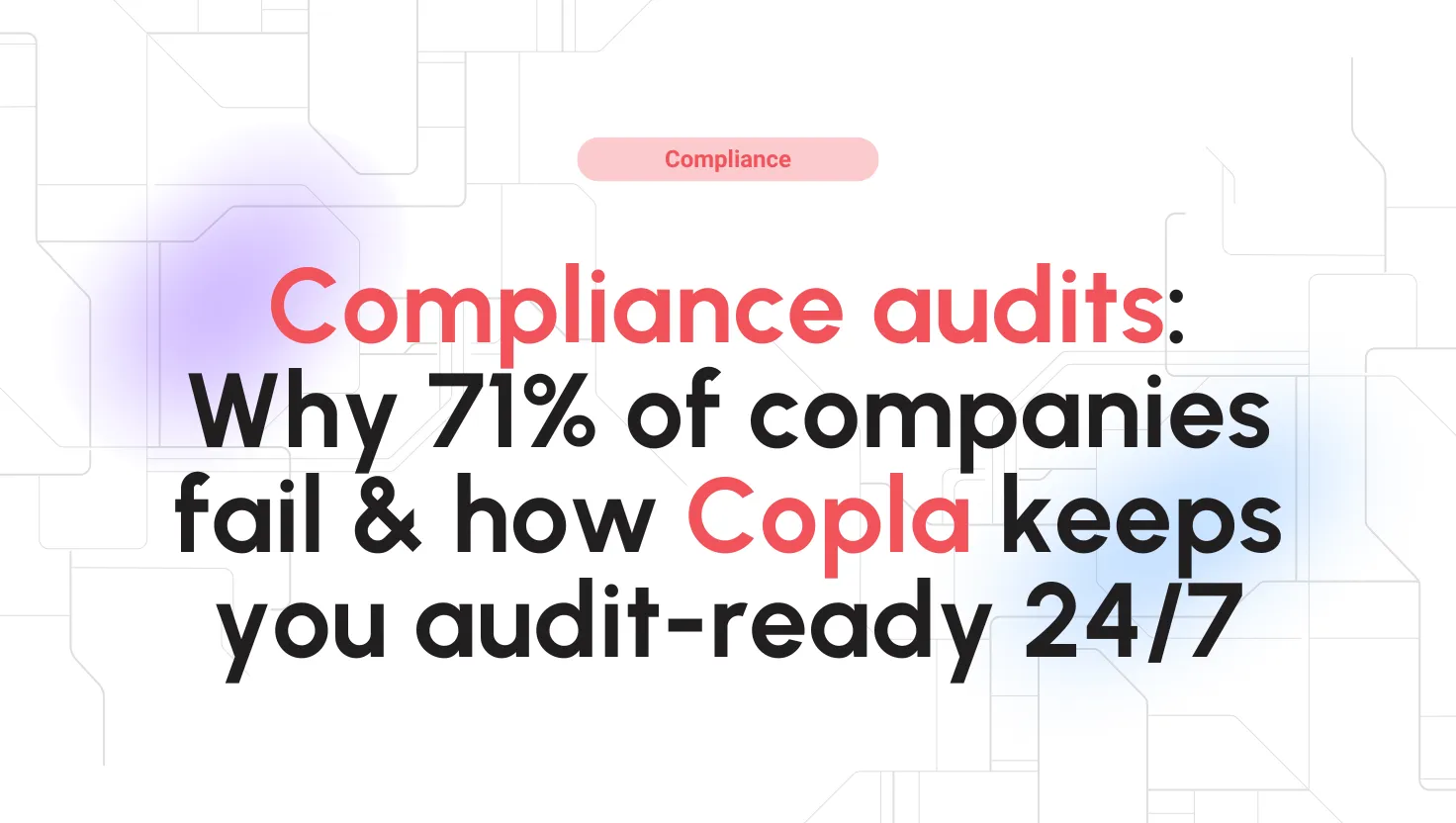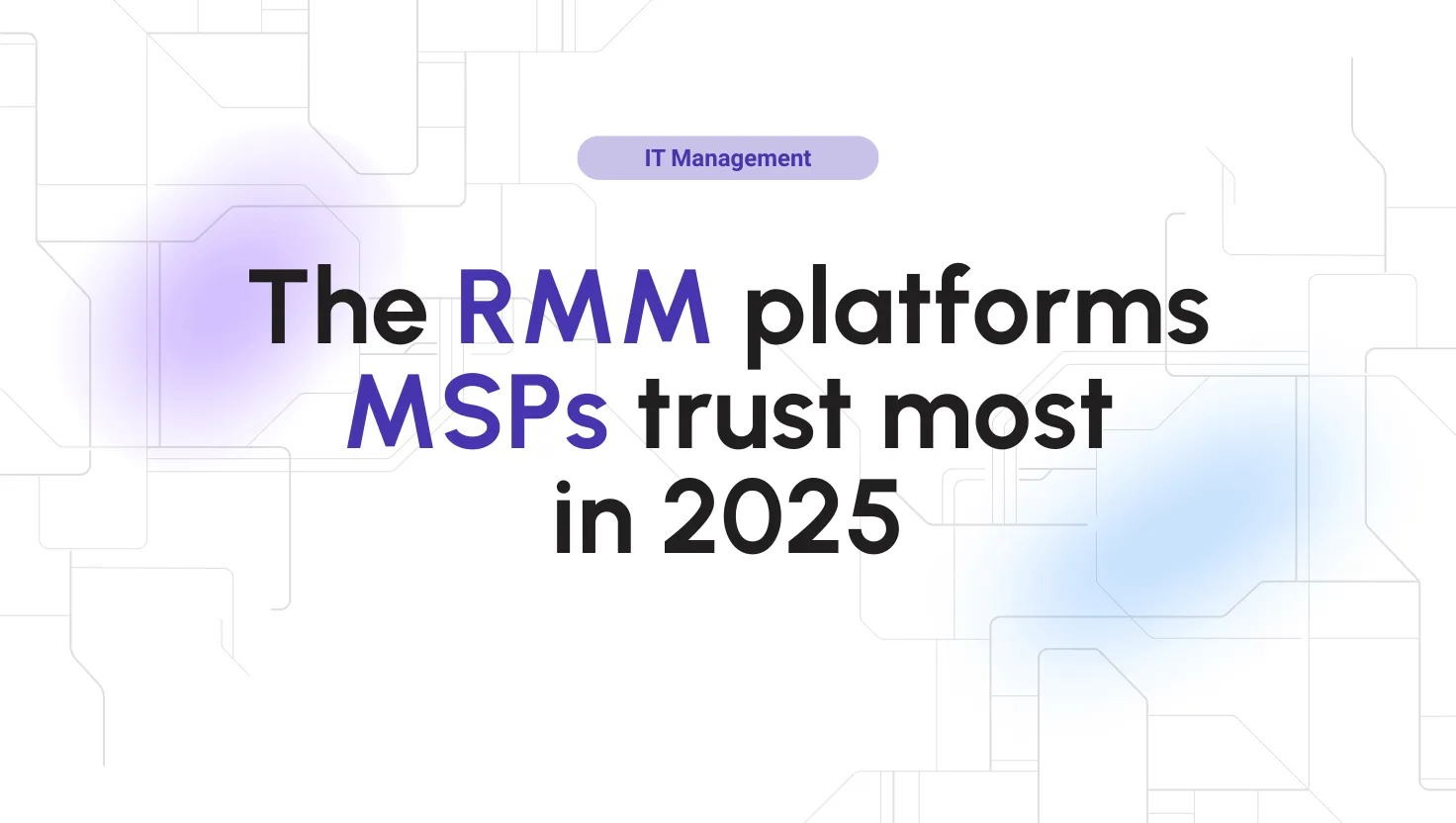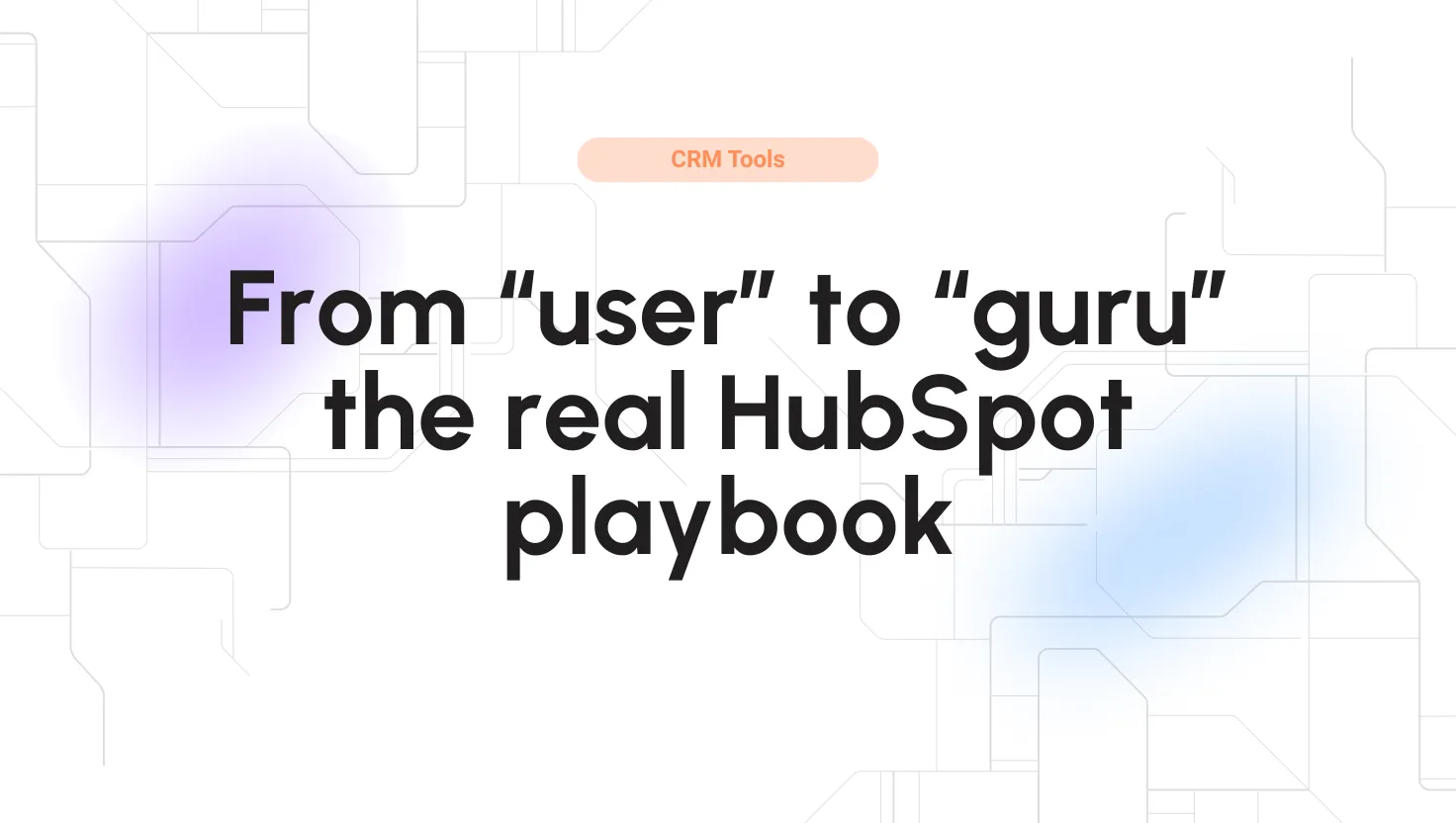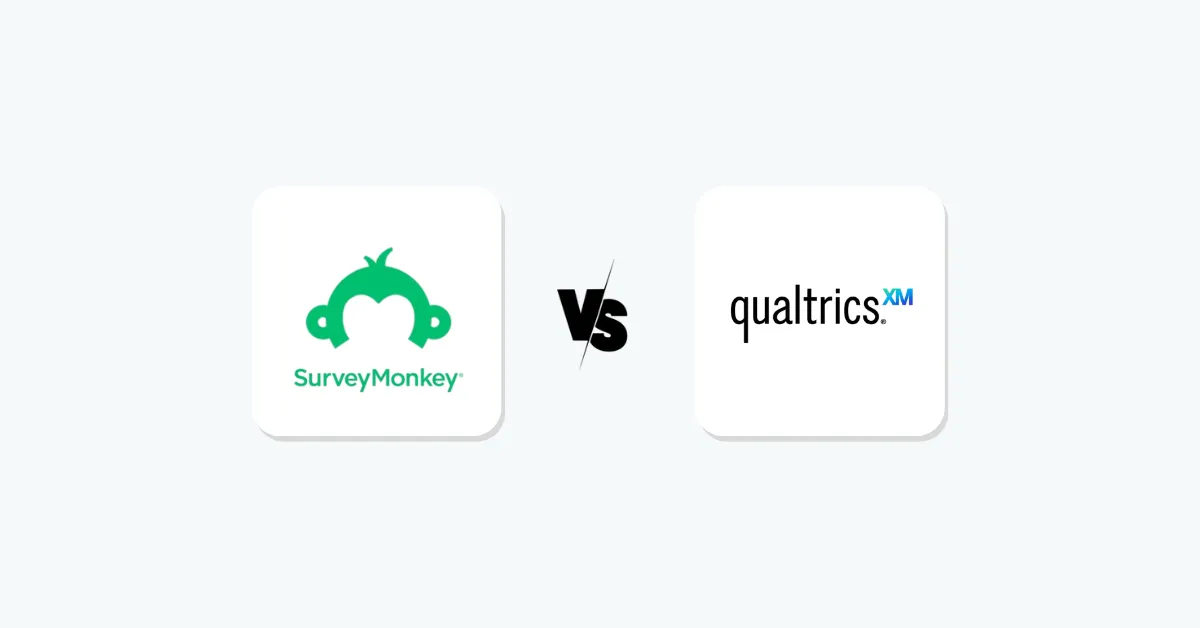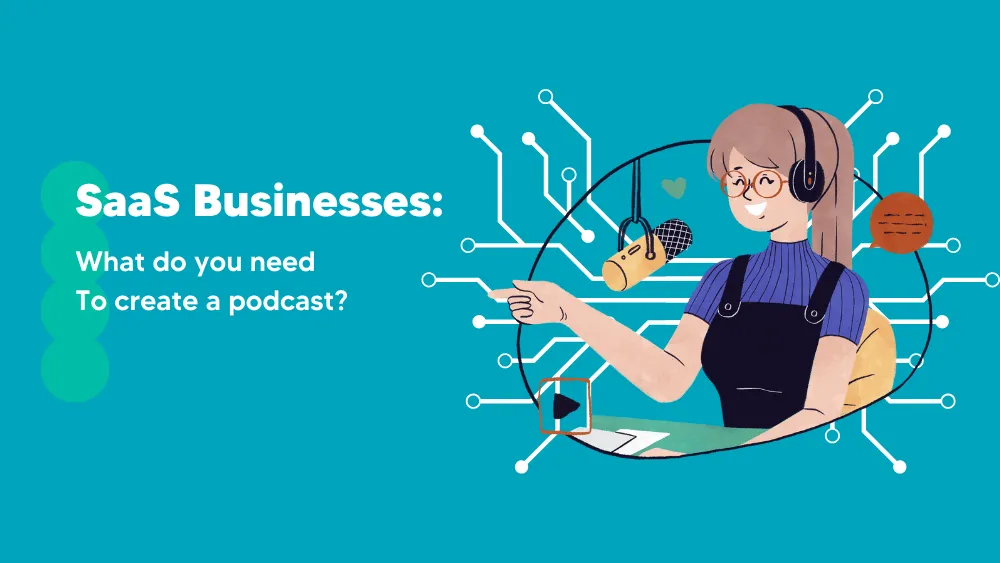
Adobe Audition Reviews for 2026
Save 40% on your SaaS stack with expert guidance
Free Consultation
What is Adobe Audition?
Audition from Adobe is a powerful and widely useful audio editing tool. The tool offers great hands-on experience for podcasting, vlogging, and commercial music editing. In addition, it features some of the best audio smarts. This provides many functionalities to video editing. However, this is why it is a stand-alone tool for professional musicians. It comes with a comprehensive toolkit to edit a diverse range of voice notes, including- music, podcasts, background voice, etc.
This audio editing software is a comprehensive toolset that includes editing, restoring, mixing, and recording audio. It has a spectral display for creating, editing, and mixing audio content. The powerful tool accelerates the video product workflow & finishing. It delivers polished mixes with new sound effects. In addition, this workstation allows adding effects to make creative audio. Thus, you can directly cut video audio to enjoy next-level audio quality.
Found in these Categories
Best For
- StartUps
- Freelancers
- Small Business
- Medium Business
- Large Enterprise
- Non-profit Organization
- Personal
Adobe Audition Pricing
Audition
Creative Cloud All Apps 100GB
Looking to Save Time & Money
Audit, consolidate, and save—powered by our internal buying team. Let our experts analyze your current software stack and identify opportunities for cost savings and efficiency improvements.
- Stack Audit
- Cost Reduction
- Expert Team
Adobe Audition Features
- Audio Recording
- Volume Control
- Sound Filters
- Sound Effects
- Noise Reduction
- Audio Mixing
- Compresion
- Upload Prerecorded Files
- Reporting & Analytics
- Multiple Format Support
- Clipping Tools
- Leveling
User Sentiment - Adobe Audition Reviews
-
Versatility and Completeness
Users appreciate Adobe Audition’s versatility and completeness as a sound editing tool. It’s deemed the most versatile program for editing sound, helpful in equalizing, filtering, modifying dB gain or loss, and editing soundtracks for various projects, including professional video and course editing.
-
Professional-Grade Features
Adobe Audition is recognized for its professional-grade features, including noise reduction, multitrack recording, and extensive editing tools. These features make it suitable for severe audio production tasks, including podcast production, sound for videos, and voiceovers for presentations.
-
User Experience
Many users find Adobe Audition intuitive once they become accustomed to its feature-rich environment. The software has been praised for its simple and intuitive nature for tasks such as audio production for radio and podcasts.
-
Integration with Adobe Creative Cloud
The seamless integration with Adobe Creative Cloud applications like Premiere Pro and After Effects is a significant advantage for users who rely on multiple Adobe products for their creative projects.
-
Learning Curve
Despite its powerful features, Adobe Audition has a steep learning curve, especially for users unfamiliar with professional audio editing software. The abundance of features and options can be overwhelming for newcomers.
-
Performance Issues on Less Capable Hardware
Users have reported performance issues running Adobe Audition on less capable hardware, including software crashes and the “spinning wheel of death.” This suggests that a relatively high-spec computer is necessary for a smooth experience
-
Limited Support for MIDI and Lack of Full MID
Some users noted that Audition focuses more on audio editing and less on music production, given its limited support for MIDI and lack of full MIDI sequencing capabilities.
-
Cost
The subscription-based pricing model of Adobe Creative Cloud, including Audition, is mentioned as a concern for some users, especially those looking for long-term use without the high recurring costs.
Leave a Review
Adobe Audition Company Details
Company Name
Adobe
Headquarters
United States
Website
adobe.com
Own this Software?
Adobe Audition vs. Similar Products
Select up to 3 Software, to enable Comparison
Compare Selected SoftwareEditorial Review: Adobe Audition Deep Dive
Table of Contents
Adobe Audition – creative audio workstation
This software was released on August 18, 2003. It had many bugs & fixes that needed to be fixed. The concern is that Adobe then released V1.5 in May 2004. Adobe released its 12th version on October 17, 2018. It comes with the name Adobe audition CC. It features DeNoise & DeReverb effects.
Adobe Inc. created an Adobe audition. This year 2022, marked the 29th anniversary of Adobe Audition. It started as a Syntrillium cool edit pro. But now, the app is practically working as a concept of a Digital Audio Workstation. Its headquarters are located in San Jose, California.
The digital audio workstation offers a flexible workflow with its multitrack recording studio. It’s used in producing a range of audio sections – music, video, audio, and radio broadcasts. It also supports royalty-free music loops to compile soundtracks & songs.
Moreover, the audio editing tool functions as a (DAW) digital audio workstation. It has many specialized tools for restoring & cleaning audio. It comes in use for non-destructive editing. It delivers excellent precision for commercial & corporate video. Adobe Audition is designed to help professionals in film city and the video-making industry. It allows users experiencing waveform scaling to control clip-gain adjustments. In addition, it matches the loudness across audio & music files as required. However, the tool has all the required components for commercial use.
How to use Adobe Audition?
There are various versions available with new features & differences. Thus, Adobe Audition is also known as standard audio editor file creation & editing software. It’s a versatile tool that comes in use for many functions. There is a wide range of hardware outputs & inputs used with this tool. For example, the soundcard input brings audio from different sources- digital effect units, microphones, and tape decks. The soundcard output alternatively lets you monitor audio from other sources.
-
Configure audio inputs & outputs
Adobe Audition can use different sound drivers when configuring inputs & outputs for playback and recording.
- It supports ASIO driver support professional cards and MME driver support standard cards in Windows.
- CoreAudio drivers support both standard and professional cards in Mac OS.
These drivers are known for their lower latency & better performance. It offers customized features to record audio as you want to. Besides, it allows hearing volume, effects changes, and pain during playback. Let’s follow the steps to configure:
- Choose the edit, then preferences, and click on audio hardware in Windows next.
- Choose audition and preferences and go to audio hardware in Mac OS.
- Next, choose the sound driver for the card from the device class menu.
- Choose the default input & output from the card.
- Now, choose the input & output which you want to synchronize in MME or CoreAudio.
- For latency, choose (MME) or I/O buffer size; select CoreAudio and ASIO. There is a need to choose the lowest possible setting without dropping audio. The correct setting depends on the system’s speed, so switching to multiple settings is necessary.
- Next, choose the sample rate for the audio hardware.
- Click on settings to optimize the ASIO and CoreAudio performance.
-
Default Audio Device Switch to Mac OS Only
Set the system default in the audio hardware preferences Window to use the device. The operating system currently uses this. In addition, this will be automatically changed when a new device is plugged in or connected.
-
Use Hardware-Specific Settings for Network Users
Audition preferences are stored with user accounts’ in-network requirements. This offers a customized experience for all users in editing, interface, and other preferences. The hardware preferences remain consistent on a used device. All installed outputs & inputs in the device are available on the Audition interface.
- You have to choose edit, then preferences, and go to audio hardware for Windows.
- Next, click on the machine-specific device at the bottom of the audio hardware settings.
-
Add File Channels to Inputs & Outputs
Click the triangles to choose the hardware port for the file channel to the right of items in the output & input lists.
How to record in Adobe Audition?
Before recording, you must select the input source for the track you want to use. Then, using the Podcast Template, you can use the host track as the default recording track.
- Click on the double arrows button above the track name panel to access the input/output sections.
You should first look at the track name panel to set the input for the track. Next, you will see the input section under the track’s volume controls. Thus, it’s indicated with an arrow and also mentioned as NONE. This is where you can set your first input file.
- Next, click on the arrow under the right side of the mentioned field. Then, choose the microphone you want to use. Finally, it suggests using the MONO record to record your voice.
- Click on the R button to record the track.
- Then, you have to click the red record button located under tracks to start recording.
- You will see audio come into the red track once you start recording.
- Click on the stop button under the track when it’s done.
-
Record Audio in the Waveform Auditor
You can record audio from a microphone or any device in this mode. Next, you must adjust the input signal to optimize the signal to noise levels. To do you should first set the audio inputs. Next, do one of the followings:
- Create a file
- Open an existing file to overwrite the file. Or, you can add a new one & use the current-time indicator to start the recording.
- Click on the record button to start & stop recording under the bottom of the Editor panel.
-
Direct-to-file recording in the multitrack auditor
Adobe audition automatically saves every recorded clip into a WAV file. This allows quick recording and saves multiple clips using unique features.
You can check all the recording clips in the selected recorded folder. You can edit a mix of tones & other effects once the recording is completed. For instance, it allows combining the best sections of all the solos.
Details of Adobe Audition Features
Adobe Audition provides the best audio engineering features. This cross-platform has specialized features for audio editing, like cleaning and restoring, and offers precise editing for commercial videos.
-
Spectral Analysis
Suppose the noise happens in the audio clip simultaneously, such as someone’s talking or another. Then, Adobe Audition helps look out the unwanted sound & remove it. You can check out the audio frequency with this feature. Therefore, it works on types of restoration things. This process is like magic and helps out sometimes.
-
Envelopes
Every track has different lines while running in the adobe audition. This allows controlling the volume ability of the pan with this feature. Besides, you can have control over the EQ envelope.
Most commonly, envelopes are used to control the music beds & music. There’s a dropdown “show envelopes menu” under every track. This allows work on the track over the clip. As a result, you can swap out different clips.
-
Crucial Sounds
This is the best option for adding effects to the audio. One can get their hands on different results after choosing a type from outside, in a large room, making distance, podcast voice, etc. Users can access the feature & assign the categories- Music, Ambience, SFX, and Dialogues.
-
Audio Restoration
AI Audio restoration is the most significant factor attracting both beginners & professionals. This is because it has amazing editing & recording features. This helps in transforming the audio files with adobe audition. Furthermore, it works beyond an editor & automatically transforms the audio files. Therefore, it helps remove sounds like crack, rumple, etc.
-
Loudness Matching
Matching the volume level can be troublesome for podcasters, video creators, and more. There are various levels, from show-to-show, segment-to-segment & others. The loudness of the audio is measured in LUFS. And these depend on different industry standards. It commonly ranges from 16 LUFS to 24 LUFS. This needs to be compromised with 19 LUFS or as required.
Adobe Audition allows setting the loudness by accessible ‘Drag and Drop’ features. You have to type in specific loudness and run away.
-
Multitrack Recording
The availability of numerous microphones in the audition lets you record on many tracks simultaneously. It offers control & flexibility over music tracks. It allows setting the sound level to everyone’s recorded voice or clip. However, you can give them EQ & process the audio treatment in post-production.
-
Adaptive Noise Reduction
Audition noise reduction can clean vocal tracks brilliantly. It exports all the noisy sounds to clean the entire track. This also adapts the noise level under the vocals. Noise reduction is traditionally made by taking a 20-second audio sample. This will also work to adapt the variations as well.
Audition Review Conclusions
To summarize this review, we can say this is a powerful program with many flexibilities. It’s straightforward to add plugins with this music-making software. Many plugins are available, including- loudness metering, noise reduction, etc. All these functions are handy in all kinds of audio production. It offers numerous options to experience the best audio editors online. It lets us maintain a personalized workflow or increase project productivity.