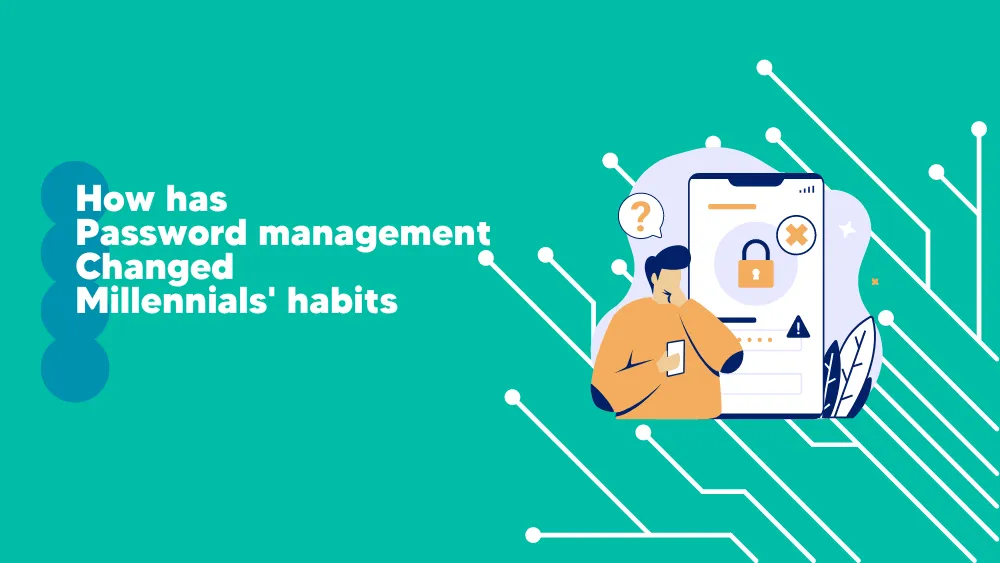More than 24 billion passwords were compromised by hackers in 2022 alone, highlighting the critical need for improved password security.
What’s even more concerning is that 85% of users globally repeat passwords on several websites, which facilitates sensitive data theft by thieves.
Finding the best approach to save and safeguard passwords has become crucial for both individual users and corporations, as dangers such as these are becoming more frequent.
We’ll go over the best practices for password security in this article, with solutions ranging from simple approaches to more complex techniques designed to improve your online safety.
Best way to store passwords
When it comes to protecting your online accounts, following best practices for password storage is essential. The following are some of the best ways to protect your information:
Use a password manager
One of the simplest and safest solutions for organizing your passwords is a password manager. You can forget having to remember several passwords if you use a password manager.
For each of your accounts, these programs create and save strong, one-of-a-kind passwords, so even if one is stolen, the others are safe. The majority of password managers also provide browser extensions that autofill login forms to save you time and trouble when connecting to websites.
Many effective password managers can be used across multiple devices and provide free versions. This removes the need for you to constantly check your passwords whenever you move between your computer, tablet, and phone.
Your data is safely encrypted by these applications, making it nearly impossible for unauthorized individuals to obtain your login information.
Create strong, unique passwords
If you use the same password for multiple accounts, you increase the risk to online attacks. A hacker may be able to access numerous accounts if they manage to breach just one password.
Make sure each account has a unique, strong password to maximize security.
To make passwords more difficult to crack but easier to remember, try utilizing passphrases, which are long sequences of random words like “cat-number-drives-candies”.
Change your passwords regularly
With time, even the most robust password may lose its security. You can stay ahead of any cyber attacks by changing your passwords at least every three months. Updates on a regular basis reduce the risk that hackers will take advantage of old passwords.
Why password managers are the best place to store passwords
Because they generate secure, unique passwords for each account and have robust encryption, password managers are generally regarded as the best place to store passwords.
They make sure that your login information is encrypted and that hackers can hardly access it without your master password.
Beyond security, password managers provide a great deal of comfort. They can autofill login information on websites and applications and automatically create strong passwords, saving you the time and the effort of remembering numerous passwords.
Since most password managers sync between your computer, tablet, and phone, this is especially useful if you use many different devices. These solutions make account administration significantly easier by centrally storing all of your credentials.
30% of internet users use password managers to keep track of their passwords, enjoying the advantages of increased security and ease of use.
Research indicates that those who do not utilize password managers have a three times greater chance of identity theft, highlighting the significance of implementing an effective system.
Moreover, nearly three-quarters of those lacking password managers would consider adopting one in the future, reflecting a growing awareness of the importance of robust online security.

Source: security.org
Millions rely on popular password managers like 1Password, Keeper, and Bitwarden for secure and simple password storage.
These tools make sure your online security is always up to date, whether you choose a free option or a subscription with advanced features.
Claim Keeper’s exclusive deal!
Best ways to manage passwords across multiple devices
Since many customers now access their accounts from various devices, it is necessary to keep password management consistent and safe on all of these platforms.
Synchronization, encryption, and using trusted apps are the best ways to manage passwords efficiently and keep your login information safe.
-
Synchronization
Synchronization is key to managing passwords across devices. With seamless syncing provided by the majority of modern password managers, you can access your passwords from your computer, tablet, or phone without having to manually transfer them.
This implies that security won’t be compromised, and you can access your accounts from wherever.
-
Encryption
Encryption is essential for protecting data during synchronization. Because password managers encrypt your passwords, they prevent anyone from reading them without the right credentials, even in the unlikely event that data is intercepted during transmission.
This encryption is essential for maintaining the security of your private data on all devices.
-
Using trusted apps
Lastly, always pick programs you can trust when managing your passwords. Choose popular password managers with a good reputation for customer service and security. To add an extra layer of security, look for those that have features like two-factor authentication (2FA).
How to keep track of passwords without a manager
There are still useful methods for safely keeping track of passwords for users who would rather not use password managers. Keeping track of passwords securely is essential to maintaining your online security.
Use encrypted documents
Making encrypted papers to keep your credentials safe is one option. You may add a further level of security to your files by password-protecting them using programs like Microsoft Word or Excel.
In this manner, your login credentials are kept encrypted, increasing the difficulty of unwanted persons accessing them. Just be careful not to forget the encrypted file’s password, as doing so might stop you accessing your personal data.
Offline methods
-
Use a safe for physical backups
A simple yet strong backup is to write down your passwords and keep them in a safe place. Although digital storage may be more convenient, this method guarantees that your credentials are safe from online threats.
Just be mindful to store them securely and out of reach from friends and family to ensure that only you have access to this sensitive information.
-
Use an offline password storage device
For a more advanced offline option, consider a password storage device, such as a USB stick with a fingerprint reader or a specialized device that saves credentials offline without an internet connection. Passwords can be safely stored and accessed on these devices without facing the danger of being compromised.
How to keep your password safe
Safekeeping your passwords is necessary for preventing unwanted access to your online accounts. This list can help you improve your overall security by keeping your password secure:
-
Turn on two-factor authentication (2FA)
Using 2FA as an additional layer of protection can significantly reduce the danger of unwanted access. Even if someone were to figure out your password thanks to 2FA, they would still require a second form of verification, such as a text message or an authentication app, to access your account.

source: 1Password.com
-
Avoid Weak Passwords
Hackers can quickly figure out or break weak passwords. Your passwords should be at least 12 characters long and contain a combination of capital and lowercase letters, numbers, and special symbols. Be wary of clichés and never mention private information like names or dates of birth.
-
Regularly Update Credentials
Changing your passwords on a regular basis—at least once every three months—helps reduce the possibility of long-lasting exposure. Make a quick password change if you think your password has been attacked.
-
Utilize Biometric Authentication
Biometric authentication is now available on a wide range of devices and applications. Because biometric data, such as fingerprint scanning and facial recognition, is distinct and difficult to duplicate, this method provides another level of protection while also being convenient.
-
Use Strong Encryption
Make sure the passwords are encrypted if you decide to keep them in files or documents. Strong encryption protects your information from possible hacks by making it useless without the right key or password.
Mistakes when keeping passwords & how to avoid them
Many users make basic mistakes that can compromise their accounts when it comes to password security. Some of these hazards and how to avoid them are as follows:
-
Using the same password
The most common error is using the same password for many accounts. All of your accounts become susceptible if just one is hacked.
Solution: Give every account a different password. If you want to keep these passwords safe and ensure that others are unaffected even in the event of a compromise, consider utilizing a password manager.
-
Not frequently updating passwords
A lot of people forget to update their passwords on a regular basis, which eventually leaves their accounts vulnerable.
Solution: Set a reminder to change your passwords every three weeks. Updates often make it more difficult for hackers to use credentials they have obtained.
-
Using Weak or Easily Guessable Passwords
It is easier for attackers to obtain access when users choose basic passwords that rely on well-known terms, phrases, or private information.
Solution: Use complicated passwords with a minimum of 12 characters that combine special characters, numbers, and letters. Steer clear of anything that could be anticipated with ease, including birthdays or names.
-
Writing Down Passwords in Obvious Places
The risk of illegal access is increased by those who put their passwords on sticky notes or save them in readily accessible digital files.
Solution: If you really must write down passwords, use encrypted digital storage methods or keep them in a safe place like a locked drawer. Even better, you can do without paper notes by using a password manager.
-
Ignoring Security Alerts
Even though account alerts concerning questionable activity can be quite helpful in preventing unwanted access, users often ignore them.
Solution: Pay attention to security alerts and respond quickly if you see anything out of the ordinary going on with your accounts. Resetting your password and turning on extra security features can help reduce dangers.
Where to Store Passwords Safely
It’s necessary to understand where to keep passwords securely if you want to shield sensitive data from possible hackers. Below is a summary of typical storage techniques, highlighting the good and bad practices for each:
-
Password Managers (Do)
Do: To safely store your passwords, use trustworthy password managers. These technologies encrypt your data and offer convenient access from several devices. They are an excellent option for safe storage because many of them also provide strong passwords.
-
Cloud Storage (Don’t)
Don’t: Unless they are in an encrypted file, stay away from saving passwords in cloud storage services like Dropbox or Google Drive. If these services are compromised, hackers have easy access to plain text documents.
-
Web Browsers (Don’t)
Don’t: Although a lot of browsers include built-in password storage, using this feature can be dangerous. Because browsers are open to attack, your passwords may be easily retrieved if someone were to have access to your device.
Tip: If you do keep passwords in your browser, make sure it’s linked to 2FA and robust security settings for your accounts.
-
Notebooks or Physical Notes (Do with Caution)
Do: Store your passwords in a safe place, such a closed safe, if you decide to write them down. If done correctly, this strategy can be useful, but use caution while storing physical notes somewhere.
Don’t: Steer clear of placing written passwords in visible places where others might quickly locate them, such as desks or notice boards.
-
Encrypted Files (Do)
Do: If you would rather keep passwords on your computer, use encrypted files or password-protected documents. This improves your defenses against unwanted access.
How to transition from storing passwords manually to a password manager
Using a password manager rather than writing down your passwords by hand can improve your online security and make keeping your accounts safe easier. Here’s how to effectively deal with this shift, step-by-step:
Step 1: Choose a Password Manager
Choose a trustworthy password manager that suits your demands as a starting point. Some options with strong security features and user-friendly interfaces are 1Password, Keeper Security, and NordPass. Think about things like cost, customer service, and device compatibility.
Step 2: Create Your Account
Once you’ve selected a password manager, download the app or access it via your browser. Create your account by setting a strong master password—this is the key to accessing all your stored passwords, so make it unique and secure.
Step 3: Export Existing Passwords
If you have been keeping your passwords in a document or browser by hand, try to find an export them. You may import stored passwords into the password manager of your choice by exporting them from many browsers into a CSV file. Make sure you import this file securely and then delete it.
Step 4: Import passwords into the Manager
Most password managers provide an import capability. Upload the exported password file according to the instructions supplied by your selected manager. This technique will instantly populate your new password locker with all of your current credentials.
Step 5: Organize and update passwords
After importing, spend some time organizing your passwords in the manager. Group them by category (e.g., social media, banking, and work) and look for any weak or overused passwords that need to be changed. The password manager can create strong alternatives for you.
Step 6: Enable Two-Factor Authentication
Enable two-factor authentication for your password manager account to add extra security. This makes it more difficult for unauthorized users to obtain access, even if they have your master password.
Step 7: Uninstall Old Storage Methods
Once you’re familiar with the password manager and have checked that all of your passwords have been imported and secured, uninstall any previous password storage methods (for example, removing documents or erasing saved passwords from your browser). This helps to lower the chance of exposure.
Conclusion
To summarize, securely storing and managing passwords is vital for protecting your sensitive data against cyber threats.
Password managers include encryption, ease, and automatic password generation, making them one of the finest ways to store passwords.
Furthermore, applying best practices – such as enabling two-factor authentication, avoiding weak passwords, and regularly upgrading credentials- improves your security.
Whether you use a password manager or another approach, it is important to adopt a secure storage solution.