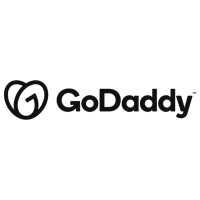GoDaddy Website Builder Reviews
& Product DetailsWhat is GoDaddy Website Builder?
GoDaddy Website Builder is an intuitive platform designed to help users create professional websites without requiring technical expertise. It offers a range of customizable templates suitable for various industries, ensuring a responsive design that adapts seamlessly to both desktop and mobile devices.
The platform features a user-friendly drag-and-drop editor, allowing for easy addition and arrangement of content such as text, images, and videos. Integrated marketing tools, including SEO optimization and social media integration, assist users in enhancing their online presence and reaching a broader audience.
For businesses looking to sell products or services online, GoDaddy Website Builder provides e-commerce capabilities. Users can set up an online store, manage inventory, process payments, and track orders efficiently. The platform also supports appointment scheduling, making it suitable for service-based businesses.
GoDaddy ensures website security by including SSL certificates, which encrypt data transmitted between the site and its visitors. Additionally, the platform offers 24/7 customer support to assist users with any technical issues or questions.
Overall, GoDaddy Website Builder serves as a comprehensive solution for individuals and businesses aiming to establish a robust online presence, combining ease of use with a wide array of features to meet diverse website needs.
Best For
- StartUps
- Freelancers
- Small Business
- Medium Business
- Large Enterprise
- Non-profit Organization
- Personal
- Cloud, SaaS, Web-Based
- Mobile - Android
- Mobile - iPhone
- Mobile - iPad
- Desktop - Mac
- Desktop - Windows
- Desktop - Linux
- Desktop - Chromebook
- On-Premise - Windows
- On-Premise - Linux
-
Company Name
GoDaddy
-
Located In
United States
-
Website
godaddy.com
Starting from:
$9.99 /month
Pricing Model: Subscription
- Free Trial
- Free Version
Pricing Details:
GoDaddy Website Builder provides three main plans: Basic at $9.99/month for simple sites, Premium at $14.99/month for service-based businesses, and Commerce at $20.99/month for ecommerce. Each plan includes SEO, SSL security, and mobile-friendly templates. The Commerce plan also adds marketplace integrations and inventory sync. A 7-day free trial lets users explore features before committing, making GoDaddy an accessible choice for personal and business websites.
Basic
Premium
Commerce
- Auto Update
- Drag & Drop
- eCommerce Solutions
- Form Builder
- No-Code
- Pre-built Templates
- Real Time Editing
- Responsive Design
- SEO-optimization
- Web Hosting
- Website Analytics & Reports
Additional Features
- Landing Pages/Web Forms
- Online Booking Tools
- Online Store Builder
- Survey Builder
- Reviews Management
- Order Management
- Customizable Templates
- Email Marketing
- Shopping Cart
- Mobile Commerce
- Website Management
- Cataloging/Categorization
-
Ease of Use
One of the most frequently highlighted positives is the platform’s ease of use. Users, especially those with limited technical expertise, appreciate the drag-and-drop interface, which allows them to build and customize websites quickly. The intuitive design makes it accessible to beginners who want a simple solution to create a professional-looking website.
-
Wide Range of Templates
GoDaddy Website Builder offers a wide selection of professionally designed templates for various industries. Users appreciate that these templates are customizable, allowing them to change colors, fonts, and layouts to match their brand identity. This feature is precious for small businesses creating a personalized website without design experience.
-
Integrated E-commerce Tools
The platform includes built-in e-commerce tools, which enable users to create an online store and sell products. Users can easily set up product listings, payment gateways, and shipping options, making it a convenient solution for small business owners looking to establish an online shop. E-commerce features are often praised for their simplicity and effectiveness.
-
Responsive Design
Users have noted that websites built on GoDaddy are responsive, meaning they adapt well to mobile devices and tablets. This is crucial as more users browse the web on mobile devices. The mobile-friendly nature of GoDaddy’s templates ensures visitors have a good experience regardless of their device.
-
Good Customer Support
GoDaddy is known for its 24/7 customer support, and many users have mentioned receiving timely and helpful assistance when needed. Whether through phone, chat, or email, the platform provides various ways for users to get help with their website-building or technical questions.
-
Limited Customization for Advanced Users
While GoDaddy Website Builder is great for beginners, more experienced users often feel restricted by the limited customization options. Advanced users have noted that the platform lacks flexibility, mainly when adding custom code or integrating third-party tools. This can frustrate users looking to create more complex or highly customized websites.
-
SEO Capabilities
Some users have mentioned that the platform’s SEO tools are not as robust as other website builders. While basic SEO features such as meta tags, titles, and descriptions are available, more advanced options like customizable URL structures, detailed analytics, or built-in SEO guides are somewhat limited.
-
Pricing Concerns
A common concern among users is the platform’s pricing. While GoDaddy offers competitive entry-level plans, the cost can increase quickly as users add more features, such as e-commerce capabilities or advanced marketing tools. Some users have mentioned that they found better value with other website builders, especially those with more features in their base plans.
-
Limited Blogging Features
Several users have noted that the blogging functionality in GoDaddy Website Builder is pretty basic. While it allows for simple blog posts, features like category management, advanced formatting options, or integrated commenting systems are lacking compared to other platforms that are more focused on content creation.
-
Speed and Performance Issues
Some users have reported occasional website speed and performance issues, especially when dealing with large image files or high traffic volumes. While not a widespread issue, improving performance for media-heavy websites would enhance the overall experience for specific users.
Disclaimer
Here at Tekpon's Global Buzz, we blend AI smarts with a human touch to offer a snapshot of user reviews from the web. While we carefully craft these summaries, please remember they reflect diverse user views and experiences, not Tekpon’s own opinions.
Looking to buy GoDaddy Website Builder for your business?
Tekpon’s procurement team can help you negotiate a better deal, or suggest more cost-effective alternatives.
Save time and money—starting at just $3,000/year.
Request a Custom OfferIncludes expert support and direct vendor negotiation.
Tell us your opinion about GoDaddy Website Builder and help others.
Table of Contents
Web design is the art and science of making an immersive, usable website that can grow. It would be best to have a website builder for functional web design, such as GoDaddy. It provides you with suitable website templates; all you have to do is pick one and fill in the blanks with your information.
In addition, GoDaddy helps you find a domain name and market it when you make a website. But, is the GoDaddy website builder good enough to make websites that can satisfy the modern internet user? Read the GoDaddy Website Builder review and find out!
GoDaddy – Free website builder
GoDaddy is a US-based internet services platform. It has a massive product catalog, offering 50+ products that cover three distinct areas of web design:
- domain names
- website building
- marketing tools
The GoDaddy free website builder is a foolproof template editor spread thinly over a writhing mass of features and options. It won’t let you make mistakes, but it won’t let you experiment or tidy things up on the back end.
Seemingly simple, the GoDaddy website builder will ask you to wade deeper and deeper into it to fish out the few gems hidden somewhere inside. Unfortunately, there’s little automation and few shortcuts to speed up the tedious parts of web design; making a website on GoDaddy feels like hard manual labor.
As someone who worked on the keyboard, I was surprised to find zero keyboard shortcuts. Everything is done by mouse clicks, which requires maximum attention. There isn’t a way to undo it, either. However, your work is automatically saved, so it only takes one distracted click to send it down the drain.
Domain names
A catchy, easy-to-type domain name is worth a fortune, especially if it can be turned into a verb. When you think of a fine name, GoDaddy will likely inform you it’s already owned and offer a couple of closest alternatives. Still, you can bid for a domain name or register up to 500 web domains at once. You can also buy and resell domain names for a profit.
Website building
A website that looks clean on the surface is typically messy behind the scenes. The more advanced technology it uses, the more effort it takes to make and maintain it, which is a 24/7 ordeal. GoDaddy Website Builder’s selling point is that it provides access to advanced technologies while taking care of your messiness. The goal is to help you focus on website design.
Marketing tools
Marketing is making your product or service the most popular in the niche. Most customers go for whatever everyone else is already using, regardless of quality. Without marketing, your website can have the best quality globally and still wane in the dark. GoDaddy offers plenty of resources on creating a website that attracts traffic and generates a positive buzz, no matter the niche.
How to create a website with GoDaddy?
The entire process of making a website comes down to two steps:
- choose one of five offered niches or type in your own
- type in the name
Within 30 seconds, the website is ready to be published, but you can hammer away at each page until it is slightly more to your liking. However, there is a catch — finding the GoDaddy website builder is anything but intuitive.
In theory, you only need the GoDaddy website builder to have a functional website. However, in practice, you will have to use at least a dozen products across all three areas to learn how to make a barely passable website.
In addition, you’ll likely have to use external tools to overcome GoDaddy’s limitations or even hire web design experts to help you out. It just so happens GoDaddy offers bespoke website design. That will surely come in handy if you get frustrated by the GoDaddy website builder’s limitations.
How to use GoDaddy website builder?
Once you log in to your GoDaddy account, you’re automatically redirected to the product dashboard. I scoured all the options here but couldn’t find a way to make a website. This is because GoDaddy assumes you’ll buy a little bit of everything; this dashboard comes in handy then.
I realized I needed to log in and visit the GoDaddy home page by typing in the website address “godaddy.com” in the browser’s address bar. Once there, click “Websites” on top of the page and then “Website Builder.” A created website will appear in the dashboard, so you only have to do this process one time for each website.
Your websites in the GoDaddy dashboard have their dashboards with drop-down menus and options galore. Click on the cover image of your website, and you’ll get sent to its dashboard, with a detailed overview of options and handy checklists to help you fine-tune them. It’s easy to get lost here, so click the GoDaddy logo anytime to get back to the top dashboard.
Anyway, once you’re inside the website builder, clicking the “Preview” button on the top left shows what your website looks like on desktop and mobile devices. The free GoDaddy URL is accessible immediately, though there isn’t much to do about it. Clicking the “Publish” button shows three options:
- on a domain I already own
- get a new domain
- free GoDaddy URL
The first option is when you’ve already got a domain name. The second option is buying a domain name from GoDaddy. The third option is your website name attached to the GoDaddy domain.
The left-hand side hosts the work area in the website builder, where a teal border appears around whatever you’re pointing at with your cursor. Click the left mouse button, and you’ll get options to edit the section inside the teal border. This ranges from selecting one of five font sizes to changing text formatting and choosing a new image.
GoDaddy Website Builder Features Explained
On the right-hand side of the GoDaddy website builder, there are three tabs:
- website
- theme
- settings
Each section is intuitive and holds a wealth of buttons and toggles. There are nested menus here, where each change should prompt a “Done” button to pop up. Clicking it takes you back to the default view of this tab. If it doesn’t pop up, click the tab’s name, and you’ll return to its default view.
Having the website builder open in multiple tabs in your browser may cause them to refresh as you use them, wasting a few seconds. If you create a few websites in the same niche, the GoDaddy website builder adds tiny variations to look different but recognizable.
Website tab
Here you can add, remove or reorder pages. They are all linked to the Home page. To add a new page, click the “+,” select the page type, enter the page title and click “Create the page.” To link to it, you need to click one of the existing sections with an action button, click “Action Button,” and choose it from the “Page” drop-down menu.
Clicking on the header lets, you enter a different text, change the cover image, or upload your logo. Clicking on icons in the “Website Add-ons” section opens up the corresponding section in that website’s dashboard:
- store
- services
- messaging
- popup
Note that some actions will create a pulsing button, which seems to be part of the page, but it’s a GoDaddy prompt. If clicked, this button takes you out of the website builder and back to the website dashboard.
Theme tab
You can adjust your website’s colors, fonts, and buttons here. Clicking the “Try a new look” button takes you to a page of themes, slight variations of the template you’re already using. The “Colors” button opens a menu to input your custom color and even change its brightness.
“Fonts” opens two drop-down menus, one for the primary and the secondary font. There are 51 fonts for the text, with no option of uploading your own. The font is chosen randomly at website creation, with plenty of serifs and sans-serif variety. They all seem to be Adobe-family fonts. Theme color presets range from beige to brown, and even when you do spruce them up, they have a negligible impact on the page.
Finally, “Buttons” lets you set what the builder calls “primary” and “secondary buttons,” used for dominant and supportive actions. These are stylistic variations of the buttons, such as rounded corners or buttons with a background shadow.
Settings tab
All the technical tidbits related to your website are found in this tab. For example, you can put in the basic info so that search engines can categorize your website. You can also link your social media accounts, and the website will automatically set up the links. The cookie banner is controlled from this section, too; luckily, you can turn it off.
There’s the option of making a backup of your website, though you can’t download it. Whatever you make through GoDaddy’s website builder stays on GoDaddy for good.
GoDaddy Studio
From the GoDaddy home page, click “Marketing Tools” at the top of the page and then “Content & Photo Creator.” This takes you to GoDaddy Studio, a dedicated drag&drop graphics editor. It’s pretty, useful, and accessible. You can also undo and redo your actions here! Upload your images or use stock photos and edit them to your liking. There are 11 effects at your disposal, such as blur, shadow, and blend. If you add more objects, you can move them to the background or the foreground.
You can inspect each layer separately by clicking the stacked squares icon in the top right corner. Users can download finished images by clicking the “Export” button next to the layer icon.
Alternatives to GoDaddy Website Builder
The five biggest alternatives to GoDaddy’s Website Builder are:
- WordPress
- Squarespace
- Weebly
- HostGator
- Wix
WordPress
WordPress has been chugging along and changing the web publishing world in its wake, a humble titan in the web design space. WordPress.com hosts a web design platform, while WordPress.ORG hosts software for making a self-hosted website. So we’re talking about the former.
You can log in through a Google or Apple account or by using an e-mail address. The gist of WordPress is that you use a blogging template and then expand its functionality through plugins. They are free or paid functionality that massively improves your WordPress website by checking SEO or helping with e-commerce. You can make your plugins, and once you upgrade to a Business plan, you can use them on your WordPress website.
Click on “Add new site” in the sidebar and then:
- type in the name
- choose a template
- choose the features you need
- pick one out of five plans
If you pick the free plan, there are severe limitations, and WordPress will show ads next to your content. You do get 3GB storage, though.
Squarespace
Squarespace is the easiest website builder for beginners — visit SquareSpace.com and click “Get Started” in the top right corner. Making your website goes like this:
- pick one out of 21 categories
- pick one or more out of 14 goals
- select the website design stage you’re in
You’ll get up to a dozen template matches for your website idea, and once you click one, you will need to log in with Google, Apple, Facebook, or any e-mail address. Past that, you’ll be able to fiddle with the page in the Squarespace editor on a 14-day free trial.
The sidebar is smooth and well-animated but suffers from the same accessibility issues as GoDaddy’s website builder — there are no keyboard shortcuts. However, it has a decent pack of features, some of which are paid.
Squarespace offers four pricing plans at $12–40 a month when billed annually or $16–54 a month when billed monthly. An interesting offer is an ability to buy add-ons from SquareSpace partners. One add-on drew my attention; Unfold is a marketing company specializing in Instagram stories so that you can make a custom marketing campaign cheaply.
Weebly
Visit Weebly.com, click “Websites” and the “Start for free” button. Fill in the forms and make an account. It will ask if you need an online store or a website. The process differs slightly, but the gist is that you choose a fitting template and start editing.
The editor is a slick but ill-conceived drag&drop interface. You can swing the elements around and rearrange them, but only as the editor allows, which can feel like threading a needle in a tornado. For example, you can move a text box only within an area the editor feels is appropriate.
Going against the editor’s wishes angers it greatly. It pauses for a second and violently snaps the element back to its old position, interrupting my train of thought and the creative process. However, However, I did find a way to break free and escape the editor’s tyranny. Dragging an image placeholder or a text box from the work area to the right edge infinitely expands the page. This is by far the jankiest website builder I’ve seen. Of course, there is no right-click menu, keyboard shortcuts, or undo.
Weebly payment plans are $5–38 a month when billed annually or $8–46 billed monthly. The cheapest plan gives a whopping 500MB of storage, about 15 minutes of 1080p video content. All plans are on a 30-day money-back guarantee.
HostGator
This is a Houston-based web design company. Unfortunately, the website builder isn’t accessible unless you subscribe to one of three pricing plans. They cost $2.75–5.25 a month if paid three years in advance and only on the first invoice. According to a helpful article, HostGator’s website builder is a lightweight program that uses templates.
GoDaddy Website Builder vs. Wix
Both GoDaddy and Wix are do-it-yourself web design platforms. They share several features:
- hosted online
- foolproof website builder
- automatic website optimization
- quick setup and minimal time to launch
The difference is that Wix is much more hands-on, providing you with analytics reports, access to the app market, and other goodies when you log in. Apps function much like WordPress plugins, with some offering a free trial. Pricing plans for the website range from $4.50–17.50, with the cheapest one displaying ads on your website.
Wix charges separately for a set of marketing and business tools called “Ascend.” These cost up to $49 a month, with their selling gimmick being that you can have an entire team on Wix. There is a free Ascend plan, activated by default. After that, a 14-day money-back guarantee covers all plans.
Once you’re in the dashboard, website building is done through the “Edit Site” button. After a bit of loading, you’ll discover an advanced website builder. Here you can code your website as you’d like. There are even keyboard shortcuts and an undo button!
GoDaddy Review Conclusions
The GoDaddy website builder offers bare-bones web design at a premium price. It feels like an afterthought, a product to fill the gap between domain name sales and marketing tools. It is an app for beginners with limited functionalities, even on a paid plan, unless you fork out for the most expensive pricing tier. I can’t recommend the GoDaddy website builder because it can create one for you, but it can’t teach you how to make a website.