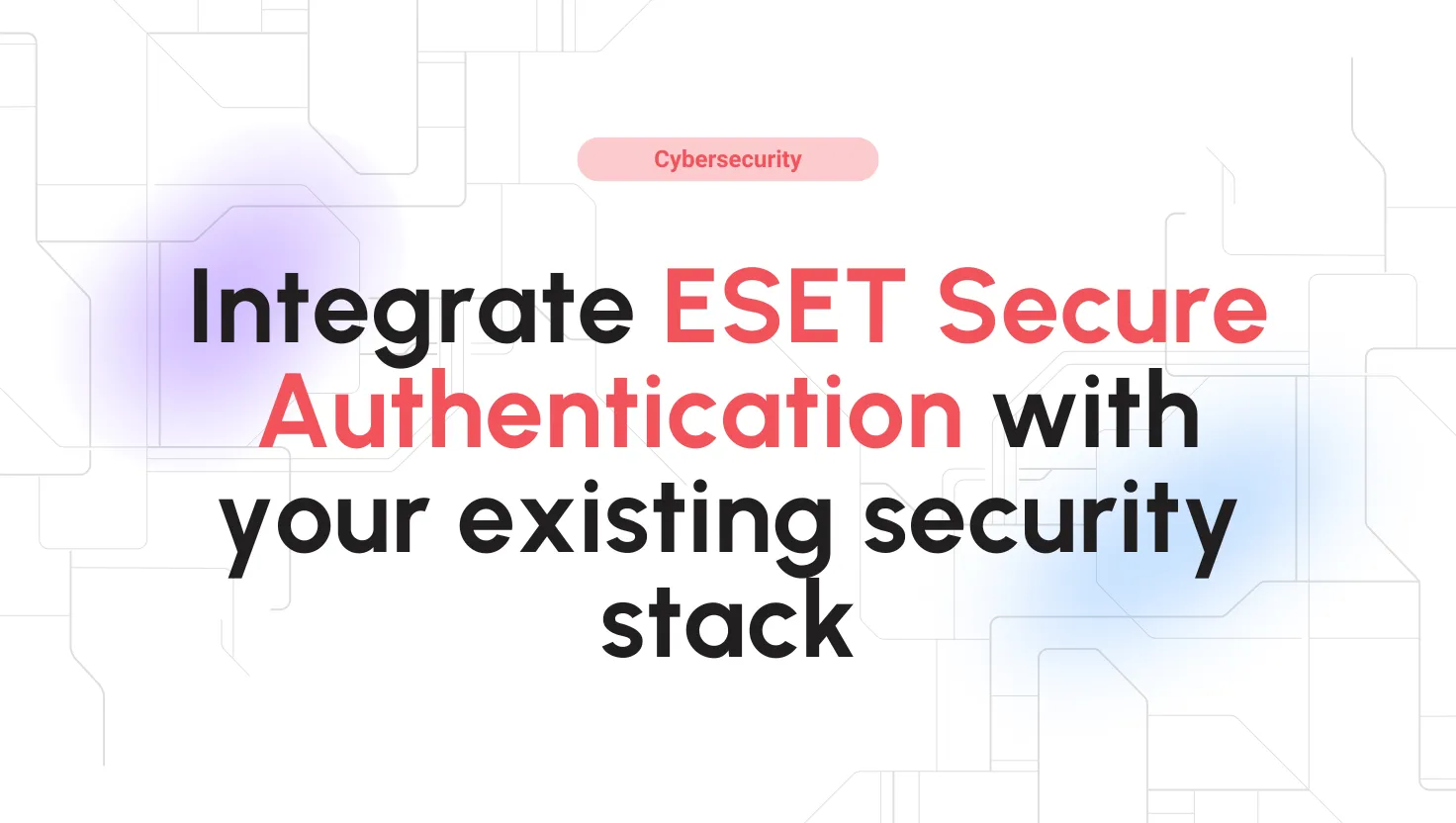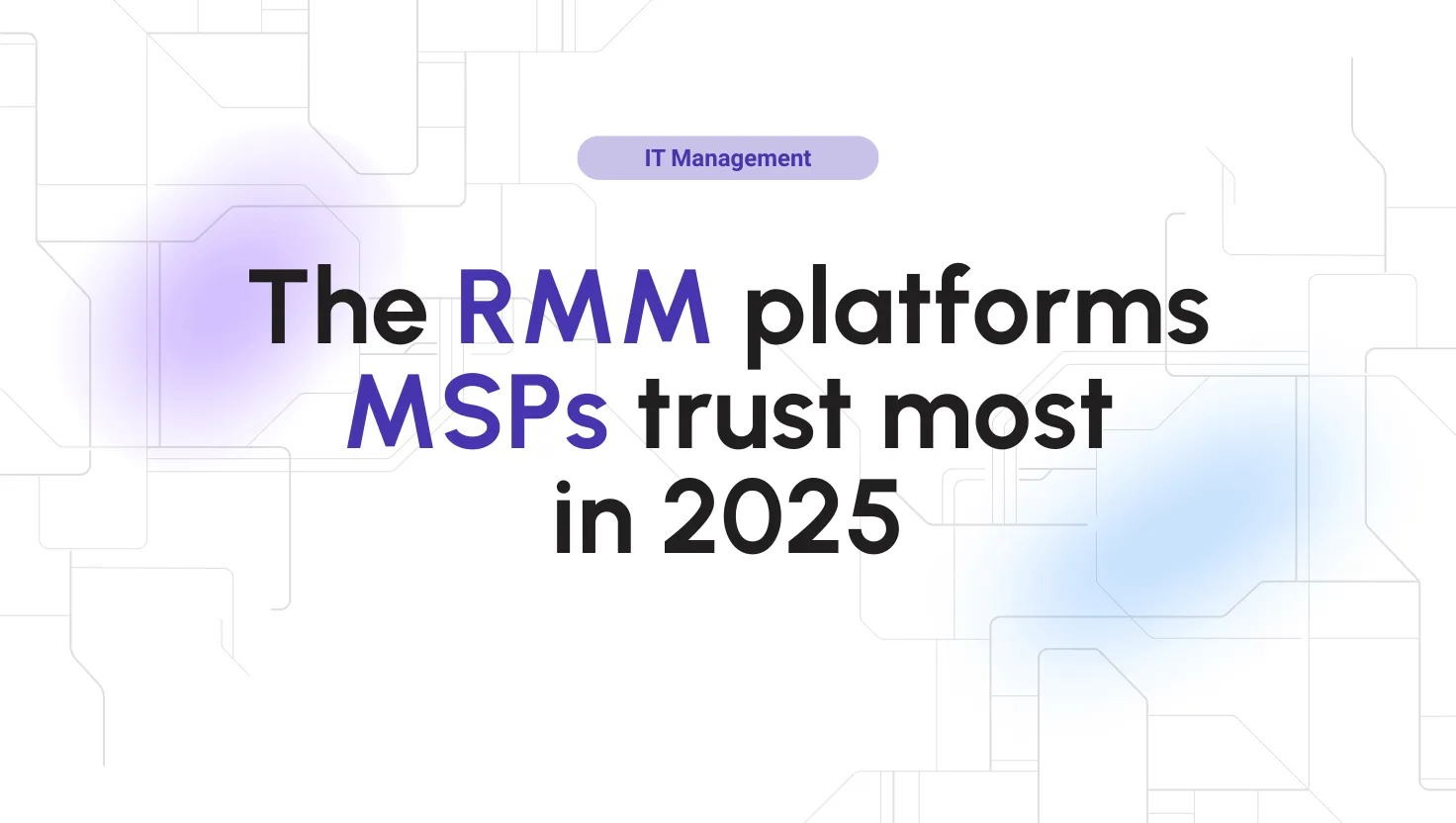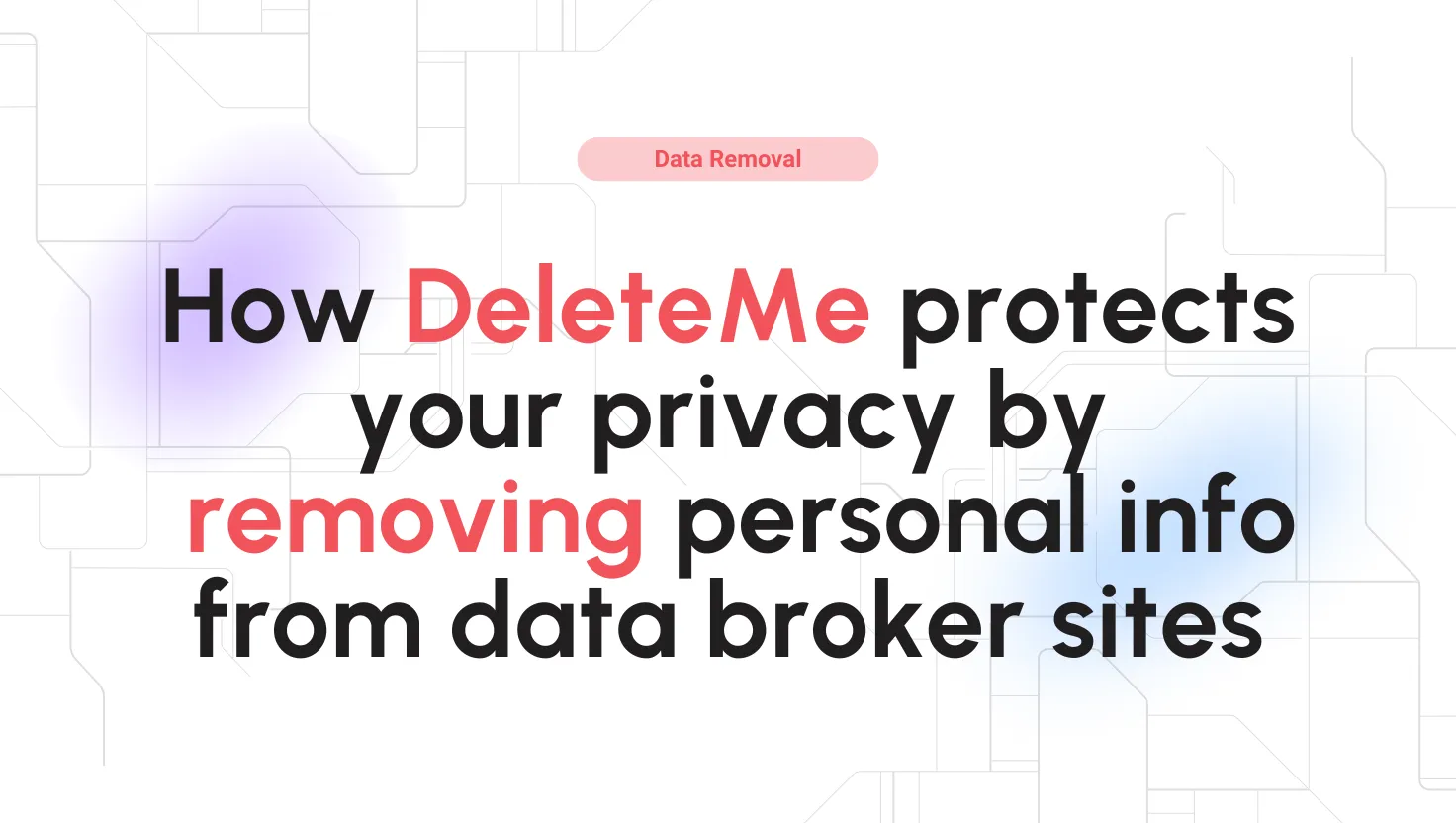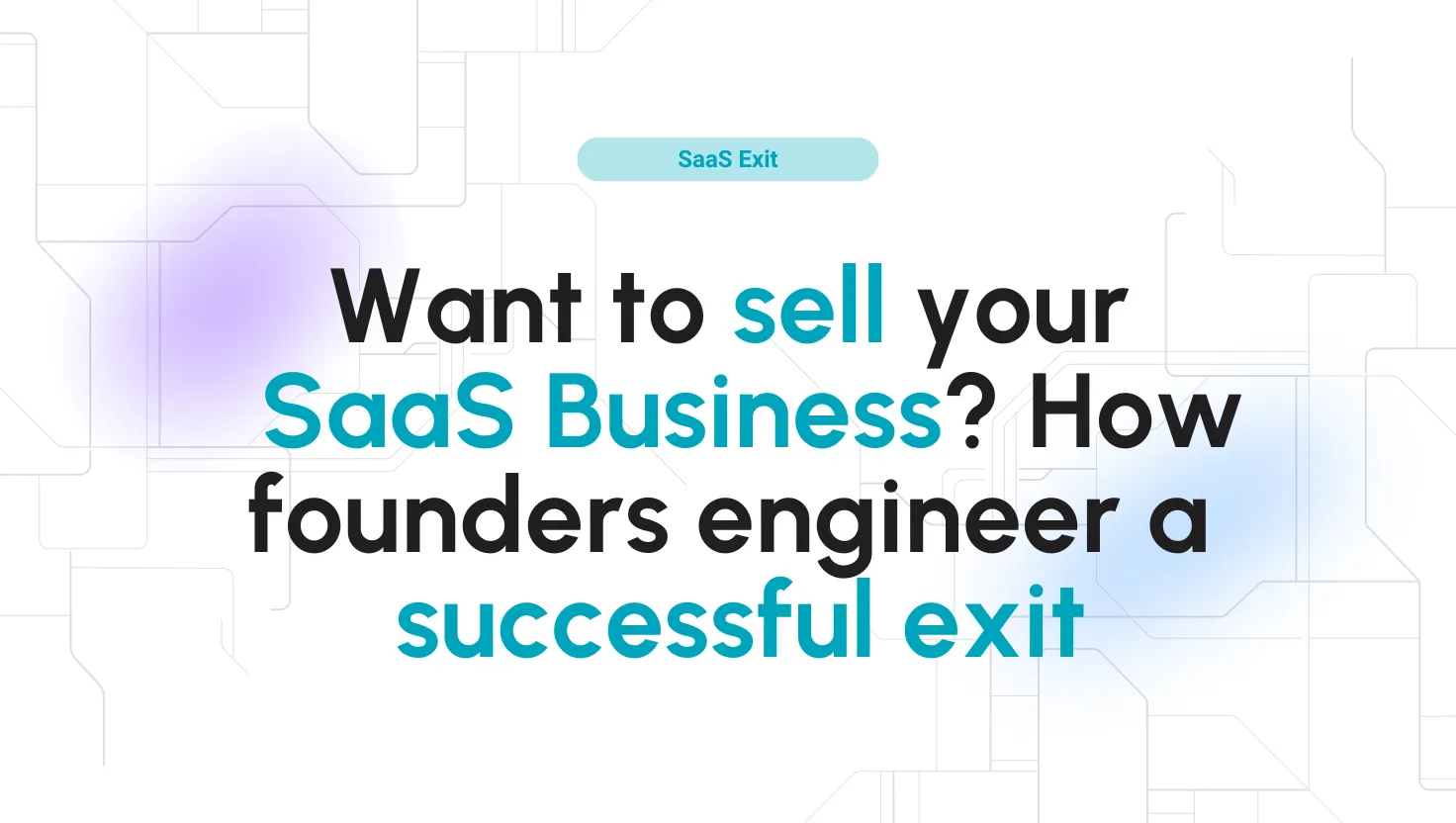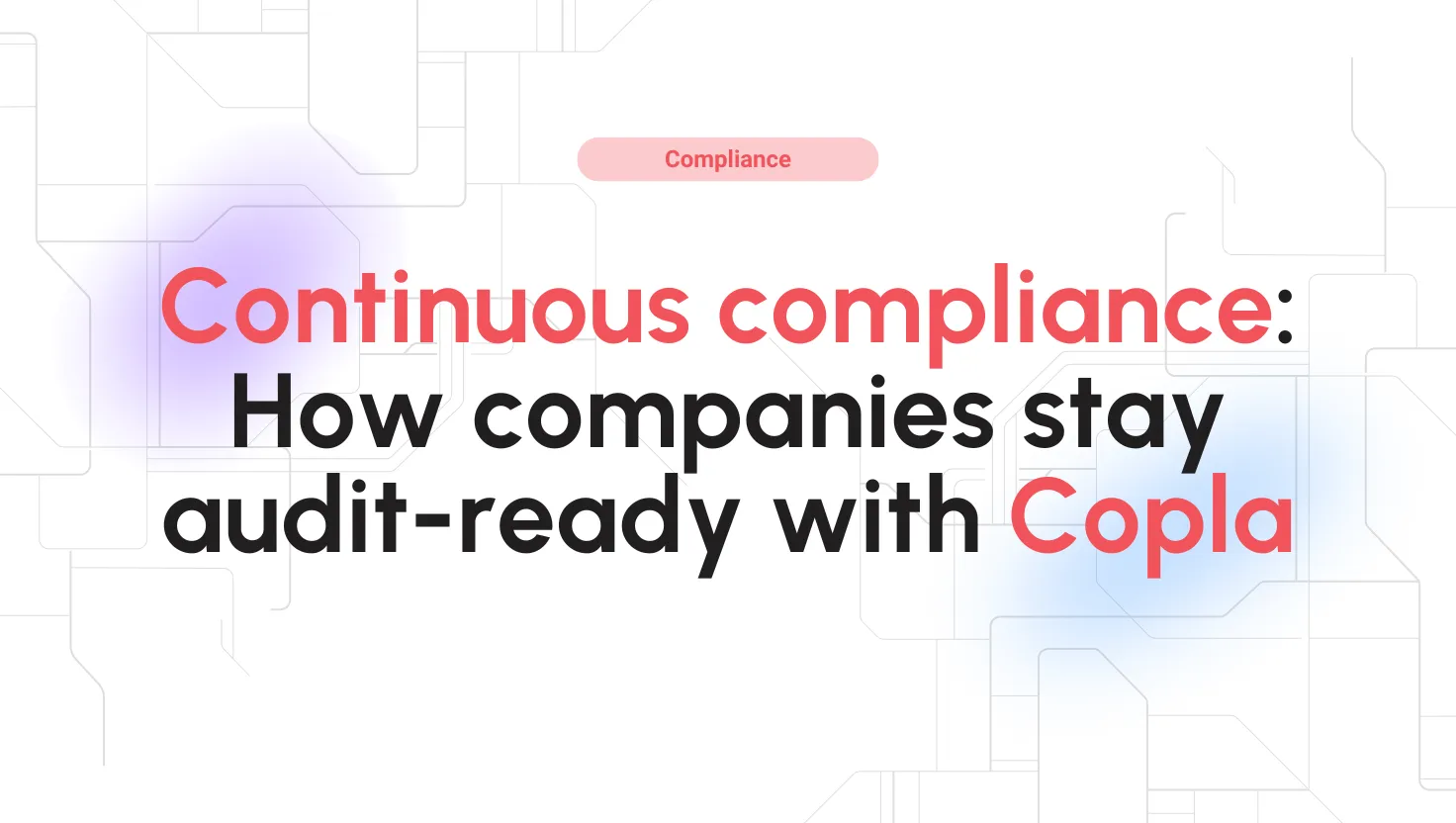
ScreenRec Reviews for 2026
Save 40% on your SaaS stack with expert guidance
Free Consultation
What is ScreenRec?
ScreenRec is a free screen recording and video messaging software that allows users to capture, share, and stream content instantly. It enables you to record your computer screen, webcam, or both with one click, automatically generating a private sharing link that can be sent to teammates or clients. The platform emphasizes secure, high-quality recordings with instant cloud sharing and no watermarks.
Beyond screen recording, ScreenRec offers screenshot capture and annotation tools for creating quick visual messages or tutorials. Users can also record streaming video or create facecam clips for presentations and sales outreach. Its design targets professionals who need to communicate visually without lengthy uploads or complex editing tools.
ScreenRec includes a lightweight desktop app for Windows, macOS, and Linux, and provides 2 GB of free encrypted cloud storage. Recordings are stored privately on ScreenRec’s cloud, accessible via a unique link, eliminating the need for file attachments or large transfers. The tool aims to simplify visual communication across sales, design, support, and development workflows.
Found in these Categories
Best For
- StartUps
- Freelancers
- Small Business
- Medium Business
ScreenRec Alternatives
ScreenRec Pricing
Looking to Save Time & Money
Audit, consolidate, and save—powered by our internal buying team. Let our experts analyze your current software stack and identify opportunities for cost savings and efficiency improvements.
- Stack Audit
- Cost Reduction
- Expert Team
ScreenRec Features
- Audio Capture
- Content Management
- Screen Capture
- Screen Recording
- File Management
- HD video recording
- Audio narration support
- Webcam recording
- Facecam overlay
- Streaming video capture
- Screenshot annotation
- Cloud link sharing
- Private file hosting
- Encrypted uploads
- Unlimited recording length
- Cross-platform support
- No watermark output
- One-click sharing
- Custom link access
- Offline recording mode
- Clipboard auto copy
- Mouse click highlighting
- Custom video resolution
- Audio mute option
- Instant playback preview
- Built-in video player
- Keyboard shortcut control
- Auto file sync
- Lightweight installation
- Secure cloud storage
- Free 2 GB space
- Customizable privacy settings
- Team sharing support
- Enterprise storage option
Leave a Review
ScreenRec Company Details
Company Name
TeddySoft Ltd
Headquarters
United States
Website
screenrec.com
Own this Software?
ScreenRec vs. Similar Products
Select up to 3 Software, to enable Comparison
Compare Selected SoftwareScreenRec Frequently Asked Questions
Yes, ScreenRec offers a “Free Forever” tier.
- With the free plan you get 2 GB of cloud storage, no watermark, and unlimited recording time (once you register an account).
- If you don’t log in / use an account, recordings are limited to 5 minutes.
- Paid plans (Pro, Premium) add features like higher resolution (1080p, 4K), more storage, commercial licensing, etc.
So, yes, its core function is free, but advanced features require upgrading.
ScreenRec is a tool for capturing, sharing, and annotating visual content. Its typical uses include:
- Screen recording (desktop, apps, browser) with system audio + microphone.
- Recording or embedding webcam (facecam) video alongside screen content.
- Capturing streaming video from websites (e.g. YouTube, Twitch) as long as it plays.
- Taking screenshots + annotating them (highlight, draw, etc.).
- Instant sharing: once you record, a private shareable link is generated and copied to clipboard.
- Internal/team communication, demos, tutorials, feedback loops, bug reporting, training videos, etc.
Here’s a streamlined “how-to” (from the official docs):
- Download and install ScreenRec (Windows, Linux, or macOS).
- Launch the app; use the hotkey Alt + S to select capture region (or full screen).
- After selection, choose whether to take a screenshot or start a video recording.
- During recording, you can toggle microphone, system audio, webcam, etc.
- When you stop the recording, a shareable link is generated and copied to your clipboard.
- You can also download the video file locally, view history, delete, search past recordings, etc.
ScreenRec follows a freemium model, meaning you can use its core features completely free, with optional paid upgrades for advanced capabilities. The free version lets you record without limits (once registered), store up to 2 GB in the cloud, and export videos with no watermark. It supports HD recordings up to 720p and includes instant private sharing links.
For professionals who need higher quality or more capacity, ScreenRec offers paid plans. The Pro plan unlocks Full HD (1080p) recording, more storage, and commercial-use licensing, while the Premium plan goes further with 4K recording, multi-user access, and priority support. In short, the free version is great for individuals, while teams or businesses benefit most from the paid tiers.
Both ScreenRec and Loom make it easy to capture and share your screen, but they serve slightly different needs. ScreenRec is built for simplicity, quick recordings, instant links, and privacy-first sharing without watermarks, even on the free plan. It’s ideal for tutorials, client updates, or bug reports where you want speed and clarity without distractions.
Loom, on the other hand, focuses more on team collaboration. It adds features like in-video reactions, threaded comments, and deep integrations with tools like Slack and Notion. While ScreenRec’s free plan offers unlimited recording, Loom’s free tier places limits on video length and number of uploads. Essentially, ScreenRec shines for fast, unlimited recording and private sharing, while Loom excels in team communication and feedback workflows.
The uninstallation process depends on your operating system:
On Windows:
- Go to Settings → Apps & Features (or “Add or Remove Programs”).
- Find “ScreenRec” in the list of installed apps.
- Click Uninstall and follow the prompts.
- Optionally, remove residual files: check the installation folder (often under %localappdata%\StreamingVideoProvider\screenrec\) and delete any leftover folder. (Official docs indicate this folder as where recordings are stored)
If that fails (e.g. app not listed), you can use a third-party uninstaller tool to force remove leftover files/registry entries.
On macOS / Linux:
- On macOS, drag the app to Trash, then look in ~/Library/Application Support or ~/Library/Preferences for any residual files.
- On Linux, removal depends on how it was installed (e.g. via package manager or standalone); you’d use your package manager (apt, rpm, etc.) or delete the binary and config files.
Yes. ScreenRec lets you record even when you’re not connected to the Internet. Your videos and screenshots are stored locally on your computer, and once you’re back online, they automatically sync to your private cloud account if you’ve logged in. This makes it perfect for users who travel, work remotely, or deal with unreliable connections. You’ll never lose a recording because of a dropped signal.
ScreenRec takes data security seriously. Every screenshot and video you upload is encrypted and stored privately, ensuring only people you share the secure link with can view it. You have full control over your content, you can delete files, manage access, and keep recordings completely private. While ScreenRec doesn’t publish detailed compliance info (like ISO or GDPR certifications), its built-in encryption and link-based access offer strong baseline protection for everyday users.
ScreenRec focuses on fast capture and instant sharing, not heavy post-production. You can annotate screenshots with highlights and arrows, but there are no built-in video editing, trimming, or transcription features. If you need to refine your recordings, you can easily export them as MP4 files and edit them in tools like Adobe Premiere, Camtasia, or CapCut. It’s designed for simplicity: record, share, and move on.
No. Unlike many free screen recorders, ScreenRec does not add watermarks to your videos or screenshots, even on its free plan. This makes it ideal for professional tutorials, client walkthroughs, or social content where a clean, branded look matters. You can export or share recordings instantly without any ScreenRec logos or marks.