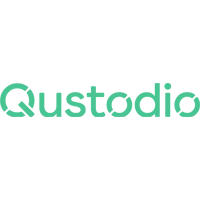Qustodio Reviews
& Product DetailsWhat is Qustodio?
Qustodio is a premier digital safety and parental control software designed to empower parents to oversee their children’s online activities.
With a focus on ensuring a safe digital environment, Qustodio offers a suite of tools that allow parents to monitor internet usage, set screen time limits, and even block harmful content. Its advanced features include real-time location tracking, panic alerts, and comprehensive activity reports, providing parents with insights into their children’s online behavior.
The platform’s versatility is evident in its compatibility with multiple devices, including Windows, Mac, Android, iOS, and Kindle.
With an intuitive setup process and user-friendly interface, Qustodio makes it easy for parents to stay connected and informed, ensuring their children’s digital well-being.
In a world where online threats are ever-present, Qustodio stands out as a trusted guardian in the digital realm.
Found in these Categories
Best For
- StartUps
- Freelancers
- Small Business
- Medium Business
- Large Enterprise
- Non-profit Organization
- Personal
- Cloud, SaaS, Web-Based
- Mobile - Android
- Mobile - iPhone
- Mobile - iPad
- Desktop - Mac
- Desktop - Windows
- Desktop - Linux
- Desktop - Chromebook
- On-Premise - Windows
- On-Premise - Linux
-
Company Name
Qustodio Technologies
-
Located In
Spain
-
Website
qustodio.com
Starting from:
$4.58 /5 users/month
Pricing Model: Subscription
- Free Trial
- Free Version
Pricing Details:
Qustodio pricing comes with 3 pricing plans depending essentially on the number of devices you would like to track.
- Activity Dashboard
- Collaboration Tools
- Mobile Access
- Reporting/Analytics
- Customizable Branding
Additional Features
- Activity time limits
- Advanced Facebook monitoring
- App blocking capabilities
- Calls & SMS tracking
- Cross-platform compatibility
- Daily activity summary
- Extended reporting
- Games & apps controls
- Location tracking
- Multi-device management
- Panic button alerts
- Real-time location
- Safe search technology
- Screen time restrictions
- Smart web filters
- Social network monitoring
- Time schedule restrictions
- YouTube monitoring
Tell us your opinion about Qustodio and help others.
Qustodio: Digital Wellbeing Solution
Parental control solutions that are limited to a single device are becoming increasingly irrelevant in today’s multi-device environment. Qustodio, a remarkable parental control software, provides a range of features, including web content filtering, powerful app banning, and a detailed activity log. All settings and monitoring can be managed via Qustodio’s web dashboard or the parental mode of its mobile apps, enabling parents to create rules and monitor their child’s activity from anywhere.
Despite its high cost and the lack of robust social media monitoring tools, Qustodio received an Editors’ Choice award for its comprehensive feature set and exceptional customizability.
Qustodio has been a key player in the parental control market for over a decade, and it continues to expand its platform support and feature set, making it one of the most comprehensive options available. Qustodio has compatibility with Android, iOS, Windows, macOS, Kindle Fire tablets, and, most recently, Chrome OS, and its platform coverage is second only to Net Nanny.
With the exception of iOS users, Qustodio offers a wide range of features, making it one of the most feature-rich parental control apps available. One unique feature of Qustodio is its call and text tracking, which most other parental control apps have discontinued in recent years. If call and text tracking is important to you, Qustodio’s support for Android may make it the best choice for you.
About Qustodio
Qustodio is a powerful parental control tool that allows parents to easily monitor their children’s internet behavior, establish screen time limits, and keep an eye on them from a distance. The software offers various ways to monitor a child’s phone, including checking text messages, call logs, geolocation, installed apps, and other activities. As Qustodio gives parents access to their child’s entire online behavior, it does not damage the trust or family bonds between parents and children.
It is a widely-known software that has established an ecosystem for parents to make parenting easier through monitoring tools. One of the most significant communities in this niche is the Qustodio family portal, where parents can share their experiences with the app.
The Qustodio family portal allows you to customize almost every rule you set for your child. You can also easily monitor your children’s activities from the online dashboard.
In today’s digital world, dealing with children’s excessive internet use is not easy. However, it is also difficult to deny your child’s addiction to social media when they cannot imagine life without a phone in their hands. That is why parents seek assistance, and parental control applications like Qustodio tend to be helpful in this situation.
Monitoring solutions like Qustodio do not require parents to be tech-savvy, but they must pay attention to the peculiarities of the app they choose. Examining numerous possibilities to get the most excellent answer for your needs is average. Today, we’ll take a closer look at the Qustodio app. So, without further ado, let’s begin the review.
What can Qustodio be used for?
Qustodio provides you with a lot of control over your child’s device usage. You can set daily screen time limits and establish periods when they cannot use their gadgets. However, it’s essential to note that you get to decide what happens when the limit is reached.
We discovered that the default setting only restricted online surfing and internet access, enabling our child to continue gaming after the time limit had expired. You can also choose to lock the device entirely or only receive a warning that the limit has been reached.
If you opt to lock the device, when the time limit is reached, your child will receive a message alerting them that it’s time to stop, and they won’t be able to use the device until the next day. However, I recommend using the alert instead of the block since it can be disruptive if your child is in the middle of something, like chatting with a friend or playing a game.
The alert gives them a chance to finish what they’re doing before stopping, making the transition easier for them.

What is the process used by Qustodio?
Qustodio is a powerful tool that allows you to monitor and control your child’s internet activity. It uses Qustodio VPN servers to accept unfiltered internet traffic and distribute it to your children’s devices. This is a great feature that gives you control over what your children are exposed to online.
Apart from the Family App, Qustodio offers other tools like the Qustodio for school, which helps students stay focused on their studies and use school computers only for educational purposes. Qustodio is also used in corporate workplaces to keep staff focused on work and prevent them from wasting time on other websites.
With Qustodio, you can set daily time limitations for specific applications or games in the games and apps area. However, this is only possible after your child has used the app or game for the first time after installing Qustodio. You can also monitor your child’s YouTube activities and view all their searches and watched videos.
On Android phones, the Calls & SMS tab displays a call record, and you can even view your child’s SMS messages. However, this feature is not available on iPhones. Qustodio also has a social media tracking option that covers Facebook.
Qustodio’s location page displays your child’s last known location for Android or iPhones. It’s quite accurate when they’ve been somewhere for a long time, but it may be off by up to 100 feet depending on the location and how fast they’re traveling.
The summary tab shows you how your child spends their time each day and identifies any suspicious activities. You receive a daily email report with the same information. If you want to go even further, there’s an activity timeline that tracks everything your child does, including time spent in apps or games, web searches, and web browsing.
Getting Started with Qustodio
When setting up parental control services, it is preferred to use their websites. However, if you prefer using your smartphone, the Qustodio apps for Android and iOS are user-friendly. The first step is to create an account. Afterward, you will be asked to create child profiles by entering a name, selecting a birth year, gender, and an avatar from a set of six options. It’s worth noting that you cannot upload a photo of your child.
The next step involves adding a device for the child. You can download the “Kids App Qustodio” from the app store or visit the Qustodio download page.
Qustodio, like several other parental control services, uses separate apps for parents and kids because kids give their apps terrible ratings. To get started, you must accept your account on the child’s device. The application will then guide you through the process of granting the necessary authorizations, including installing a profile that allows device management.
On iOS devices, it is necessary to enter the device passcode.
Qustodio Detailed Features
Qustodio is certainly one of the most feature-rich parental control suites we’ve examined to date, especially for the price. The following features are standard with a yearly premium subscription (with any device count):
- Windows, Mac OS, iOS, Android, Kindle, and Chromebook are available operating systems.
- Time limits on the device.
- Capabilities for web filtering (desktop and mobile).
- YouTube Monitoring.
- SMS and phone tracking, as well as app monitoring and blocking (Android-only).
- Tracking your location (mobile only).
- Monitoring of social media (Facebook).
- The panic button on your phone.
Now let us discuss these features in detail.
-
Application Management
App administration is one function on the Android side that is superior to that on the iOS side. It works with any Android app and displays a custom screen explaining what’s happening when a youngster tries to open a prohibited or time-expired app. Admittedly, this is more limited for iOS users; however, it is better than previously. According to Qustodio, around 6,000 iOS apps work with the app-management functions.
Instead of explaining, the functionality issued a network error when the youngster attempted to use a blocked or time-expired app. However, Qustodio’s recent decision to monitor child traffic via an on-device proxy service rather than a distant VPN may have improved the situation.
-
Filtering Options
Qustodio bans all access to websites that fit any of eleven undesirable categories, including Drugs, Gambling, Pornography, Proxies/Loopholes, and Violence, by default. Parents who want to fine-tune web content screening can choose from further 19 categories, including Social Network and File Sharing. Allow, Alert Me, and Block are your options for each category.
Even secure (HTTPS) websites are blocked from restricted categories by Qustodio’s content filtering, which works on Chrome, Firefox, Safari, Amazon Silk, and Edge. Unfortunately, it is incompatible with Brave, Opera, and Tor browsers, and it automatically disables unsupported browsers. You can also restrict access to specific websites.
-
Time Management Features
Qustodio’s time-restriction technologies are divided into several categories. Daily Time Limits lets you set a limit on how much time you spend on your device for each day of the week. You can also completely disable device access for that day. When the time limit expires, Qustodio gives you the option of what to do. You can either disable navigation or disable the device entirely. If a youngster approaches that limit, Qustodio can give you a notification.
The Lock Navigation and Lock Device options accomplish different things depending on the platform. For example, on Windows and Macs, locking navigation restricts internet access and web browsers, but the lock device option prevents your children from signing into the device.
-
Location Tracking
With Qustodio’s location tracking, you can see your child’s current position as well as their location history. This happens automatically on both Android and iOS once the feature is activated, albeit the frequency of location checks is slightly lower on iOS, pinging every five minutes.
Qustodio now features a geofencing feature that allows you to specify an address and then build a circle that is 350 to 650 feet in diameter centered on that place. Then, when one of your children enters or quits that circle, you will be notified.
-
Benefits of location tracking
Location monitoring can provide you peace of mind by instantly confirming that your child arrived home or at school for the day. Unlike the home screen, notification bar, and recent app lists, locking navigation on Android disables most apps. While the device is locked, children can only make outgoing emergency calls. The lock navigation toggle is greyed out on iOS devices. All apps on the device are hidden while the device is locked.
Restricted Times in Qustodio allows you to limit when your child can use their gadget during the day. You may block off vast periods by clicking on the hour of each day on Qustodio, which splits the day into Morning, Afternoon, and Night. When the timer runs out, you can choose to disable navigation and lock the device, which prevents your child from circumnavigating the block by changing the device’s system time.
-
SOS button
Sorry, iOS users—this one is only for Android users. People must first enable the Panic Button in the parental portal or app before accessing an SOS button at the bottom of the child’s app. Next, the youngster must press that SOS button, followed by a circular SOS button on the next screen to activate it. This will send an emergency message to all of the trusted contacts you’ve added to the app, along with the child’s current location. This message can be texted or emailed.
It is just those trustworthy contacts who are contacted, not emergency services. Although Qustodio makes this obvious in the app, it is worth emphasizing.
-
YouTube Monitoring
This is a new function, and it’s a welcome feature because there’s plenty of inappropriate content on YouTube for youngsters. You can restrict access to YouTube on the web, and you can monitor a child’s activities in the YouTube app, such as what they search for and which videos they watch.
While the monitoring worked fine on both Android and iOS, we couldn’t get YouTube.com to restrict the web on iOS. However, visits to YouTube.com on iOS were still recorded in the activity timeline, along with a list of any videos viewed, so this works if monitoring is all you need.
Qustodio Cost
In recent years, Qustodio’s pricing has stayed fairly consistent, with a basic free tier that includes web blocking, web and social media monitoring, time limitations, and an online monitoring dashboard for a single device. Then, depending on the number of devices you need to secure, you can choose from one of three premium plans to access all of the premium features.
Qustodio’s price for Business needs is the same for schools. It does, however, differ in terms of features designed specifically for effective staff monitoring. These are the following:
- Superior Filtering
- Time Management
- Application Monitoring
- Intelligent Reporting tools
- Advanced Geolocation features
Alternatives to Qustodio
The top alternatives that are available in the market to Qustodio are listed down below:
- Net Nanny
- Bark
- OurPact
- Norton Family
- mSpy
- Locategy
- Circle Home Plus
What’s the difference between Qustodio and Net Nanny?
Many of the features of Net Nanny and Qustodio are similar, such as web blocking, time limitations, and activity monitoring, but there are a few variances. Although Net Nanny lacks a panic button, Qustodio lacks the language and picture censorship that Net Nanny does. Net Nanny is also slightly less priced than Qustodio.
Qustodio Review Conclusions
Qustodio is still the greatest parental control software we’ve used, despite its quirkiness and missing functionality. It has been a lot more reliable in the last year than in previous years, yet it still restricts access when it shouldn’t. That usually happens when the device doesn’t have an internet connection (or one that isn’t very strong), and any modifications you make in the parent app or on the online dashboard have to be sent to the child’s device.
However, app time limitations are strictly enforced, and the child is given a helpful warning that they only have a few minutes before the app is blocked. Nevertheless, web filtration is useful, and it’s excellent that Chromebooks are now supported.
Finally, we’d like to propose it as an excellent way to manage children’s screen time across many devices while also protecting them – whether they’re browsing the web or using social media. Get started with Qustodio today!