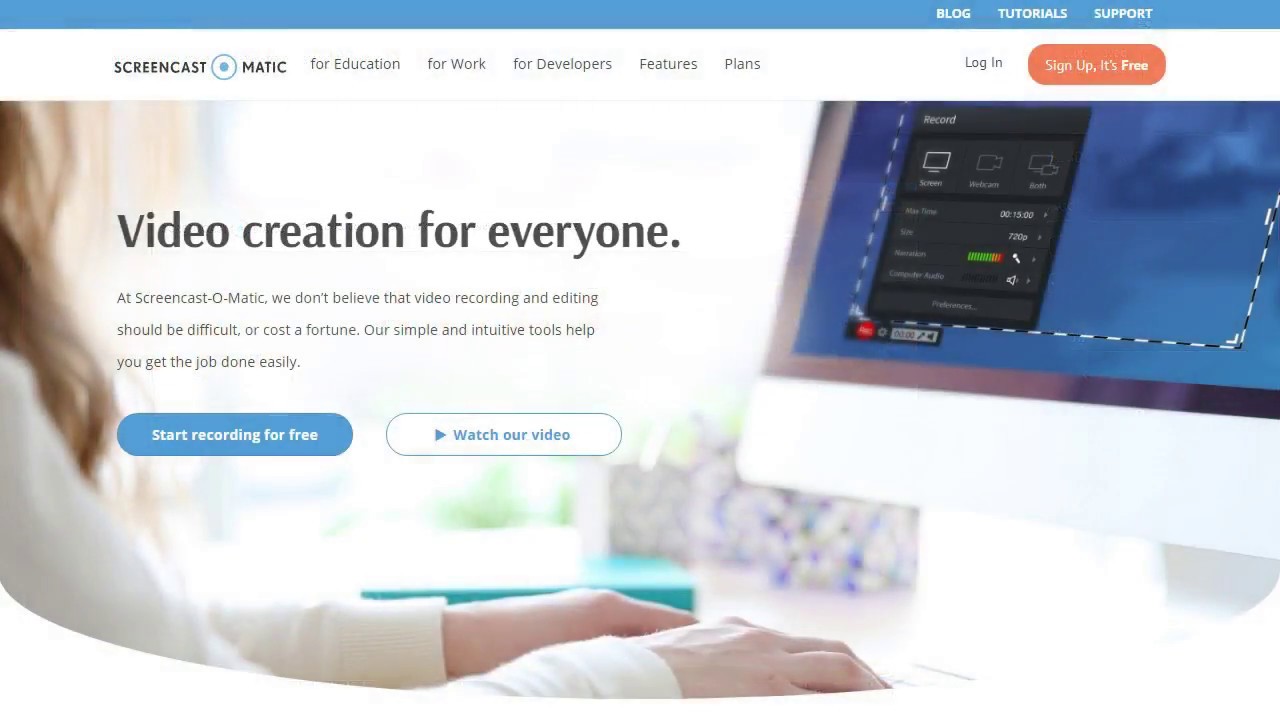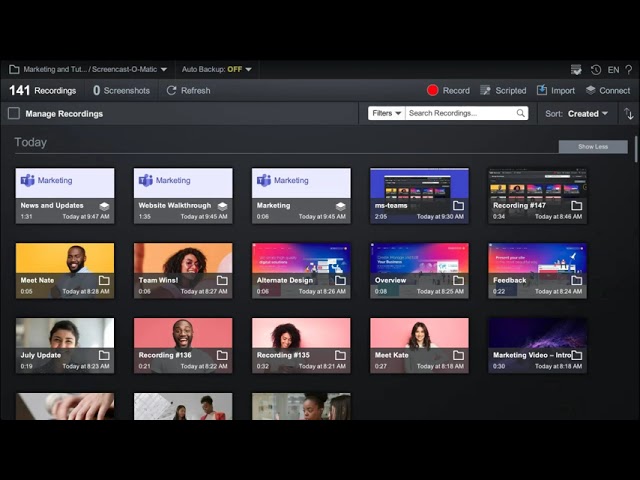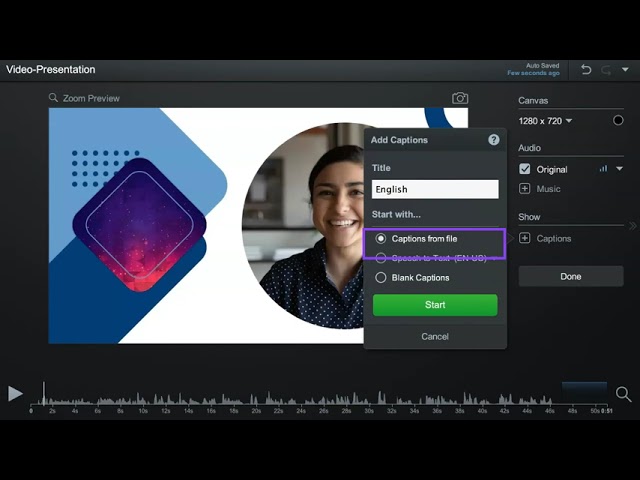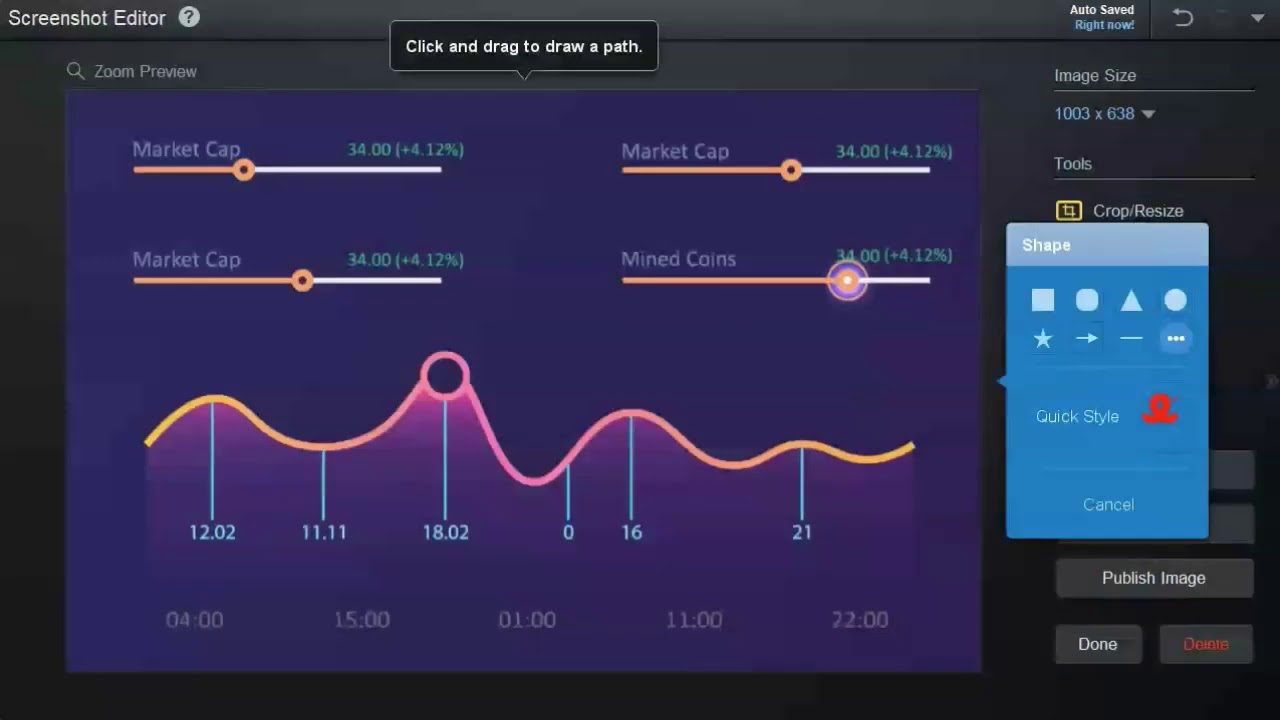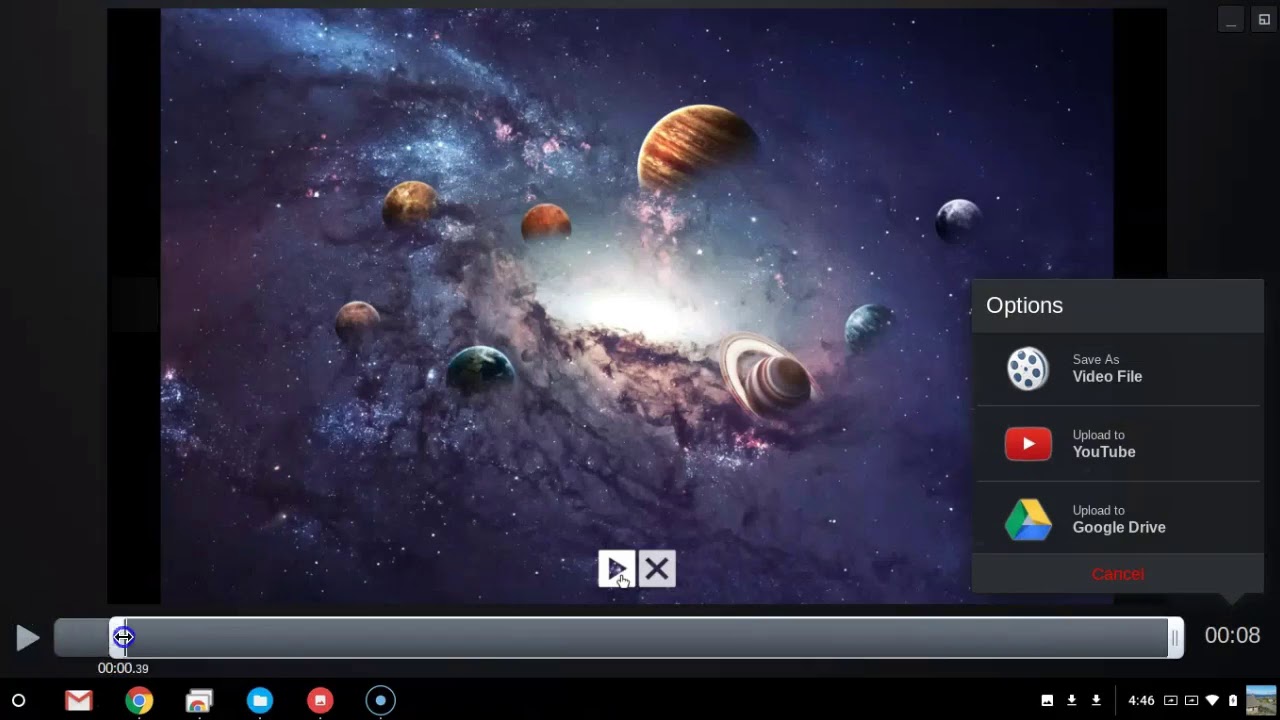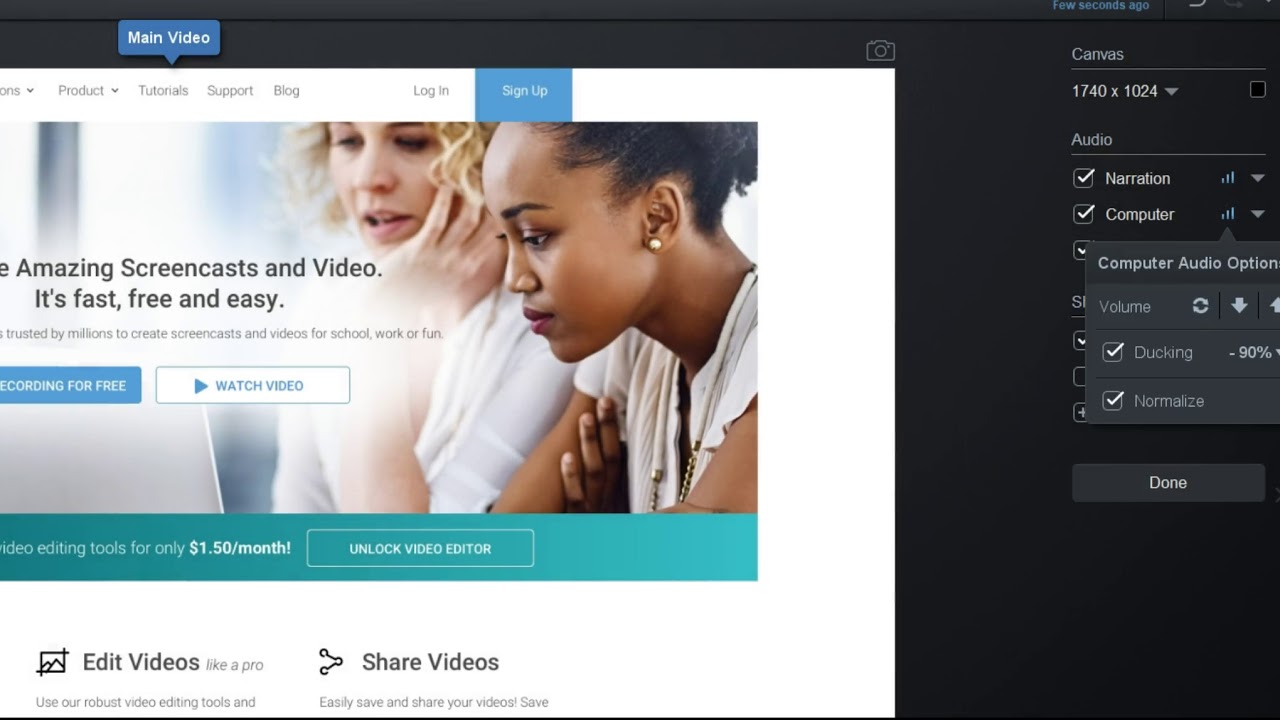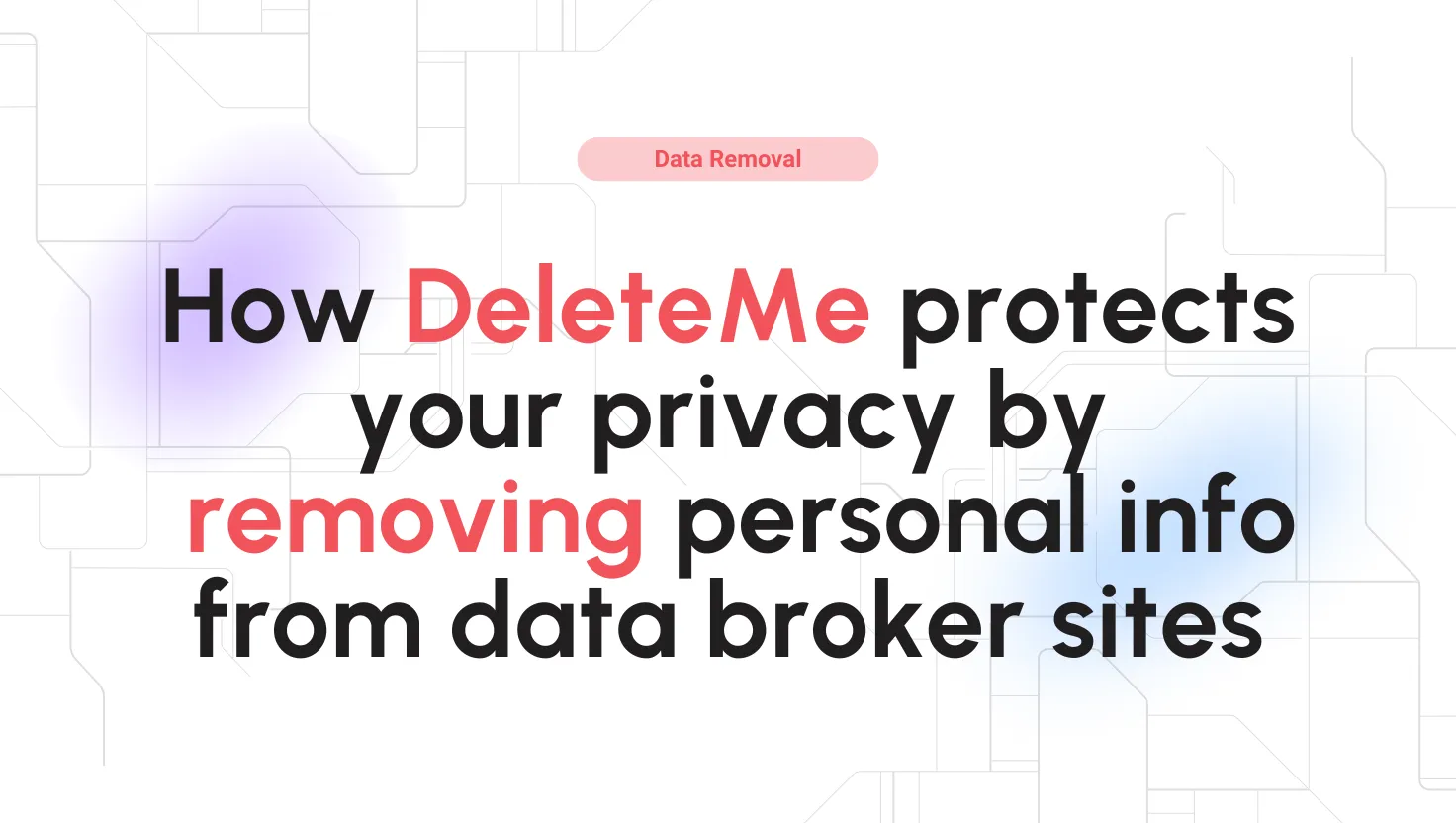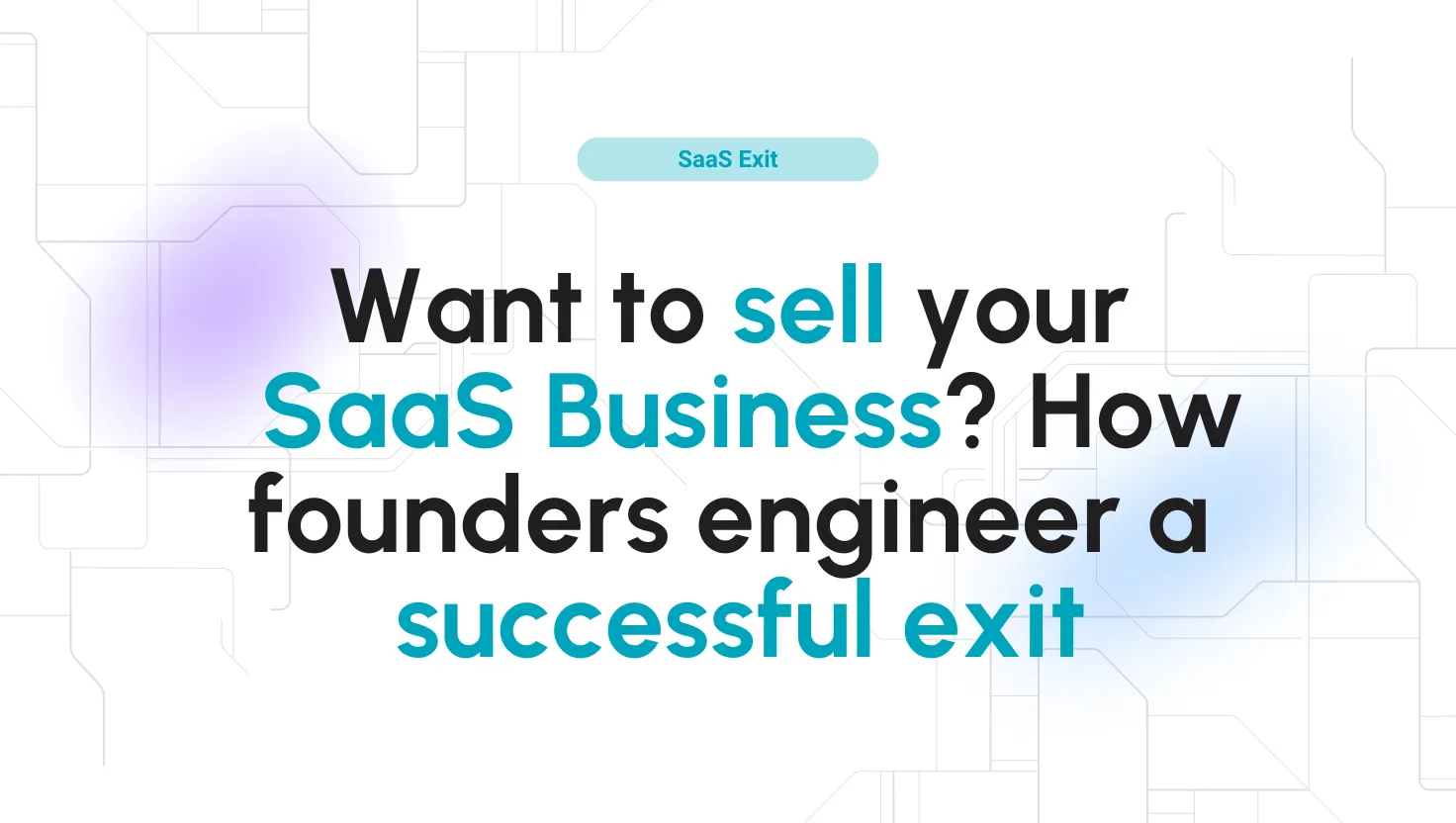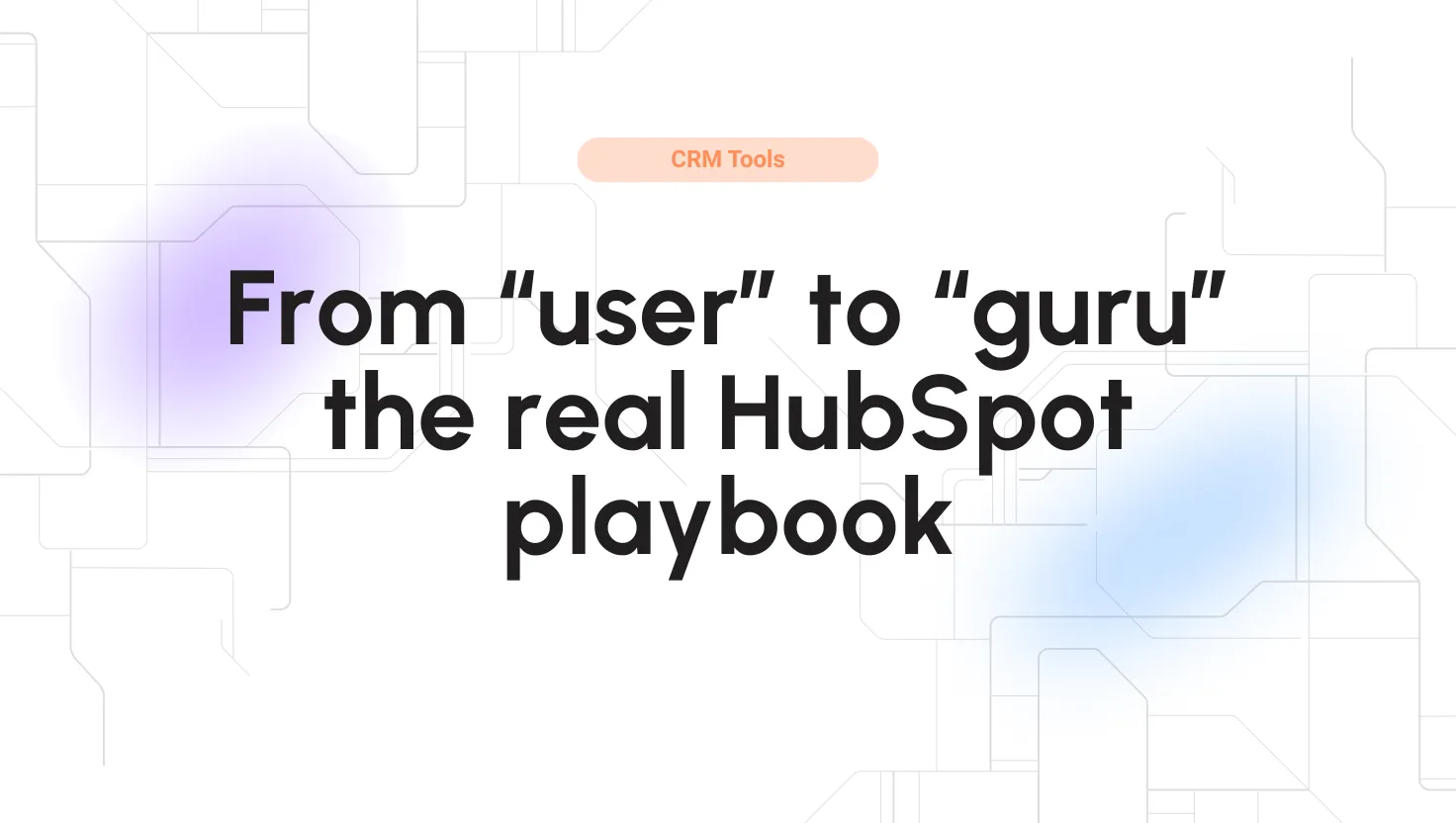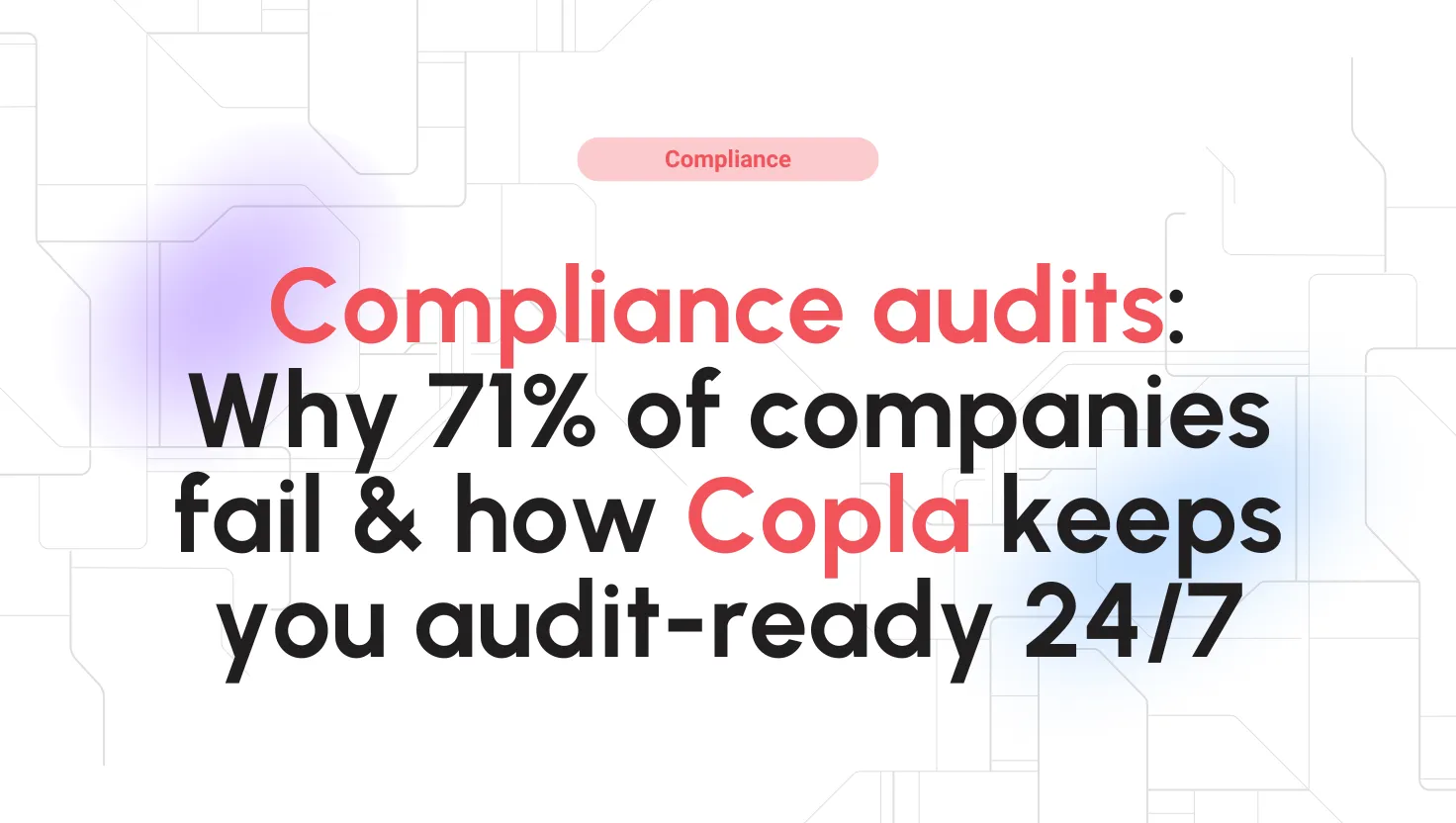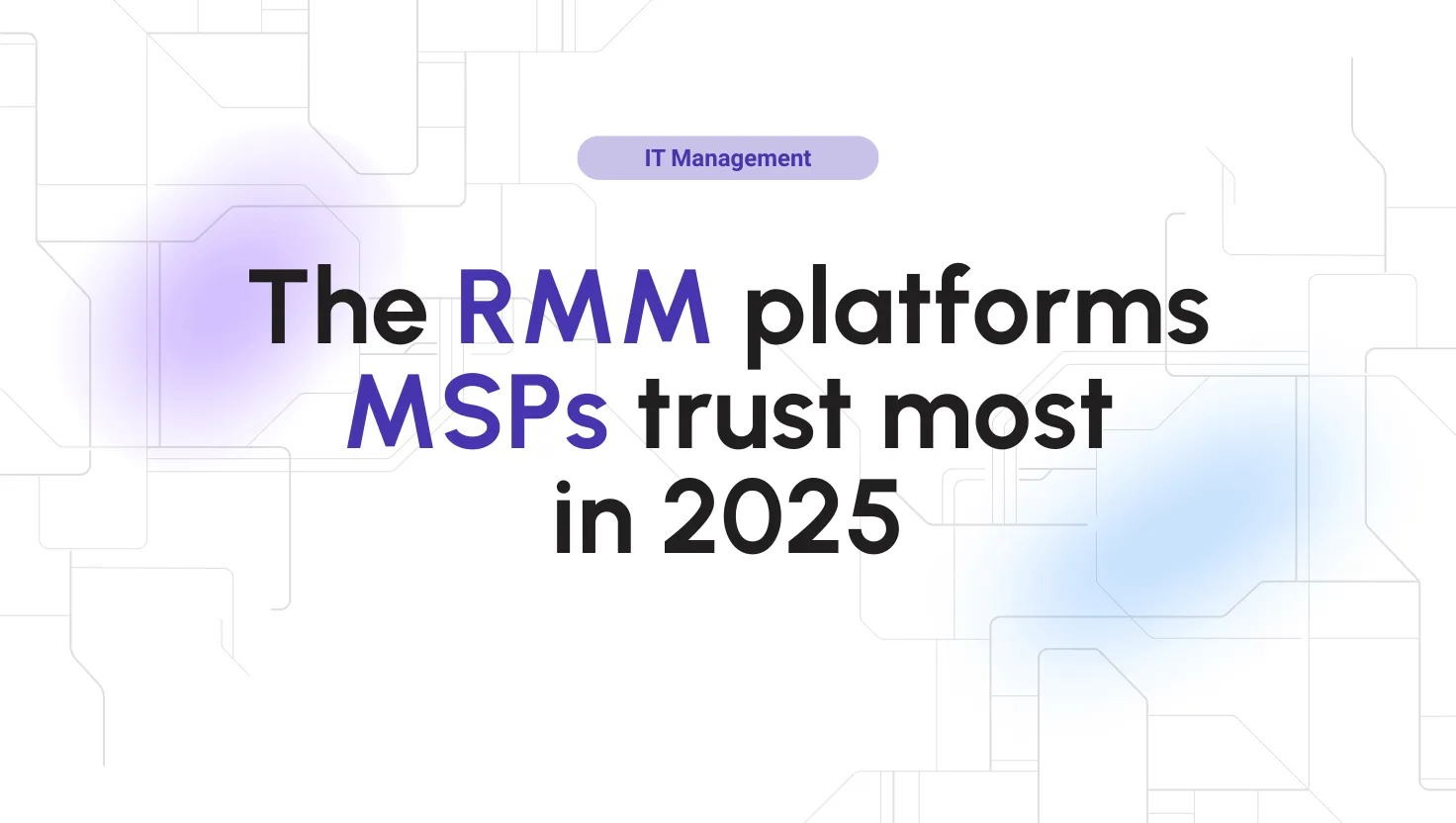
ScreenPal Reviews for 2026
Save 40% on your SaaS stack with expert guidance
Free Consultation
What is ScreenPal (formerly Screencast-O-Matic)?
Formerly known as Screencast-O-Matic, ScreenPal is a versatile screen capture tool that empowers users to easily create, edit, and share videos and images. It offers a range of intuitive features for various purposes.
For education, ScreenPal aids teachers and students in flipped learning, assignments, and feedback. In the corporate world, it facilitates faster communication through video for teams, including coaching, marketing, and demos. Additionally, individuals can use it for personal storytelling, hobby sharing, and gameplay recording. Developers benefit from an end-to-end screen recording solution.
Features include screen recording, video editing, image annotation, interactive video lessons, stock library access, advanced analytics, and more. Users can work offline by downloading the app and later upload their creations when online.
Found in these Categories
Best For
- StartUps
- Freelancers
- Small Business
- Medium Business
ScreenPal Pricing
Looking to Save Time & Money
Audit, consolidate, and save—powered by our internal buying team. Let our experts analyze your current software stack and identify opportunities for cost savings and efficiency improvements.
- Stack Audit
- Cost Reduction
- Expert Team
ScreenPal Features
- Audio Capture
- Speech-to-Text Analysis
- Screen Recording
- Screen Capture
- Reporting/ Analytics
- Reminders
- Performance Metrics
- Multi-Screen Recording
- Video Conferencing
- Video Streaming
- Video Editing
- Video Call Recording
- Content Management
- Drag & Drop
- File Management
- File Transfer
- Meeting Management
- Workflow Management
Leave a Review
ScreenPal Company Details
Company Name
ScreenPal
Headquarters
United States
Website
screenpal.com
Own this Software?
ScreenPal vs. Similar Products
Select up to 3 Software, to enable Comparison
Compare Selected SoftwareEditorial Review: ScreenPal Deep Dive
Table of Contents
Screencast-O-Matic is now ScreenPal
Screencast-O-Matic, established in 2006, has rebranded as ScreenPal to reflect its evolution from a simple screen recording tool to a comprehensive interactive video and image solution. The change comes with a new mission to provide user-friendly, high-quality tools for content creation and sharing.
The rebrand addresses the challenge of the old name being mispronounced and mistyped. ScreenPal offers a consistent experience, with existing accounts, content, and analytics unaffected.
The shift aims to align the brand’s image with its advanced capabilities and commitment to user needs, reinforcing its core values. Users can expect the same quality products and support under the new name and interface.

Screencast-O-Matic – video creation
Screencast-O-Matic is a screen recorder and video editor tool for Windows and Mac. It is a very easy-to-use software that allows you to record your screen to create tutorials, presentations, etc. It can instantly record everything that happens on your screen without any hassle. Moreover, Screencast-O-Matic can record both the audio and video of your computer. You can capture anything from your desktop, including games, applications, websites, and more.
The best part about this tool is that it has no watermarks or advertisements on the videos you create with it. You can also edit these videos as much as you want before uploading them online or sharing them with friends or family members via social media platforms like Facebook and YouTube.
About ScreenPal (Formerly Screencast-O-Matic)
ScreenPal, formerly Screencast-O-Matic, is a free screen recorder for Mac, Windows, and Linux. It features an intuitive and easy-to-use interface, with just one button to record your screen. You can also add annotations anywhere on the screen and photos or videos from local storage.
Screencast-O-Matic screen record app allows you to record any window or full screen, even if it is not in focus. You can also create video tutorials for your users by recording their actions on your website or application.
This Windows video editor supports multiple audio sources: microphones, speakers, system audio, and other applications such as YouTube. For example, when using the microphone source, you can choose whether you want to record audio from your microphone only or all sound sources mixed (which results in a louder output).
You can also record videos with Screencast-O-Matic’s built-in video editor, which includes basic editing functions like trimming videos, adding transitions between clips or audio files, changing the speed of a clip, etc. You can also export your recording as an animated GIF file.
The Screencast-O-Matic app is a screen recording software that allows users to record a video of their computer screen. It can be used to make tutorials or create how-to videos. Based on our Screencast-O-Matic review, this video creation tool is compatible with all versions of Windows and Mac OS X. Moreover, Screencast-O-Matic allows you to record high-quality videos at up to 1080p resolution, and it has the option to add voiceovers and annotations. You can also add watermarks, blur sensitive information, and apply effects such as color correction.
How to use Screencast-O-Matic?
Here is how to set up the Screencast-O-Matic app:- First, download and install the Screencast-O-Matic online recorder software.
- When you have the Screencast-O-Matic download on your device, run the program, then click “OK” on the first window.
- Enter your email address and click “Register.” A confirmation email will be sent to you within minutes. Click on the link in that email to confirm your registration.
- Log into your account to create a new project or open an existing one (if you have any). If it’s your first-time using Screencast-O-Matic, you’ll be prompted to create a new project after logging in with your new username and password.
How to upload a video to Screencast-O-Matic
- Click the “Upload” button on the top left of your screen.
- Then, “Select File” and choose the video you want to upload.
- Click “Start Upload.” A progress bar appears that shows how much of your video has been uploaded.
- Once your video has been successfully uploaded, you’ll see a confirmation message appear at the top of your screen.
Screencast-O-Matic cost
Screencast-O-Matic has a free plan that has a free recorder and free video editor that you can try out before purchasing it to make sure it’s right for you. In addition, they have business and education paid plans. The education plans are quite cheaper than the business plans.
Here are the Business plans:- The Deluxe plan costs $3.00 monthly. It’s paid annually.
- The Premier plan costs $4.5 monthly and is paid annually.
- Finally, the Max plan costs $7.5 monthly.
Screencast-O-Matic Detailed Features
Screencast-O-Matic has so many video editing tools or editing features that you like. Here are some Screencast-O-Matic features:
-
Live webcam video recording
This feature allows you to record your screen with a webcam, which makes it a great option for anyone who wants to show off their face while they record their screen. Many other programs have this feature, but they usually require you to use an external webcam. Screencast-O-Matic is the only program that allows you to use your computer’s built-in webcam.
-
In-built editing tools
There are many editing tools built into Screencast-O-Matic, including the ability to add audio tracks and even change the speed of your recording. These editing tools allow you to make changes after recording your video without recreating all of your steps from scratch.
-
HD video recording
Screencast-O-Matic offers HD video recording at resolutions as high as 1920 x 1080 or 1280 x 720 (720p). This is great if you’re trying to capture something on your computer screen that needs high resolution for whatever reason (like using it in a presentation or something similar). The resulting video quality is crisp and clear, so you don’t have to worry about the blurry video footage.
-
Add annotations
This feature allows you to add text annotations on top of your video so viewers can easily follow along with what you’re saying. You can also add arrows and shapes of different colors and sizes. This feature makes it easy for viewers to understand what’s happening in the video at any point in time.
-
Trim your videos
Trim down long recordings into smaller clips by selecting specific parts of the recording. This makes creating shorter videos easier than ever before.
-
Record Audio
You can record audio along with your screencast by using Screencast-O-Matic’s internal microphone or an external microphone connected via USB or Bluetooth connection. You can also choose from different audio tracks if you want to add music or voice-overs while recording your screencast.
Alternatives to Screencast-O-Matic
If you’ve been looking for a way to record your screen, edit video, create video and share it with others, the Screencast-O-Matic video creation tool is a great option. But it’s not the only one. Here are Screencast-O-Matic alternatives that you should check out:
QuickTime Player
The QuickTime Player on Mac and Windows computers allows you to record the screen and audio of your computer at the same time. You can then share your videos on YouTube or other services. Moreover, QuickTime Player can be used to create home casts and screencasts for many different purposes, including tutorials, software demonstrations, and walkthroughs.
You can capture any part of your screen or window using this program. In addition, it has built-in options that allow you to take screenshots of specific areas on your computer or even make recordings of just your face if you wish.
Jing
Jing is a free tool that lets you record videos on Windows, Mac, Linux, and Android devices.
It works like Screencast-O-Matic in that it records both audio and video, but it’s not as easy to use because there are no editing tools built into the program itself. Instead, you have to upload the video to Jing’s website. After that, you can edit it and then share it with others through social media platforms like Facebook and Twitter or email the link directly to someone else from within the program’s web interface.
Recordit
This free, open-source tool lets you record your desktop or use a webcam to create videos. You can also add an optional audio track to your recordings. If you want more control over the recording process, then Recordit might be worth checking out. Using this software, you can configure settings such as bitrate, frame rate, and time limit for your recordings.
Screencast-O-Matic Review Conclusions
Screencast-O-Matic is one of the best video recording or screen recording software. It can record your screen, webcam, and audio simultaneously. It captures your desktop in full HD quality and comes with some amazing editing features. For example, you can add text, annotations, and effects to your videos while recording. It also lets you add watermarks to your videos so that they cannot be re-uploaded on other websites.
This software has a free trial which allows you to record up to 5 minutes of video without paying any charges.
To sum up, in this review, if you are looking for a tool that can record anything on your computer screen, Screencast-O-Matic is the right choice. It’s very simple to use and allows you to record your screen easily. Thus, give it a try!