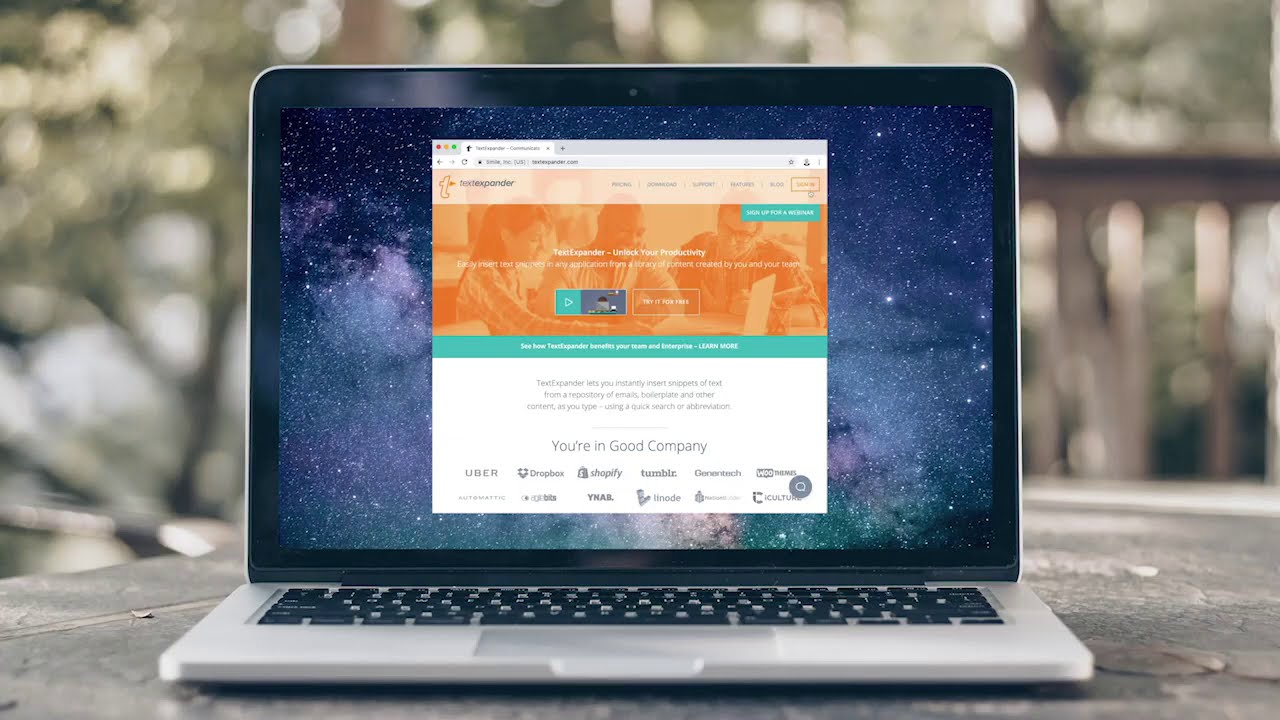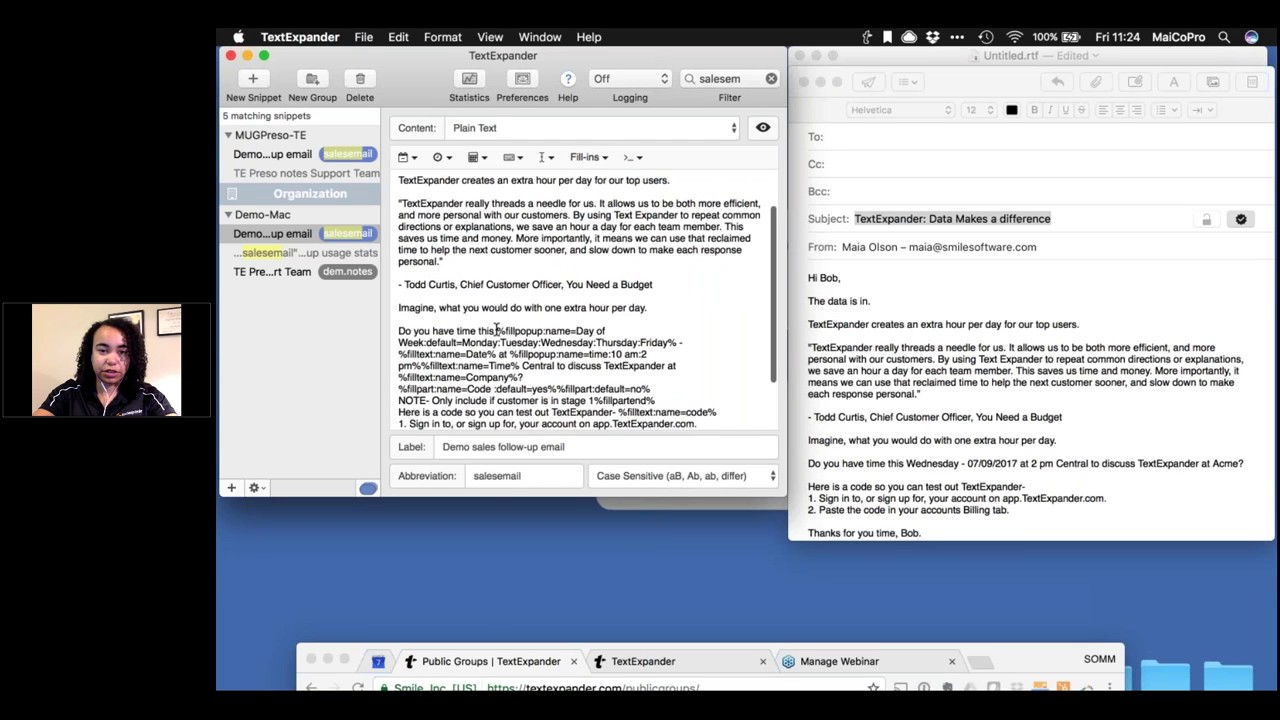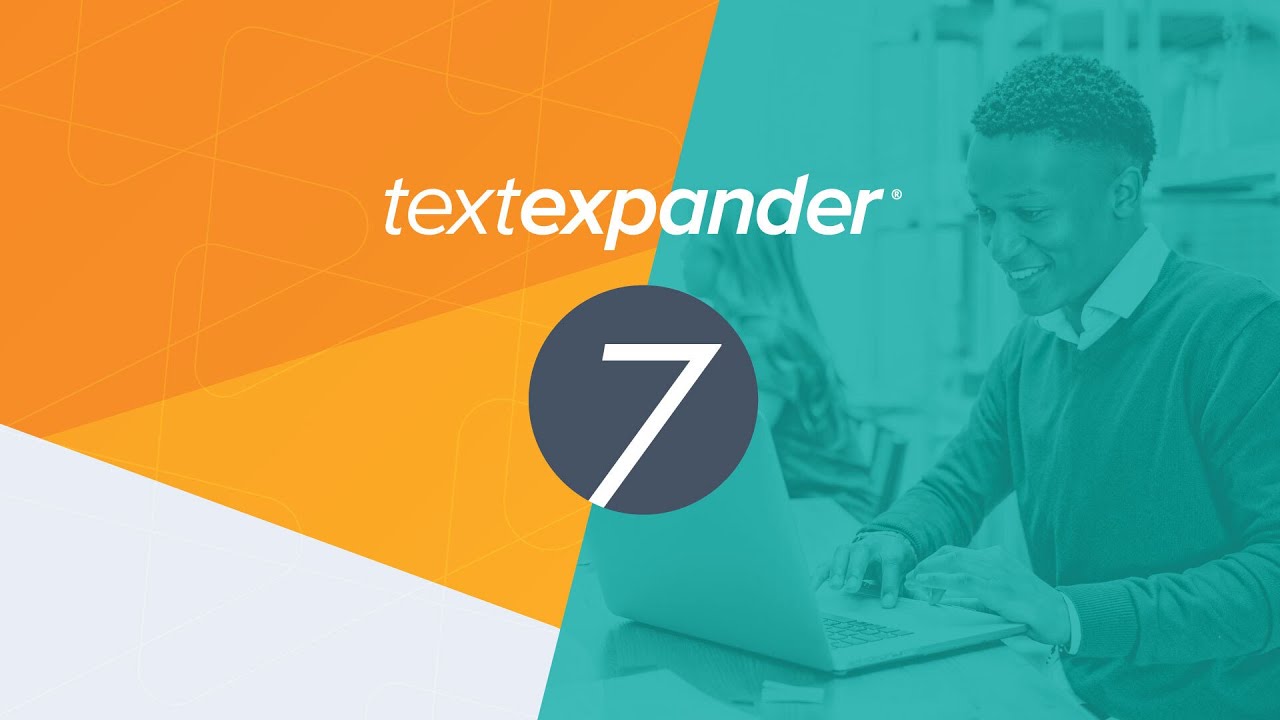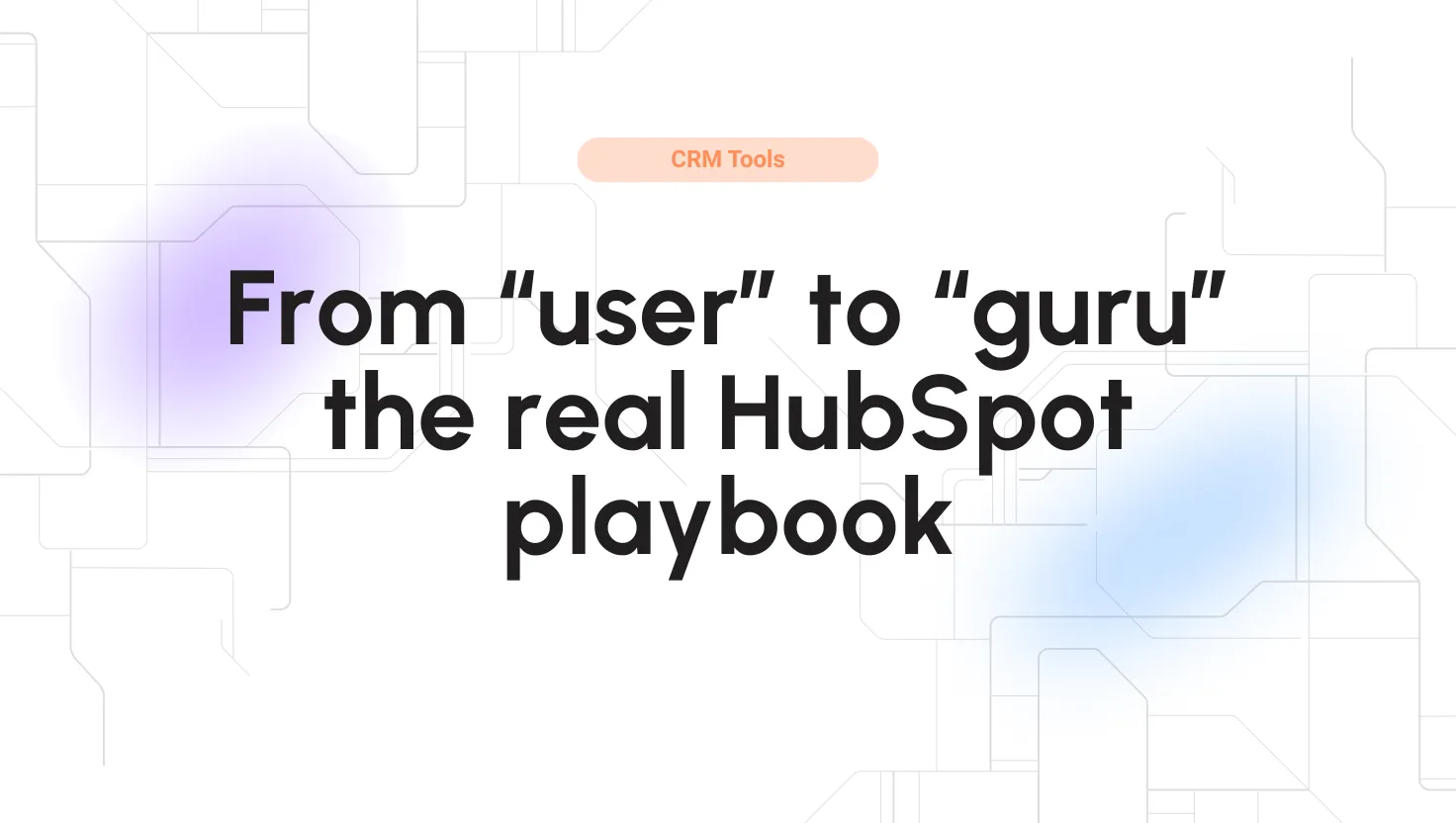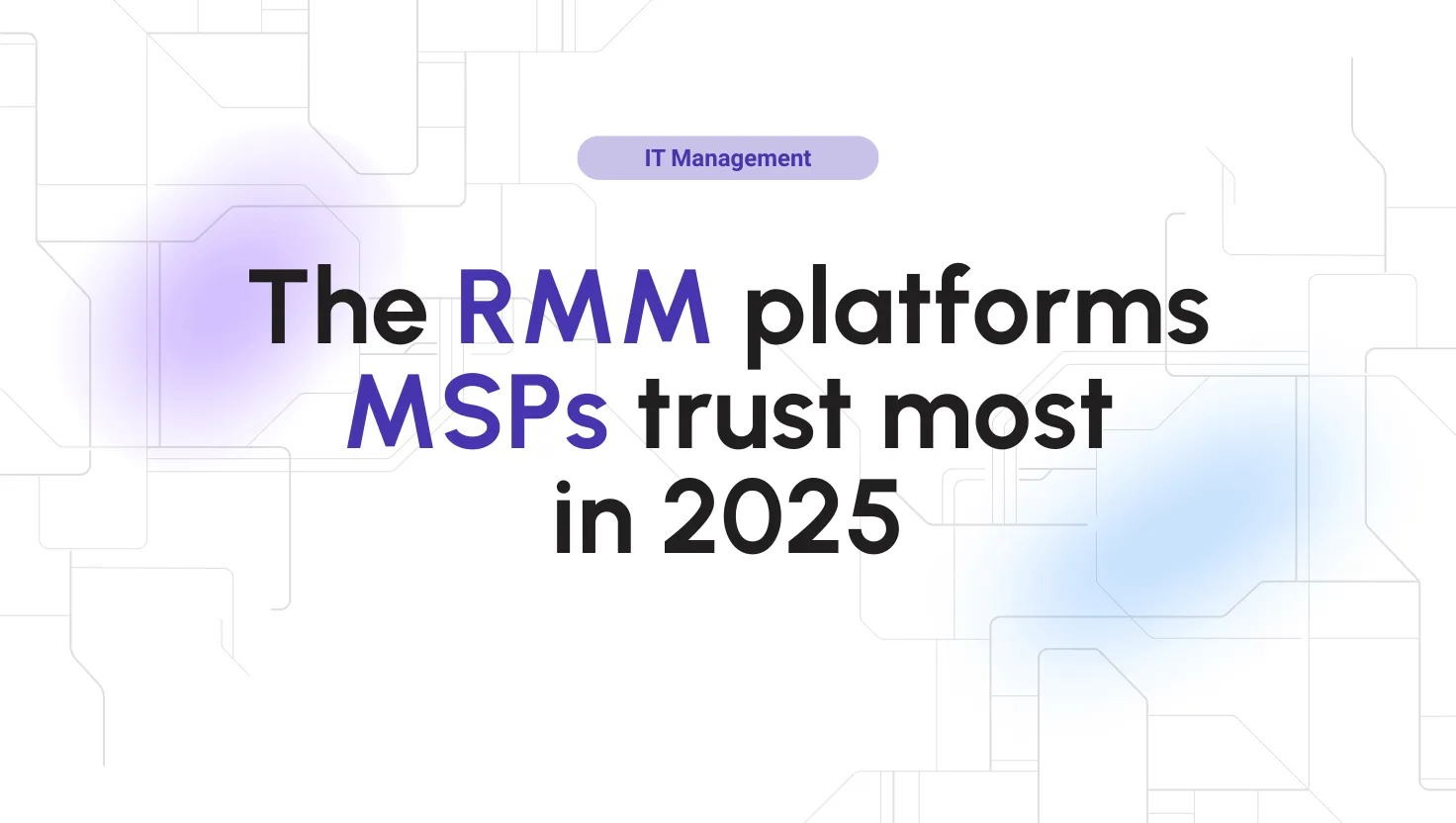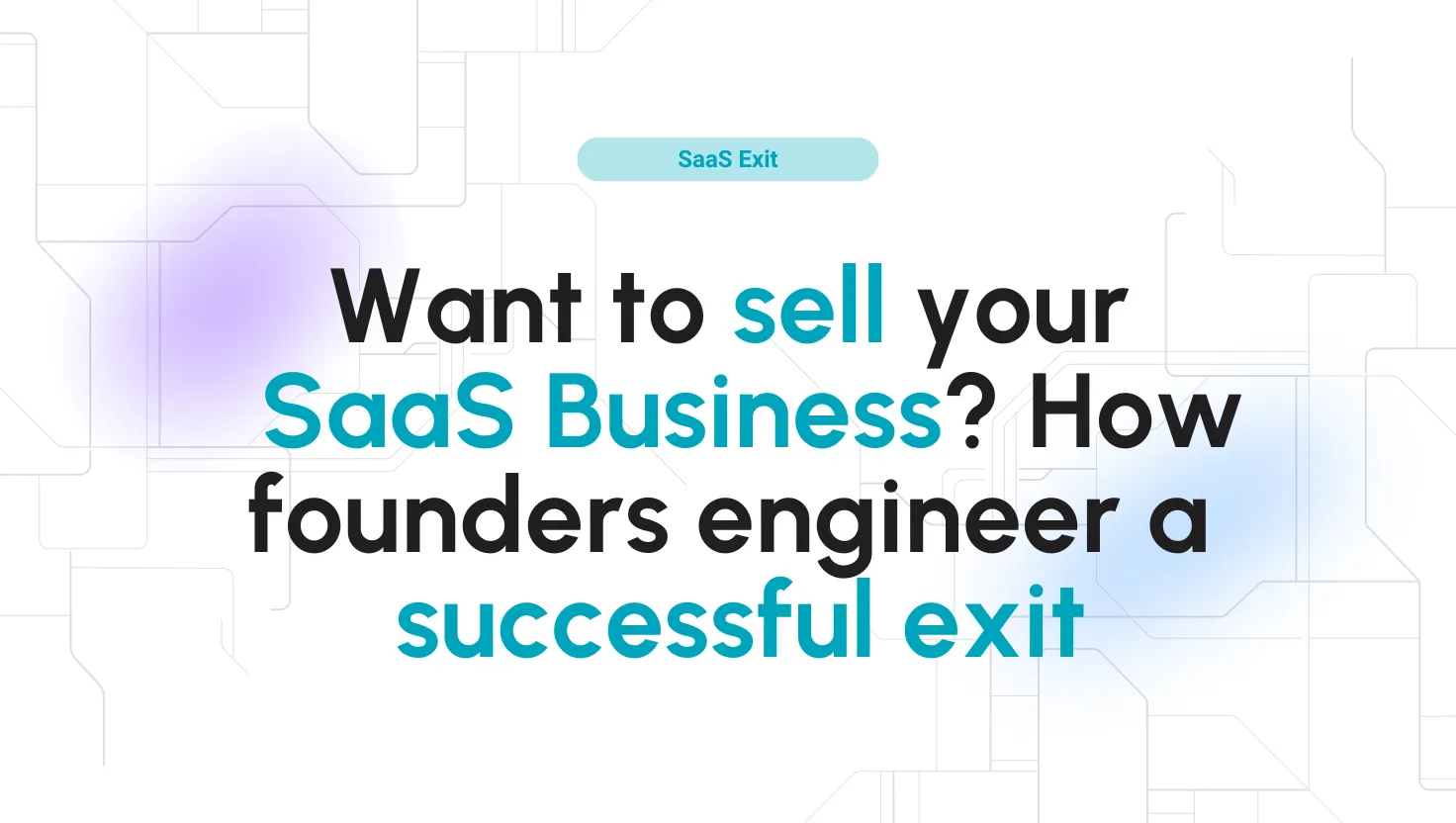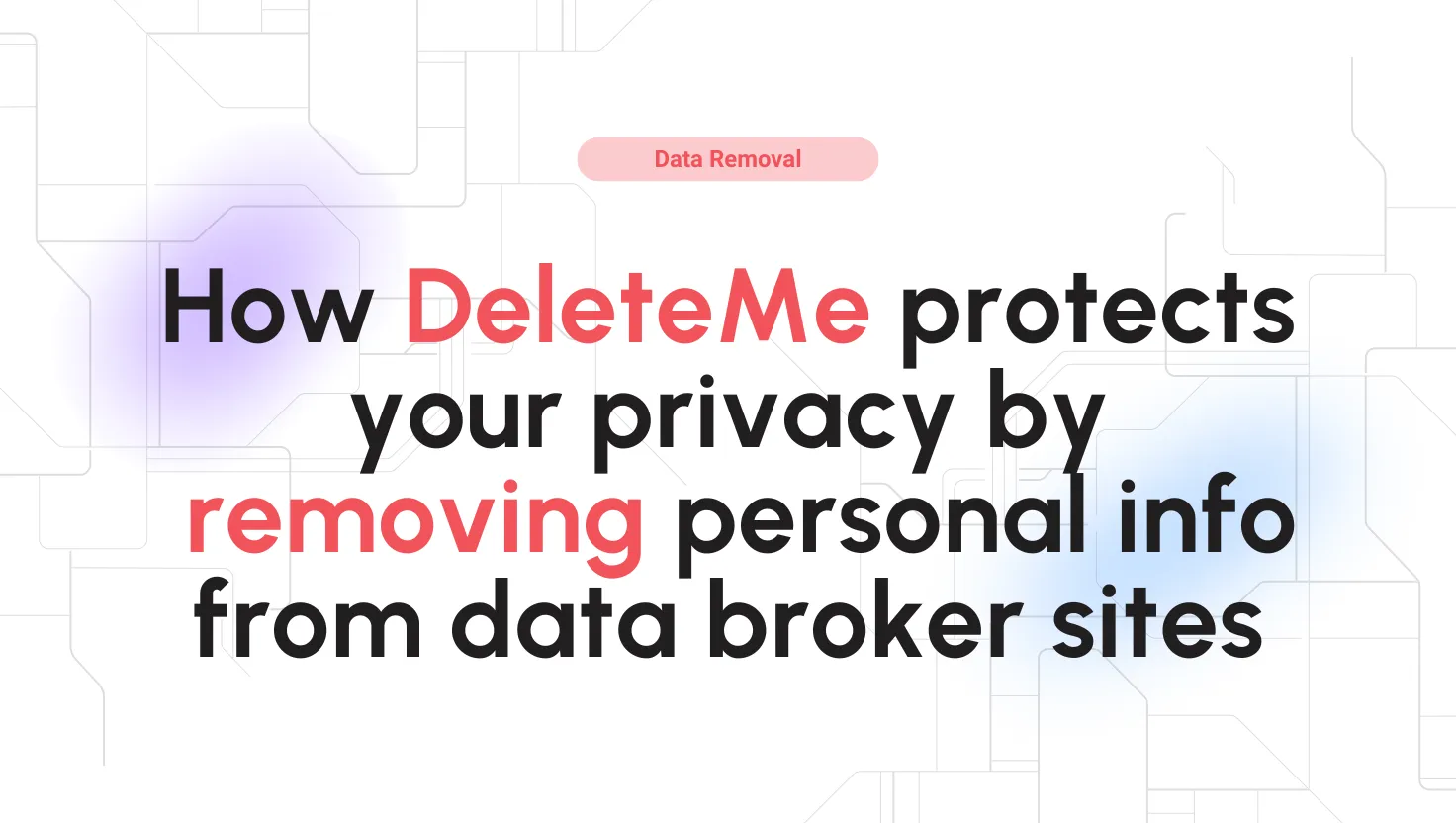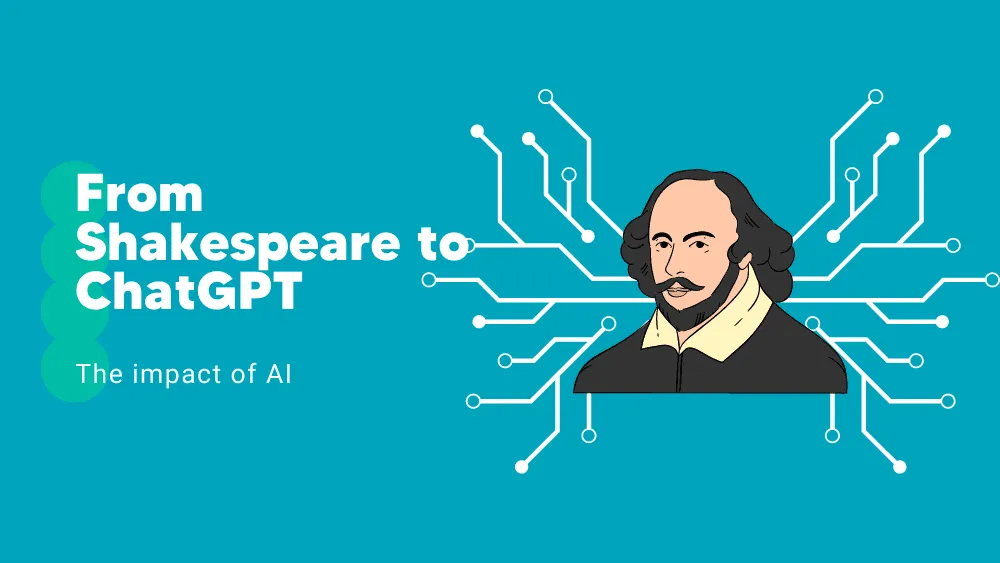
TextExpander Reviews for 2026
Save 40% on your SaaS stack with expert guidance
Free Consultation
What is TextExpander?
TextExpander is a productivity tool designed to streamline and automate the process of typing frequently used text, code, or scripts. By allowing users to create custom shortcuts for longer phrases or paragraphs, TextExpander eliminates the need for repetitive typing, thus saving time and reducing errors.
Whether it’s a standard email response, a code snippet, or a complex formula, users can generate them instantly with a few keystrokes. The software also offers team-sharing capabilities, ensuring that businesses maintain consistent messaging across communications.
With its cross-platform compatibility, TextExpander works seamlessly on macOS, Windows, iOS, and Chrome.
In essence, TextExpander is a powerful tool for individuals and teams looking to enhance their efficiency, accuracy, and consistency in written communication.
Found in these Categories
Best For
- StartUps
- Freelancers
- Small Business
- Medium Business
- Large Enterprise
- Personal
TextExpander Pricing
Looking to Save Time & Money
Audit, consolidate, and save—powered by our internal buying team. Let our experts analyze your current software stack and identify opportunities for cost savings and efficiency improvements.
- Stack Audit
- Cost Reduction
- Expert Team
TextExpander Features
- Automated Text Generation
- Assisted Content Creation
- Text Editing
- Text Similarity Detection
- Third-Party Integrations
- Spell Check
- Style Check
- Search/Filter
- Punctuation Check
- Multi-Language
- Reporting & Statistics
- File Sharing
- Notes Management
- Customizable Reports
- Single Sign On
- Content Library
- Access Controls/Permissions
- Workflow Management
- Commenting/Notes
- Productivity Tools
- Contact Management
- Document Management
- Customizable Templates
- Collaboration Tools
- Alerts/Notifications
- Data Import/Export
Leave a Review
TextExpander Company Details
Company Name
TextExpander, Inc.
Headquarters
United States
Website
textexpander.com
Own this Software?
TextExpander vs. Similar Products
Select up to 3 Software, to enable Comparison
Compare Selected SoftwareEditorial Review: TextExpander Deep Dive
Table of Contents
TextExpander Spelling Checker
According to the official blog post published on October 12, 2021, that announced the release of TextExpander 7.0, the concept of writing tools was born in 2007. A small team of developers purchased what is now TextExpander as a writing checker, focusing on its accessibility and usability. Indeed, the interface is immediately usable without any training.
TextExpander users can create snippets of text and have TextExpander insert it in any input field through an abbreviation. TextExpander supports sharing the text and inserting it into any macOS, Windows, or iOS application. The latest features are the upgraded search and the enhanced sorting of Snippets.
The official website guarantees three benefits from TextExpander:
- Consistency
- Accuracy
- Efficiency
TextExpander for Mac is a viable option as well.
About TextExpander
TextExpander is a spelling checker and text automation platform for individuals and businesses. It acts as office productivity software that scours e-mails and messages for spelling mistakes, doubling as workflow automation software. Users can create shorthands that paste in boilerplate text and fill in the indicated fields to ensure accuracy and compliance with company guidelines. TextExpander is replete with tools for writers but rather a real-time productivity suite than an essay corrector. Let’s look at more TextExpander features and how they compare to the competition.
TextExpander is a locally installed application with a small resource footprint, using at most 200 MB RAM after running for a day straight. It automatically monitors and corrects typed text in all applications with text input fields. However, the user can turn off certain applications, such as the operating system’s file explorer, in TextExpander preferences.
Users can enter five types of text through Snippets- Formatted text, pictures, plain text, shell script, Apple script, and JavaScript. You can find them by clicking a Snippet and opening the “Content-Type” dropdown menu.
TextExpander setup
There are three steps:
- Create an account
- Go through a short training course
- Install TextExpander on your device
Visit the official website and click the “Get Started” button. Type in your details and verify your e-mail address. Then, choose if you’re using the product for yourself or your team and click “Try free for 30 days”.
Pick one of 13 writing categories or go with “I run a small business, I do everything.” Then, choose one or more pain points you need help with or write independently.
Choose one or more of the twenty modules to activate in your TextExpander account. These range from “emoji flags” to “HTML & CSS shortcuts”. For this review, I’ve activated them all. Skip the training video and make your first snippet by typing “ZEM,” which will paste your e-mail address into the text box. Download and install TextExpander, log in, and start using it.
How to use TextExpander?
Install TextExpander on your device, fill in the TextExpander login, and let it run in the background. As you type in any document or application, the program will scan your keystrokes and correct your text or insert the snippet after the abbreviation. However, if you don’t agree with the correction, press the keyboard combination for “undo,” and your typed text will appear.
In addition, it is impossible to interrupt a TextExpander snippet through normal keyboard actions; no matter how fast you type, the text will always get corrected. Any intervening text or inputs will register shortly after. To put TextExpander to the test, I used another text automation tool.
I made an AutoHotkey script that writes three misspelled words and held down a key as it executed — TextExpander corrected the first two, and it’s only the third one that was interrupted. Checking TextExpander settings and adjusting the Paste Timeout slider from 0.2 seconds (default) to 0.05 seconds (minimum) made the correction typing process more resistant to interruption.
The point still stands; unless you’re running some other script or autocorrect tool, TextExpander will always do its job. However, people can bypass it by pasting a part of the triggering word and completing it on the keyboard.
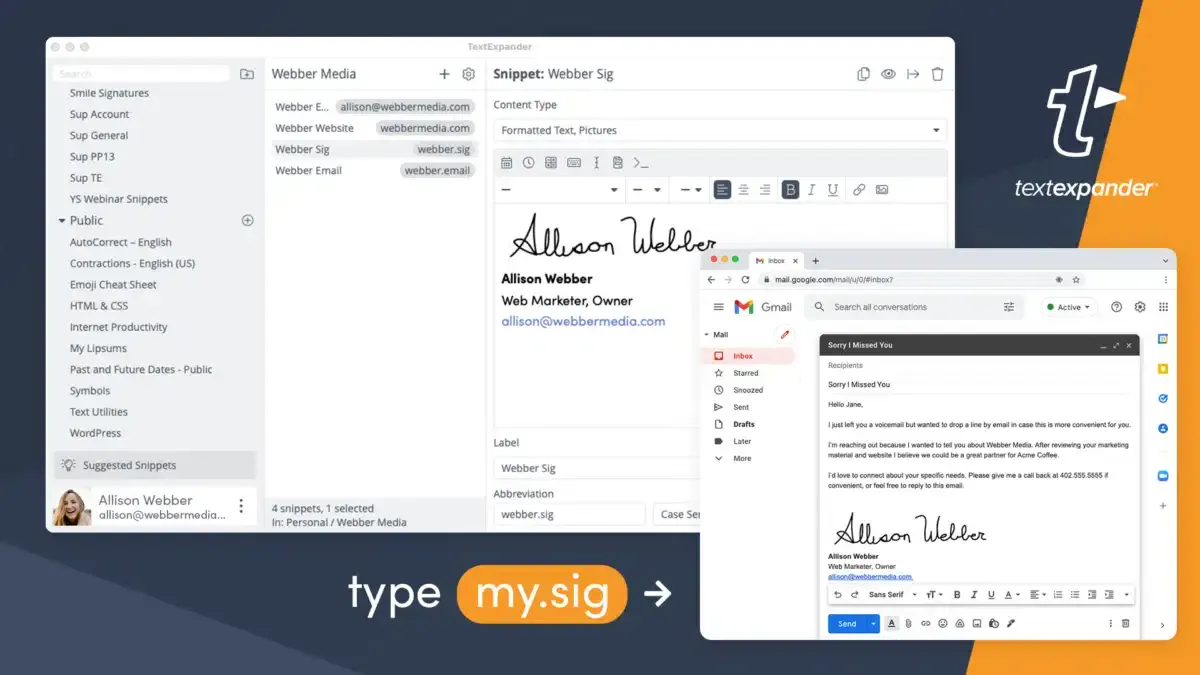
Can I use TextExpander on my iPhone?
Yes. The iOS version also supports Twitter and SMS messages. Snippets can be shared through the local Wi-Fi network. Compatible iOS apps let you use the Snippets directly.
Does TextExpander work with Chrome?
Yes. It has a 30-day trial and works offline. However, a review from 2020 by “Ricky T” states the Windows version sometimes drops connectivity and loses your snippets. A review from 2021 by “Yony Quix” repeats a similar complaint, stating it can stop working for no apparent reason.
TextExpander Detailed Features
-
Formatted text, pictures
Changing the font, size, and color of the Snippet text is possible. Additionally, you can align the text as per your requirement and make it bold, italic, or underlined. You can also attach images from your local device, although this function works poorly at times.
Attaching a 422-byte, 57 by 13 PNG image that worked fine and showed correctly in the Snippet as well as the document. Using a 41 KB, 700 by 700 JPG image also worked well. However, comparing it to the original image showed some loss of fine details. I suggest using SVG images as they preserve the most image quality.
Attaching a 122 KB, 700 by 875 JPG caused TextExpander to crash and restart. However, the dimensions do not seem to be the issue since a 44 KB 560 by 1044 JPG file worked fine. The app also crashed when attempting to attach an 871 KB, 375 by 304 GIF image.
Other supported image formats of note are:
- ICO
- BMP
- WEBP
- XBM (monochrome images with ASCII text)
- PJP (progressive JPEG)
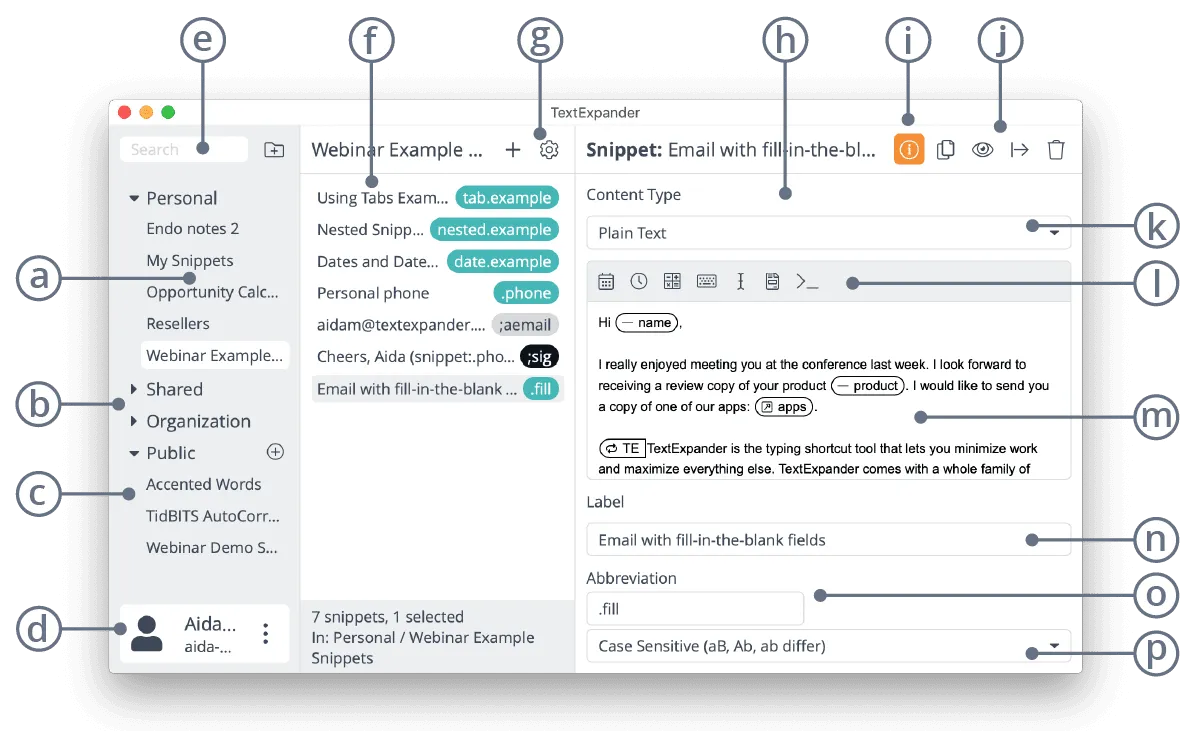
-
Plain text
This is the default text entry option for Snippets, but you can toggle it to formatted text in File>Preferences. While you’re there, click “Appearance” and set up the preferred font and font size for both. Unfortunately, there is no undo option, so I recommend you type out your Snippet in another text processor and paste it into TextExpander.

-
Shell Script/AppleScript/JavaScript
Shell Script is a set of commands to be run in the Unix shell environment. Trying to run this type of Snippet on Windows instead types out “Shell Script expansion not supported on Windows.”
AppleScript automates functions of macOS apps and is also not supported on Windows machines. Finally, I tested some JavaScript “hello world” code from W3Schools, but an unexpected token error was all I got. Pruning the code bit by bit eventually got me a “reference not found” error. I was unable to make the JavaScript option work.
-
Snippet Suggestions
TextExpander will suggest turning frequently used words and phrases into Snippets. However, I’m not sure how this works because it didn’t suggest a single one during my test run on the trial version.
-
Conflict management
If you have multiple Snippets that use the same abbreviation, TextExpander will display an icon to prompt you to resolve the conflict. By clicking on the icon, you can view the two conflicting Snippets side by side and make necessary changes. Some of the default Snippets already have conflicts, such as the “wp.wcproducts” and “wp.wcproductsettings” abbreviations.
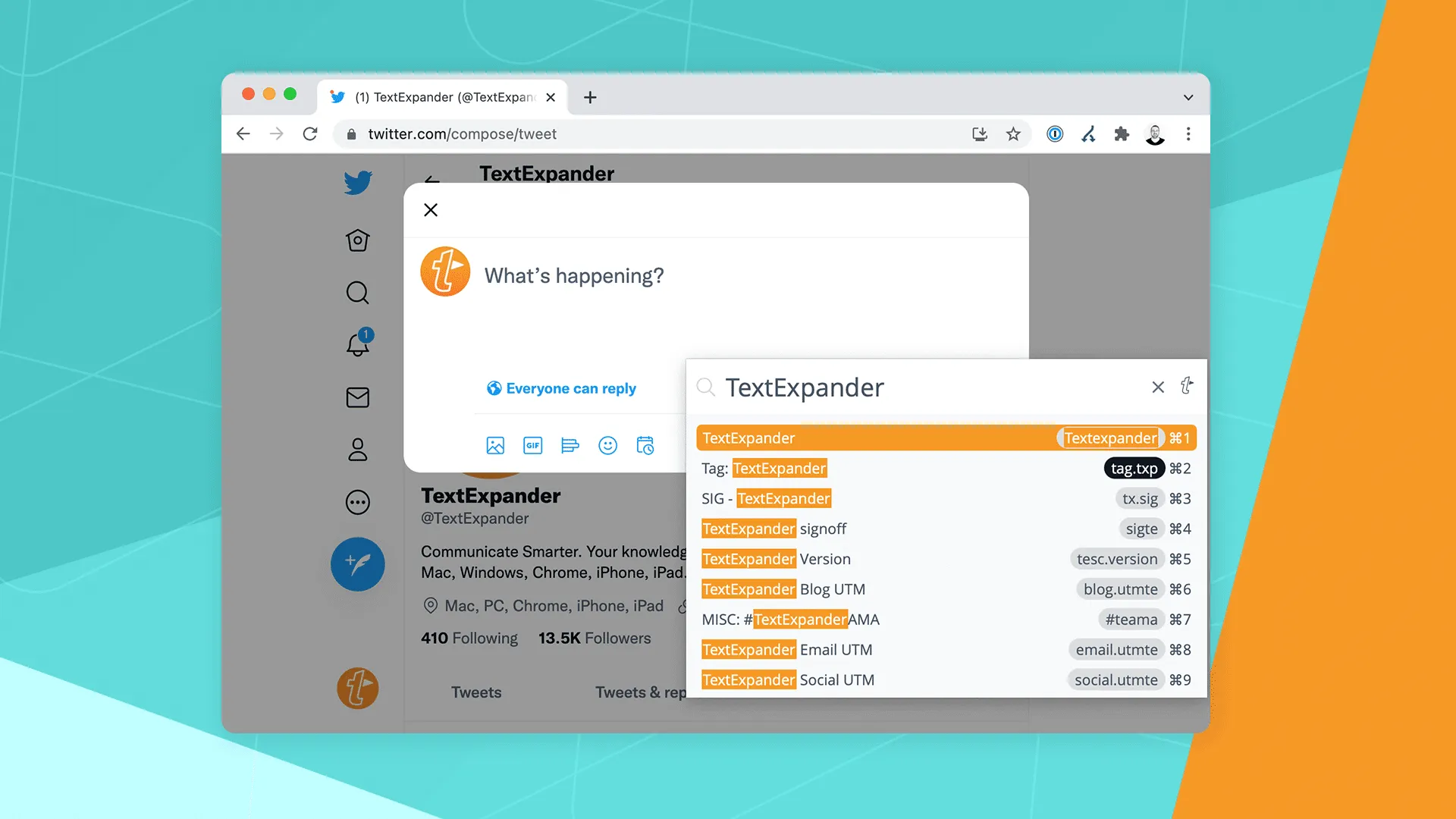
-
Auto-text features
You can add macros and fill-ins to your Snippet and have them automatically replaced by the appropriate value or command. They let you create small scripts that do actions such as:
- Type the current date
- Press TAB
- Press the left arrow key twice
- Type the current time
- Press Enter
- Type the current year
However, only four keys are supported, the biggest obstacle to versatility. Escape, Enter, Return, and Tab is not enough to make TextExpander a robust form-filling tool.
-
Localization in other languages
TextExpander version 7.2 includes a Snippet group that spellchecks English, French, and German. However, they may cause some confusion if used jointly, seeing how “language” is spelled “langage” in French and “address” is spelled “Adresse” in German.
-
Supports right-to-left typing
Some languages, such as Hebrew, are typed right-to-left, and TextExpander works well in that mode. However, remember that word processors will act erratically (and so will TextExpander) if you switch to a right-to-left mode and don’t use a language native to that mode.
Moreover, making a new Snippet with a Hebrew letter, such as HTML decimal entity ח automatically made that Snippet a right-to-left one.
-
Does not perform ASCII character validation
There is an entire ocean of ASCII characters out there, and it’s delightfully weird as long as you’re admiring it from a distance. However, if you dive headfirst into that ocean, there’s no telling what maddening horrors you’ll encounter. That is to say that TextExpander does not validate the ASCII values of entered characters, which could mean the introduction of non-standard characters that look legit but can corrupt the text.
For example, if you were to copy/paste this web address Yahοο.com to your browser’s address bar and hit Enter, it wouldn’t take you to Yahoo.com but rather your preferred search engine. However, pasting the address in a text-to-ASCII calculator would reveal the trick — the first two “o” characters are HTML decimal entity ο aka. Greek small letter omicron. It looks like the standard lowercase “o,” but computers know the difference and freak out if you use the wrong one for navigation.
TextExpander shortcomings
Sending an e-mail to an omicron-corrupted address would cause it to bounce back. In a coding environment, omicron might cause errors and crashes, and it wouldn’t show up when searching for the regular “o” either. That’s just one innocuous letter, but it gets much worse.
A plethora of these characters look normal while corrupting the file or process they’re involved in. Unusual commas, quirky quotation marks, Cyrillic letters, and even spaces — there’s no telling what can worm its way into your Snippets. Furthermore, during my tests, I noticed TextExpander sanitizes Snippets containing zero-width space, HTML decimal entity an invisible character used in typesetting to denote spaces without using space, but that’s about it.
To make matters worse, TextExpander’s interface uses such a tiny font (looks like 8-point) that lowercase letters in the Snippets appear as small as eight by 10 pixels, with no obvious way to enlarge them. Hence, one careless or vindictive team member with administrator privileges is enough to sabotage the entire company’s effort without an easy way to repair the issue.
I’d like to see a robust ASCII-value checking system that lets me know exactly what character is used where. Whitelisting of characters could work, ensuring only those I explicitly approve can appear in my Snippets.
TextExpander Cost
There are four pricing tiers — one for individuals and three for teams, charged monthly or annually per user. Team-oriented plans are prorated (they receive a discount for each inactive user on the plan) and can also be scaled up.
Plans for 50+ users belong to the Enterprise tier and are tailor-made for the business.
Is TextExpander free?
No, but there is a free 30-day trial without a credit card.
Alternatives to TextExpander
Now, let’s discover some alternatives that individuals and businesses can use instead of this one.
Grammarly vs. TextExpander
Grammarly is a text correction and essay writing service that helps you adjust the tone and text complexity for the intended audience. The basic tier is available for free and works well, catching a lot of annoying mistakes, such as those extra “the”s, but it can still offer weird suggestions, such as “ax” instead of “axe.”
The main benefit of Grammarly is that you get an expert opinion if you’re a creative writer. Furthermore, you can hire a proofreader through Grammarly as well. So when it comes to writing platforms, Grammarly is likely the best.
TextExpander vs. Typinator
Typinator touts itself as a standalone Mac-only text expander but has a slew of useful features that make it a powerful Swiss knife of text expanders. It has a free trial but no subscriptions; pay once, and the product is yours forever.
Typinator features an online calculator, conversion scripts, and spellcheckers for English, German, and French. Already using TextExpander and want to migrate? Typinator lets you drag and drop your Snippets and immediately start using them.
Moreover, you can define application-specific behaviors, script your abbreviations, and insert whichever Unicode character you want, provided you installed the companion app, PopChar. There is a search bar for them so that you can flex your copywriting muscles. Abbreviation lists are exportable as CSV files and can be synced through Dropbox.
TextExpander vs. PhraseExpress
The official PhraseExpress website describes it as “the professional text template solution.” It works on Windows, Mac, and iOS devices, with the phrases shareable through the cloud or an SQL server. The marketing touts PhraseExpress as suitable for service desks, in-house IT departments, and medical transcription.
The product is paid once, but its developers also let you buy updated annual upgrades. There are three pricing tiers, with the most expensive sporting database queries and an Outlook add-in. You can test PhraseExpress using the trial version download.
TextExpander vs. AutoHotkey
Compared to all other TextExpander alternatives, AutoHotkey is the simplest and the most customizable productivity tool. AHK is completely free for all private and commercial uses, installs painlessly, and doesn’t require a login. It works through .AHK text file format is editable with any text processor.
In an AHK script, you can set up a range of actions, such as typing text, keyboard actions, typing ASCII characters, moving and clicking the mouse, identifying colors, etc. For example, you can tell the script to search a part of the window for a pixel of a certain color and click on it. Recommended for gamers, those with boring writing tasks, people with disabilities, or just automation enthusiasts.
TextExpander Review Conclusions
In terms of functionality, TextExpander is flawless. However, its concept is limited, making it ideal for a small set of defined use cases such as writing newsletters or responding to customer support requests. When it comes to creativity and more complex tasks like programming, it may not be the best option as it can introduce errors.
For enterprises, TextExpander can be a risk if the snippet creation process is not tightly controlled, and inputs are not sanitized. Compared to proper scripting tools, TextExpander falls short and does not provide versatile or automatic form-filling functionality.
How secure is TextExpander?
According to a blog post by the developer, the TextExpander app doesn’t store or transmit keystrokes. Instead, up to 300 keystrokes are held in volatile memory, and a log is created that is erased when you switch apps or quit TextExpander. The keystrokes are hashed to identify them while keeping them anonymous.
However, the developer warns against using TextExpander for sensitive information since anyone with access to your device can read the Snippets. The blog post also explicitly states that TextExpander is not a password manager and doesn’t have any security features aside from encrypting traffic between your device and the server.