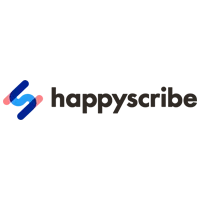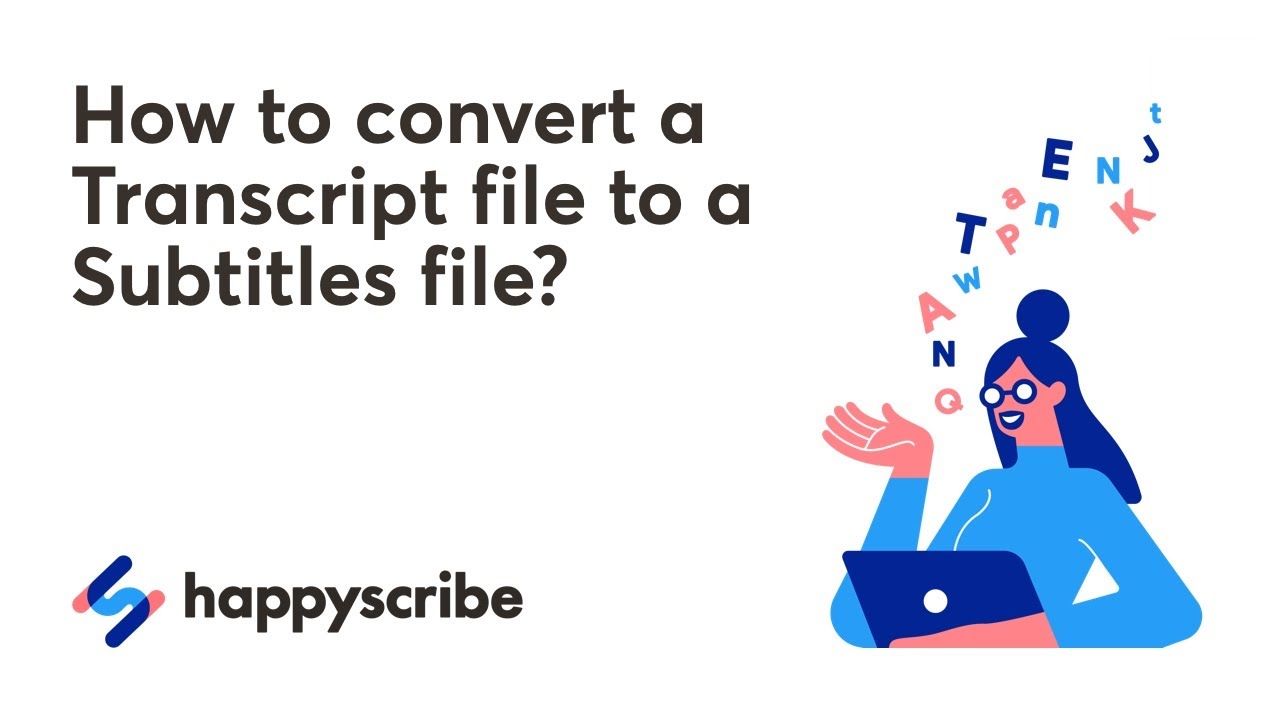Happy Scribe Reviews
& Product DetailsWhat is Happy Scribe?
Happy Scribe is a transcription and subtitling platform that leverages artificial intelligence to convert audio and video content into text with high accuracy. It is designed to streamline the transcription process for businesses, content creators, and professionals by offering automated transcription and subtitling services in multiple languages. With a user-friendly interface, Happy Scribe allows users to easily upload files and receive transcripts in a matter of minutes, making it ideal for generating captions, meeting notes, and interview transcripts.
One of Happy Scribe’s key features is its interactive editor, which enables users to fine-tune the transcription results by adjusting the text while following along with the audio. The platform also supports various formats, making it compatible with a wide range of media files. Additionally, Happy Scribe integrates with popular video platforms, allowing users to export subtitles directly into their projects, ensuring seamless workflows.
Happy Scribe is particularly useful for professionals in media, education, research, and marketing who need to transcribe large volumes of content quickly and accurately. By automating time-consuming tasks, it helps improve efficiency, allowing users to focus on content creation and analysis rather than manual transcription.
Best For
- StartUps
- Freelancers
- Small Business
- Medium Business
- Large Enterprise
- Non-profit Organization
- Personal
- Cloud, SaaS, Web-Based
- Mobile - Android
- Mobile - iPhone
- Mobile - iPad
- Desktop - Mac
- Desktop - Windows
- Desktop - Linux
- Desktop - Chromebook
- On-Premise - Windows
- On-Premise - Linux
-
Company Name
Happy Scribe Ltd.
-
Located In
Spain
-
Website
happyscribe.com
Starting from:
$17 /month
Pricing Model: Subscription
- Free Trial
- Free Version
Pricing Details:
Happy Scribe offers several pricing plans: a free plan with 10 minutes of transcription, the Basic plan at $17/month for 120 minutes, the Pro plan at $29/month for 300 minutes, and the Business plan at $49/month for 600 minutes. Each plan includes AI-powered transcription, subtitles, and translation. A 7-day free trial is available.
- Annotations
- Audio/Video Upload
- Collaborative Editing
- File Sharing
- Natural Language Processing (NLP)
- Timecoding
- Multi-Language Support
- Subtitles
- Speech Recognition
- Text Editing
- Automatic Transcription
- Playback Controls
- Full Text Search
- API Integration
Additional Features
- Multimedia Support
- Video Support
- Real-Time Data
- Projections
- Synchronous Editing
- Data Synchronization
- Document Review
- Subtitles/Closed Captions
- Memory Management
- Secure Data Storage
- Collaboration Tools
- Speech-to-Text Analysis
- Voice Recognition
- Document Management
- Video Management
- Third-Party Integrations
-
Ease of Use
Users report that Happy Scribe is straightforward, with a reliable server and good customer support. The dashboard is intuitive, making transcribing videos and creating captions straightforward.
-
Machine Translation Accuracy
The automated translation is highly accurate, providing a solid starting point for transcription work.
-
Web App Experience
The entire web app is thoughtfully designed and implemented, enhancing user experience.
-
Editable Transcripts Sharing
Happy Scribe allows the sharing of editable transcripts through a share link, a highly appreciated feature.
-
Time and Cost Efficiency
The software saves time and money in generating transcripts and subtitles and is considered adequate for a starting point.
-
Accessibility
It makes videos and audio more accessible to people who prefer reading to watching or listening.
-
Limited Time Deals
Some users find the lack of an option for an unlimited time deal limiting, especially for scaling up.
-
Subtitling Function Issues
There are occasional issues with the subtitling function, such as ignoring silent moments in videos, leading to time code mismatches that require reformatting.
-
Difficulty with Noisy Backgrounds
The software struggles with accuracy in videos that have a lot of background noise.
Disclaimer
Here at Tekpon's Global Buzz, we blend AI smarts with a human touch to offer a snapshot of user reviews from the web. While we carefully craft these summaries, please remember they reflect diverse user views and experiences, not Tekpon’s own opinions.
-

Vimeo
Video Making Software
-

Google Drive
Cloud Storage Software
-

Slack
Team Collaboration Software
-

Gmail
Email Management Software
-

Trello
Project Management Software
-

Dropbox
Content Management Systems
-

Google Sheets
Document Management Software
-

Zapier
Data Integration Software
-

Albato
Business Process Management Software
-

Wistia
Video Marketing Software
Looking to buy Happy Scribe for your business?
Tekpon’s procurement team can help you negotiate a better deal, or suggest more cost-effective alternatives.
Save time and money—starting at just $3,000/year.
Request a Custom OfferIncludes expert support and direct vendor negotiation.
Tell us your opinion about Happy Scribe and help others.
Table of Contents
About Happy Scribe
Happy Scribe is an online transcription software that helps podcasters, video editors, journalists, and researchers to convert their video and audio files into text documents in a central place. One amazing thing you can do to make your audio or video marketing strategy excellent is to add subtitles and transcriptions.
With subtitles and transcriptions, your audience can easily comprehend your video and audio even when they watch it on mute. Thus, you should use simple transcription software like Happy Scribe to automate subtitling and transcribing.
With Happy Scribe, you can either automatically transcribe your files or use their professional transcription service to convert your audio to text. So, while the automatic transcription service uses speech recognition software to convert your audio to text with an accuracy of up to eighty-five percent & will transcribe your video and audio files within a few minutes, the Happy Scribe professional transcription service has a team of professional transcriptionists to transcribe your file. Thus, when next you want to transcribe your audio files or add subtitles to your video, do well to use Happy Scribe.
How to use Happy Scribe?
Happy Scribe transcription software is very easy to use. Before using a transcription service, you don’t need to have prior experience. This transcription platform is perfect for researchers, podcasters, transcribers, journalists, video editors, and students. Even businesses and solopreneurs that use video marketing tactics like online courses and webinars can use it.
To create a transcription on Happy Scribe, follow these steps:
- First, click “Upload a new file.” After clicking it, you will be asked if you want to create a transcription or subtitles. Select transcription.
- Then, it will ask you about the audio quality you uploaded. It does this to ensure that the file is simple to transcribe. The clearer it is, the easier it is for Happy Scribe to transcribe it, and you won’t spend much time correcting errors.
- Go ahead to upload the file from your device or import it from one of the services. You can also copy and paste the video URL. You must know that importing or uploading takes a while, based on the size.
- When your audio or video file finally uploads, you can choose the language desired and whether you want automatic transcription. Or maybe you would like the help of a professional. You can also select if you want HappyScribe to use words and phrases from “my vocabulary.”
- After doing that, Click the “Transcribe” button after uploading the file or turning on auto-submit.
- Once the dashboard has opened, you can see how the project progresses. Upon completion, you will see the “Done” message and a tick mark. A confirmation email will typically follow.
- To view the transcription, click on the transcription from your dashboard. An editor will open where you can see the transcript.
- The text you see in red is the one that HappyScribe feels didn’t get translated correctly. Ensure you read through everything and correct the errors, but pay close attention to the parts that are in red.
- When fixing the errors, click on share, and share the URL or the embed code. You can download the transcribed audio file by clicking “Download.”

Details of HappyScribe Features
A lot of features make Happy Scribe a useful program. The following are some of its best features.
-
Artificial Intelligence Tools
Happy Scribe’s AI Assist is a powerful tool designed to enhance transcription workflows by leveraging generative AI to automate tasks like summarization, content organization, and more. This suite of features is particularly useful for professionals across various fields, including academia, content creation, and business, where transcription plays a crucial role.

One of the standout features is Chapters, which automatically organizes transcriptions into distinct sections, making it easier to navigate lengthy documents. This is particularly beneficial for long recordings, as it enhances readability and accessibility by adding timestamps to key sections.
The Blogpost feature enables users to create blog content directly from their transcriptions, transforming spoken content into well-structured written pieces. Similarly, the Email tool helps convert meeting notes, lectures, or podcasts into professional emails with just a click, saving time and effort.
For those needing to condense information, the Summarize function allows users to quickly distill their transcriptions into short, medium, or long summaries, perfect for creating research reports or paper drafts. This feature offers options for both bullet-point and written summaries, providing flexibility based on user needs.
The Ask Anything feature empowers users to query their transcriptions in a custom manner. For example, you can request quizzes or specific insights from the content, making this tool adaptable for various use cases.
Happy Scribe’s AI Assist transforms raw transcription into useful formats, offering a streamlined process for creating chapters, blog posts, emails, and summaries. The platform’s AI-driven capabilities ensure efficiency and accuracy, making it an indispensable tool for anyone who regularly works with transcription.
-
Available in over 119 languages
If you use the HappyScribe transcription service, you will almost not have a language barrier because it has over 119 languages that you can transcribe into. The beautiful thing about it is that the available languages are widely spoken, and you can choose a language based on its unique dialect. For instance, you have dialects like India, Ghana, the United Kingdom, and the United States for English. For French, you can select Belgium, Canada, or France. All these features are to make sure you get the best transcriptions.

-
Fast subtitling and transcribing
Another amazing feature that HappyScribe has is the fast subtitling and transcribing feature. It can quickly analyze your videos or audio files and convert them to text. After that, you can decide if you want a transcript or subtitles. Also, you can either upload the file or copy and paste the URL if it is already on a video platform.
Moreover, you are free to import files from Wista, Google Drive, YouTube, Dropbox, and Vimeo. Although uploading your file can take a while based on how big your file is, subtitling and transcription are quite easy to do immediately when you hit the submit button.
-
Proofreading helper
HappyScribe has a proofreading helper feature highlighting areas it had issues translating accurately. You can make use of this feature to correct errors quickly.
-
Interactive editor
The subtitles and transcriptions appear on an interactive editor where you can make changes. For transcriptions, it is a simple editor. You can view the text, modify, and download it. The editor for subtitles is more advanced.
-
Sharing and collaborating
When you are done transcribing your file, you can share the transcript with anyone. You can permit people to edit it. When you grant that permission, anyone can edit it whether they have a Happy Scribe account or not. You can also share your transcribed file by creating an embeddable script. It’s SEO-friendly and valuable to people that want to get their podcasts, videos, and other media to rank.

-
Punctuation added
HappyScribe analyzes the audio and adds basic and advanced punctuation in the subtitles and transcriptions. You can use it as it is or make certain modifications.
-
Speaker identification
Happy Scribe will identify your videos with multiple speakers and begin a new paragraph automatically. After that, you can later use the editor and include speaker names.
-
Translate text
HappyScribe has a translation option that you use to translate both subtitles and transcriptions. It is a perfect tool for a global audience with different language preferences.
-
Hire a transcription expert
If you don’t want to proofread the text, you can decide to use their professional transcription service. You can go for this option before beginning the transcription process or after. Then, the real proofreader will proofread the text within one day. It costs €1.7 per minute.
HappyScribe Review Conclusions
The software allows journalists, researchers, podcasters, and video editors to transcribe audio and video files onto text documents on one website. In addition, using the platform, users can store proper nouns, acronyms, and other terminology in a customized vocabulary for future use.
Moreover, HappyScribe has a lot of amazing features that will interest you. For example, it has a punctuation functionality that automatically inserts commas, exclamation marks, full stops, commas, interrogation, and exclamation marks across the text.
This transcription platform creates new paragraphs based on speakers, adds subtitles, and allows administrators to include notes and edit transcripts in real-time. Based on our HappyScribe review, users can save files using TLS, HTTPS, PCI DSS, and ISO. You can also share these files with internal or external stakeholders to collaborate on different projects. HappyScribe transcription software is one of the best tools if you need a transcription service.
Happy Scribe converts audio and video to text using AI-powered transcription or through human transcription services for higher accuracy needs. Users can upload their files, choose the desired service, and receive their transcriptions or subtitles within the platform.
Yes, Happy Scribe is a legitimate service used by professionals across various industries for transcription and subtitling services. It provides accurate and secure services compliant with major data protection regulations.
Happy Scribe prioritizes data security, using stringent security measures to protect user data. Their infrastructure includes cloud services with robust security protocols, and they are compliant with GDPR to ensure the privacy and protection of your data.
Happy Scribe offers different pricing tiers depending on the services you choose.
Their pricing starts at $17 per month for the Basic plan, which includes 120 minutes of AI-powered transcription, subtitles, and translation per month. The Pro plan is $29 per month, offering 300 minutes per month, and the Business plan is $49 per month, providing 600 minutes. Each plan comes with additional features like export options and user seats.
Annual billing offers savings, reducing the monthly cost of each plan.
Happy Scribe offers a free plan that includes 10 minutes of transcription for a single file. This free tier allows users to test the platform’s features but does not permit file exports. For access to more advanced features and increased transcription minutes, Happy Scribe offers several paid plans.
Happy Scribe accepts debit or credit cards for all its payments. For annual subscriptions, which are available at a discounted rate, payment can also be made through bank transfer. They are planning to expand their payment options to include PayPal and iDeal in the future.
Alternatives to Happy Scribe include other transcription and subtitling services like Rev.com or Otter.ai, which also offer a range of automated and manual transcription services. The choice depends on specific features and pricing that best fit your needs.