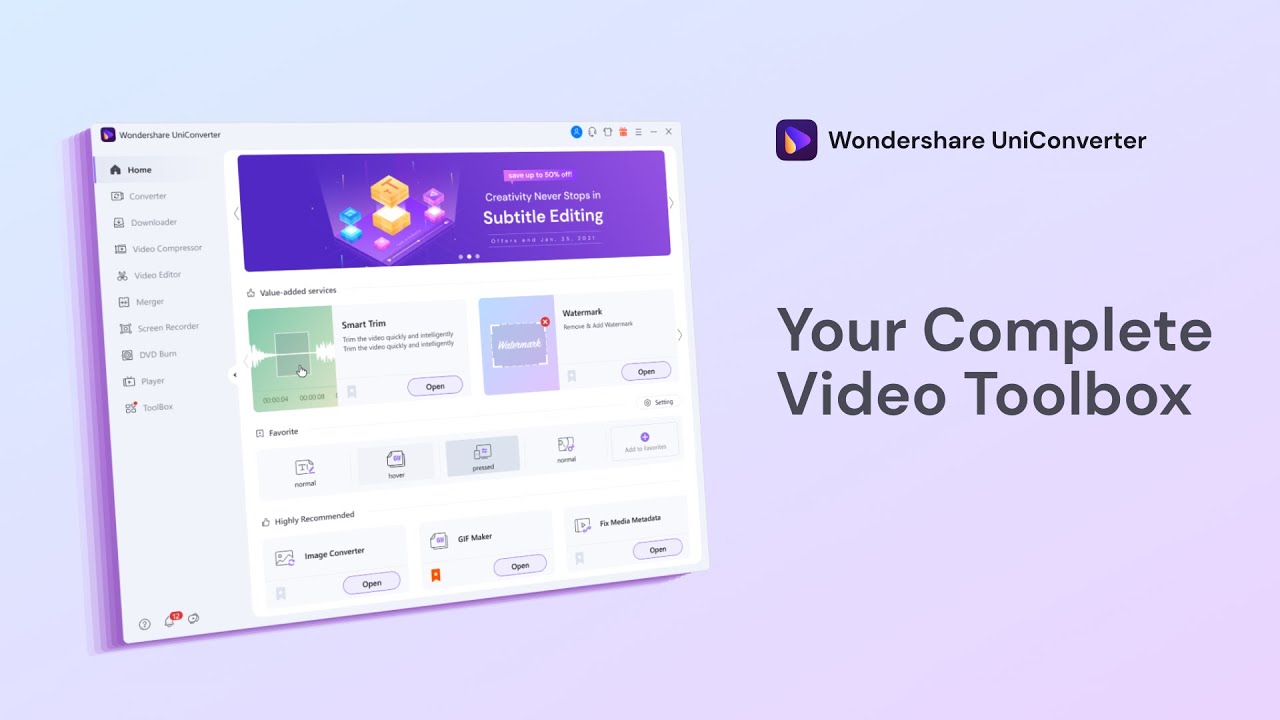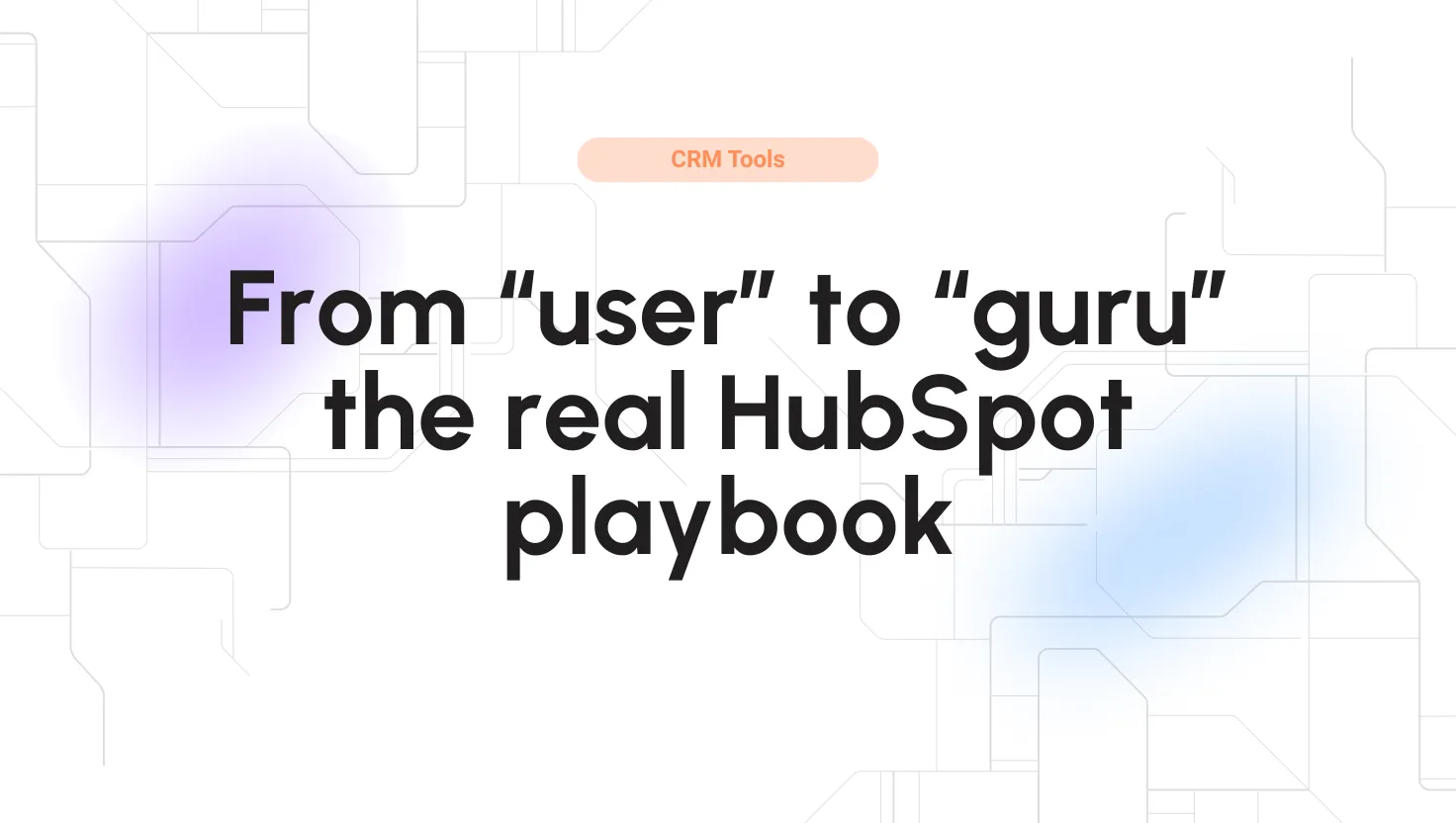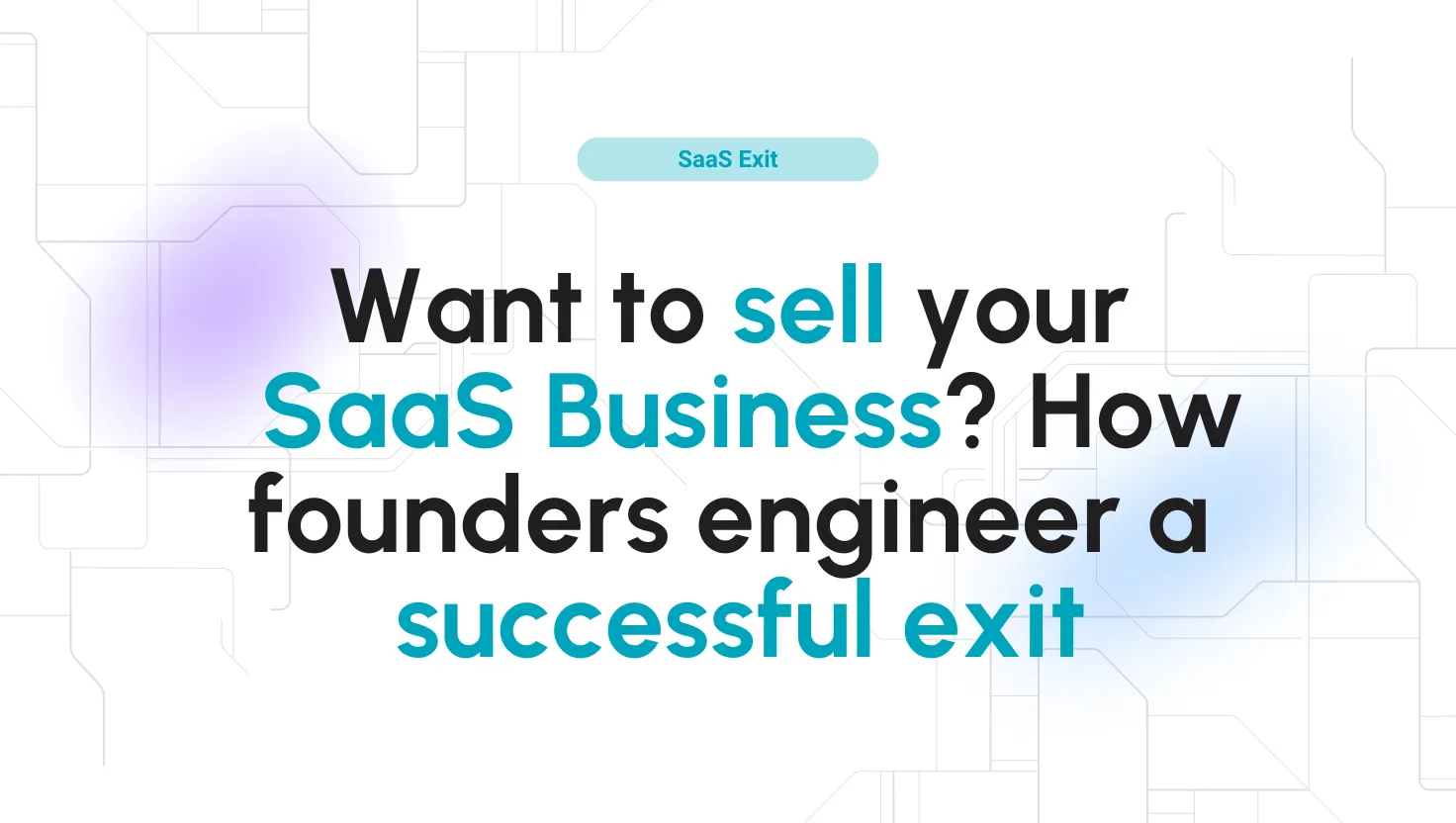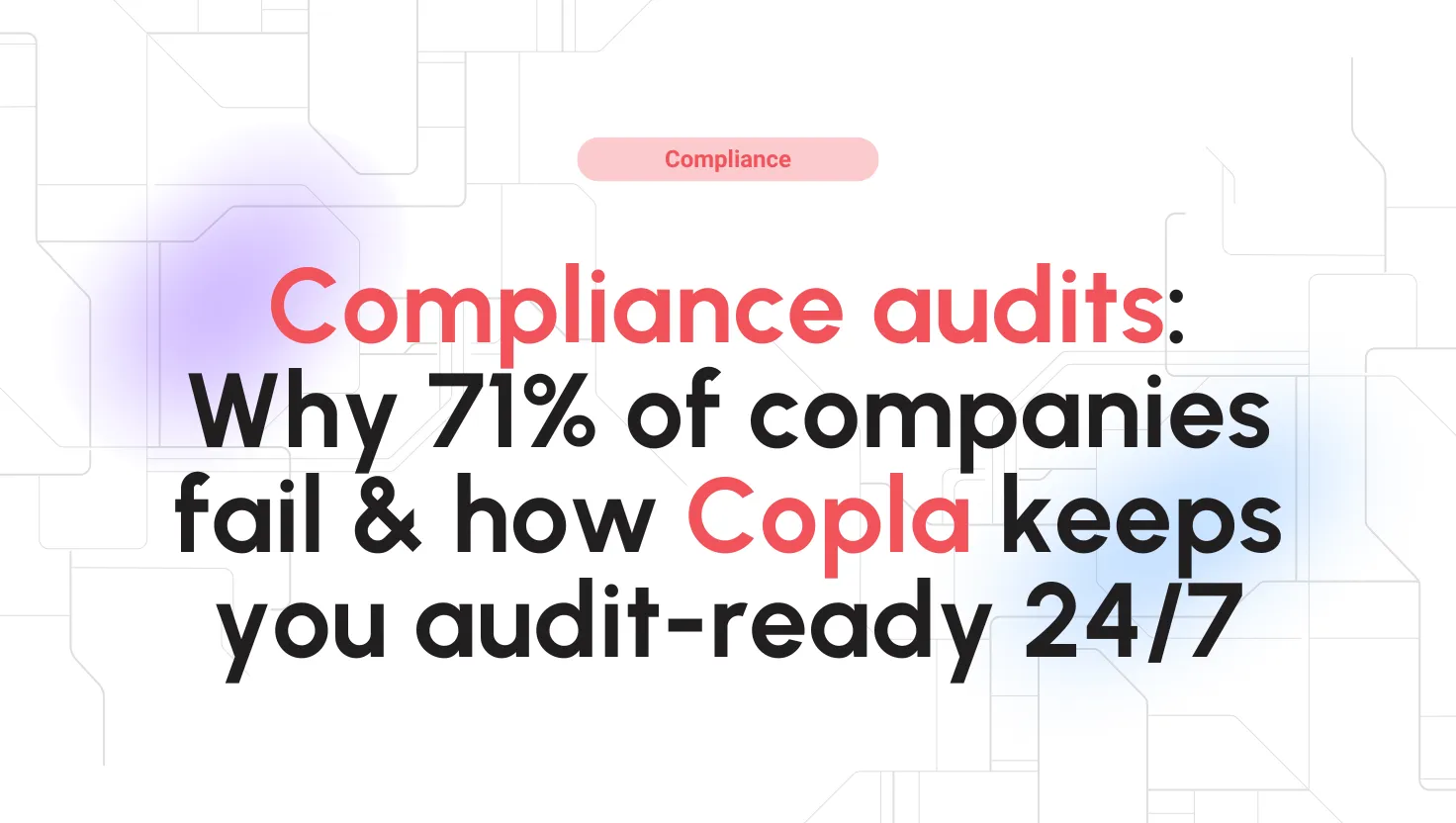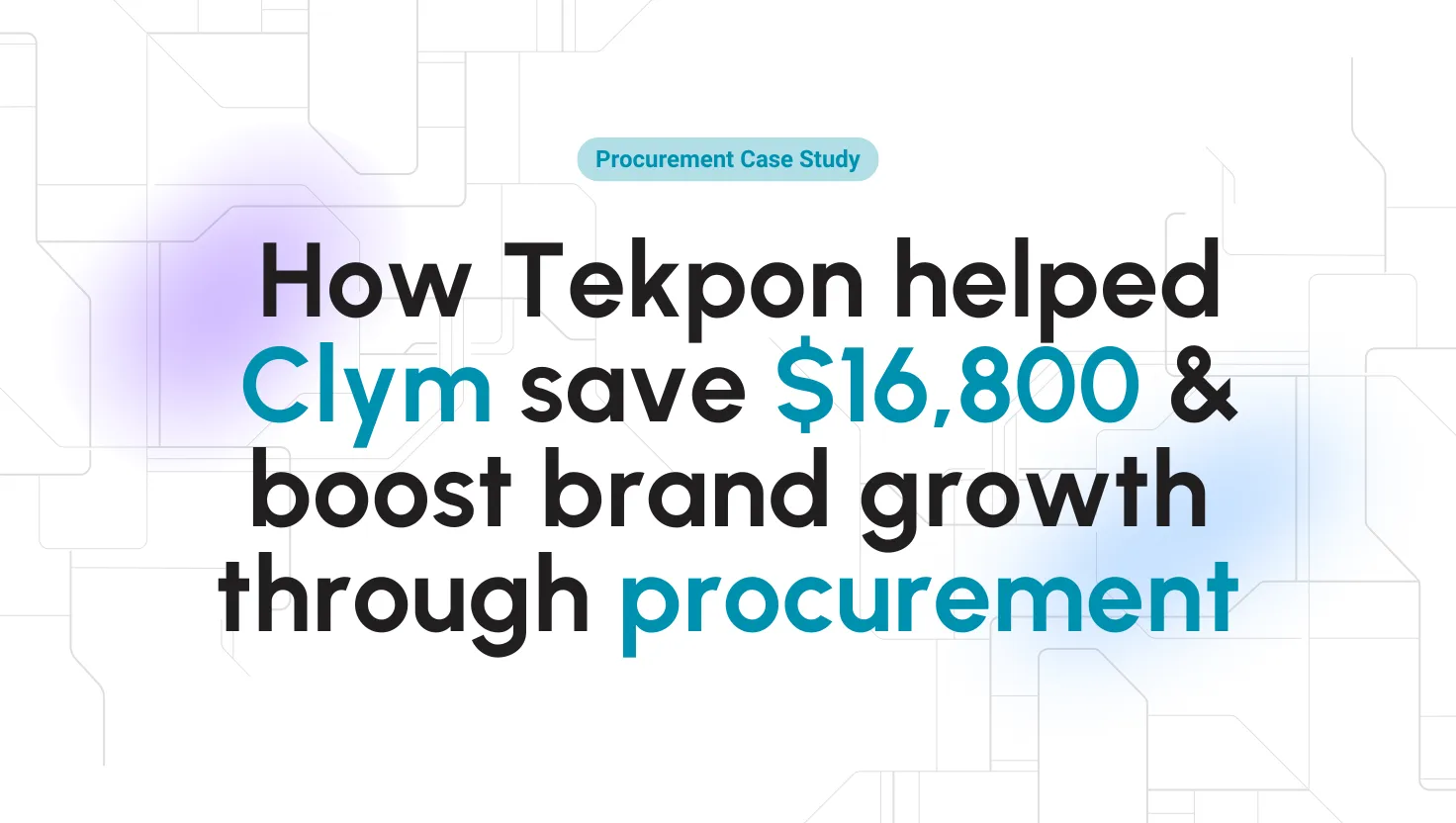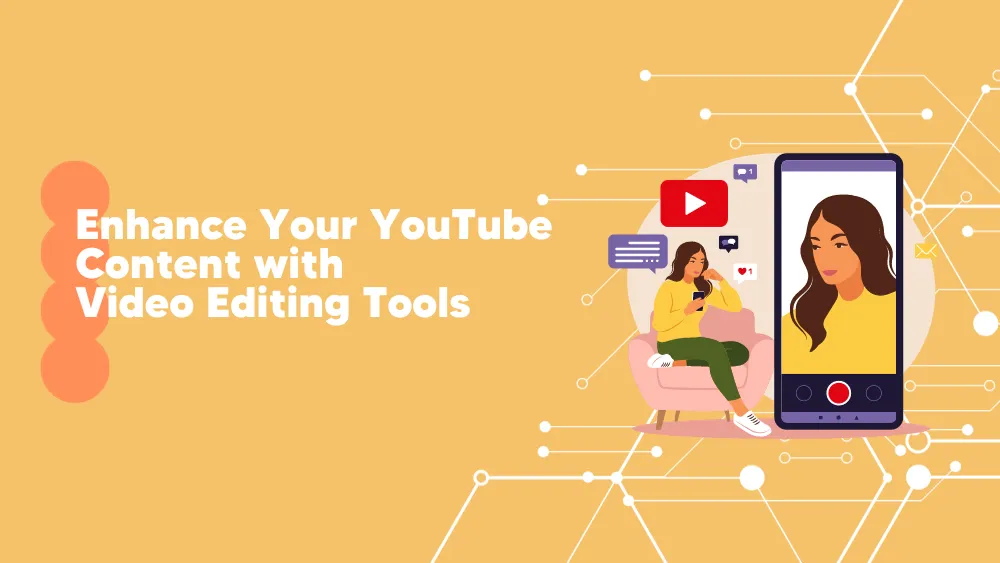
Wondershare UniConverter Reviews for 2025
Save 40% on your SaaS stack with expert guidance
Free Consultation
What is UniConverter?
Wondershare UniConverter is a versatile multimedia tool that integrates video conversion, editing, downloading, burning, and transfer capabilities. Designed to streamline the video production process, it supports over 1,000 media formats, allowing users to convert videos for specific devices and platforms without quality loss.
Beyond mere conversion, UniConverter offers a suite of editing tools to trim, crop, apply effects, and add watermarks, ensuring the final output meets professional standards. Its video downloader function can grab content from popular online platforms, while the burning feature lets users create DVDs with customized templates. Additionally, the software facilitates seamless video transfers between computers and external devices.
With its user-friendly interface and robust features, Wondershare UniConverter stands as a comprehensive solution for all video-related tasks.
Found in these Categories
Best For
- StartUps
- Freelancers
- Small Business
- Medium Business
- Non-profit Organization
- Personal
Wondershare UniConverter Pricing
Looking to Save Time & Money
Audit, consolidate, and save—powered by our internal buying team. Let our experts analyze your current software stack and identify opportunities for cost savings and efficiency improvements.
- Stack Audit
- Cost Reduction
- Expert Team
Wondershare UniConverter Features
- Media Library
- Split/ Merge
- Stabilization
- Clip Transitions
- Audio Editing Tools
- Text Overlay
- Collaboration tools
- Screen Recorder
- Social Sharing
- Drag & Drop
- Labeling
- Mobile Screen Support
- Real Time Analytics
- Video Streaming
User Sentiment - Wondershare UniConverter Reviews
-
Versatile Features
Wondershare UniConverter supports over 150 video formats, including modern 4K codecs like H.265, and offers features like video recording, image conversion, and VR conversion. Users appreciate its ability to handle numerous formats, making it a versatile tool for different video editing and conversion needs.
-
Ease of Use
The software is praised for its user-friendly interface, making it simple to navigate and use, even for those not highly skilled in video editing. This ease of use extends to its conversion process, which is described as quick and reliable.
-
DVD and Video Downloading Capabilities
UniConverter is commended for its efficiency in burning DVDs and downloading videos. This functionality is handy for users needing to handle various media formats and sources.
-
Quality Retention in Conversion
Users have reported that the software effectively converts video files between different formats without significantly losing quality. This is crucial for maintaining the integrity of the media during the conversion process.
-
Long-Term User Satisfaction
Some users have been using UniConverter for extended periods (up to ten years) and report consistent satisfaction with its performance and customer support.
-
Advanced Editing Limitations
While UniConverter excels in basic editing tasks like trimming and adding filters, it is limited in its capability to perform advanced editing. This can be a drawback for professional users who require more sophisticated editing features.
-
Occasional Performance Issues
There have been instances of the software crashing or freezing, and some users have experienced slower-than-expected performance. These technical issues can hinder the overall user experience.
-
Customer Support Concerns
Although the software has a helpful FAQ section and email support, some users feel customer support could be more responsive and efficient, particularly in handling refunds and technical issues.
-
Confusing User Interface for Some
A few users find the interface less intuitive than other video editing software, which could challenge new users or those accustomed to different interfaces.
-
Cost and Auto-Renewal Issues
Some users expressed dissatisfaction with the software’s pricing and the automatic renewal provision, describing it as a potential financial trap.
Leave a Review
Wondershare UniConverter Company Details
Company Name
Wondershare
Headquarters
Canada
Website
wondershare.com
Own this Software?
Wondershare UniConverter vs. Similar Products
Select up to 3 Software, to enable Comparison
Compare Selected SoftwareEditorial Review: Wondershare UniConverter Deep Dive
Table of Contents
UniConverter – the full toolbox for your videos
UniConverter, formerly known as Wondershare Video Converter Ultimate, is software that converts videos. It has more than a thousand formats and devices, and it has a processing speed that is 30 times faster than other video converters. This app can watch videos, rip or burn DVDs, and record or download videos. The Uniconverter online tool helps you convert, edit, download, and burn videos without losing the quality of the videos.
This tool can also help you record or download videos you love, such as Dailymotion, YouTube, etc. Then, you can watch them offline after downloading them. If you are a beginner passionate about making movies, you will find this tool very helpful because you can make excellent home videos. Also, with the Uniconverter online software, you can convert and copy your home DVD, burn DVDs, and edit DVD files in just a few clicks. It’s very easy to use.
About Wondershare UniConverter
UniConverter is an online video converter that users can use to transfer, burn, edit, compress, and download videos. Also is an all-in-one platform for making and editing videos. According to a UniConverter review, this app supports almost one thousand formats you can use to convert a video. In addition, its processing speed is very fast compared to other video converters. For example, its speed is thirty times faster than other video converters.
Moreover, you can also use this online video converter to burn CDs in DVD and Blu-Ray format. Finally, you can download videos from the Internet and transfer them to your mobile phone. This tool is very powerful, and it is popularly described as an ultimate and limitless tool. Wondershare Uniconverter is an application with many features you will likely find in four or five different software.
UniConverter can help you trim, merge, or crop clips to suit your needs. You can also include subtitles to your videos. And then you can also use this tool to watermark your photos so they can look customized. UniConverter has more than one thousand video conversion formats. Some common ones are JPG, WMV, FLV, MPG, and MP4. You can use this tool’s DVD menu templates to make your DVD look beautiful and distinct.
UniConverter was previously referred to as the Wondershare Video Converter Ultimate. Wondershare UniConverter is a powerful tool that enables you to transfer media files, create and edit videos, burn DVDs, and convert videos. Its video conversion speed is 30 times faster than other video conversion tools. In addition, it doesn’t ruin the quality of videos after they are converted. A UniConverter review showed that you could also use this tool to record audio and video clips without utilizing a third-party recorder. But let’s find out more!
How to use Wondershare UniConverter?
There are many ways you can use the Wondershare Uniconverter tool. We will show you how to use this tool to do various things.
UniConverter download and installation
The UniConverter download and installation process is very easy. To use the Wondershare UniConverter tool, you need to install it on your mobile phone or computer. Then, go to their website and click the Uniconverter download button. After downloading it, enter your Wondershare UniConverter login details.
To install it on your device, double-click the setup file regarding the installation process. Then, choose your favorite language from the language selection pop-up. You can select more than seven languages. Some of the available languages you can select from are Arabic, Japanese, Italian, Spanish, Portuguese, French, German, and English. Although, by default, the software is set to English.
After selecting your preferred language, click the “OK” button and accept the license agreement. Then, click “NEXT,” if you do, you will see some customization options. Do that and click NEXT again. When you complete the installation process, you will see a dialogue box with a checkbox that carries the “Launch Wondershare Video Converter Ultimate.” Keep it checked and click “Finish” to launch the software.
Registration process
The registration process for the online UniConverter software is simple to do. After downloading it, you will see five options referring to the different functions of the software. You should first register yourself on the Wondershare UniConverter software with an active email ID. The email ID will serve as your free license for using all the available features on the application.
If you want to enjoy this app, we would advise you to pay for the premium version. They have a free trial but a lot of restrictions you may not enjoy.
Wondershare Video Converter – Converter Tab
To start using the Converter tab, begin from the top left corner where you’ll see two buttons. One button is for adding files to the converter, while the other is for loading IFO, IDO, or DVD files. Moving to the right, on the same line, you’ll see two tabs: “Converted” and “Converting.”
To convert your video, look for the option at the top of the Converter tab and choose your preferred format. Towards the bottom left, you’ll find a Watch icon, which is the Scheduler. Here, you can select various functions such as Exit, Sleep, Do Nothing (default), Shutdown, and others. Next to the Schedule icon, you’ll see the “high-Speed Conversion” button, but this is a paid feature.
Below the “high-Speed Conversion” button, you’ll find the option to change the output file location to suit your preference. Finally, at the bottom right corner, you’ll see the “Merge All Video” and “Convert All” tabs. You can drag and drop files into the Convert tab to include them in the conversion process.
To convert a video, these are the required steps to take:- Drag and drop the file(s) into the “Convert Section.”
- Choose your preferred format.
- Select the destination of the output file.
- Click “Convert All” and watch your video get converted.
How to download a video
The app’s Download section is found between the “Convert” and “Burn” sections. These are the steps you should follow to download a video.
- Open the video you want to download in your browser.
- Copy the video’s URL from the address bar of the browser.
- Click “Paste URL” in UniConverter.
- It will show the URL you copied and search for the video for you.
- In the pop-up, you can view all the resolutions and formats of videos available with subtitle and audio options.
- You can set your settings by default, and you can also change the settings later.
- Enable the ‘High-Speed Download’ mode to download videos three times faster. You will find the button close to the “Task Scheduler.”
How to burn a disk
Follow these steps to burn a disk.
- Use the “Add Files” or “Load DVD List” option to choose the preferred file(s). You can also drag and drop here.
- Choose the CD or DVD ROM you want to burn the file(s) at the top-right section.
- Click “burn,” and that’s all.
How to transfer files
These are the steps you should follow to transfer files on Uniconverter.
- Connect your mobile phone through a USB cable to your computer.
- When your phone shows up in the Transfer panel, use the “File” option to choose the file(s) you want to transfer.
- Then, choose the device, and that’s all.
UniConverter Detailed Features
UniConverter has a lot of amazing features that you can explore. Some of them are:
Ability to record online videos or your computer screen
UniConverter has a built-in video recorder that you can use to record online streaming videos from Hulu, Showmax, Netflix, and others. You can also use Uniconverter to record Skype calls for playback, create tutorial videos, or capture amazing game moments.
Download videos from more than 10,000 websites in any format
You can also use Uniconverter to download videos from many websites, such as Hulu, Vimeo, Lynda, AOL, YouTube, BlipTV, Metacafe, Break, and others. Moreover, you can also download YouTube playlists in various batches or download YouTube to MP3 directly at a very fast speed. You can also download subtitles from YouTube.
Thirty times faster video conversion speed
You can use Uniconverter to convert videos. It is thirty times faster than other video converters. And the beautiful thing about this tool is that it won’t reduce the quality of your videos after the conversion process.
Video and audio editing
On Uniconverter, you can import videos to your video editing apps like Windows Movie Maker, Final Cut Pro, and Adobe Premiere Pro. You can also use the application to record your videos and audio.
GIF maker
UniConverter also has a feature that you can use to create GIFs. But, again, it’s very easy to create on the app.
CD burning
With Uniconverter, you don’t have to bother about burning your CDs. This is the best tool you can use for CD burning.
Vast formats
With WonderShare UniConverter, you can rip DVD movies to video into various formats like WMV, MPG, and MP4. You are also free to convert them to optimized device formats on mobile, Mac, and Windows media players.
Is Wondershare UniConverter free?
Wondershare UniConverter is not free, or it doesn’t have a free version, but it has a free trial that you can explore. Also, the free trial will not provide you with all the features of the premium version.
Alternatives to Uniconverter
UniConverter is not the only app you can use to convert videos. There are many Uniconverter alternatives you can find online. Here are some best alternatives to Uniconverter.
- Freemake
With Freemake, you can convert videos for free to DVD, PSP, MP4, AVI, WMV, iPhone, MKV, MPEG, 3GP, iPod, Android, MP3, rip and burn DVD. You can also convert to Flash FLV and SWF, upload to YouTube with their free video converter, and burn Blu-ray.
- VideoLan (VLC)
This free and open-source cross-platform multimedia player and framework enables users to play many multimedia files and VCDs, Audio CDs, DVDs, and many other streaming platforms. It is very popular. You can use it on your mobile phone and laptop.
UniConverter Review Conclusions
Wondershare UniConverter is a widely used and effective tool that enables you to convert videos to the format of your choice.
With Wondershare UniConverter, you can easily convert thousands of videos. It supports a wide range of video file formats, including the latest 4K-capable codecs such as H.265, as well as HD and legacy codec formats. You can also convert videos for popular mobile devices and virtual reality headsets.
This application comes with a variety of video editing tools such as trimming and adding hardcoded subtitles during the conversion process, as well as various filters. The interface is easy to navigate, making it user-friendly.
After conducting a UniConverter review, we can confidently say that this software has limitless possibilities that you can take advantage of. Therefore, we recommend that you try this app and explore its amazing features.