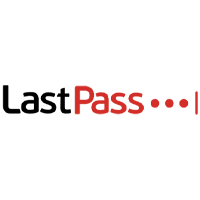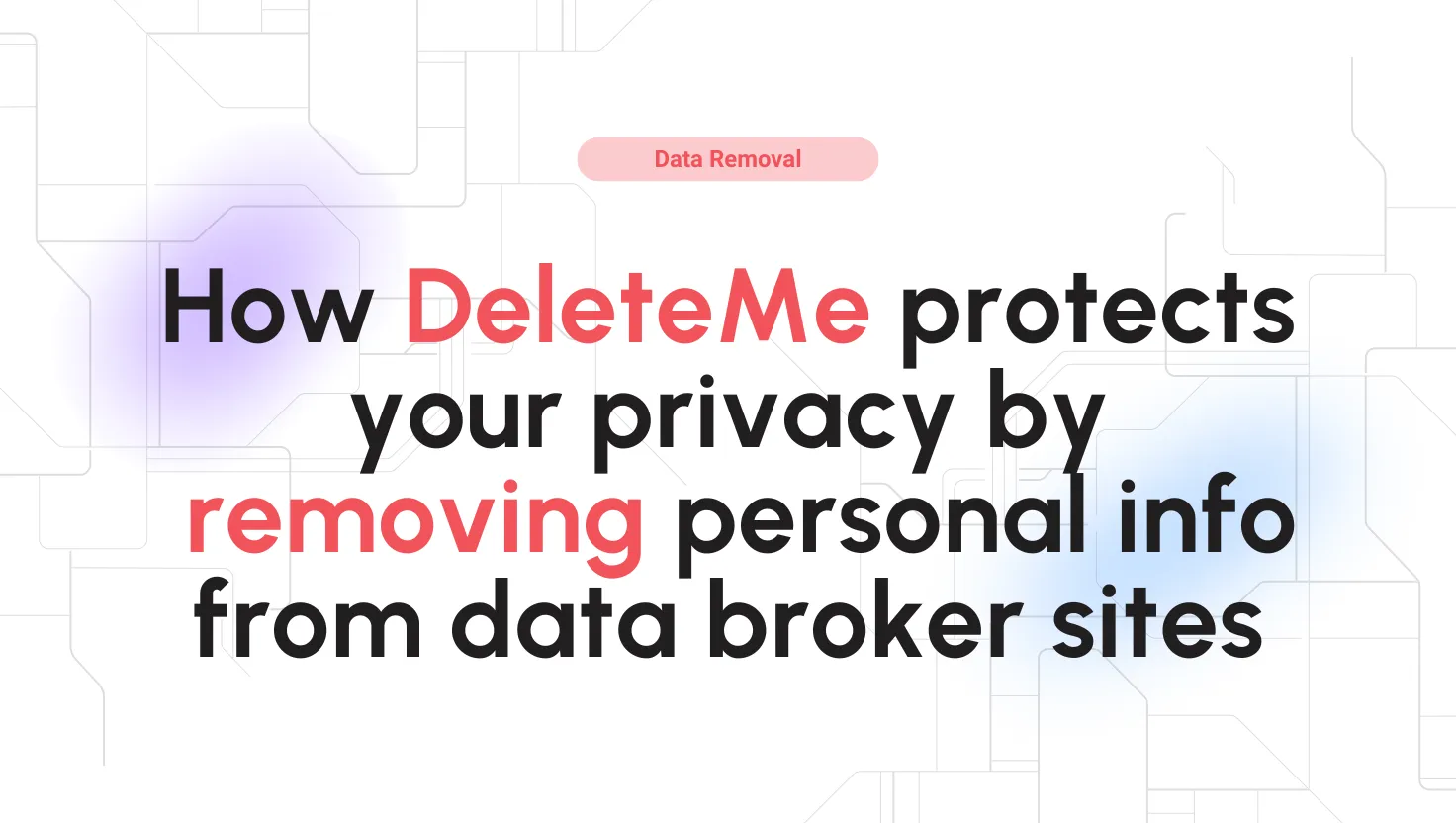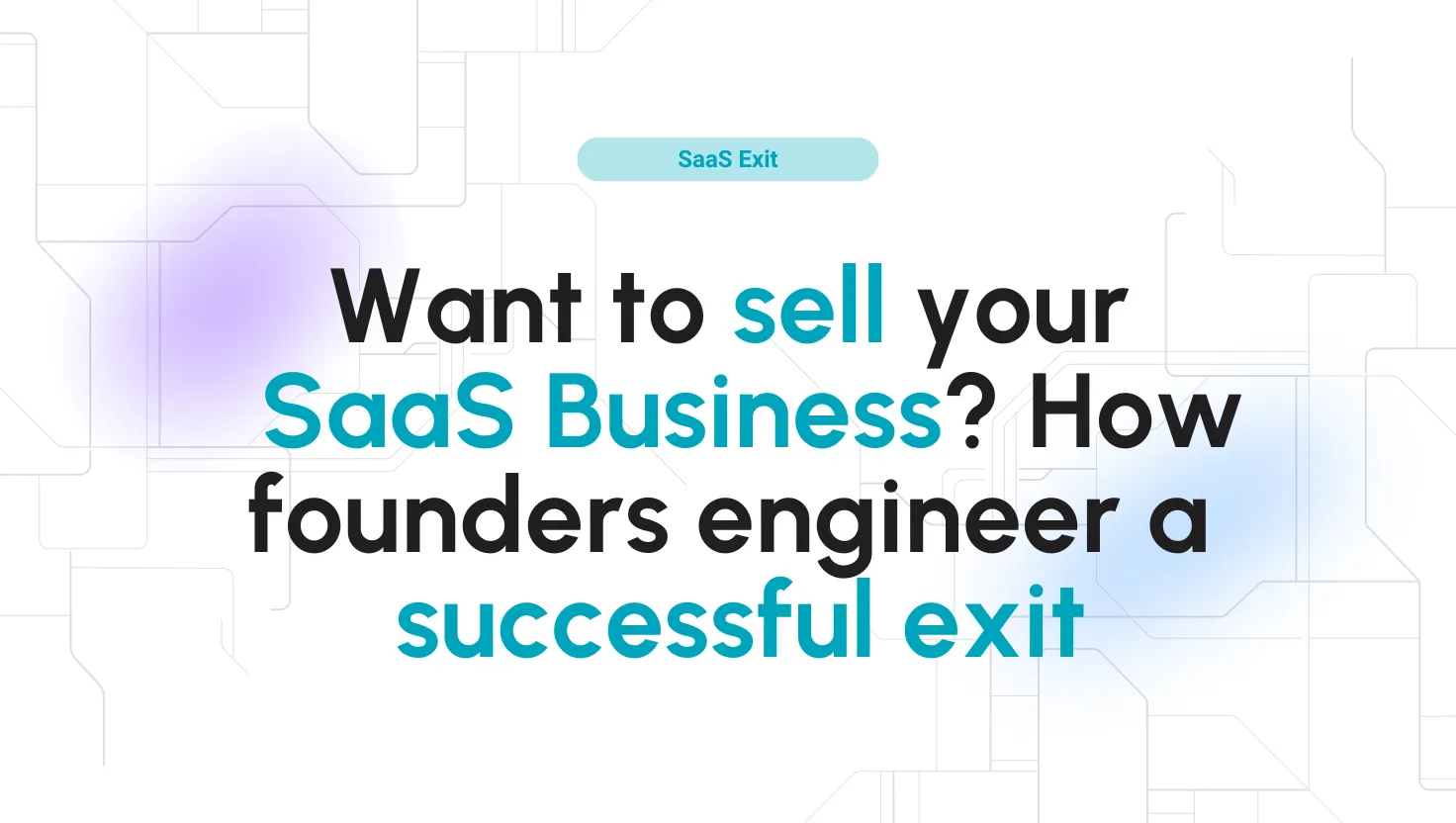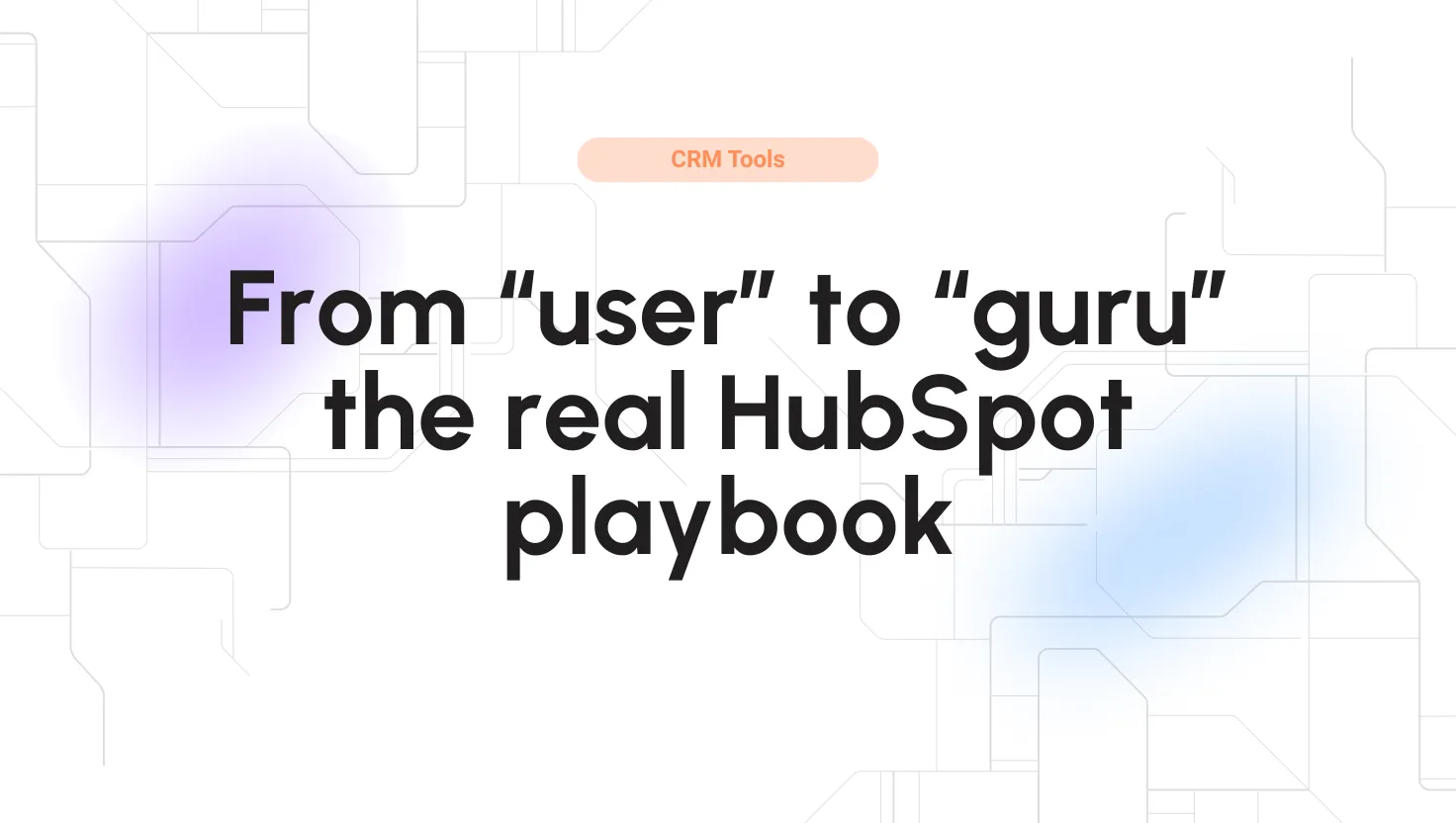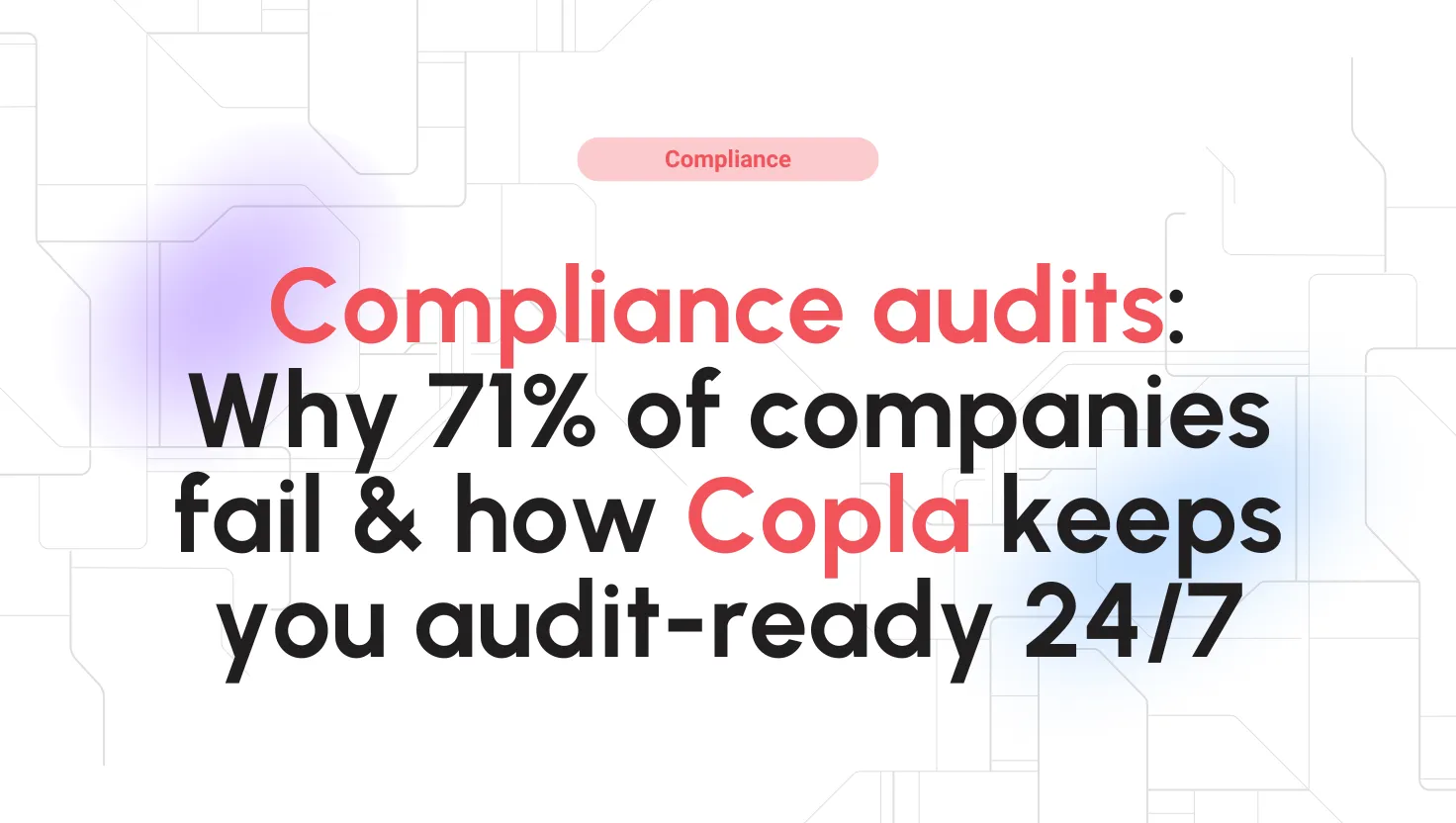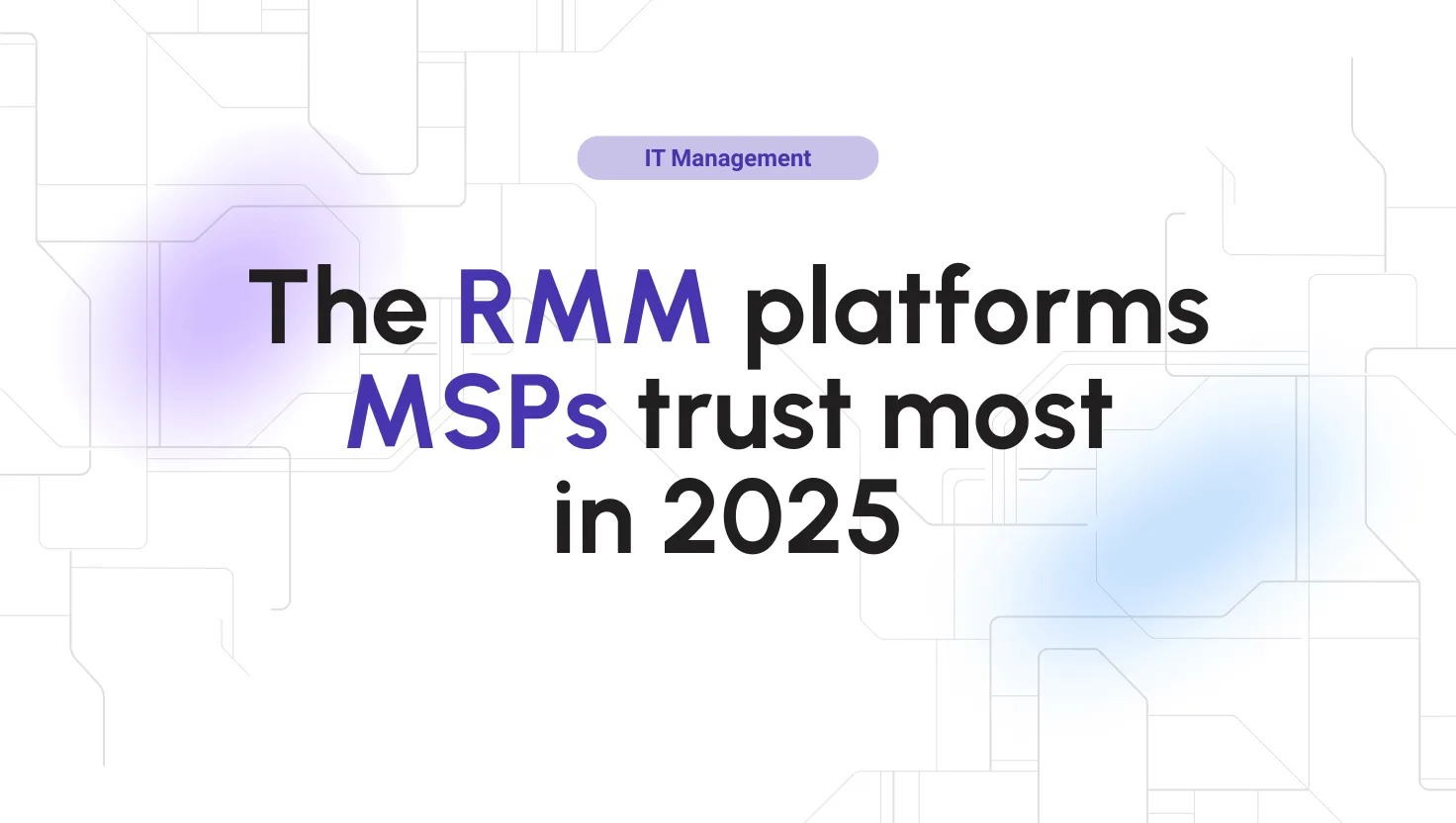
LastPass Reviews for 2026
Save 40% on your SaaS stack with expert guidance
Free Consultation
What is LastPass?
LastPass is a password manager designed for modern web users. It offers both a free and a paid version, based on a freemium model. LastPass enables users to manage their digital lives with great ease. It allows you to store not only passwords but also digital assets such as memberships, insurance cards, and Wi-Fi passwords. If you are a single user who uses a single type of device, you can use their free plan.
For multi-device users, LastPass offers paid options.
LastPass caters to both personal and business users. Companies can use LastPass to create seamless access points for their employees without worrying about credentials or information theft. It offers effortless sharing of passwords and notes to ensure proper collaborative features. The Business plan also offers administrator controls, federation login, and customizable security policies.
LastPass is smart enough to generate strong passwords for you. It randomizes passwords using its free password generators and automatically saves the generated password.
Found in these Categories
Best For
- StartUps
- Freelancers
- Small Business
- Medium Business
- Large Enterprise
- Non-profit Organization
- Personal
LastPass Pricing
LastPass Free
LastPass Premium
LastPass Families
Looking to Save Time & Money
Audit, consolidate, and save—powered by our internal buying team. Let our experts analyze your current software stack and identify opportunities for cost savings and efficiency improvements.
- Stack Audit
- Cost Reduction
- Expert Team
LastPass Features
- Access Controls/Permissions
- Access Management
- Active Directory Integration
- Alerts/Notifications
- Audit Trail
- Authentication
- Biometrics
- Compliance Management
- Credential Management
- Data Security
- Knowledge-Based Authentication
- Mobile Authentication
- Multi-Factor Authentication
- Password Generator
- Password Management
- Password Synchronization
- Policy Management
- Reporting/Analytics
- Self Service Portal
- Single Sign On
- User Management
- User Provisioning
- One-to-One Sharing
- Passwordless Login
- Dark Web Monitoring
- Security Dashboard
- Encrypted Storage
- Emergency Access
- Shared Folders
- SSO & MFA Add-Ons
Leave a Review
LastPass Company Details
Company Name
GoTo (formerly LogMeIn)
Headquarters
United States
Website
www.lastpass.com
Own this Software?
LastPass vs. Similar Products
Select up to 3 Software, to enable Comparison
Compare Selected SoftwareEditorial Review: LastPass Deep Dive
Table of Contents
LastPass is a popular password manager solution. It not only lets you store your passwords but also other digital assets. You can save your credit card information, home address, and vital information without fearing being stolen. It utilizes widespread 256-bit AES encryption and does most of the work locally. Moreover, it also comes with a seamless user interface and a powerful password generator that is customizable based on your needs. Let’s explore more about LastPass in our LastPass review.
LastPass – Your Password Manager
Are you struggling to find an effective way to store your passwords? If so, you have probably heard about password management software. One popular solution is LastPass, a password manager that offers a range of helpful features.
While creating strong passwords is important, keeping track of them can be a challenge, especially when you have many different accounts to manage. LastPass makes it easy to manage your passwords and carry out online activities securely, such as shopping and banking. It also includes a free password generator that creates strong passwords for maximum protection. Additionally, you can use LastPass to store other types of digital records, such as Wi-Fi passwords, memberships, and insurance cards.
Another great advantage of LastPass is the Chrome LastPass extension, which allows you to use it with ease on your browser. If you want to learn more about LastPass, read on for our comprehensive LastPass review.

How to use LastPass?
There are two ways you can utilize LastPass, depending on the type of device you are using. The first way is to use it directly in your browser. Using it on your browser can directly access the LastPass vault for passwords and digital assets.
Browser
The steps to use LastPass in the browser are as below:
- The first step is to get the LastPass browser extension.
- You can get it from your respective browser store. For example, if you use Chrome, you must go to the Chrome Web Store and download the extension. You can also go to LastPass and click on Get LastPass Free, and you will be diverted to the respective browser store. Currently, LastPass supports Chrome, Firefox, Opera, Microsoft Edge, and Safari extensions. For example, if you use Chrome, you will be redirected to the LastPass Chrome extension.
- Once downloaded, you will be asked to create a strong master password. The master password is essential, and you need to remember it! Try to create a memorable passphrase that is strong and easy to remember.
- Next, you need to add passwords to the LastPass password manager vault. To do so, add sites. You can also let LastPass save the password as you log in. You can also opt to import sites from other password managers or your email.
On Your Device
Another method of using LastPass is to install it on your device. LastPass offers an easy-to-use mobile app. The LastPass mobile app lets you manage your password from one place. The steps to use LastPass on your device are as below:
- Download the irrespective LastPass app for your mobile device. So, if you are using an iPhone, you must download the LastPass app from AppStore. Similarly, you must download the LastPass app from Google Play for Android phones. The LastPass app is also available on Windows Phones.
- Once downloaded and installed, you need to log in to your account.
- You can create a new account and set a master password if you do not have an account. Make sure that the master password is robust and easy to remember.
- Now add the sites. You can also set the app to store passwords as you open new sites and input your password.
How does LastPass work?
LastPass is a modern password manager that lets you manage your password automatically. The general rule of thumb is to have a unique password for every account. Unfortunately, doing so also means having multiple strong passwords to remember that are unique to each other. LastPass replaces the need to remember or note down passwords in your diary and gives you a quick and secure way to store and access your passwords.
When it comes to how LastPass works, it is no different than other traditional password managers. Instead, it hosts a secure vault that is protected by high-standard encryption. You can use the vault to store passwords and digital assets. To access the vault, you need a master password — which you can set when first setting up LastPass. In general, you should use a strong password and one that is easy for you to remember. Without it, you cannot access the LastPass vault.
The three key things that you should keep in your mind while creating your master password include:
- Make sure you create a memorable yet strong master password.
- Your master password should be unique and is not used anywhere else.
- In no circumstances should you forget your master password. If you forget it, then your vault is locked forever. You can think of the master password as LastPass Login.
As mentioned earlier, LastPass achieves a high level of security using a robust encryption algorithm. It utilizes AES-256 bit encryption along with the popular SHA-256. Moreover, it also utilizes salted hashes to ensure that it further strengthens the vault security. LastPass also utilizes local-only encryption, which means device-level encryption and decryption. So, you are all in control of your master keys which are never transferred to the LastPass servers. Lastly, it also supports multi-factor authentication.
So, overall, you get access to a secure Lastpass service where you have complete control of your vault. The master password also stays intact as LastPass only transmit encrypted and scrambled version to the online servers of LastPass. When you connect your LastPass account from another computer, LastPass will download the encrypted scrambled version and decrypt it on the local machine. Once done, you will now have access to your vault and everything that is included. To ensure a seamless experience and easy access to the vault, LastPass frequently transmits the scrambled blob to the server and vice-versa.
However, there are some limitations to LastPass. For example, LastPass doesn’t work on banking sites. In addition, some sites that don’t support autofill will also not work with LastPass. LastPass is also capable of generating passwords on the go. So, if you are signing up for a new site, then the LastPass generator will suggest strong, unique passwords. You also do not have to remember the passwords, as they are automatically saved in the LastPass Vault.
Details of LastPass Features
LastPass is known as a secure password manager. It aims to provide you with a better place to store your passwords and digital assets without you need to worry about its security. With LastPass, you get peace of mind whether you log in to your social media platform or do banking. So, what features make LastPass so good? Let’s explore them below.
Password Manager
At the core, you get access to the password manager. It is where the magic happens. The password manager handles all your passwords and ensures you do not remember any online passwords. Also, the password manager provides that you don’t have to generate passwords as it offers a password generator. The password manager is also capable of storing personal information.
Moreover, it also works with online forms. This means you do not have to enter your personal information again. For example, it can be a credit card or your address. Once you store this information, you will never have to re-enter them again.
If you are part of a team, you can also take advantage of their easy-to-use share password feature that lets you share vital information with a team member or your family member. In short, with the password manager, you get the following options:
- Store password easily
- Securely store your passwords
- Easily share your password with a team member or family member
- Share personal information easily.
- Store digital assets or other personal variables
Password Vault
A Password vault is where your passwords and digital assets are stored securely. It is similar to the bank vault you use to store important assets such as property papers, gold, and other valuable items. A virtual password vault can store passwords and additional information, such as credit card information and secure notes. LastPass password vault supports importing sites. You can also add locations manually if you want to. The LastPass password vault is also smart enough to store passwords for any new sites you log into automatically. In short, you can do the following with the LastPass password vault:
- Securely store payment information such as credit card information. Then, when you do shopping or pay bills, the credit card information is automatically filled in for a seamless experience.
- Password vault also lets you securely share information with others, including your team or family members. This secure sharing ensures that no password is leaked during the process.
- Password vault also works on different sites, including banking, social media, and email.
The benefits of the password vault include the following:
- Strong passwords
- Secure storage
- Sharing
- Time savings
Multifactor Security
LastPass also comes with multi-factor security. By adding multi-factor security, you are adding another additional layer of protection. For example, if your password gets leaked somehow, your accounts are still safe, as the hacker or the malicious actor will not be able to access your account. You must go to your account settings to get started with multi-factor authentication. From there, go to the multi-factor options tab under Web Vault.
The two-factor authentication(2FA) option depends on your plan type. If you are using a free plan, then you can only enable 2FA using the authenticator app. However, if you use any of their paid options, you can use 2FA on any authenticator app.
But how does it work?
When you log in to your LastPass account, the 2FA will generate a time-based one-time password known as TOTP. For LastPass, it is six digits and hence hard to guess. If you dislike TOTP, you can also use the LastPass authenticator app. The app provides push notifications that you can use to either reject or accept the login attempt. For enterprises, LastPass offers an MFA app that provides a password-less login ability. Lastly, you can also set up the 2FA to work with voice calls and SMS.
Another way you can use 2FA is to print out wallet-size authentication gird.
However, that’s not the end when it comes to authentication. If you are working on highly sensitive information and passwords, you can also take advantage of hardware keys. It also supports biometric options. In short, you get the following 2FA authentication options:
- Using authenticator app
- Use SMS and voice calls
- Wallet-sized authentication grid
- Biometric options
- Hardware keys
Security Dashboard
The security dashboard is where you get all your information. It acts as a command center where you can learn about your passwords. For example, it will alert you if your password is weak or used elsewhere. It will then recommend some action to fix the issue. Also, the security dashboard will show a security score. It is calculated based on your password strength, and you can use the metric to strengthen your security. You can check the strength of each password by checking the password list. The strength is categorized as old, reused, or weak, giving you an idea of the problem with the password. Then, you can quickly change the password with the Change Password button.
You need to use the LastPass web version to access the security dashboard. By using the dashboard, you can do the following:
- First, learn whether your password is weak or strong.
- Then, change them easily with the Change Password button.
- Improve your security score for better protection
Password Generator
LastPass also comes with a password generator. The password generator is self-efficient to create robust passwords for your accounts. You can generate passwords of any length, but the LastPass password generator offers a 12-character long password by default. It offers other options, including lowercase, uppercase, numbers, and symbols. You also get the option to generate longer passwords. Moreover, you also get the option to change how the password will read. The options are “Easy to say” and “Easy to read.”
Emergency Access
Emergency access is another handy feature offered by LastPass. With the Emergency Access feature, you can notify another person of your password after you die. Unfortunately, the feature is not available to free users.
Password Sharing
Password sharing is a LastPass business feature. With it, you can securely share passwords among your Team or family members. This means that the feature is available for family plans and business plans. You can create collaborative access to passwords and eliminate spreadsheets for the business plan. With this approach, you can keep everyone in sync, so you do not have to notify anyone if passwords change.
Moreover, you can share more than one login. Lastly, admins can also manage the accounts better with the approach. They can monitor the accounts that are shared. If there is any discrepancy, they can quickly remove the passwords by revoking them.
The business plan also has shared folders that simplify sharing other digital assets, including notes. The shared folder has the following features:
- Simplified collaboration for team members
- Easy updates and management
- Per-user permissions
The IT Team is also in control as they have shared access. They can manage options and have full power over how to track shared accounts. They can also do the following:
- Administrator oversight: to ensure control over the passwords
- Customized permissions: to ensure that passwords are only shared among the right employees
- Automate with AD: You can use active directory groups to manage shared folders.
- Policy-driven sharing: Easily manage your shared folders and passwords with customizable and enforceable security policies.
However, what about the family-shared feature? Family members get the option to share passwords and other vital information easily. You can organize the information by folders or account type.
WebForms Filling: Save and Autofill
LastPass doesn’t require you to type the passwords for your sites or accounts. Instead, it offers an easy autofill feature for web forms. This means if you visit a site where you have saved credentials, LastPass will automatically fill the forms for you. If you have more than one account, you can choose between them. Autofill works for passwords and other information like credit cards and addresses. To make autofill work, you need to add items by going to settings and auto-form fill. From there, you can enter different types of information, including insurance cards, work or home addresses, or any specific information. LastPass stores the information locally and encrypts it.
The Autofill feature is available for mobile as well, including the likes of iOS and Android.
Dark Web Monitoring
Another interesting LastPass feature is dark web monitoring. The dark web is the hidden(unseen) part of the internet. It contains a lot of information and is generally not accessible by normal users. Monitoring the dark web can let you know if any of your essential credentials are leaked on the dark web. If a breach is detected, it automatically informs you so you can change the password.
Administrative Controls
LastPass business plan offers administrative controls. You can do many things with it, including user management, reporting, and directory integration. The key things that you can do include:
- Centralized admin oversight
- Gain company-wide visibility
- Customize admin privileges
- User directories integration
Admins also get to do actionable insights with:
- Audit reports review
- Gain employee insights
- Access security scores
Moreover, admins can also do comprehensive security policies that let you secure your password management entirely. When it comes to comprehensive security policies, you can do the following:
- Group-level permissions
- Multi-factor authentication
- Password best practices enforcement
Alternatives to LastPass
LastPass is an excellent password manager. However, that doesn’t mean it is the only option you have. There are some excellent LastPass alternatives you can try. LastPass is a secure platform. However, it did fall prey to multiple security breaches in the past. Those hacks have breached multiple aspects of the LastPass data, including reminders, email addresses, and authentication hashes. So, what are the LastPass alternatives? Let’s list them below.
-
1Password
If you are looking for a good LastPass alternative, you need to check out 1Password. Just like LastPass, it also utilizes high-standard security to protect your password. Localized management of passwords ensures that hackers cannot access the password in any condition. But, the thing that makes 1Password amazing is its third-party security audits. 1Password is also enterprise-ready and provides features required for businesses. You also get access to family plans and can try out their user plans for 14-days.
-
Bitwarden
Bitwarden is a cheap yet effective LastPass alternative. Moreover, Bitwarden is also enterprise-ready, just like 1Password. BitWarden is also an open-source solution, which means it is the most transparent password manager. So, if your business cannot trust password management solutions, you can try Bitwarden, considering that its source code is publicly available. Bitwarden global access also makes it ideal for teams with a broader geographical reach.
-
NordPass
NordPass is a product of the Team that also developed NordVPN. They provide an excellent VPN solution but also an equally impressive password manager. NordPass’s most significant advantage over LastPass is that it can work in offline mode as well. With a 30-day money-back guarantee, you can also try it before deciding to use it. In addition, NordPass is audited by third-party firms, including Cure53, which rates it highly. The encryption and security aspects are also well-designed to protect your data against leaks or theft.
-
Dashlane
Dashlane is a data protection system that lets you save your password securely and store personal data. Also, DashLane is very popular in the Apple ecosystem. However, it works with other operating systems, including Linux, Android, iOS, Mac, and Chrome. Dashlane also offers you access to VPN, in case you need one. However, you need to pay more for it. Dashlane is priced slightly on the higher side.
1Password vs. LastPass
So, which one is better? 1Password or LastPass? Well, both of them are good. Let’s try to capture how they differ below. Regarding platform and app compatibility, both LastPass and 1Password are available on almost every browser and operating system type, including Chrome, Firefox, Edge, Safari browsers, ChromeOS, Android, macOS, Windows, and Linux. However, LastPass doesn’t offer a desktop app for offline usage. In that case, you need to use 1Password. LastPass and 1Password are also different when setting up your account. During your first setup, LastPass asks you to set up a master password, whereas, in the case of 1Password, you need to secret key and master keyword. This makes 1Password more secure as it adds an extra layer of security.
Both of them come with powerful password generators. This way, you can create unique and randomized passwords for your accounts. But what about sharing login information with others? In this case, LastPass seems to provide more value regarding features and how it handles sharing information. However, you get sharing features for teams, families, and enterprises. LastPass edges 1Password as it offers both vault and folder sharing features. This is handy for business teams who want to share information securely compared to just sharing passwords.
In terms of security, both of them take the approach of offline processing of data. However, LastPass does store your data on its servers in an encrypted form. 1Password, on the other hand, also does that, but you can always change to the offline-only mode if you are working with highly secure information. Apart from that, both of them offer two-factor authentication. For pricing, LastPass seems to be a cheaper option. Also, LastPass offers a free version, whereas 1Password doesn’t.
NordPass vs. LastPass
If you are looking for a cheaper, paid alternative to LastPass, then NordPass is a good pick. It starts at $1.49 per month. Moreover, NordPass also comes with a free version if you want to give it free version a try before buying their paid option.
Both of them offer a comprehensive platform and browser support. In terms of encryption, NordPass utilizes XChaCha20 encryption. It is a different approach to LastPass, which uses the more popular option, the 256-bit AES encryption. In terms of multi-factor security, both NordPass and LastPass offer two-factor authentication. LastPass offers a variety of ways you can set up 2FA, including hardware, a bio pass, emails, voice calls, and so on. NordPass also offers authentication apps but lacks a wide range of 2FA support. In terms of feature sets, both offer almost similar features for password manager and vault.
LastPass Review Conclusions
Our LastPass review found that LastPass is undoubtedly an excellent password manager. It offers various plans aimed at individuals, family members, and teams. In addition, it is enterprise-ready and offers advanced enterprise password management solutions, including easy sharing, customizable compliance policies, advanced security, admin management, and so on.
LastPass is also a good option for an individual user as it offers an excellent interface to manage your passwords. Moreover, allowing users to store passwords and other information is a game-changer for a more security-obsessed audience. Furthermore, the LastPass password manager is feature-rich as it offers an easy way to manage your password and comes with a powerful password generator. Lastly, the LastPass is correctly priced for the features it has to offer. So, are you going to pick it up?