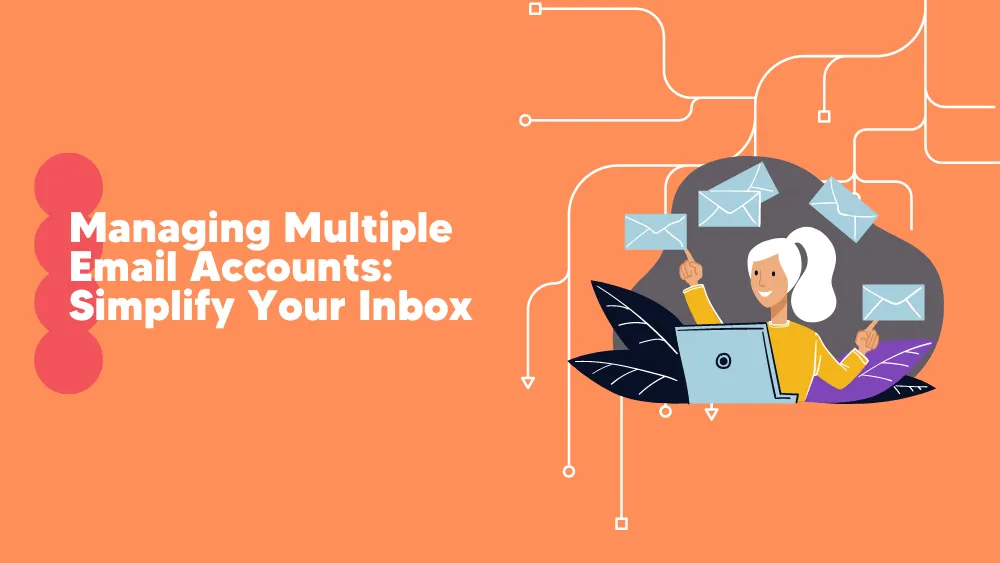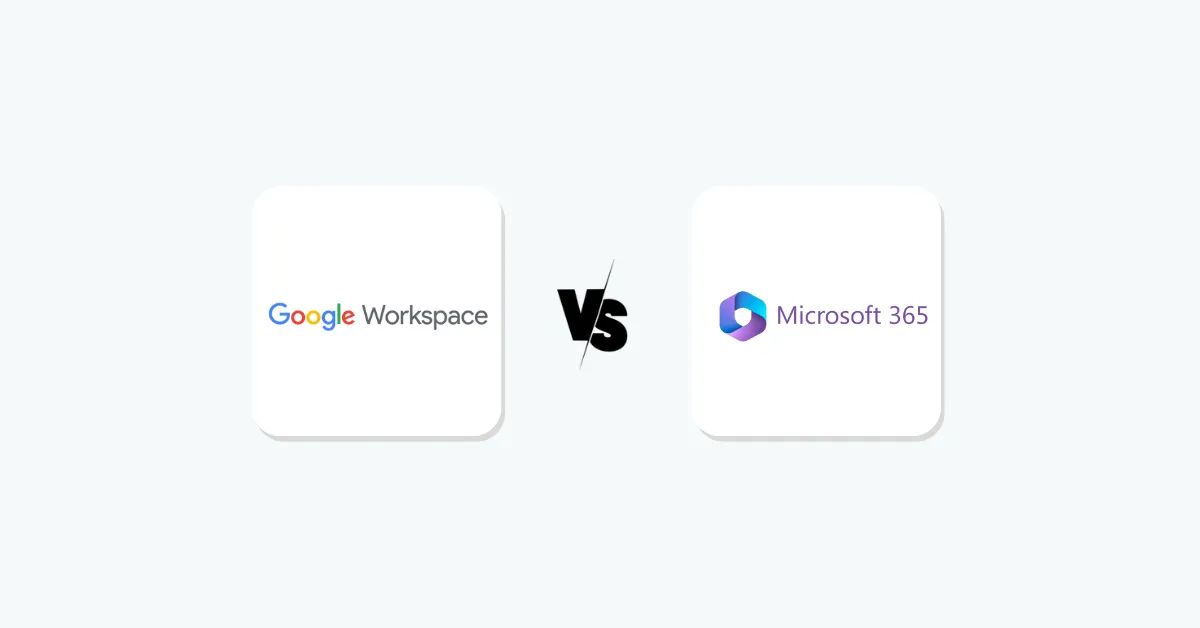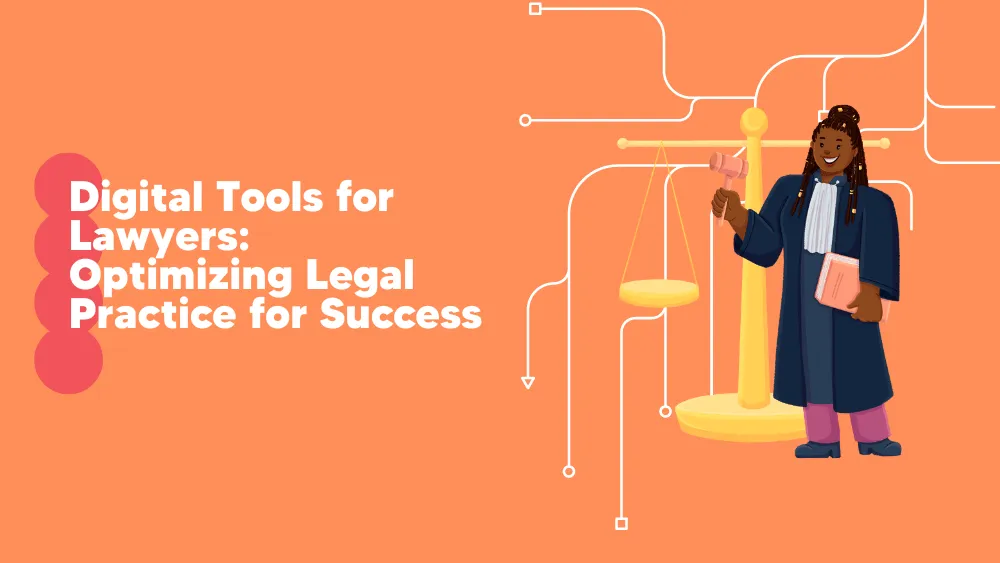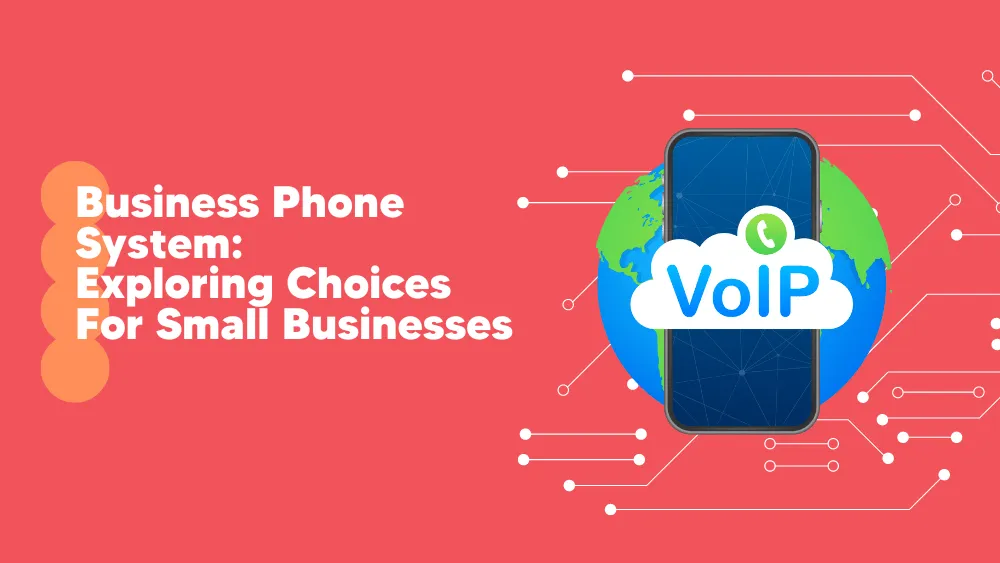Communication is an essential part of running a business. Your core responsibility is to keep in touch with collaborators and clients and stay up to date on the latest details. Email is a part of everyone’s life. And most of us have multiple email accounts that separate our private and office life. This is an efficient way to stay on top of the email flow and not mix up things. But, at the same time, this strategy can become hard to handle.
If managing a single account is difficult, what about handling three or four? As great the strategy of having various email accounts for different purposes is demanding to cope with them. Thus, reaching for email management software might be the best solution to tidy up your email accounts. Let’s highlight some email productivity tools that considerably improve your workflow and ease your life.
How to manage multiple email accounts
Although video and audio conferencing usage has increased over the years and proven its efficiency, communication via email is still popular. Sometimes, it is a better alternative to long calls.
You must look at these email manager platforms to manage your inbox effectively and control your email account. They are easy-to-use tools offering a unified inbox for multiple email accounts. Message scheduling, snoozing notifications, prioritizing, and organizing email accounts with email client software might be a productivity-saving solution.
MailBird
An email client software like MailBird can keep your inbox under control. It allows you to have as many email addresses as you need without managing them manually. To be clearer, MailBird provides a platform that gathers all your email accounts in only one place. You can configure your email accounts in a breeze to access them centrally. Thus, it will be easier to browse through unread messages without getting lost in the heavy information workload.
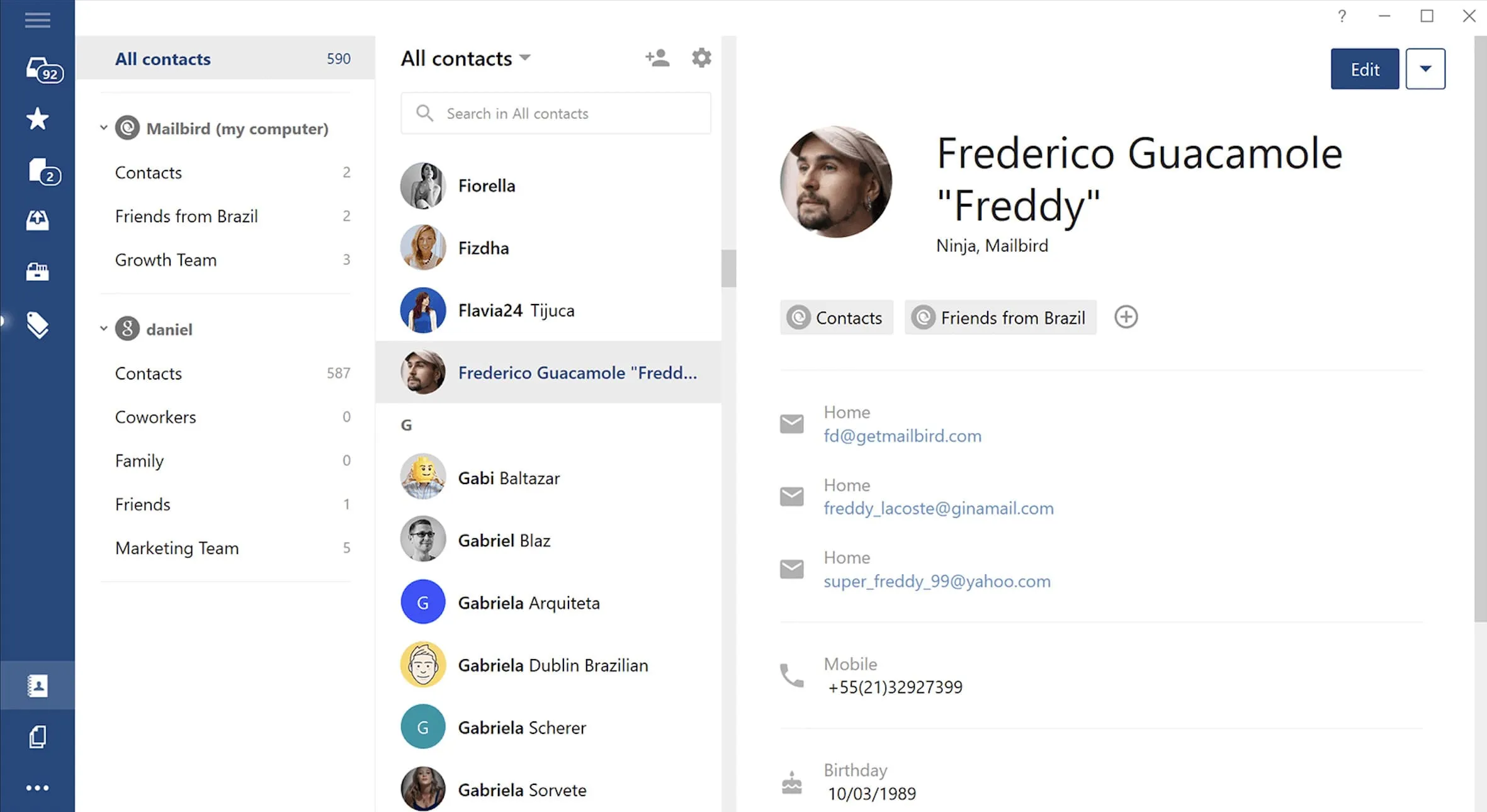
The unified MailBird inbox gives you control over contact and emails by allowing you to import, export, merge and link all contacts. Moreover, this productivity tool lets you integrate all your favorite apps, such as email, calendar, tasks, social channels, and messaging. The list of integrations includes Google Docs, Slack, WhatsApp, Facebook, Dropbox, and many more.
In addition, MailBird allows you to improve workflow by prioritizing the emails you receive. Thus, you can sleep emails to remind you of an urgent event, review prior conversations, or ensure you’re back to someone with a follow-up email.
Shift
How do you organize emails so that you won’t be flooded with irrelevant messages? Shift is a desktop app that lets users configure their email accounts in one place. Thus, Gmail, Outlook, Office 365 accounts, iCloud, and Yahoo can work together to improve productivity. Shift offers great features like email archiving, monitoring, response management, shared inboxes, and signature management.
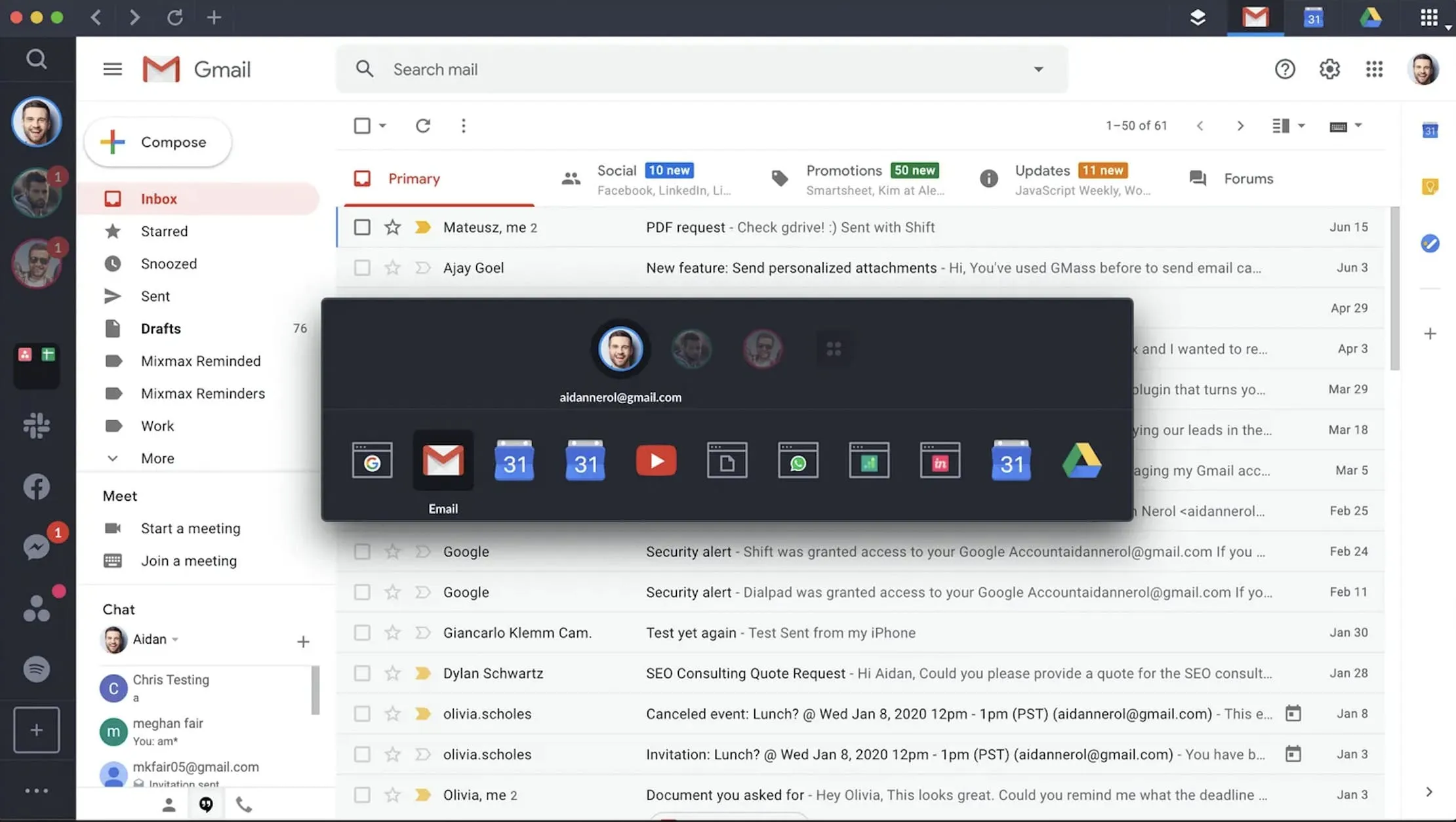
Shift also works as a team management software, providing a platform to add tabs, apps, and bookmarks and then share them with the team members. This way, you can perform activities together and complete more efficient tasks. In addition, the Shift email accounts management app has many useful capabilities like file sharing, presentation tools, project management, task management tools, and a team chat to stay connected with your collaborators.
Shift has a free version, so you might want to try some of its basic features before paying for a subscription.
eM Client
Another email management and office productivity software come from eM Client. This program allows companies to manage their email accounts and calendars, schedule future events, and collaborate with teammates. eM Client is a secure platform that promises its users high email security for their accounts. Thus, you can use this email management software to protect your business’s data via email encryption protocol.
Moreover, you can design eSignatures that you can save for later to streamline communication procedures. At the same time, creating email templates is a real help when it comes to freeing up time. Creating pre-defined messages is also an important function of the eM Client. Additionally, you get your messages instantly translated if you communicate with international teams.

eM Client supports importing email accounts and contacts from Outlook, iCloud, Gmail, Thunderbird, and other webmail services. This office productivity software allows you to manage contacts by groping them depending on specific criteria such as hobbies, family, and salary. Not only that you can filter contacts, but you can also filter emails.
Thus, you can search for certain emails, contacts, or attachments. More than this, thanks to the delivery and reading receipt feature, you can stay on top of your email communication. Creating tasks and reminders and chatting with your contacts is easier with eM Client.
Tips for managing multiple email accounts
Yet, juggling multiple email accounts can feel like trying to keep a dozen plates spinning at once: chaotic, stressful, and just a little overwhelming. Between overflowing inboxes, buried important messages, and the endless ding of notifications, it’s easy to feel like your email is running you instead of the other way around.
But here’s the good news: it doesn’t have to be this way. While we’ve already explored some challenges and tools for managing multiple accounts, the real magic happens when you pair the right tools, like SaneBox, with smart strategies. Together, they can turn your inbox from a cluttered mess into a well-oiled machine.
Ready to reclaim your inbox and your sanity? Let’s discover some tips that will help you take charge and make email work for you, not against you.
-
Consolidate your accounts
Why waste time logging into multiple platforms when you can link all your email accounts to one client like Outlook or Gmail? This way, you can check everything in one place, without the hassle of switching back and forth.
Even when you consolidate, managing multiple accounts can still feel overwhelming. That’s where SaneBox can help. The tool works across all your accounts to prioritize important messages, automatically sorting less critical ones into folders like SaneLater.

-
Use Filters and Folders
Filters and folders are a great way to keep your inbox tidy. By setting up rules, you can have emails from specific senders or with certain keywords automatically moved into dedicated folders, helping to reduce the clutter.
SaneBox takes this a step further by using AI to do the sorting for you. It learns your habits and automatically organizes emails into smart categories, like SaneNews for newsletters and SaneBlackHole for senders you never want to hear from again. It’s like having a personal organizer for your inbox.

-
Set specific times for checking emails
Instead of checking your inbox every five minutes, set dedicated times throughout the day to review your emails. This helps you avoid distractions and stay focused on your tasks.
To support this habit, SaneBox includes a handy reminder feature that nudges you about emails you haven’t responded to. This way, you can stick to your schedule while ensuring nothing important slips through the cracks.

-
Automation tools
Automation is the ultimate timesaver for managing emails. By letting technology handle repetitive tasks, you can focus your energy on more meaningful work.
SaneBox is a powerhouse of automation. Its AI sorts your emails into appropriate folders, snoozes emails for later, and highlights the most important messages, all without you lifting a finger. It seamlessly integrates with Gmail, Outlook, and other platforms, keeping your accounts organized no matter where you are.

-
Unsubscribe from unnecessary emails
Nothing clogs up your inbox faster than spam and promotional emails you no longer need. Make it a habit to unsubscribe from these senders regularly.
SaneBox makes this process easier with its SaneBlackHole feature. Simply drag an unwanted email into the BlackHole folder, and you’ll never see messages from that sender again. It’s the ultimate clutter buster for your inbox.
-
Create dedicated email accounts
Segmenting your emails by purpose can work wonders for reducing inbox chaos. Consider having separate accounts for:
- Work communications
- Personal conversations
- Online subscriptions and shopping
With SaneBox, managing multiple accounts becomes even easier. Its AI ensures emails across all your accounts are sorted and prioritized consistently, so you can stay on top of everything without feeling scattered.
-
Regularly review and archive
Set aside time each week to tidy up your inbox. Archive older emails to keep things clean and ensure that important messages are always easy to find.
SaneBox’s automatic sorting and archiving suggestions make this process a breeze. You’ll spend less time digging through your inbox and more time focusing on the emails that matter most.
Conclusion
Thus, managing multiple email accounts has become a common challenge for many individuals. However, with the right strategies and tools, you can take control of your inbox and stay on top of your communications without feeling overwhelmed.
Remember, effective email management is not just about staying organized; it’s about reclaiming your time and focusing on what truly matters. Prioritize your emails, unsubscribe from unnecessary newsletters, and use productivity features like snooze and archive to maintain a clutter-free inbox.
Furthermore, don’t hesitate to leverage automation tools and email management software. These tools can assist you in automating repetitive tasks, scheduling emails, and integrating multiple accounts, saving you valuable time and effort.
So, whether you’re a professional juggling work and personal accounts or a small business owner managing multiple email addresses, implementing these strategies will bring you closer to achieving email management bliss.
Take charge of your multiple email accounts and reclaim control over your digital communications.