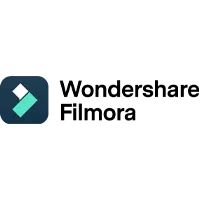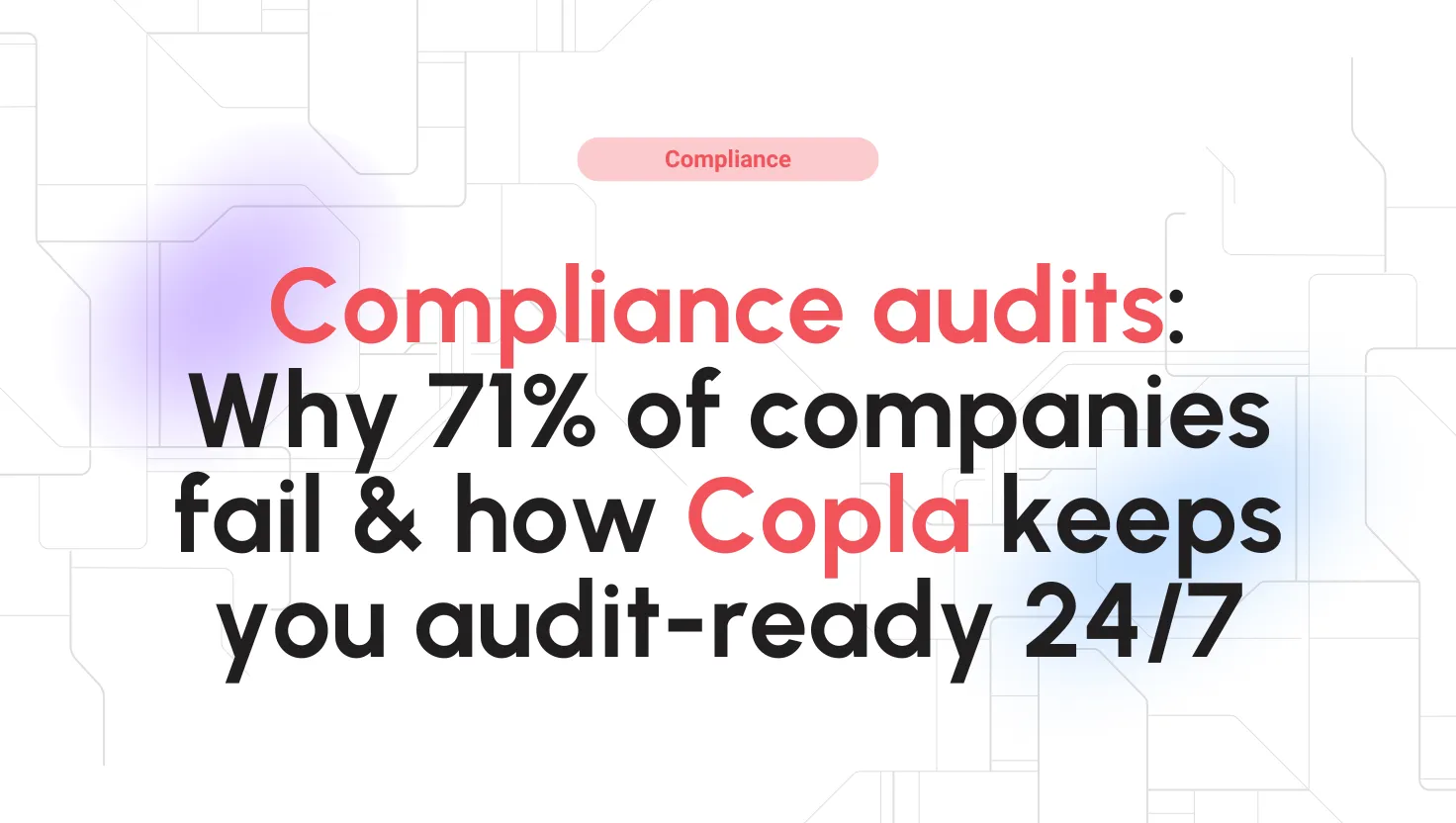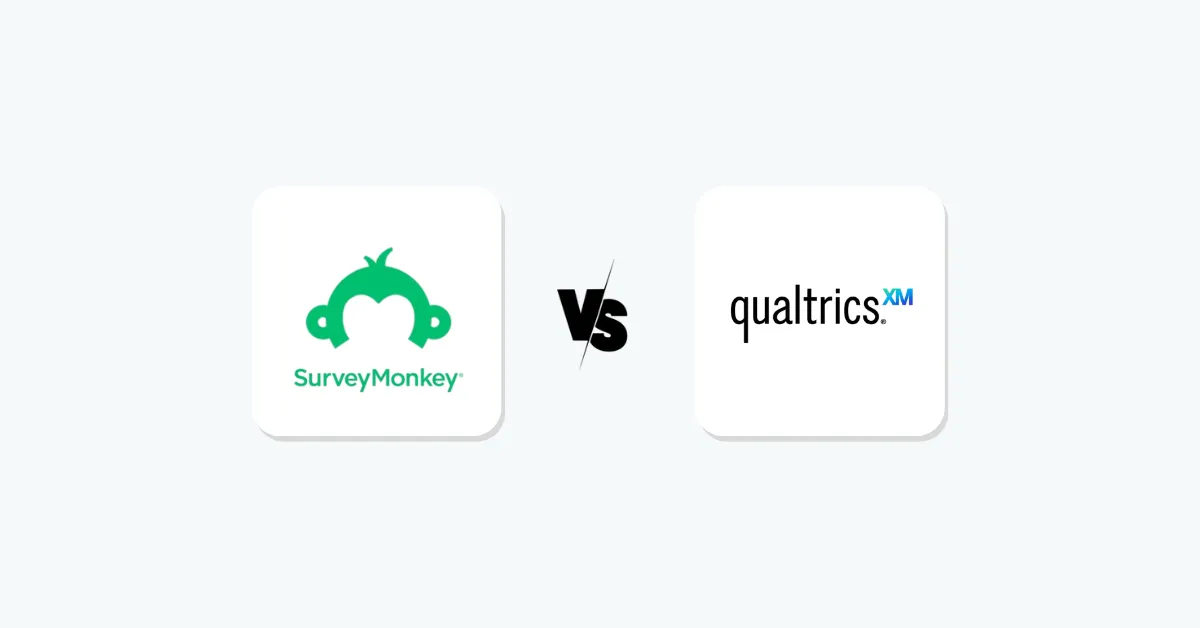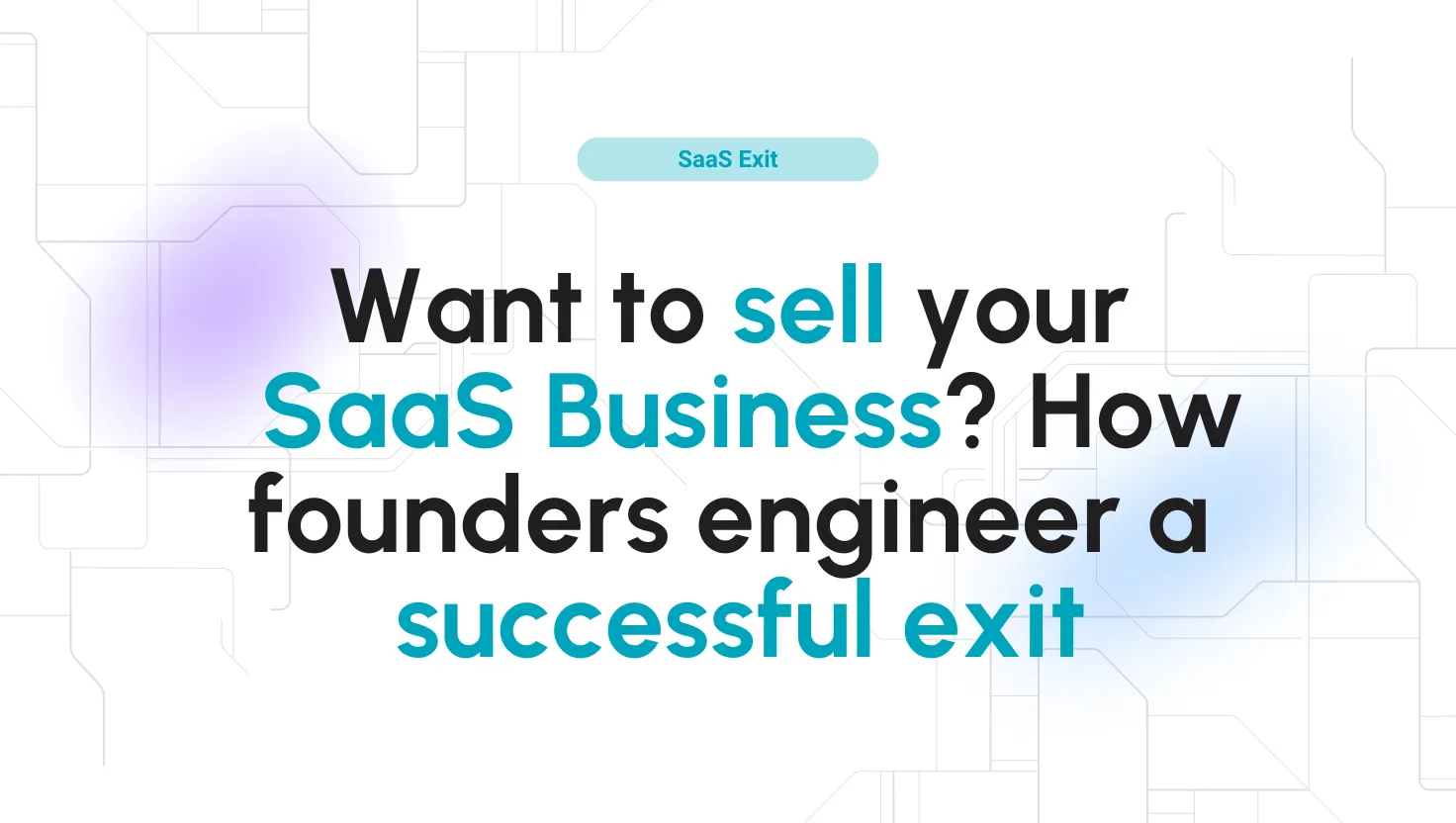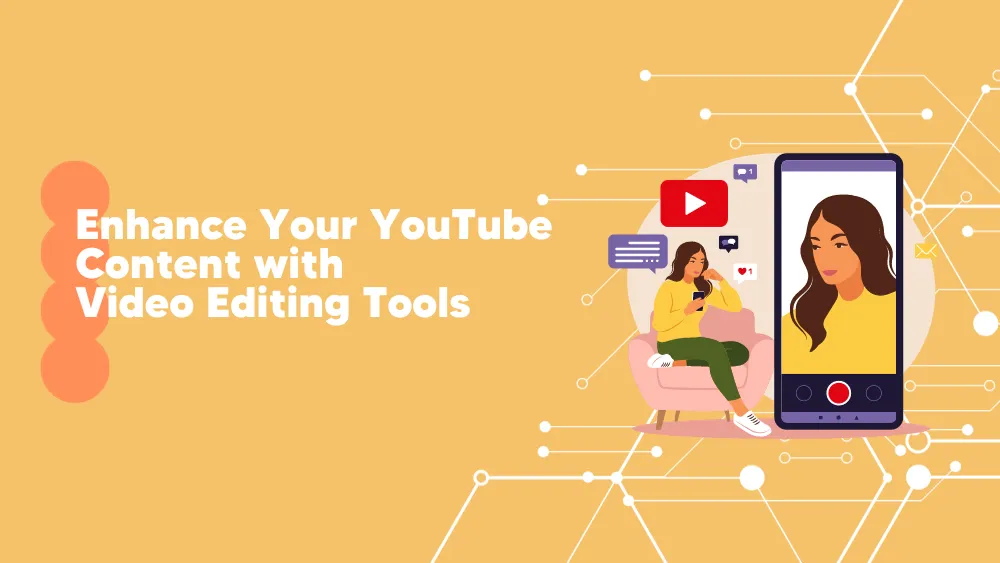
Wondershare Filmora Reviews for 2026
Save 40% on your SaaS stack with expert guidance
Free Consultation
What is Wondershare Filmora?
Wondershare Filmora is a versatile video editing software designed for both beginners and seasoned creators, offering a seamless editing experience across multiple platforms, including Windows and macOS. Filmora enables users to craft compelling videos through its intuitive interface and a robust suite of editing tools. It features a range of video effects, transitions, and titles that can be easily applied to enhance any video project.
Filmora’s strengths lie in its AI-powered capabilities, which streamline the editing process. These include AI-driven text-to-video features, vocal removers, smart masking, and scene detection. Users can achieve professional-grade results with tools like motion tracking, keyframing, and color matching, making it suitable for creating anything from simple vlogs to complex cinematic projects.
For educators and marketers, Filmora provides powerful options for creating engaging content that can communicate ideas clearly and attractively. The software supports a variety of output formats and resolutions, ensuring compatibility with nearly any device or platform.
Whether you are a freelancer, a small business owner, or an influencer, Filmora offers tailored solutions to meet diverse creative needs, enabling users to transform their storytelling and video marketing strategies effectively.
Found in these Categories
Best For
- StartUps
- Freelancers
- Small Business
- Medium Business
- Large Enterprise
- Non-profit Organization
- Personal
Wondershare Filmora Pricing
Perpetual Plan
Individuals/Windows
Cross-Platform Plan
Individuals
Annual Plan
Individuals/Windows
Looking to Save Time & Money
Audit, consolidate, and save—powered by our internal buying team. Let our experts analyze your current software stack and identify opportunities for cost savings and efficiency improvements.
- Stack Audit
- Cost Reduction
- Expert Team
Wondershare Filmora Features
- Audio Editing Tools
- Storyboard/Timeline
- Voice Over
- Text Overlay
- Stabilization
- Split/ Merge
- Speed Adjustments
- Social Sharing
- Chroma Key/Green Screen
- Screen Recorder
- Motion Tracking
- Motion Design
- Color Correction
- Clip Transitions
- Mobile Video Editing
- Media Library
- Animations
- Collaboration tools
- Social Promotion
- Text Editing
- Filtering
- Preview Functionality
- Multi-Channel Marketing
- Data Import/Export
- Content Management
- Image Editing
- Video Management
- Multimedia Support
- Video Editing
- Social Media Integration
- Drag & Drop
- Labeling
- Customizable Branding
- User Management
Wondershare Filmora Integrations
User Sentiment - Wondershare Filmora Reviews
-
Intuitive Interface
Filmora’s clean and straightforward interface allows users to navigate and utilize its features effortlessly, reducing the learning curve for new users.
-
Extensive Effects Library
The software provides a wide array of effects, transitions, and overlays, enabling users to enhance their videos creatively.
-
Fast Rendering Speeds
Users have reported that Filmora offers blazing-fast rendering speeds, which is beneficial for those working on time-sensitive projects.
-
AI-Powered Tools
Filmora incorporates AI features such as AI Copilot editing, AI Text-based editing, and AI Auto Masking, which assist in streamlining the editing process and adding advanced effects.
-
Cross-Platform Compatibility
The software is available for both Windows and macOS, and it offers a mobile version, allowing users to edit videos across different devices.
-
Lack of Advanced Features
Filmora does not support multicam editing or VR capabilities, which may be a limitation for professional users seeking these functionalities.
-
Limited Customization in Effects
Some users have noted that while Filmora offers numerous effects and transitions, there is limited ability to customize these effects to suit specific project needs.
-
Performance Issues on Low-End Devices
Users with low-end devices may experience lag or crashes, indicating that the software requires a relatively robust system for optimal performance.
-
Privacy Concerns
The mobile version of Filmora has been reported to request tracking across other apps and access to the entire photo library, raising privacy concerns among users.
-
Watermark in Free Version
The free trial version exports videos with a prominent watermark, which may be a drawback for users who wish to test the software’s capabilities fully before purchasing.
Leave a Review
Wondershare Filmora Company Details
Company Name
Wondershare
Headquarters
Canada
Website
wondershare.com
Own this Software?
Wondershare Filmora vs. Similar Products
Select up to 3 Software, to enable Comparison
Compare Selected SoftwareEditorial Review: Wondershare Filmora Deep Dive
Table of Contents
Wondershare Filmora Video Editor
The Wondershare Filmora video editor makes editing and creating excellent videos a lovely experience. A Wondershare Filmora review revealed that this software contains many audio and video editing features that users can use to develop professional videos. It also has editing support for 4K videos.
Based on a Wondershare Filmora review we made, this tool supports Android and iOS systems and is web-based. This video editing tool is best for enterprises, medium businesses, and small businesses. Moreover, you are also exposed to features like GIF support, noise removal, an audio mixer, video stabilization, color tuning, an audio equalizer, an advanced text editor, and many more.
About Filmora
Filmora from Wondershare is an effective video editing software that anyone can use to create beautiful videos. The Wondershare Filmora video editor is straightforward and ensures users can drag and drop moving graphics into their videos. In addition, a Wondershare Filmora review showed that a user could use the software’s royalty-free songs found in the music library to combine photos and videos effortlessly.
Moreover, are you looking for an effective video editing tool to help you easily create and edit professional videos? Wondershare Filmora is a video editing software that helps people make beautiful videos using a lot of great editing tools present in the software.
With Filmora, any user can drag and drop moving graphics in the video they want to create. But let’s learn more about this great tool from our Filmora review. And after that, you can say if this is the tool you need for your ideas!
How to use Wondershare Filmora?
Now that you know that Wondershare Filmora is a video editing software, you may wonder how to use this tool effectively. We will show you. Below are steps on how to use the Wondershare Filmora software.
-
Download the app
To start using the Wondershare Filmora app, you must first download it from the Play Store or Apple Store. After downloading it, you will see the Wondershare Filmora login page, where you must enter your Wondershare Filmora registration key and email address. After doing that successfully, you can then begin to create beautiful videos.
-
Begin a new task
Use the drop-down option on the app and click on “Select Project Aspect Ratio.” This particular setting will determine the shape of the video. At the same time, the aspect ratio determines the width and height of your video.
-
Import media
Get all the files you want to work on and put them in a single folder. After grouping the files, import them.
-
Include clips to your timeline
To add a clip to your timeline, drag and drop the clips from the media library to your timeline.
-
Trim and adjust the video clips
You must adjust your clip as soon as you add a clip to your timeline. You can do this by clicking on the left or right edges of the clip on your timeline and dragging it to shorten it. To trim a clip, hold the handles on the edge of a clip and trim it, or you could also click the scissors icon with a clip you chose before splitting it into equal parts.
-
Arrange your film clips
It would be best to place your video clips in an organized order while editing them. To do that, click on any clip, then drag it to the position you want.
-
Apply your video effects
Select a clip, then click on the “Effects” icon at the upper part of the app. You will see a deep visual library of effects you can add to your project. Double-click on any effect of your choice and add it to your selected clip.
-
Fix transitions between clips
Transitions help you quickly cut from scene to scene so you don’t lose your audience’s attention. You will need to double-click on a transition preset to fix transitions between clips. First, select the two clips you want to work on, and click on “Transitions” above the editing area. Then, double-click on any of the many transition presets so you can easily blend two clips.
-
Include your text overlays
This is the part where you need to add text to your video–the text could be the title of the video or a caption that’s suitable for the video. To access the text area on your Filmora app, tap on titles above the video editor to open the text options available. Then, drag and drop any of these effects you like for your video. Then, you will be free to customize the text you selected.
-
Export your complete video
You will find the export button above the editing area. You can save your video offline or share it on your social media pages.
How to get Wondershare Filmora for free?
To get a free Wondershare Filmora account, there are two techniques involved that you can choose from. First, follow the steps below to get a free Wondershare Filmora download on your device would help if you:
- To earn a Filmora subscription or license, invite your friends to download and install the Wondershare Filmora app. When your friends install the app, you’ll earn points which can be redeemed for a license or subscription. So, invite your friends today and start earning points towards your own Filmora license or subscription! And it’s free.
- If you’re looking for a way to get the Wondershare Filmora software for free, you can use the “mission to export three videos” technique. This involves exporting three videos from the Filmora software. However, please note that this method is only applicable for Filmora versions 10.2 and above and may not always be available. If you’re already a Filmora user, then all you need to do is export three videos to take advantage of this technique.
Wondershare Filmora Detailed Features
For a tool to be what you need, you must find out what features it offers. Then, the features will make that difference between tools. Thus, let’s see what kind of features Filmora offers to its users:
- Screen Recording: Capture high-quality video directly from your screen, perfect for tutorials and presentations.
- Scene Detection: Automatically identify changes in scenes to assist in precise editing and organization.
- Audio Equalizer: Fine-tune your audio for optimal sound with advanced equalization options.
- Advanced Text Editing: Create dynamic text effects with enhanced editing capabilities.
- Video Stabilization: Eliminate camera shake with robust stabilization tools, ensuring smooth video playback.
- Speed Control: Adjust the speed of your clips to produce slow-motion effects or speed up your footage.
- Comprehensive Video and Audio Controls: Manage every aspect of your video and audio tracks with detailed control settings.
- Audio Mixer: Balance your audio levels across various sources for professional-quality sound.
- Color Grading Presets: Apply professional color grading presets to enhance your video’s visual appeal.
- Chroma Key Backgrounds: Easily remove backgrounds and replace them with digital backdrops using green screen technology.
- Split Screen: Combine multiple clips into a single screen layout, enabling simultaneous playback.
- GIF Support: Create and edit GIFs for use in a variety of digital content formats.
- Noise Removal: Clean up audio tracks by effectively reducing unwanted background noise.
- Audio Separation: Detach audio from your video clips, allowing independent editing of sound and visual elements.
- 4K Resolution Editing Support: Edit and export videos in stunning 4K resolution.
- Mosaic (Blurring): Blur out parts of your video to mask sensitive information or highlight certain elements.
- Social Import: Import photos and clips directly from social media platforms for easy access and editing.
- Tilt-Shift: Apply a tilt-shift effect to simulate a miniature scene or focus on a region of interest.
- Frame-by-Frame Preview: Scrutinize each frame of your video with a frame-by-frame preview for precise editing.
- Layer Multiple Video Clips: Layer videos on top of each other for complex compositions and effects.
New features
Wondershare Filmora has recently launched its latest version, Filmora 13, which introduces a host of new features designed to enhance video editing capabilities for users across all levels of expertise. Key updates in this version include:
- AI Copilot Editing: This feature offers a text-based editing interface where the AI assists by making suggestions and implementing edits directly from textual commands.
- AI Text-Based Editing: Users can now convert video speech into editable text, allowing for easier modifications and corrections.
- AI Music Generator: This tool generates royalty-free music tailored to the mood and theme of the video.
- AI Thumbnail Creator: Automatically creates engaging thumbnails by analyzing video content to pick the most suitable frames.
- AI Smart Masking: Simplifies the process of object masking in videos by automatically detecting and applying masks to selected objects.
- AI Text-to-Video: Enhances content creation by transforming textual instructions into dynamic video elements.
- AI Vocal Remover: Allows for precise removal of vocals from audio tracks without affecting the quality of the background sound.
How to remove the watermark from Wondershare Filmora?
Another great thing you’ll be able to do with Filmora is remove the watermark from your videos. To remove the watermark from Wondershare Filmora, you must use the Apowersoft online watermark remover tool.
Go to the Filmora official page. Then, select the “Remove Watermark from Video” tab to import the video you want to work on. Once you upload the video, position the selection box on the Filmora watermark. Then, go ahead and tap the “Erase” button. After doing this, click on the “Download” blue button to save your video that no longer has a watermark.
Alternatives to Wondershare Filmora
With video content growing so much and businesses embracing more and more this type of content in their communication, the software industry is delivering many solutions for this need regarding video makers. That is why you would find many great tools; some are not so professional. But, in the end, it is only your decision based on your needs. If you desire something more professional but not Adobe Premiere Pro, Filmora from Wondershare is quite a good choice.
Yet, if you’re looking for other features or something cheaper, let me assure you that you’ll find a lot of this as an alternative to Filmora. Let’s see some of them:
- Animoto
- Viddyoze
- Adobe Premiere Pro
- Final Cut Pro
Wondershare Filmora Detailed Integrations
Filmora offers some integrations with other apps to get the best of this tool. Here is a list of Wondershare Filmora integrations:
- Filmstock
- Vimeo Pro
- FreeLogoDesign
- smith micro software
- Amazon.com
- Avanquest
- Serif
- Herman St.
- arvato BERTELSMANN
Wondershare Filmora Review Conclusions
Wondershare Filmora continues to be a standout choice in video editing software, particularly for those who seek a balance between functionality and user-friendliness.
With the release of Filmora 13, the software strengthens its appeal by introducing several AI-driven features that simplify complex editing tasks. These new tools, such as AI Copilot Editing, AI Text-to-Video, and AI Music Generator, not only enhance productivity but also make advanced editing techniques more accessible to novices without sacrificing the depth needed by more experienced users.
Is Wondershare Filmora the best?
While Filmora may not claim the title of ‘the best’ in a field with heavyweights like Adobe Premiere Pro, it firmly holds its place as a top contender for users who need capable editing software that’s easier to learn and more affordable. Its inclusion of 4K video support and a sleek, intuitive user interface allows users to create high-quality videos efficiently.
Filmora’s continuous updates and improvements, particularly in AI technology, make it a highly recommended option for both budding and seasoned video creators looking for a robust yet straightforward editing tool. Its cost-effectiveness, paired with a rich feature set, ensures it remains a popular choice among a wide range of video editors.