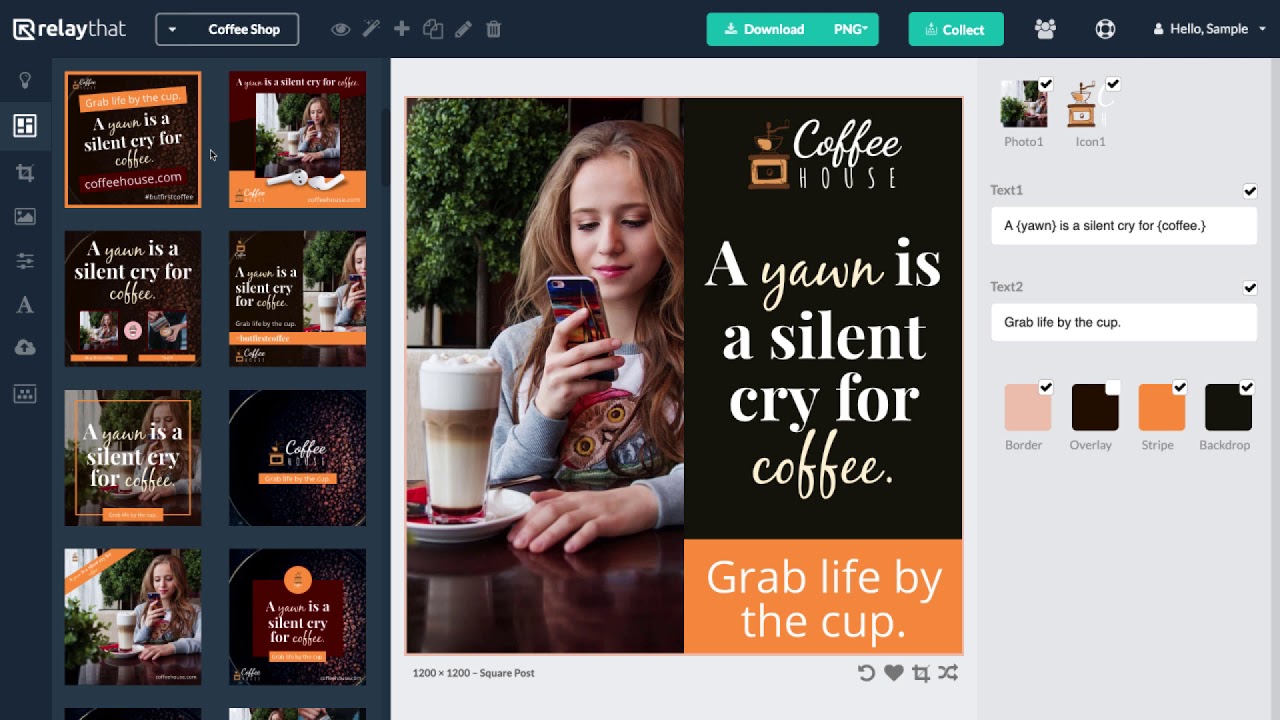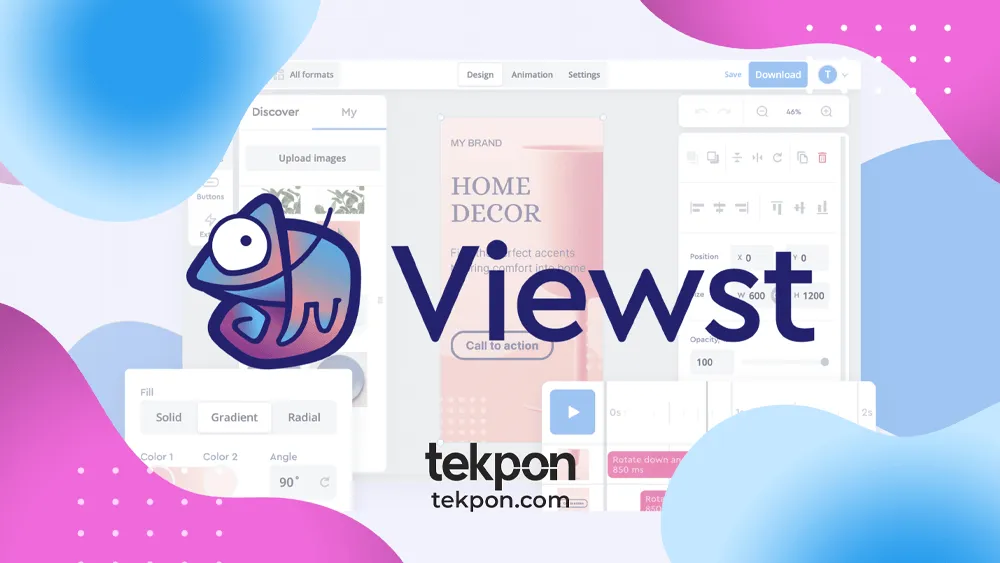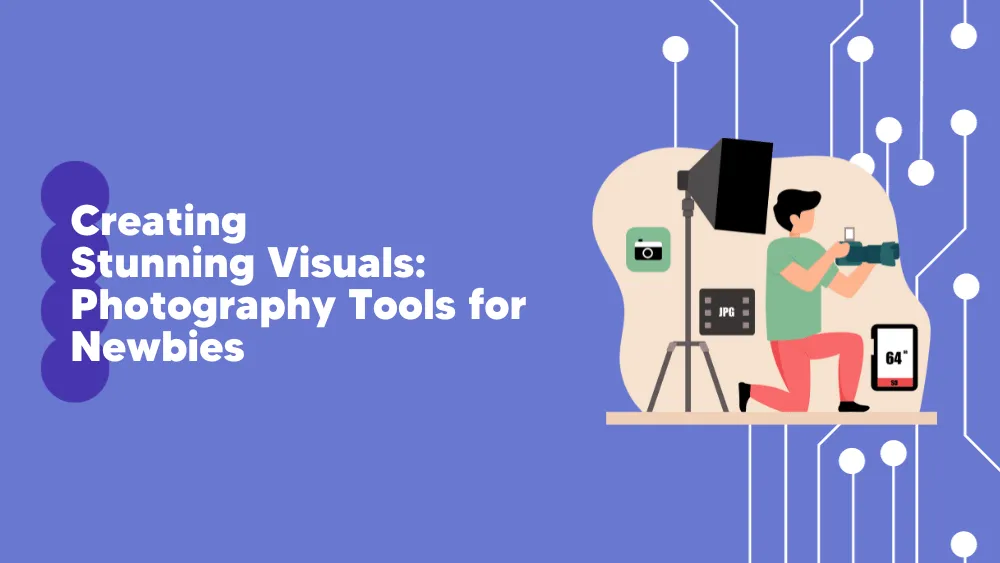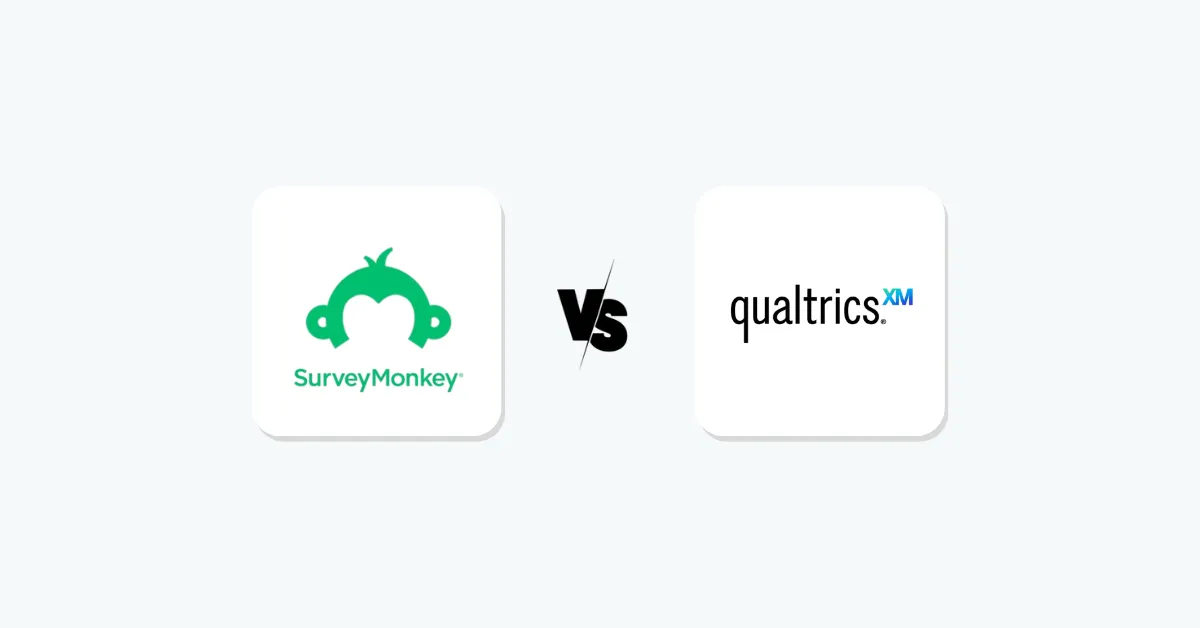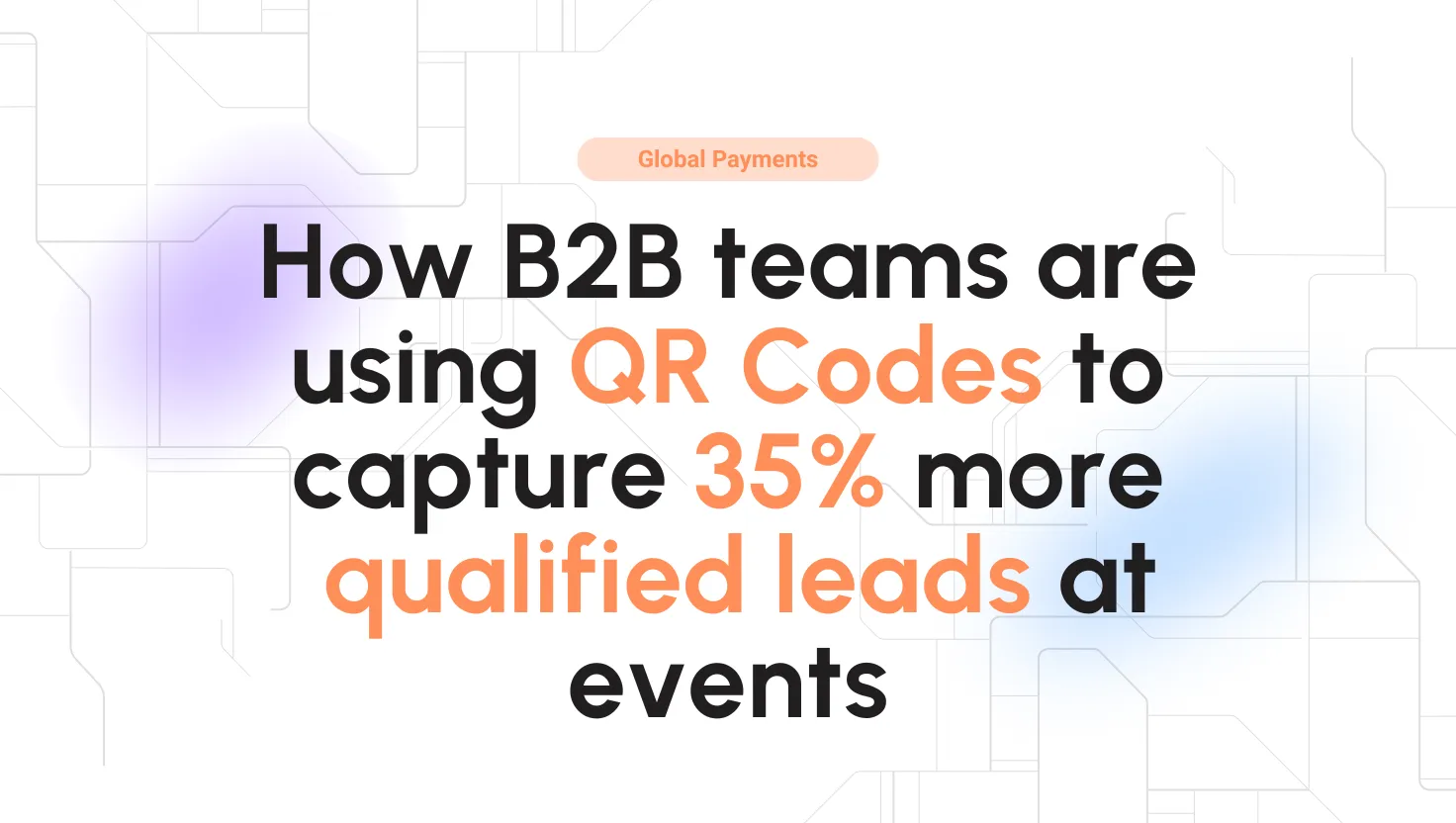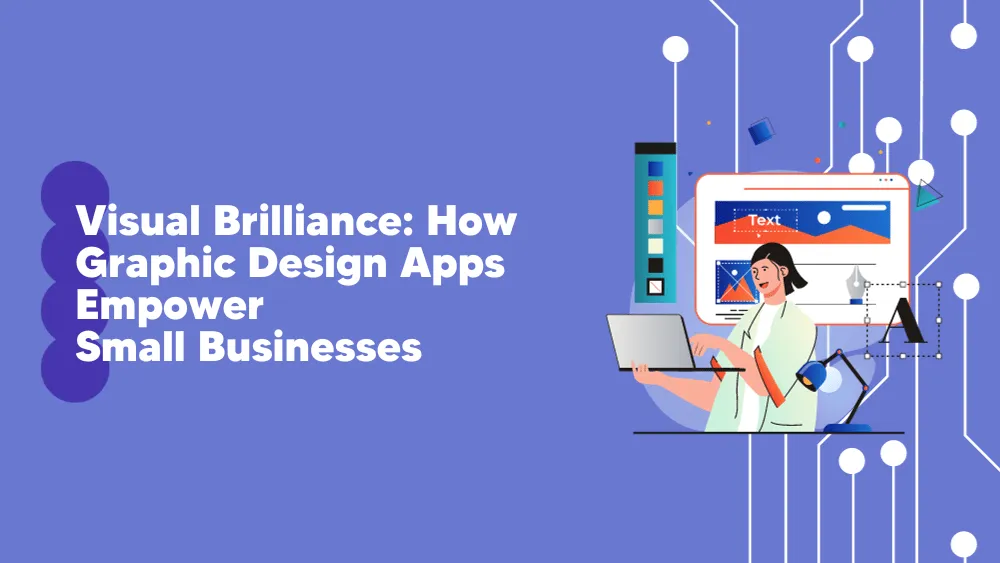
RelayThat Reviews for 2025
Save 40% on your SaaS stack with expert guidance
Free Consultation
What is RelayThat?
RelayThat is a dynamic design automation platform tailored to streamline the creation of branded visual content across multiple channels. Catering to enterprises, real estate professionals, and entrepreneurs, the software ensures brand consistency while eliminating the common challenges of design.
With its vast library of customizable templates and a user-friendly interface, RelayThat empowers users to produce high-quality graphics without the need for extensive design expertise.
For enterprises, it offers scalable solutions that maintain brand integrity. Real estate professionals benefit from tailored templates that highlight property features, while entrepreneurs can effortlessly craft visuals that resonate with their target audience.
By automating the design process, RelayThat not only saves time but also ensures that every piece of content aligns perfectly with the brand’s identity.
Found in these Categories
Best For
- StartUps
- Freelancers
- Personal
RelayThat Pricing
PRO
PRO+
ENTERPRISE
Looking to Save Time & Money
Audit, consolidate, and save—powered by our internal buying team. Let our experts analyze your current software stack and identify opportunities for cost savings and efficiency improvements.
- Stack Audit
- Cost Reduction
- Expert Team
RelayThat Features
- Templates
- Drag & Drop Editor
- Customizable Branding
- Custom Fonts
- Asset Library
- Version Control
- Collaboration Tools
- Publishing Formats
- Brand asset management
- Color palette control
- Customizable templates
- Design automation
- Image SEO optimization
- Multi-platform resizing
- One-click designs
- Real estate templates
- Smart layout technology
- Text style presets
- Visual content library
Leave a Review
RelayThat Company Details
Company Name
ReplayThat
Headquarters
United States
Website
www.relaythat.com
Own this Software?
RelayThat vs. Similar Products
Select up to 3 Software, to enable Comparison
Compare Selected SoftwareEditorial Review: RelayThat Deep Dive
Table of Contents
RelayThat – Design Automation
Design automation refers to the use of software to complete design work. This can involve semi-automated design equipment that humans use to design, as well as fully automated systems that aid in completing design work.
RelayThat is a well-known application that simplifies the design process due to its user-friendly features. It has won awards for being an automated design application that creates on-brand, high-quality marketing assets in less time and at a more affordable cost compared to hiring a designer.
All that is needed is for you to input your branded creative, and RelayThat will automatically generate hundreds of amazing designs in various forms, sizes, and formats that you could require for your social media platforms. RelayThat is straightforward to use, with easy navigation and an appealing appearance that makes moving around the app simple.
With just a touch of a button, users can easily switch between different brands and projects and interact with other members seamlessly.

With over 2,000 smart layouts, you can easily and effortlessly add brand assets once and also have the option to make limitless design options thoughtlessly. Furthermore, you can drive the traffic offline by employing image SEO automation and producing thoughtless headlines for social updates or posts. Through the use of a single brand portal, it becomes amazingly easy to have total control of all your tools, i.e., fonts, images, font pairs, text ideas, and color.
How to use a RelayThat?
RelayThat is a very easy app to use, with no complications whatsoever. You don’t need a tutorial to use RelayThat. It is user-friendly. Anyone can use it as long as you want to. Below I will show the steps involved in using RelayThat.
The first step is simply signing up on RelayThat. The process is simple; just input your details, and boom, you are good to go. Yeah, just like that. This first step is registering your account, and then you log in anytime you want to.
The second step involves you creating your workspace. You want to start designing, and you will need a workspace. You may be wondering, what is a workspace? It is simple; a workspace is a conscientious space for a particular brand identity. It is a space intended for a particular purpose. You can have more than one workspace. Since it is a space intended for a particular purpose, you can have a workspace reserved for, let’s say, sports while you have another for church programs.
The next step is RelayThat workspace has different templates you can work with. The template you choose depends on what you want to achieve. These templates include Blank Light, Blank Dark, Fitness, Personal brand, Outdoors, education, Real estate, Small business, Agency, Cryptocurrency, Enterprise, and more.
If I were to advise you on which templates to use, I would say Blank light template because it involves starting from scratch, which helps develop your creative ability. Blank dark is almost the same as blank light. The difference is that blank dark has a dark background.
RelayThat Editor
When you finally choose a template, you will see the RelayThat Editor. RelayThat Editor is very easy to use. It includes tools of various kinds.
- Tools — Includes sections for Layouts, Uploads, Images, Fonts, Colors, Buttons, and Titles.
- Layouts — Different templates for ads, social media, print, and other uses such as layout previews, watermarks, etc.,
- Photos — You will add, enable, or disable photos in this area
- Texts — You will add, display, or hide texts over there
- Colors — Control the colors
RelayThat is unique among graphic design tools because it takes responsibility for generating graphics based on your inputs and selections. I have tried other design apps, such as PixelLab, and my experience was disappointing to the point that I had to delete the app.
However, RelayThat has made designing both interesting and enjoyable. In less than 20 minutes, I can create six amazing designs, which is incredible! Unlike other design apps, I have no unfinished projects because navigating and understanding them can be challenging.
With RelayThat, I can easily bring my design ideas to life, as I already have a clear picture of what I want to create.
-
Edit your graphic
I can tell you that there are numerous ways you make your work look amazing and professional in the sight of your viewers. So it won’t just command attention but also display professionalism.
-
Use text fields well.
Only use important text fields that match your work. You don’t necessarily need to use all text fields. However, too much of it may result in overcrowding and may confuse readers.
-
Text highlighting
You can use this bracket ({}) to highlight a word or words
-
Use fonts
RelayThat gives you room for increased creativity. You can decide to upload custom fonts; this means you don’t necessarily need to use the fonts given by RelayThat. If uploading your fonts will make your work or design stand out, RelayThat will not stand in your way but rather offer you the opportunity to upload your preferred font. To make it more interesting, you can upload fonts of any language and apply them in RelayThat.
-
Smart buttons in RelayThat
Initially, RelayThat had no button, but because they are all about serving the users better, they introduced a button that makes click-through easy and fast.
Encapsulate any of these buttons in your graphics
-
Download graphic
Before completing your design in RelayThat, there is one last step you need to take – downloading your design. Currently, you have the option to export your design in two file extensions: PNG and JPG. Suppose your design will be used for printing, advertisements, or other similar purposes. In that case, it is recommended that you choose the PNG file format, as it provides several advantages over the JPG format in terms of appearance.
On the other hand, if your design will be used for the web, such as blog images, choosing the JPG file format is recommended.
What are the best RelayThat Features?
- Uploads
- Search Photos and Icons
- Headline generator
- Save designs
- Magic Import
- Brand Management
- Custom Fonts
- Ads collection for Facebook & Google
- Image SEO
Regarding features, it offers some basic ones. Yet, some particularities give RelayThat a chance. And I will remind Image SEO, which is great for marketers. However, renaming your images for SEO purposes is sometimes not easy if you are not a professional. Thus, RelayThat makes it easy to reuse file name keywords.
RelayThat Conclusion
I have used Canva, another design app, which was helpful to some extent and gave me a little comfort.
However, when I started using RelayThat, I realized that there was so much more I could enjoy. It was effortless to design my project with RelayThat. All you need to do is upload a good image, add text and color, and let RelayThat do the rest. You don’t have to worry about developing a good graphic design idea with RelayThat; it takes care of that for you.