Canva Reviews
& Product DetailsWhat is Canva?
Canva is a versatile graphic design platform that simplifies creating professional-quality visual content for users of all skill levels. It offers an intuitive drag-and-drop interface, paired with a vast library of templates that cater to various design needs—from social media graphics and presentations to marketing materials and more.
Key features of Canva include a comprehensive set of design tools that allow users to manipulate images, add text, and utilize elements such as shapes and stickers to enhance their designs. The platform supports collaboration, enabling teams to work together in real-time, share designs, and maintain brand consistency with shared templates and design assets.
The benefits of Canva are evident in its ability to streamline the design process. With Canva’s Magic Resize tool, users can quickly resize and repurpose designs for different platforms and even automate repetitive tasks, making the platform ideal for producing high-quality content efficiently.
Canva is particularly useful for social media managers, marketers, and small businesses looking to create engaging content that captures the audience’s attention. Its ease of use, combined with powerful design capabilities and collaboration tools, makes it a go-to solution for creating visual content that stands out.
Best For
- StartUps
- Freelancers
- Small Business
- Medium Business
- Large Enterprise
- Non-profit Organization
- Personal
- Cloud, SaaS, Web-Based
- Mobile - Android
- Mobile - iPhone
- Mobile - iPad
- Desktop - Mac
- Desktop - Windows
- Desktop - Linux
- Desktop - Chromebook
- On-Premise - Windows
- On-Premise - Linux
-
Company Name
Canva US, Inc
-
Located In
United States
-
Website
canva.com
Starting from:
$12 /user/month
Pricing Model: Subscription
- Free Trial
- Free Version
Pricing Details:
Canva offers three pricing plans: Free, Pro at $12.99/month (or $119.99/year), and Teams at $9/month per user (minimum 3 people - $27/month). The Free plan includes basic design tools, while Pro adds access to premium templates, stock images, and 100 GB of cloud storage. A 30-day free trial is available for Pro.
Canva Free
Canva Pro
Canva for Teams
- Asset Library
- Collaboration Tools
- Custom Fonts
- Customizable Branding
- Drag & Drop Editor
- File Storage
- Layout Editor
- Mobile App
- Print Management
- Publishing Formats
- Saved Preferences
- Search/Filter
- Social Media Integration
- Templates
- Version Control
- Video Editing
- Workflow Management
Additional Features
- Presentation Tools
- Design Management
- Pattern, Color & Art Storage
- Content Library
- Design Templates
- Real-Time Editing
- Content Management
- Data Visualization
- Access Controls/Permissions
- Video Support
- Watermarking
- Offline Editing
- Artwork Management
- Asset Categorization
- Content Sharing
- Image Library
- Change Management
- Audio File Management
- Step-by-Step Wizard
- Employee Photos
- Visual Discovery
- Media Library
- Animation
- Offline Presenting
-
User-Friendly Interface
Canva’s drag-and-drop interface is widely praised for being intuitive and easy to use, even for beginners. Users often highlight how simple it is to create designs without needing prior design knowledge, making it accessible to everyone, including non-designers.
-
Extensive Template Library
Canva offers thousands of pre-designed templates for various use cases—social media posts, resumes, invitations, presentations, and more. Many users appreciate the variety of design options available, allowing them to quickly customize and create professional-looking content.
-
Collaboration Features
Canva’s ability to collaborate in real-time is a huge plus for teams. This feature allows multiple users to edit and comment on designs simultaneously, which is useful for businesses, marketing teams, or classrooms working together on projects.
-
Affordable Pricing Options
Canva’s free plan offers significant value, including access to a large number of templates and design elements. The Pro version, which is reasonably priced, unlocks more advanced features, including brand kits, premium images, and additional storage, making it a cost-effective option for many.
-
Cross-Platform Accessibility
Users appreciate Canva’s cloud-based model, which means designs are accessible across devices. Whether on a desktop or mobile app, Canva ensures seamless access to work, which is particularly useful for busy professionals who need to work on the go.
-
Limited Customization for Advanced Users
While Canva is great for beginners, advanced designers sometimes find it limiting. Some users have noted that while Canva offers many templates, the customization options can be restricted compared to professional design tools like Adobe Photoshop or Illustrator.
-
Inconsistent Mobile App Experience
Although Canva’s desktop version is widely praised, the mobile app receives mixed reviews. Users occasionally experience bugs, crashes, or difficulty navigating the app on smaller screens, which diminishes the overall user experience.
-
Limited Offline Access
Since Canva is primarily an online tool, users must be connected to the internet to access their projects. This can be inconvenient for individuals who need to work offline, especially during travel or in areas with limited connectivity.
Disclaimer
Here at Tekpon's Global Buzz, we blend AI smarts with a human touch to offer a snapshot of user reviews from the web. While we carefully craft these summaries, please remember they reflect diverse user views and experiences, not Tekpon’s own opinions.
-

HubSpot CRM
CRM Software
-

Constant Contact
Email Marketing Software
-

Brandfolder
Digital Asset Management Software
-

PandaDoc
Document Management Software
-

Bynder
Digital Asset Management Software
-

Moovly
Video Making Software
-

Canto
Digital Asset Management Software
-

MailChimp
Marketing Automation Software
-

Slack
Team Collaboration Software
Looking to buy Canva for your business?
Tekpon’s procurement team can help you negotiate a better deal, or suggest more cost-effective alternatives.
Save time and money—starting at just $3,000/year.
Request a Custom OfferIncludes expert support and direct vendor negotiation.
Tell us your opinion about Canva and help others.
Canva is fantastic, and I get so much value even from the free version! It's my go-to for creating graphics like social media posts, flyers, and resumes. I love its range of features – the templates are great starting points, and the integrated AI tools are genuinely helpful.
Honestly, its background remover is one of the best I've tested, and discovering layers was a game-changer for managing complex designs, which happens a lot! The Brand Kit is also invaluable for keeping brand visuals consistent, and the Magic Studio tools consistently impress me.
My main wish? That the resize feature could intelligently rearrange elements instead of just scaling everything. I've also noticed it can feel a bit slow sometimes lately, maybe due to my browser or its expanding capabilities needing more resources.
Table of Contents
Canva is a top-rated graphic design app that creates visual content such as flyers, logos, presentations, social media graphics, and many others. You can create your Canva design using any of the templates that are found on the app. Based on a detailed Canva review we did, Canva has a free version you can start with before you decide to go pro to explore more features. Additionally, Canva has a Canva Pro version and the Canva for Enterprise that comes with additional features.
Canva – graphic design platform
Canva is a tool launched in 2013, and anyone can use it to design and publish any creative visual content. Moreover, it’s an easy-to-use online platform. If you want an accurate definition, Canva is a graphic design platform suitable for anyone who is not an experienced designer. You can use the Canva app to create any design, like invoices, flyers, banners, or PDFs. Based on a Canva review we made, you can either begin from scratch or use their templates to create a Canva design on the Canva app.
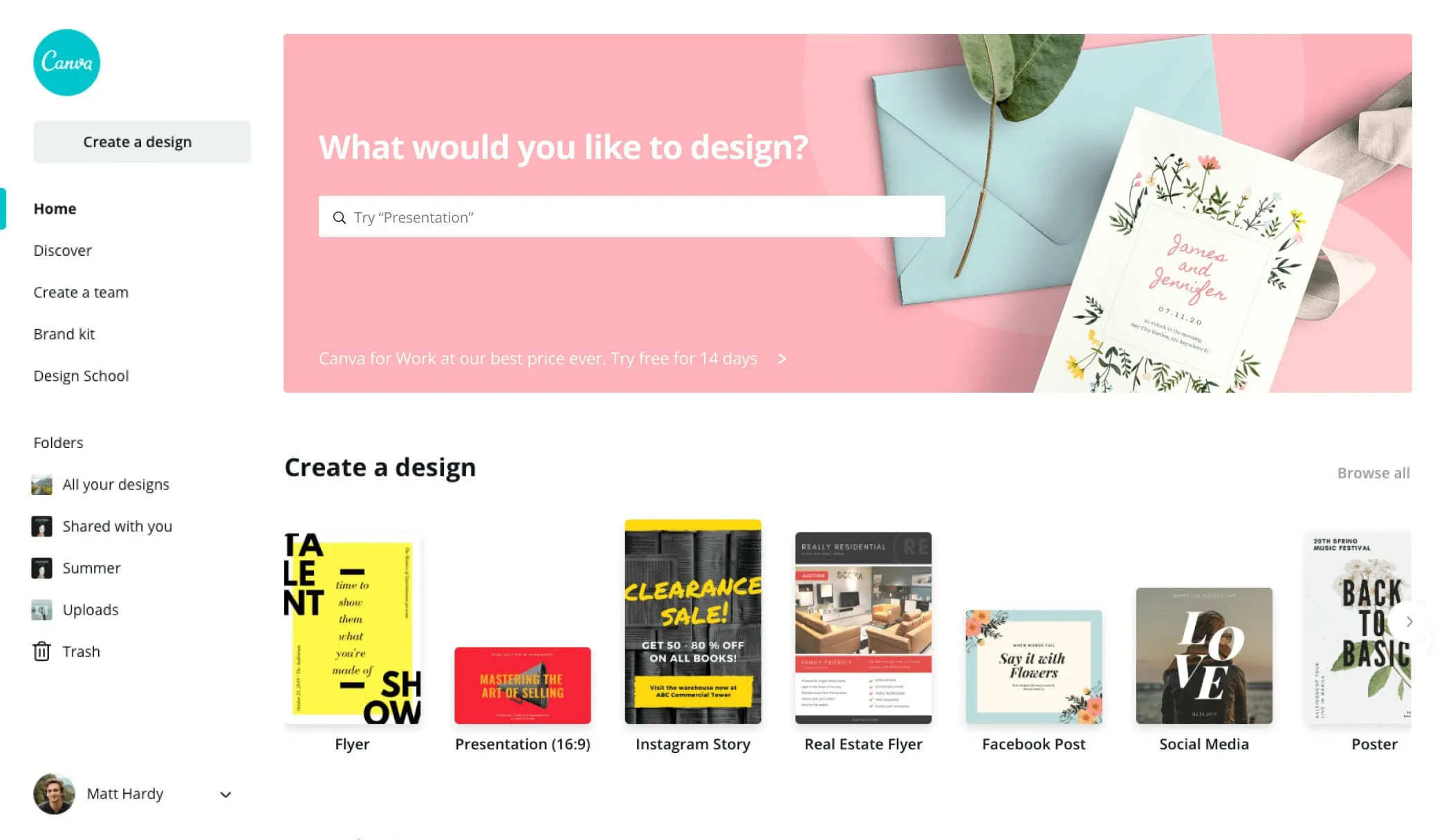
About Canva
You don’t need to be an experienced graphic designer before you can create a Canva design. The Canva graphic design tool is a complete design tool for anyone who wants to be creative with designs. Also, you can use the Canva logo maker to create a logo for yourself or your business.
Using Canva online to create your designs would be best–users can’t use it offline. With Canva, you can create flyers, logos, PDFs, infographics, invoices, and other visual content. Based on your previous experience, you can either create your Canva design from scratch or use the templates in the app.
Canva has a web version, so you don’t need to download the app. Canva is suitable for marketers, social media managers, online entrepreneurs, and small business owners who need to design certain things quickly. In addition, Canva’s pricing is quite affordable. It has a free and paid version starting at 12.95 dollars monthly.
How to use Canva
Whether you want access to the Canva resume, the Canva logo maker, the Canva flyer maker, or the Canva app, you must first turn on your internet connection before going to the Canva login page. If you want to use Canva to create a quick Canva design, follow these steps:
-
Choose your size and shape
Go to Canva.com. You must set up an account with them if you haven’t used it before. Then, click the ‘create a design’ button in the top right corner. You can choose from several pre-selected sizes or “custom dimensions.” You can easily create your design using a template with the right size for any social media platform on Canva. Go ahead and select the size and shape for the Canva design you want to create for any social media platform.

-
Pick your background
There are many colors of backgrounds you can choose from on Canva for your design. You can select a plain color or pattern. There are abstract images and photos that you can select from too. You can also upload a photo from your device as your background.
-
Include your text
Go to “text” on the left-hand menu. You will see options for choosing a simple text box or certain font combinations and effects. Select a font combination idea you like, then type in the quote you want to use. Please choose the one you want before using the round dots in every corner to make it bigger. You will see small purple lines that will appear so you can easily go to the center. Then, feel free to add your text to your canvas design.
-
Include your URL or name
If you want to add your URL or name to your graphic design, choose a text box and move it to the bottom. Then, choose the font menu at the top before adding your URL or name.
-
Save
Give your design a name so you can easily find it on your device. Then click the “download” button to download your image. Choose your most preferred format before saving it.
Details of Canva features
With its intuitive drag-and-drop interface and an extensive library of customizable templates, Canva has become a go-to tool for individuals, businesses, educators, and content creators alike. Whether you’re designing social media graphics, presentations, videos, or marketing materials, Canva offers a powerful set of features that makes design accessible to everyone.
So many Canva features are available to you when you want to create a design. For example, you can use the Canva watermark feature, the Canva photo editor or the curve text in the Canva feature, the transparent background Canva or the Canva templates feature, or the Canva presentation feature.
- The Canva PDF editor will help you edit and convert your PDFs into online designs, import and edit PDF files right into Canva for free, and many more.
- The curve text in the Canva feature will help you curve your text as whole text boxes rather than letters within a few minutes.
- The image cropper feature will help you trim and crop your images to your preferred sizes.
- Canva also has an additional text-to-photo feature.

Canva Magic Studio – AI Features to Unlock Creativity – New Feature
Canva’s Magic Studio brings together a range of AI-powered tools designed to streamline and enhance the design process. These tools are integrated directly within Canva, making it a centralized hub for creative work. The Magic Write feature leverages AI to help users generate, summarize, and rewrite text for various projects. It enables content creators to quickly produce written material, eliminating the need for external platforms.
Magic Design allows users to describe their vision or upload media, and Canva’s AI generates professional designs, presentations, and social media posts instantly. The tool adapts content to brand guidelines, making it a valuable asset for businesses. Magic Media extends this capability to video and image generation, where text prompts transform into custom visuals and short videos.

For video creators, Magic Design for Video automates editing by combining clips, adding transitions, and recommending soundtracks. This simplifies the video production process, allowing users to produce engaging content efficiently. Additionally, features like Magic Animate apply smooth animations to designs, while Magic Morph adds effects to text and shapes.
Other tools include Magic Switch, which resizes and transforms designs into different formats and languages, and Magic Eraser, which removes unwanted elements from images with a click. Magic Grab allows users to reposition and resize image elements, while Magic Expand extends the image canvas in any direction.
Canva also focuses on data security and user control. Canva Shield ensures advanced privacy protections for businesses, while Canva’s AI tools are designed with user safety in mind. Administrators can manage access to these AI features, and data is only used for machine learning with user consent. The platform supports personal, educational, and business use cases, providing a comprehensive, AI-enhanced design environment.
Drag-and-Drop Editor
Canva’s user-friendly drag-and-drop editor allows you to customize your designs with ease. You can modify elements like text, images, and shapes by simply dragging them into place. This feature makes Canva accessible to users with no design experience while offering enough flexibility for professionals to create sophisticated designs.
Thousands of Templates
Canva provides over 8,000 fully customizable templates, covering everything from social media posts to presentations, business cards, posters, and more. Whether you need a sleek professional design or a fun personal project, Canva’s library ensures you never start from scratch. These templates are especially helpful for saving time and maintaining consistency across your brand.

Brand Kit
For businesses and teams, Canva’s Brand Kit (available in Canva Pro) allows you to upload your logo, fonts, and brand colors to maintain a consistent visual identity. This feature ensures your designs stay on-brand, whether you’re creating social posts or client presentations.
Millions of Stock Photos and Graphics
Canva’s media library includes millions of free and premium stock images, icons, illustrations, videos, and audio tracks, making it a comprehensive resource for creative projects. The platform also partners with sources like Unsplash and Pexels to provide high-quality visuals, ensuring your designs always look professional.
Collaboration Tools
With Canva’s real-time collaboration feature, multiple users can edit a design simultaneously. This makes it an ideal tool for teams working on projects together, especially for businesses that need to maintain efficiency across departments. Comments and suggestions can also be made directly within the editor.

Presentation and Video Maker
Canva doesn’t stop at static designs. Its Presentation tool helps you create engaging slides with built-in transitions, while the Video Maker allows users to edit videos, add animations, and incorporate music from Canva’s audio library. For those in a rush, the Magic Design feature helps auto-generate presentations and videos from a simple prompt or uploaded content.
Content Planner
Exclusive to Canva Pro, the Content Planner helps you schedule social media posts directly from Canva to platforms like Facebook, Instagram, and LinkedIn. This feature is especially helpful for social media managers and marketers who want to streamline their content creation and scheduling process.
Mobile and Desktop App
Canva’s platform is available on both desktop and mobile apps, allowing users to design on the go. The mobile app offers nearly all of the same functionality as the web version, making it easy to stay productive wherever you are.

Canva’s easy-to-use platform and extensive resources have made it a leader in the online graphic design space. With features like Magic Resize, a massive library of templates, and AI-powered Magic Studio, Canva is optimized for anyone who needs fast, efficient, and professional-looking designs. It’s a one-stop solution for business branding, social media marketing, and content creation.
Canva’s blend of simplicity and powerful features makes it an essential tool for both individuals and businesses. Whether you’re creating content for social media, marketing campaigns, or personal projects, Canva’s platform provides everything you need to design like a pro. From its rich template library to advanced tools like Magic Studio, Canva simplifies the creative process, helping you bring your ideas to life effortlessly.
Integrations of Canva
To enjoy Canva at its full functionalities, you may want to know what integrations are available for this tool.
- Shift
- Schoology
- Pardot
- Post Planner
- PowToon
- OneDrive
- Slack
- PandaDoc
- HubSpot Service Hub
- Brandfolder
- Asana
- Hootsuite
- Prezi
- Google Maps
- Rippling
- LinkedIn for Business
- ContentStudio
Alternatives to Canva
Are you looking for an alternative to Canva? There are apps like Canva that you can explore to create beautiful designs. Adobe Spark is an example of a Canva alternative. Here is a list of some Canva alternatives:
- Adobe Spark
- PicMonkey
- Crello
- Creatopy
Canva Review Conclusions
Canva’s blend of simplicity and powerful features makes it an essential tool for both individuals and businesses. Whether you’re creating content for social media, marketing campaigns, or personal projects, Canva’s platform provides everything you need to design like a pro. From its rich template library to advanced tools like Magic Studio, Canva simplifies the creative process, helping you bring your ideas to life effortlessly.
So, if you’re looking for a robust, user-friendly design tool that can scale with your creative needs, Canva is the perfect choice. Whether you’re a solo creator or part of a large team, Canva has the tools to make your design journey smooth and efficient.


