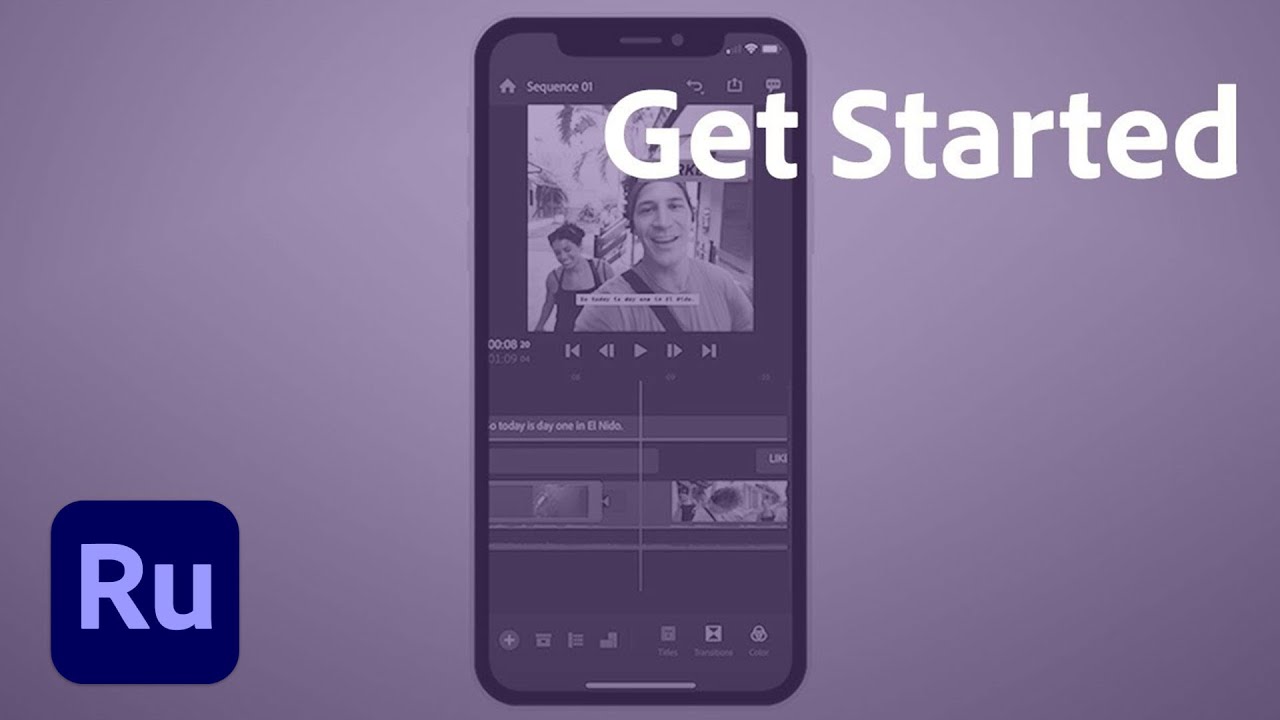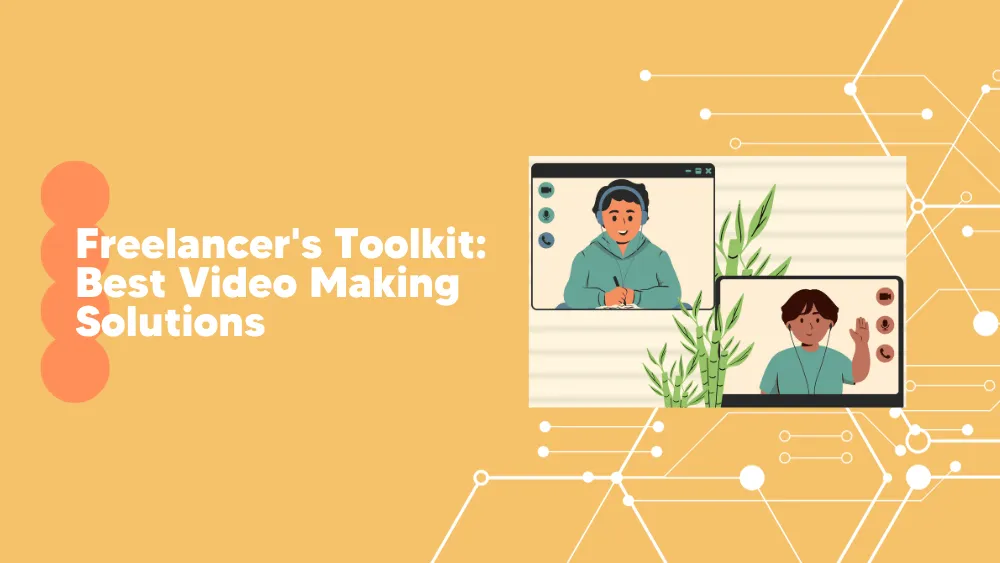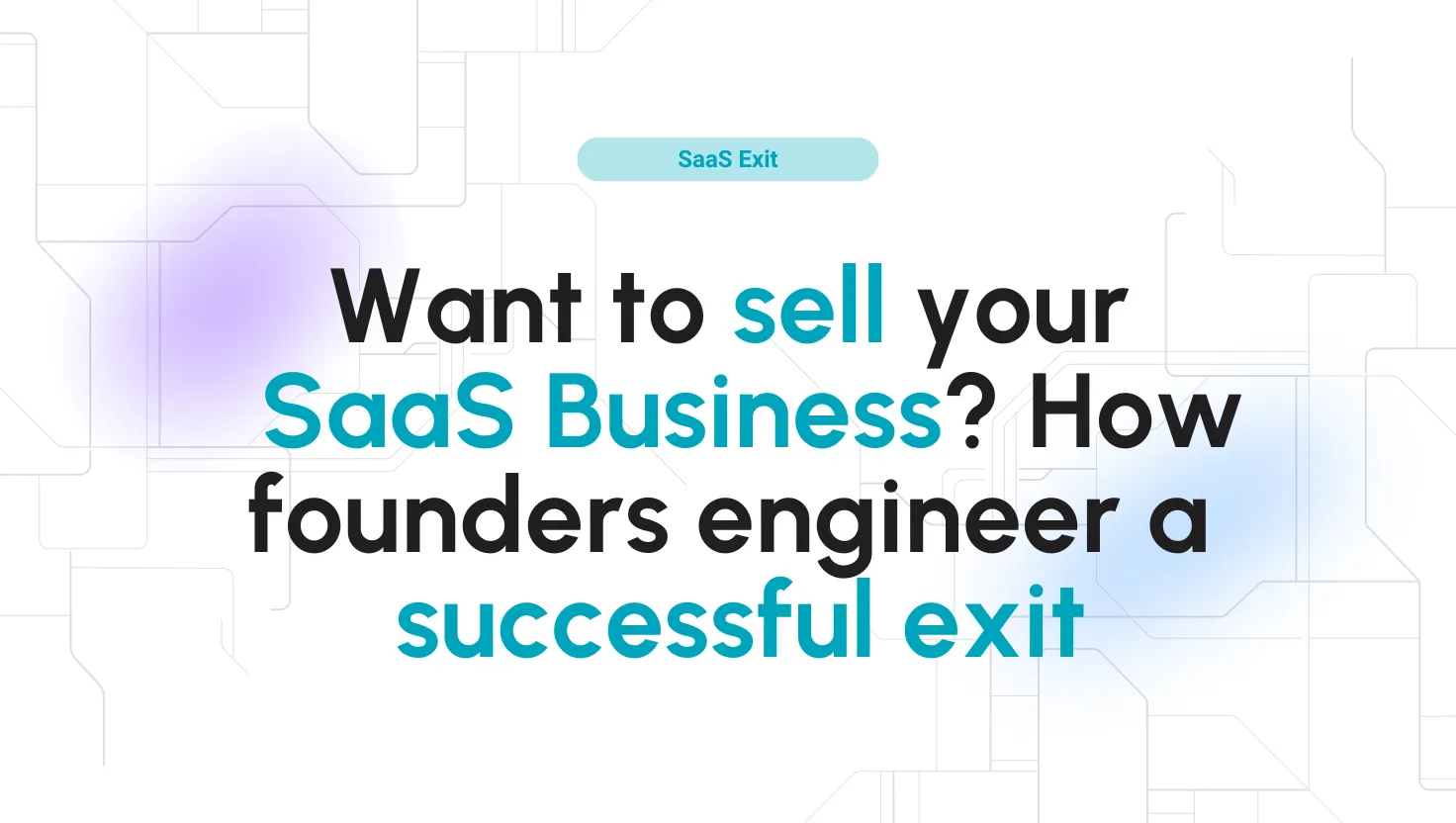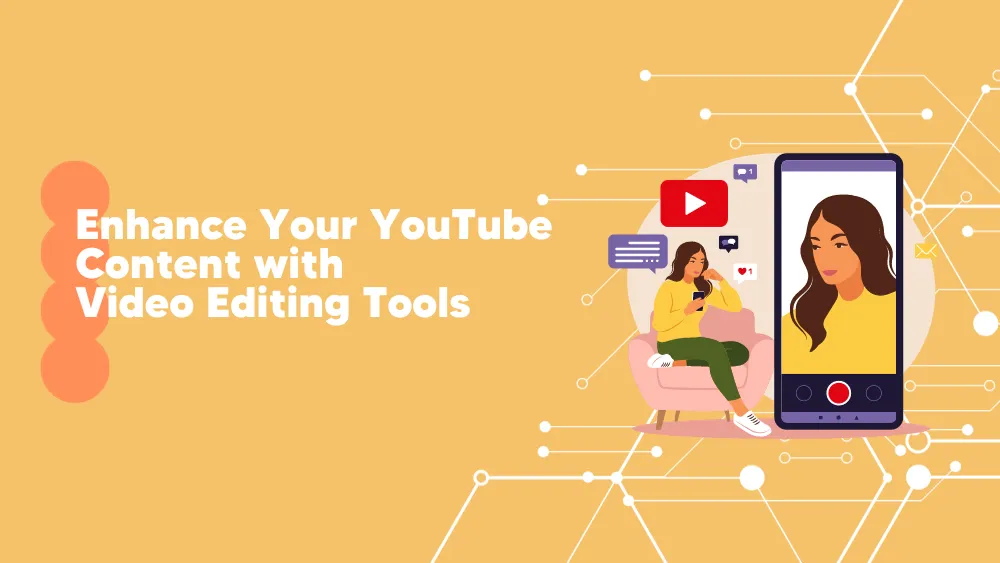
Adobe Premiere Rush Reviews for 2026
Save 40% on your SaaS stack with expert guidance
Free Consultation
What is Adobe Premiere Rush?
Adobe Premiere Rush is a versatile video editing app that empowers both mobile and desktop users to create, edit, and share high-quality videos easily. It offers an intuitive interface with tools like transitions, customizable titles, audio adjustments, color correction, speed controls, and more.
Premiere Rush stands out with its seamless project syncing between devices, allowing users to edit on the go. The app is ideal for short videos destined for social media platforms like YouTube, Facebook, and Instagram.
It comes with a range of features, including a wide variety of in-app assets, and is available on macOS, Windows, iOS, and Android. Whether capturing or importing media, users can refine clips, add effects, adjust color, and apply transitions.
After editing, videos can be saved on devices or shared directly on social channels.
Adobe Express membership integrates Rush with other Adobe features and content, making it an accessible and efficient video editing solution.
Found in these Categories
Best For
- StartUps
- Freelancers
- Small Business
- Medium Business
- Large Enterprise
- Non-profit Organization
- Personal
Adobe Premiere Rush Pricing
Premiere Rush Starter
Adobe Express
Premiere Pro
Looking to Save Time & Money
Audit, consolidate, and save—powered by our internal buying team. Let our experts analyze your current software stack and identify opportunities for cost savings and efficiency improvements.
- Stack Audit
- Cost Reduction
- Expert Team
Adobe Premiere Rush Features
- Audio Editing
- Collaboration Tools
- Customizable Branding
- Drag & Drop
- Media Library
- Privacy Options
- Social Sharing
- Stock Resources
- Text Overlay
- Video Editing
- Voice-over
- Video Capture
- Unlimited Desktop Exports
- Multi-Language
- In-app Instructions
- Motion Graphics Templates
Adobe Premiere Rush Integrations
-

Adobe Audition
Audio Editing Software
-

Adobe InDesign
Graphic Design Software
-

Adobe XD
UI UX Design Software
-
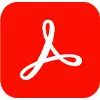
Adobe Acrobat DC
Document Management Software
-

Adobe Creative Cloud
Photo Editing Software
-

Adobe Dreamweaver
Web Design Software
-

Adobe InCopy
AI Writing Assistants
-

Adobe Sign
Digital Signature Software
-

Adobe Lightroom Classic
Photo Editing Software
-

Adobe Express
Graphic Design Software
User Sentiment - Adobe Premiere Rush Reviews
-
Ease of Learning
If you’re already familiar with Adobe software, the learning curve for Adobe Premiere Rush is quite manageable. It’s quick to learn, making it accessible for users transitioning from other Adobe products.
-
User Interface
The on-point GUI (Graphical User Interface) is a significant plus. It’s designed to be intuitive and user-friendly.
-
Editing Performance
The app performs well in editing tasks, ensuring a smooth workflow.
-
Audio and Video Features
It offers audio settings for adjustments and supports video speed ramping. The title text selection is also satisfactory.
-
Lack of Chroma Keyframe Support
The software doesn’t support a chroma keyframe, which might be a limitation for users requiring advanced editing capabilities.
-
Limited Audio Settings
While it does provide adjustable audio settings, these are somewhat limited.
-
Export Format Limitations
Users cannot choose the format for exporting their videos, which could be a constraint for those needing specific formats.
Leave a Review
Adobe Premiere Rush Company Details
Company Name
Adobe
Headquarters
United States
Website
adobe.com
Own this Software?
Adobe Premiere Rush vs. Similar Products
Select up to 3 Software, to enable Comparison
Compare Selected SoftwareEditorial Review: Adobe Premiere Rush Deep Dive
Table of Contents
The mobile versions of Adobe Photoshop and Lightroom are a must-have for anyone who wants to conveniently edit images on the go. Additionally, Adobe Premiere Rush is a powerful video editing app that is readily available. This review provides a comprehensive comparison of its cost and features to that of its competitors and also serves as an invaluable guide on how to effectively use it.
Adobe Premiere Rush – video editing software
Adobe Premiere Rush is a relative newcomer to the video modifying world. Released as Adobe Premiere Rush in 2018, it turned into formerly referred to as an unreleased software known as Project Rush.
Adobe has aimed this new cross-platform modifying software program at YouTubers aiming to up their game or for those who need to generate content material quickly without the extra frills that professional video modifying software offers.
Premiere Rush offers an educational walkthrough while the app is first opened, which is best for the uninitiated. But Rush is pretty easy to familiarize yourself with, even without that. After an easy process to import media, users see a tracking panel to view edited media and a timeline panel to edit. The center panels are flanked by import and fundamental cutting/splicing tools on the left, and modifying tools on the right.
Customers can use it on Mac, Windows, iOS, and Android gadgets that meet the minimal device requirements.
What’s inside Adobe Premiere Rush
Adobe Premiere Rush is an all-in-one video editing app that allows you to create professional-looking videos on your phone, tablet, or computer. You can shoot and edit video on your mobile device using the free app, and then seamlessly sync it to your computer.
With this method, you may edit expert-searching films right on your phone on the train home from work; then, it’s on YouTube, Facebook, and Instagram with one click!
Typically, post-processing projects, such as photography or video, are done on desktop computers since editing photos and videos can be time-consuming. This often requires a larger screen and memory that most mobile devices lack. However, software developers have adapted as smartphone usage grows worldwide. Nowadays, mobile photo editing apps are available to both Android and iPhone users.
Adobe Premiere Rush vs. Pro
Adobe now has three video-enhancing software program options: Premiere Pro for the pros, Premiere Elements for the hobbyists, and Premiere Rush for the vloggers and social media posters. Having commenced life as a mobile-only app, Rush now gives a computer app. As the product call suggests, the entire concept in the back of Rush is to get from taking pictures to enhancing to sharing fast. We determined that its easy interface and workflow lend themselves well to one’s goals. Rush is worth a look for any social video creator.
Rush doesn’t require a full Adobe Creative Cloud subscription or even a Premier Pro subscription, although you can get Rush if you have one. You can use Rush for free on mobile if you don’t mind the 2GB cloud storage limit. However, this amount is insufficient for longer or higher-resolution videos such as 4K. A subscription is required to use Rush on the desktop instead of a one-time purchase of Premiere Elements. Just for Rush, you pay $ 9.99 monthly, giving you 100GB of cloud storage.
The app is available for Android, iOS, macOS, and Windows 10. Unfortunately, it’s not a store app for either desktop platform, making it easy to install, especially on Mac. I was prompted to install Rush on Windows using the Creative Cloud desktop app, even though I could download DMG on Mac. The app requires iOS 13 or higher on Apple mobile devices and a device with an A9 ARM chip or higher. Requires at least Android 9 and certain devices from Samsung, Google, OnePlus, Sony, and Xiaomi on Android devices. On Windows, you need a 64-bit CPU with Windows 10 version 1903 or higher; on a Mac, you need macOS 10.14 or higher; Apple M1 CPUs are supported.
How do you use Premiere Rush?
To start video editing, you must create a new project and upload the media you want. First, you may select your video format: a horizontal rectangle, a square, or a vertical rectangle. This could be very useful, as you could alter the video for the platform you’ll be sharing it at. For instance, the vertical rectangle is ideal for Instagram Stories. In this app, you can:
- Reduce the videos,
- Alternate the order,
- Make the video quicker or slower,
- Change the media’s color and contrast,
- And upload transitions, music, and text.
To make an element longer or shorter, you need to press on it for a second and drag it after seeing the orange edge. Each new element can be added as a new icon, which users can further adjust as per their needs.
Details of Adobe Premiere Rush Features
The features and elements that make this software stand out among the others available in the market are listed down below:
-
Easy-to-Use Interface
The Premiere Rush workspace is arranged chronologically from import to editing from left to right. Click the trash can icon on the left side of the window, and the project window will open, containing all of the media you’ve imported for editing. Renders each media file in a sharp 1: 1 square within the panel and has a lot of negative space on the left edge, which preserves the neat work area that Adobe is looking for.
From here, you can filter by file type and sort by name. Then, please select the file you want and click the Add button to add it to the timeline. It is so intuitive that almost anyone can work with it, even without a tutorial. However, we’d like to see the ability to right-click media files (be it audio, video, or tracks) in the project window and open their file directory in local storage, if only to keep track of each project saved.
-
Editing Capabilities
The basic editing tools for timeline clips are on the bottom right, which seems strange, considering the rest of the editing tools are on the right side of the window. In both cases, you can add media to the timeline, split, duplicate, and delete clips from here. You can also control each video and audio track by clicking the Control Tracks button, which opens a small window on the left side of the timeline with controls to lock, mute, or hides specific tracks.
Unfortunately, people can only use the timeline on phones in portrait mode. Placing the phone horizontally zooms in on the video monitor, and you can use the transform controls on the current clip, but an option to work on the timeline in this view would be helpful.
-
Tailor Transitions for a Seamless Flow
Transitioning from one scene to another is made smoother than ever with Adobe Premiere Rush’s easy-to-use transition feature. The recent enhancements bring more transition graphics, ensuring that your videos transition seamlessly and captivate your audience.
-
Title Modification
In the edit segment of Premiere Rush (at the right aspect of the window), you could upload titles by selecting from the pre-established templates, searching Adobe Stock for more, or putting in your own. It’s easy to apply via the drag-and-drop feature and may be edited speedily by double-clicking on the display panel’s name.
The edit panel of the title device is now pulled up to adjust font, size, shade, and different options. This panel is displayed in layers, with every layer named by the text content (i.e., if you type ‘review’ into the name, it’ll show as that within the edit layer).
-
Share Anywhere with Aspect Ratio Control
Different social platforms require different aspect ratios for optimal viewing. Premiere Rush has your back with the ability to export your content to any social channel with the right aspect ratio. This feature ensures that your content looks stunning and professional across various platforms.
-
Elevate Your Color Correction Game
Color correction can drastically impact the visual appeal of your videos. Adobe Premiere Rush offers preset and manual color correction options that allow you to enhance your footage with vibrant colors and atmospheric tones, helping you set the mood and enhance the storytelling.
-
Adjust Speed for Dramatic Impact
Speed adjustments are essential for emphasizing impactful moments or creating dramatic effects. The professional speed controls within Premiere Rush’s user-friendly interface let you control the pace of your video, adding depth and creativity to your storytelling.
-
Audio Features
In Premiere Rush, you can record voiceovers and make audio adjustments like volume levels, noise reduction, and speech enhancement. While not as advanced as Premiere Pro, the editing tools are intuitive and simple.
You can also expand the audio channel in two ways: using the bottom left button or right-clicking the clip and choosing Expand Audio. Some audio adjustments can be made in the editing pane on the right, but a manual audio editing tool would be a helpful addition.
-
New In-App Assets to Ignite Your Creativity
Adobe is dedicated to continually enhancing the Premiere Rush experience. The recent updates have introduced a wealth of in-app assets, including transition graphics, audio effects, and animated titles. These assets empower creators to experiment and elevate their videos with dynamic elements.
-
Pan and Zoom for Visual Dynamism
The newly added Pan and Zoom feature enables you to create dynamic movement within your static images, adding a layer of visual dynamism to your videos. This feature enhances the engagement of your viewers and adds a professional touch to your content.
-
Auto Reframe for Different Platforms
Auto Reframe is a game-changing feature that automatically adjusts your video’s framing for different platforms and aspect ratios. With just one click, you can optimize your content for various social media channels, ensuring that your videos look their best everywhere.
Tips and Tricks for Capturing and Editing Videos with Adobe Premiere Rush
Capturing Footage
- Stabilize Your Shot: Use a tripod or stabilize against surfaces for steady video recording.
- Consider Output Format: Film in the landscape for YouTube or portrait for social platforms like Facebook and Instagram Stories.
- Flexible Aspect Ratios: Shoot in landscape and adjust aspect ratios in Premiere Rush for versatile sharing.
- Advanced Capture: Utilize the Premiere Rush app’s DSLR-like settings for ISO, white balance, shutter speed, and frame rate.
- Rule of Thirds: Enable the grid tool for improved composition, aligning subjects along grid lines for balanced shots.
- Avoid Over-Zooming: Instead of zooming in, move closer while capturing to maintain video quality.
Audio and Sound
- Pre-record Sound Check: Ensure audio quality by checking for ambient noise or echoes before recording.
- Refine Audio During Editing: Use Premiere Rush’s editing tools to remove background noise and echoes.
Editing Techniques
- Master Keyboard Shortcuts: Speed up editing by learning and utilizing keyboard shortcuts. Some key shortcuts to learn include: Cut, Copy, Paste: ⌘/Ctrl + X/C/V for efficient editing; Undo/Redo: ⌘/Ctrl + Z/Y to swiftly correct mistakes; Play/Pause: Spacebar for smooth playback control; Zoom In/Out: =/- to focus on details; Add Graphics/Media: G/Y for quick content addition.
- Enhance with Music and Voiceovers: Add depth to your videos with background music or narration, using Premiere Rush’s built-in soundtracks or recording your own voiceovers.
- Engaging Thumbnails and Titles: Craft eye-catching video thumbnails using high-quality stills or frames. Utilize Adobe Stock’s Motion Graphics templates to create attention-grabbing titles.
- Dynamic Cutaway Effects: Keep viewer engagement high by incorporating cutaway shots or picture-in-picture effects to showcase different perspectives.
Audience Engagement
- Call to Action: Encourage viewer interaction by adding a call-to-action in your video, asking them to subscribe to your YouTube channel.
- Utilize Adobe Stock Tools: Explore the Adobe Stock tab within the Title panel for creative assets to enhance your videos.
By implementing tips and tricks, Adobe Premiere Rush can significantly enhance video quality and engagement. Premiere Rush offers stabilization techniques and advanced editing features for creating visually appealing content.
Adobe Premiere Rush Review Conclusions
In conclusion, Adobe Premiere Rush is more than just a video editing tool; it’s a dedicated creative companion that empowers users to curate visually captivating and engaging videos. Its intuitive interface and robust features cater to a diverse spectrum of content creators, from novices to seasoned professionals. Adobe Premiere Rush ensures an unhindered flow of creativity, whether you’re using your computer or mobile device.
The latest updates solidify Adobe Rush’s position as a necessary solution for vloggers and YouTubers. Its streamlined approach prioritizes content creation and saves time on editing. Ideal for frequent content creators or mobile editors, Adobe Rush offers a comprehensive array of options while maintaining a minimalist and user-friendly interface.
The option to easily import projects into Premiere Pro enhances its versatility, providing a pathway for those who require more advanced editing tools. Although some intricate features may lack depth, the integration with Premiere Pro bridges this gap. Ultimately, Adobe Premiere Rush’s seamless compatibility, along with its standalone potential, makes it a valuable addition to the creative toolkit.
Adobe Premiere Rush facilitates efficient, dynamic, and visually striking video editing experiences for solo content creators and Adobe Creative Cloud users. Download it today to transform your video content into captivating narratives.