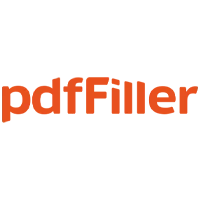pdfFiller Reviews
& Product DetailsWhat is pdfFiller?
pdfFiller is a PDF online document library, a PDF editor, and a document management suite rolled into one. The main gimmick is the PDF filler function, which leverages the interactive form fields function of PDF. Users can bulk extract data from these forms to an Excel spreadsheet or fill pDFs via Excel spreadsheets.
The document management features include sending and receiving documents through e-mail, fax, and SMS (!). For example, a searchable library of legal documents allows you to fetch some common tax forms, such as W-9. They can be immediately added to your dashboard, edited in the pdfFiller, and sent out.
Best For
- StartUps
- Freelancers
- Small Business
- Medium Business
- Large Enterprise
- Non-profit Organization
- Personal
- Cloud, SaaS, Web-Based
- Mobile - Android
- Mobile - iPhone
- Mobile - iPad
- Desktop - Mac
- Desktop - Windows
- Desktop - Linux
- Desktop - Chromebook
- On-Premise - Windows
- On-Premise - Linux
-
Company Name
airSlate
-
Located In
United States
-
Website
airslate.com
Starting from:
$20 /month
Pricing Model: Subscription
- Free Trial
- Free Version
Pricing Details:
Three pricing packages are available for pffFiller - Basic, Plus, and Premium. Monthly and annual payment options are available, the last bringing up to a 70% discount.
Basic
Plus
Premium
- Digital Signature
- Document Search
- Drag & Drop
- Version Control
Additional Features
- Document Review
- Encryption
- Watermarking
- Convert to PDF
- PDF Reader
- Merge/Append Files
- Customizable Branding
- Collaboration Tools
- Commenting/Notes
- Annotations
- Rich Text Editor
- Access Controls/Permissions
- Archiving & Retention
- Full-Text Search
- Process/Workflow Automation
- Forms Creation & Design
-
Ease of Use
Users consistently praise the simple, intuitive interface, which makes tasks like adding text, images, or signatures quick and easy. It’s often seen as a more user-friendly alternative to Adobe Acrobat.
-
Feature-Rich
The platform offers a robust set of tools for editing PDFs, including annotating, creating templates, and managing forms. Its form-filling and e-signature capabilities are particularly useful for professionals managing contracts or client documents.
-
Time-Saving
The ability to auto-fill forms from data sources like Excel, password-protect sensitive information, and watermark documents makes PDFfiller a valuable tool for businesses that deal with large volumes of paperwork.
-
Subscription Model
Some users feel the subscription-based pricing model can be expensive, especially for those who only need occasional use. Additionally, the service has been mentioned as locking users out of their documents if their subscription lapses.
-
Performance Issues
There have been reports of minor technical glitches, such as delayed edit saving and occasional misalignments in form fields.
Disclaimer
Here at Tekpon's Global Buzz, we blend AI smarts with a human touch to offer a snapshot of user reviews from the web. While we carefully craft these summaries, please remember they reflect diverse user views and experiences, not Tekpon’s own opinions.
-

Salesforce CRM
CRM Software
PDFLiner
Adobe Acrobat DC
ABBYY FineReader PDF
DocuSign
PandaDoc
Looking to buy pdfFiller for your business?
Tekpon’s procurement team can help you negotiate a better deal, or suggest more cost-effective alternatives.
Save time and money—starting at just $3,000/year.
Request a Custom OfferIncludes expert support and direct vendor negotiation.
Tell us your opinion about pdfFiller and help others.
Table of Contents
PDF is a compelling document format, universally supported across platforms, combining text, images, and even code into rich documents. However, one rarely used option in PDF documents is creating form fields that the recipient can fill out. pdfFiller takes this to the next level, allowing users to create, upload, edit, and share these PDFs. The most revolutionary feature lets you connect PDFs to a billing system and use them for invoicing. Here’s my pdfFiller review, revealing if it all works or is just a filler.
pdfFiller — document management
Despite being powerful and versatile, PDF is, for many people, not the default document format. pdfFiller aims to change that, first by providing a PDF editor. Then, people can upload files to the Editor in these formats: PDF, DOC, DOCX, RTF, PPT, JPEG, PNG, and TXT. But, first, this pdfFiller review will go in-depth on the features of pdfFiller.

How to use pdfFiller?
The pdfFiller dashboard works much like an e-mail inbox. There is a sidebar on the left with icons such as Dashboard and Trash Bin. Clicking any of these will open the panel to the right with additional information and functions. Clicking any documents will open the PDF online editor part of pdfFiller. You can draw on the document in the PDF editor, type in a text, add form fields, replace text, and more. The editor is a bit fiddly, but there is an undo option. Click inside the editor work area, press Escape to cancel out the text entry, and try using the keyboard to scroll around.

Move your view of the work area with a mouse scroll wheel, arrows, and PgUp or PgDn keys; zoom out using the top-right button with the magnifying glass. Click “Done” when you are happy with the document. This will take you to the dashboard, with a handy overview of all your documents and options.
You won’t download your document or do much with document management without going through the pdfFiller login gauntlet. Still, you can test almost all editing options for free.
Details of pdfFiller Features
pdfFiller features are spread across six groups. Let’s discover them one by one:
- View and edit
- convert to PDF
- conversion and compression
- split and merge
- convert from PDF
- signature and security
The view and edit feature group lets you edit and fill out a PDF. It can be rotated, pages can be numbered, and you can watermark the entire thing to your heart’s delight.
Convert to PDF feature group to import Word or PowerPoint documents to the Editor. The conversion and compression option feature group lets you edit scanned PDFs, add images to them, do OCR on them, convert, and compress them. The split and merge feature group lets you rearrange and duplicate pages, split the PDF into several smaller ones, and extract pages. Convert from PDF feature group lets you export a PDF to Word, Excel, PowerPoint, or plain JPG. Finally, the signature and security feature group provides signatures and password protection for your PDF files or folders in pdfFiller.
Integrations with Google Docs and Office365
Google and Microsoft are the two main platforms integrated with pdfFiller, but there is also support for Zoho, Zapier, Salesforce, and others. The Office365 add-on lets you import Word documents, including those from OneDrive. They can be edited, signed, and shared with others.

Supports document faxing
Nothing beats fax when it comes to sending and receiving paper documents. However, faxing works through a phone landline and thus needs a phone number. pdfFiller lets you search for an area code (the US only) and retrieve a phone number to fax your PDF files.
The fax service is charged $19.99 a month until canceled.
Turn documents into invoices
The Collect Payment feature means you can receive payments from clients by filling out forms in your PDF. Examples given are patient intake sheets and event entry forms. The money transfer takes three business days. I am unsure about pdfFiller’s cut in this transaction. PDF forms can also be sold through pdfFiller. Based on pdfFiller’s tour of this feature, your PDF invoice is turned into a web page for free. You set up a payment method, which currently only supports Stripe. Whenever someone downloads your PDF form, you get paid. The animation in the tour shows your PDF being found through Google Search and the visitor clicking on it. That implies you will have to market your PDF.
Baked-in spellchecker
Besides English, there is also spellcheck for French, German, Italian, Norwegian, Portuguese, and Spanish. Unfortunately, this feature is unavailable for freeloading users so I couldn’t test it. I am also unsure which payment tier gives it.
Access to API for automation
The pdfFiller API also allows automated access to their server backend. Hover over “My Account” in the dashboard and click “My API.” Click “Transparent Pricing” and gracefully fall out of your chair. The access is charged $500 a month on the Gold plan or $1,000 a month on the Platinum plan. The Gold plan is limited to 500 requests a month: Platinum to 1,000 a month. Very charitable indeed.
No LibreOffice support
LibreOffice is the most popular open-source document editing suite. It has all the main features of Office 365 and is completely free to use, yet platforms and companies pretend it doesn’t exist. There is no support for its file formats in pdfFiller, such as ODT, a text file format that parallels DOCX. LibreOffice does provide a workaround — an “Export directly as PDF” function for all its file formats. I tested an ODT file exported this way, and pdfFiller cooperated without a hitch.
More mouse-driven than Disney
Everything you do in pdfFiller has to be done by mouse. It makes everything so fiddly and always requires maximum focus. The only reliable keyboard command I found is tapping Escape to back out of the text entry bubble; other keyboard commands seem to work at random. The problem worsens when you realize no apparent way to change default settings.
For example, every time you open a file in pdfFiller, you’re sent to the Editor, with zoom set to Fit Width. This makes sense — an overwhelming majority of PDF files I opened in my life mostly had text; Fit Width zooms in and makes the text legible. But what if I upload a huge image? What if I upload 1,000 huge images? I can imagine a situation where I work with mostly images and would like a different default zoom. pdfFiller does not allow that, and there isn’t any customization when it comes to Editor, except that it remembers the last used text settings. There is no way to reorganize or customize the toolbar either.

It just so happened that the first thing I uploaded to pdfFiller was a 990 KB, 1125 by 1887 JPG file, and the Editor fell apart. Whenever I opened that same JPG file, I could only see the top 30%, roughly 500 pixels. Whenever I wanted to see the entire picture, I clicked “Fit Width” and selected a different zoom level. Sure, I could navigate vertically by scrolling the mouse wheel, but the keyboard navigation did not work, which is a shame. Every action in Editor is more mouse-driven than Disney.
Poor performance with large files
The pdfFiller editor is primarily driven by JavaScript. That means slick and smooth pop-ups galore but poor performance if that’s the main programming paradigm. After entering the dashboard, I saw a 138-page PDF guidebook on pdfFiller’s features. Opening this file put the Editor to the test. Quickly scrolling through the guidebook using the mouse wheel or PgUp/PgDn buttons left the Editor huffing and panting as it tried to keep up with me.
Meanwhile, the left-hand page preview was blacking out. The main work area showed large patches of gray that were sequentially filled up with the guidebook’s content but only when I stopped scrolling. As I scrolled back, the same thing happened.
The simplest explanation is that JavaScript constantly monitors user position and retrieves the corresponding portion of the file. For example, if the user scrolls from page 1 to page 67, the JavaScript waits for the user to stop and only fetches pages 67, 68, and 66. Turning off my internet connection confirmed that’s the case. Within 3 seconds of turning it off, I got an error pop-up that blocked me from viewing and editing the file.
To further test the Editor, I uploaded an 8,066 KB screenshot of a news article and its comments made using Firefox’s innate screenshot feature, with dimensions 1586 by 32767 pixels. Unfortunately, the Editor displayed it in an ultra-low resolution. Selecting a 125% zoom level crashed the Editor, prompting me to send a crash report with my comment or reload the file. Unfortunately, I couldn’t upload a huge PDF file, as pdfFiller noted the limit is 25 MB or 150 pages. pdfFiller’s performance with large files is a disgrace. It is possible freeloading users are limited, but that does not instill confidence in pdfFiller’s capabilities.
pdfFiller Cost
Now, if you want to know how much money you’ll have to pay for this tool, keep reading our review. Thus, pdfFiller pricing is done in three tiers:
- Basic, billed $96 a year
- Plus, billed $144 a year
- Premium, billed $180 a year
pdfFiller Basic
Basic is designed for a single user. It provides the essential PDF editor functions, with the added ability to fax the completed PDF. The text in the documents can be erased, highlighted, annotated, and rewritten. Customer support is available but responds within 24 hours rather than instantly. Faxing costs $19.99 a month on this plan.
pdfFiller Plus
Plus is designed for up to three users. The feature list is expanded with reusable templates and basic fillable fields. The user can add pages, merge, or rearrange them. Users can convert PDF documents to editable word documents. The customer support answers within 30 minutes. Faxing costs $14.99 a month on this plan.
pdfFiller Premium
Premium is designed for up to five users. Documents can be sent out to be signed through SignNow, provided as a free 30-day trial. This plan includes a 1-year USLegal Forms Library subscription, where you can source legal forms, such as NDAs. If you need complex e-signature options, this is the plan for you. You can also collect and export data. Faxing costs $9.99 a month on this plan.
All plans that are billed yearly provide a 67–70% discount. A 180-day money-back guarantee covers all plans. Payable through cards, Apple Pay, Google Pay, and PayPal.Is there a free version of pdfFiller?
Yes! Visit pdfFiller.com, scroll down, and click “Select from device” or drag&drop a document in that area. You will be taken to the editor part of the website without signing up or providing payment information. However, you will be asked for an e-mail address before you can access the dashboard to tinker with documents or check out the options. Once you’re ready to sign up for a 30-day trial, you will be asked to pay upfront. Log in through your Facebook, Apple, or Google account; alternatively, make one using your e-mail address.
Alternatives to pdfFiller
pdfFiller is a noteworthy platform that tries to make PDF functions more accessible, like Adobe Acrobat. The problem is that Adobe Acrobat alternatives are a dime a dozen. Each features a gimmick to draw in customers. I recommend choosing the one that allows the most customization of those features you will use daily. But here are some of its alternatives:
- DocuSign
- PandaDoc
- ilovePDF
- Adobe Acrobat
- Adobe Sign
- signNow
pdfFiller vs. airSlate
One pdfFiller alternative is accessible from the main dashboard. Click the top-left pdfFiller logo and click “airSlate.” This will take you to airSlate.com, a website boasting workflow and document processing bots, which can be programmed to do your bidding.
For example, the Google Drive bot works off IF/THEN conditions to save invoices signed by your clients to their designated folders. The “Pre-fill with Custom Data Bot” automatically fills in the fields in your documents according to your conditions. Bots can be combined to work off each other. Each bot requires a separate setup, with airSlate estimating the setup time for each at 10 minutes.
If you had inputted a real e-mail address in pdfFiller and then visited and interacted with airSlate.com, expect spam e-mails to that address. pdfFiller shares your e-mail address with at least one of its partners.

pdfFiller vs. Adobe Acrobat
Adobe Acrobat, though considered to be the granddaddy of bloatware, still remains popular due to its walled-garden approach to software. Its feature set is almost identical to that of pdfFiller, but it has an added feature of converting HTML to PDF. One of the advantages of Adobe Acrobat is its seamless integration with the Adobe suite of products. There is a 7-day free trial available, but depending on your location, you may be geolocated and face restrictions in purchasing the full version.
pdfFiller Review Conclusions
To sum up this pdfFiller review, pdfFiller tries a lot but succeeds only a little. The PDF editor part is the biggest selling point and hurdle in processing documents. It strangles your productivity and chokes you when you upload large files. Its features feel rather poorly stitched, with JavaScript powering them barely able to keep up with an experienced computer user. There is a noticeable delay whenever you click in and out of the editor, and the images are a hassle to view and edit. When you realize that there is only one keyboard shortcut, processing documents in bulk becomes a nightmare.
One apparent solution is to add more people to the team, which pdfFiller does allow at a price, but this does not solve the core issue — customization and automation are a must in the 21st century. pdfFiller should at least allow customers to tinker with the Editor but no such luck. As for automation, that is only for API subscribers.
Working with text documents did feel much more robust than working with images. Still, I’d rather recommend Foxit PDF Editor, which works offline, has a free trial, and is purchasable for a one-time payment. If you have low expectations, money to burn, and time to waste, use pdfFiller.