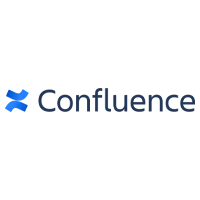Confluence Reviews for 2025
Save 40% on your SaaS stack with expert guidance
Free Consultation
What is Confluence?
Confluence by Atlassian is a collaborative workspace designed to help teams create, share, and manage content efficiently. It serves as a central hub where team members can collaborate on projects, document processes, and maintain organizational knowledge.
Key features of Confluence include dynamic pages for content creation, customizable templates, and integration with various tools to streamline workflows. Users can create and edit pages collaboratively, embed multimedia content, and utilize macros to enhance functionality. The platform also offers spaces to organize content by team or project, ensuring information is structured and easily accessible.
Confluence integrates seamlessly with other Atlassian products like Jira, enabling teams to link project tracking with documentation. This integration facilitates a cohesive workflow, allowing users to reference Jira issues within Confluence pages and vice versa. Additionally, Confluence supports integration with numerous third-party applications, enhancing its versatility.
The platform is beneficial for various use cases, including project management, knowledge base creation, and team collaboration. Teams can document project plans, track progress, and maintain a repository of information that is accessible to all members. Confluence’s collaborative features help reduce silos, promote transparency, and improve overall team productivity.
Confluence is available in both cloud and data center versions, catering to organizations with different hosting preferences and compliance requirements. Its scalability and flexibility make it suitable for teams of all sizes, from small startups to large enterprises.
Found in these Categories
Best For
- StartUps
- Small Business
- Medium Business
- Large Enterprise
- Non-profit Organization
Confluence Pricing
Cloud Free
Cloud Standard
Cloud Premium
Looking to Save Time & Money
Audit, consolidate, and save—powered by our internal buying team. Let our experts analyze your current software stack and identify opportunities for cost savings and efficiency improvements.
- Stack Audit
- Cost Reduction
- Expert Team
Confluence Features
- Cataloging/Categorization
- Chat/Messaging
- Collaboration Tools
- Comments
- Drag & Drop
- Document Storage
- Import
- Page Analytics
- Permissions
- Q&A
- Searchable
- Tagging
- Templates
- Upload
- Versioning & Version History
- Content Management
- Knowledge Base Management
- Full-Text Search
- Self Service Portal
- Discussions/Forums
- Assignment Management
- Real-Time Editing
- Requirements Management
- Surveys & Feedback
- Progress Tracking
- Project Management
- Third-Party Integrations
- Archiving & Retention
- Document Classification
- Document Management
- Status Tracking
- Text Editing
- Workflow Management
- Access Controls/Permissions
- Document Generation
- Prioritization
- Project Planning/Scheduling
- Idea Management
- Reporting/Project Tracking
- Task Management
- Brainstorming
- Calendar Management
- Audio File Management
- Mind Maps
- Resource Management
- Alerts/Notifications
- Mobile Access
- Customizable Branding
- Unified Directory
- Information Governance
- Stakeholder Defined Attributes
- Strategic Planning
Confluence Integrations
-

Lucidchart
Project Management Software
-

Asana
Project Management Software
-

Figma
UI UX Design Software
-

monday.com
Project Management Software
-

Trello
Project Management Software
-

Slack
Team Collaboration Software
-

Wrike
Project Management Software
-

Notion
Knowledge Management Software
-

ClickUp
Project Management Software
-

Jira
Project Management Software
-

Loom
Video Making Software
-

SurveyMonkey
Survey Software
-

Evernote
Productivity Software
-

Canva
Online Graphic Design Software
-

Adobe XD
UI UX Design Software
-

HubSpot CRM
CRM Software
-

Salesforce CRM
CRM Software
-

Zoho CRM
CRM Software
-

SurveySparrow
Survey Software
-

Vimeo
Video Making Software
User Sentiment - Confluence Reviews
-
Versatile Collaboration Platform
Users appreciate Confluence for its versatility as a collaboration platform. It effectively supports various team activities, including documentation, project management, and knowledge sharing. The integration with other Atlassian products, like Jira, is particularly valued, as it allows for seamless project tracking and documentation.
-
Robust Search Functionality
The search functionality in Confluence is highly praised. Users find it efficient to locate documents, pages, and specific content quickly, which is crucial for teams managing large volumes of information. The ability to use filters and advanced search options adds to its effectiveness.
-
Customizable and Scalable
Confluence’s flexibility in customization and scalability is a significant plus for many organizations. Teams can tailor the platform to their specific needs, whether a small startup or a large enterprise. The ability to create templates, custom workflows, and permissions allows for a personalized experience that can grow with the team
-
Integration with Third-Party Tools
Many reviews highlight Confluence’s ability to integrate with various third-party tools beyond Atlassian’s ecosystem. This integration capability makes it easier for teams to connect their existing tools and workflows, enhancing productivity and reducing the need to switch between platforms.
-
Knowledge Management Capabilities
Confluence is often praised as an excellent tool for knowledge management. Teams can create a centralized knowledge base where all documentation, FAQs, and project information can be stored and easily accessed. This helps in reducing silos and ensures that everyone has access to the same information, which is crucial for decision-making and onboarding processes.
-
Steep Learning Curve
While Confluence is powerful, many users point out that it has a steep learning curve, especially for non-technical team members. The interface can be overwhelming initially, and the abundance of features sometimes makes it difficult for new users to navigate the platform.
-
Performance Issues with Large Datasets
Several reviews mention that Confluence can experience performance issues when handling large datasets or extensive document libraries. Pages can be slow to load, and the system may lag during peak usage, hindering productivity.
-
Pricing Structure
Some users have criticized Confluence’s pricing structure. While the tool offers extensive features, some feel the pricing can be prohibitive, especially for smaller teams or startups. Feedback also suggests that the cost increases significantly as more users are added, which can be a barrier to scaling.
-
Limited Offline Capabilities
Confluence is primarily an online tool, which can be a limitation for teams requiring offline access. Users have expressed the need for better offline capabilities, such as editing documents offline and syncing them later when a connection is available.
-
Complexity in Permissions Management
While Confluence allows for detailed permissions management, users have noted that setting these permissions can be complex and time-consuming. Misconfigurations can lead to accidental data exposure or access issues, making it a challenging aspect of the platform for administrators to manage effectively.
Leave a Review
Confluence Company Details
Company Name
Atlassian
Headquarters
Australia
Website
www.atlassian.com/software/confluence
Own this Software?
Confluence vs. Similar Products
Select up to 3 Software, to enable Comparison
Compare Selected SoftwareEditorial Review: Confluence Deep Dive
Table of Contents
About Confluence
Let’s take a more structured approach to our Confluence review and see what this tool can do to make our lives easier. Forwards we’ll find out:
- What is Confluence?
- Features
- What is Confluence used for?
- Integration
- How to install Confluence?
- Alternatives
- Pricing
Now, let’s see what we are getting into with the Confluence software.
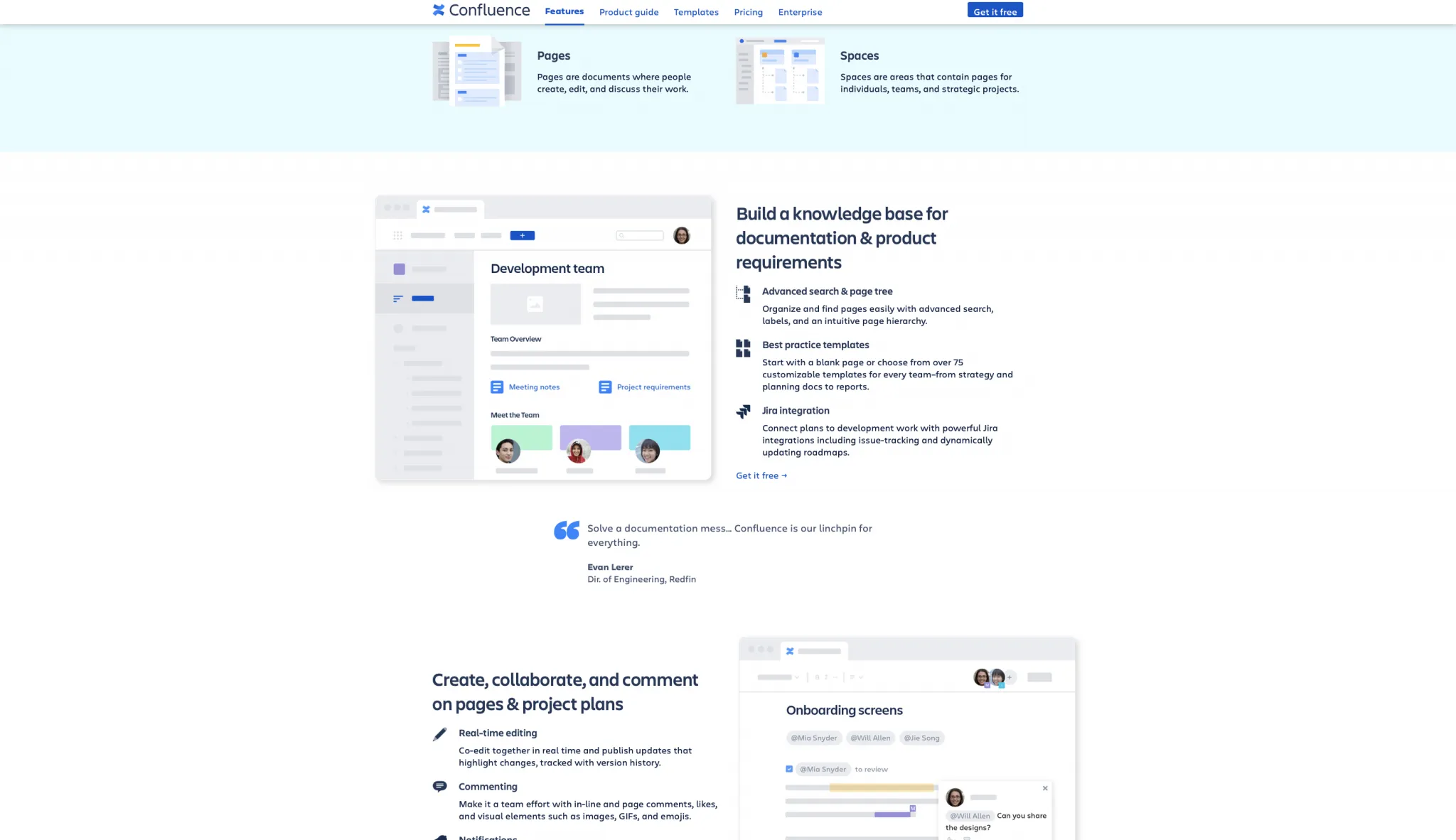
Is Confluence Cloud-based?
Yes, Confluence can be cloud-based. Why do we say that “it can be cloud-based”? Well, Confluence also gives you the possibility to opt for self-managed solutions. This means you have the following options at your disposal when choosing the software:
- Cloud
- Data Center
- Server
Confluence Cloud
Your “site” is hosted by Confluence by using AWS cloud hosting. The real benefits of using this hosting are that you can enjoy the tool without any fuss with servers, storage issues, or maintenance.
Above all, it guarantees you the fastest access to the latest features, automatic upgrades, and immediate access from everywhere. Finally, the option is available both in the free and premium plans.
Confluence Data Center
The Data Center from Confluence is a more rigid solution than the Confluence Cloud. Specifically, it is a self-managed solution that provides the organization with bespoken configuration options to meet the organization’s demands. In addition, IaaS technologies offer a read-only mode and deployment through the Confluence Data Center.
Confluence Server
This option comes with additional complexity. Above all, it’s recommended for teams looking for strict control over their data. Thus, the Confluence Server is hosted on your hardware and personalizes your setup. Again, this arrangement is complex and recommended for teams that put a lot of emphasis on data governance.
Details of Confluence Features
Above all, a product’s features are essential to convince us to use it or not. Thus, let’s start by looking at the Confluence feature available in detail and discussing its functionality and ease of use.
What is Confluence used for?
The software allows users to create, collaborate and organize all the work in one safe and secure environment. Thus, Atlassian Confluence helps improve team communication, contains the workspace, and makes company strategy accessible. Additionally, everything in Confluence is structured in Pages and Spaces for an intuitive structure. Now, in light of what we spoke of, let’s move on to the essential features.
Atlassian Intelligence in Confluence: A New AI-Powered Productivity Boost
Atlassian Intelligence brings transformative AI capabilities to Confluence, helping teams work smarter with powerful insights, automated task management, and improved collaboration tools. Here’s a quick look at what it offers:
- Intelligent Data Insights: Users can run complex queries, analyze trends, and generate charts directly in Confluence, making it easy to turn raw data into actionable insights.
- Automated Summaries: AI-generated summaries of page content, comments, and updates keep everyone aligned on the latest changes without the need for lengthy reviews.
- Task Recommendations and Organization: Atlassian Intelligence suggests subtasks and relevant items, accelerating project workflows. Users can also convert messy notes into organized, structured documentation for clear, accessible records.
- Incident Detection and Prioritization: AI-driven alerts group related incidents, allowing teams to focus on the most critical issues first. This enables faster responses and better incident management.
- Virtual Service Agent: Confluence’s new AI virtual agent manages support tickets, automates responses, and reduces the need for manual intervention, especially useful in service desk applications.
- Smart Communication and Tone Adjustments: Users can draft replies that match context-appropriate tones, improving communication with quick, comprehensive responses.
Atlassian Intelligence is also equipped with Rovo, an AI assistant that streamlines setup and automates tasks using natural language commands. From service desk configurations to workflow automation, Rovo helps teams get set up faster.
With robust security features, including admin control over AI access and strict data privacy protections, Atlassian Intelligence provides a safe and efficient way to maximize Confluence’s capabilities.
This integration elevates Confluence into a next-generation workspace, enabling users to gain insights, stay organized, and collaborate efficiently, all while automating routine tasks. For teams looking to accelerate productivity, Atlassian Intelligence offers a comprehensive AI solution designed to streamline and enhance everyday work.
Confluence Advanced Search
The Confluence advanced search feature allows you to use structured queries to search content. The search function employs a Confluence Query Language; a simple query in CQL contains a field and operator followed by one or more processes (values).
For instance, a simple CQL query for the Confluence advance search would find all the content in the “Design Project” space. Instead, it uses the space field, the EQUALS operator, and the value “Design Project.”
Confluence Page tree
The Confluence Page tree is one of the tool’s multiple macros features. The macro displays a document that can serve as a table of content or a list of related topics, as it displays a dynamic and hierarchical list of pages starting from a pointed root page. Wondering how to add a page tree in Confluence?
Let’s take a look.
- Go to the Confluence Editor Toolbar
- Choose Insert – Other Macros
- Choose the Content category, and from there, the Page Tree
- Finally, choose the page version to display and then Insert
Confluence Templates
What is a Confluence template?
When you start a new page in the Confluence software, you aren’t pushed by the circumstances to develop one from scratch. Therefore, if you are not proud of your skill in creating a template, you can not only choose to use one of the Confluence templates. You can also select one of the Atlassian Marketplace apps.
Notably, the Confluence tool does not limit your creativity and allows you to create tools to match your heart’s desire. You can do that by using the Confluence editor.
There are two types of Confluence templates:
- Space Templates are available only in specific spaces and accessible if you have space administration permission.
- Global Templates are universally available in all spaces if you have Confluence admin permission.
Confluence provides more than 75 customizable templates suitable for every team. Now that we have an understanding of what a Confluence template is, let’s discuss its limitations and how to create one. Essentially, Confluence templates are only used when creating a new page, and cannot be applied to existing pages. If you require more advanced functionality on your templates, you may consult the Atlassian Marketplace.
How to create a template?
You can create a Confluence template by using the editor. Furthermore, the editor will allow you to customize your template to suit your team’s needs. For example, you can create a new space template and a new global one.
To generate a space template, go to:
- Space tools section > Content > Tools, then choose Templates > Create new template
To generate a new global template, do the following:
- General Configuration Global Template and Blueprints > Choose Add New Global Template
Confluence Jira Integration
Briefly, the feature lets you connect your plans to the development department. Confluence and Jira were built to supplement each other through the Jira- Confluence integration points built in. Above all, this allows Confluence users to view, interact and reference Jira issues from pages.

To make things easy, imagine you are running a software company and have a new project involving several teams of developers, social media managers, designers, content writers, and many more.
The Confluence Jira integration allows all the involved parties to participate in discussion without leaving Jira or Confluence through the OpenSocial gadget. Thus, to get back to our example, the content writer can issue a developer without having a Jira account.
Moving on with the Confluence review of features by answering one of the burning questions concerning the interaction between this two software. Let us check out what makes them so good together and why many use them this way.
Jira vs. Confluence – How do Jira and Confluence interact with each other?
Jira vs. Confluence is a bit of a stretch. We at Tekpon think we are looking more into Confluence and Jira complementation. With this being said, let’s see what you can access if you link Jira to Confluence from both perspectives.
- Display in Confluence page and the entire list of Jira issues with the Jira issues macro
- View Dates, milestones, and sprints alongside your people and team events calendars from Jira in Confluence Team Calendar
- View JIRA reports/charts within a Confluence page
- Track in Confluence WorkBox – shares, mentions, and comments from Jira Instances
- Create Jira issues from the same Confluence page for fixes and stories by highlighting existing text on the page
- View of all sprints, epics, and issues from Jira
- Access to the Confluence page on the Jira Dashboard
- Access to Confluence report on Jira Dashboard
- Link any issue in Jira to a Confluence page
- Jira Agile retrospective in Confluence
- Global Phone Web API the(new feature)
Let’s move on to discussing the practical impacts of integrating Jira and Confluence.
How to use Confluence with Jira?
Integrating Confluence with Jira can create a better working relationship between them. To achieve this, you can link Jira to Confluence by creating direct links. Additionally, using the Confluence Jira plugin, you can easily navigate between individual Confluence pages and Jira screens through sidebar shortcuts.
For instance, a developer’s team using Jira and other stakeholders using Confluence can seamlessly work together by utilizing direct links. However, it’s worth noting that only users with the necessary credentials, such as an administrator, can create sidebar shortcuts.
How is a direct link between Jira to Confluence helping?
To clarify, we are exploring the integration of Confluence and Jira to enable better communication and collaboration between developers and non-technical employees. By linking Jira to Confluence, we can merge two powerful tools, enabling a Marketing project manager to understand the developer’s world and vice versa. The Confluence Jira integration is a crucial feature that can make a significant difference in an organization. There’s much more to say about Jira Confluence, but we have only scratched the surface.
Confluence Team Calendar
One of the most commonly used features in collaboration software is team calendars. Easy to use yet very helpful, this feature is a lifesaving attribute that is a must-have for any team. Furthermore, the Team Calendar lets the team stay organized and check anybody involved in the project. The team calendar presents both individual appointments and team appointments.
Moreover, the team calendars for Confluence allow your team to keep their schedules organized and connect your Confluence team calendar to Jira, keeping your team up to date even with development projects.
Last, the team calendar in the Cloud also comes with CalDAV server support. This means you can integrate Confluence with the following:
- Microsoft Outlook
- Google Calendar
- Apple IOS & MacOS Calendar
In conclusion, the Confluence team calendar remains one of the most useful premium features.
Confluence Macros
One of the most important features by far in Confluence is the Macros. Let’s continue the Confluence review by looking into what macros are and how they can improve your experience. You can use macros to improve your experience in Confluence by connecting it to your favorite software products.
What are Confluence macros?
Macros are basically how you give superpowers to the Confluence software. This means you can use the Confluence Macros to:
- Change format or Page Layout
- Display Media
- Confluence Jira Integration
- Jira Chat Macro
- Organize Confluence Pages
Confluence is flexible when it comes to macros. It allows you both to add and edit the existing macro. Furthermore, it’s easy and flexible if you are wondering where to get Confluence macros.
You can get them on the Confluence Server, Datacenter, and third-party macros on the Marketplace. Remember that they can be installed only by Confluence administrators and that you can create your macros as an administrator.
Confluence Permissions
Confluence comes with three levels of permission:
- Global permission – They are broad permissions allocated by a Confluence Administrator. This detail spreads to whether a team member can log in to a specific space or create one.
- Space permission – Every space created in Confluence comes with its own set of permissions managed by a space administrator. The space permissions can give or revoke authorization to add, view, and delete content in spaces.
- Page restrictions – Slightly different than global and space permissions. Page restrictions refer to the fact that pages are open for viewing and editing by default, but page restrictions can restrict viewing and editing.
Keep in mind that every page in Confluence belongs to space, which allows the space admin to revoke at any time access to a Space, which consequently revokes access to a page.
What features on Confluence are missing?
Moving on to the ugly side of the Confluence review and looking into the software’s minuses. According to loyal users of the software, Atlassian missed adding to Confluence a few of the basic and essential features that most of its competitors have. We are more inclined to believe that Atlassian Confluence focused on revolutionizing the knowledge-sharing sector so far and taking it so far away that they missed some basic settings. However, we hope they will notice the feedback their customers supplied as we have no doubts that they have the necessary resources to implement all the necessary changes.
With this being said, let’s take a look at a few of the features missing from Confluence:
- Text styles, Font selection & Justified text
- Font size & Font weight
- All caps, small caps, title caps
- Line spacing
- Backgroud color
- Little to no options to number list & bullet list
- Automatic headings numbering
- Columns & sections that flow
- Table styles Borderless tables
- Cell borders & color – any size/color/thickness
- Merge cells & spanning
- Column width & Row height
- Drag section borders to resize the selection
- Section borders
- Number of horizontal sections
- Sitewide media browser & attachments
However, some of the more technical users of the Confluence platform argue that the lack of these features is because the software is not a content formatting tool but a content tool. Above all, the above-mentioned missing features can be solved with CSS. This is not something that comes in handy to every user; however, you can solve it through plugins and macros.
Integrations
Since 2004 the Confluence tool has joined forces with several other software to create a remarkable experience. Now let’s review how Confluence integrations can enhance your experience with the software.

The integration of Confluence with other applications is done by using Application Links. Thus, the application links help connect applications such as Jira, Trello, and Salesforce to Confluence. In addition, linking two applications allows you to share information and access one application from the other.
Let’s take a closer look into some of the most common merges between Confluence and other apps and how to.
Trello Integration
The Confluence Trello Integration lets you add your Trello card right to Confluence and update them in real-time from either one of the tools. To enjoy the Trello confluence integration benefits, you must have an account on both. Any content you cannot access will not be available in Trello or vice versa. Thus, to access the file, access will have to be granted by the admin.
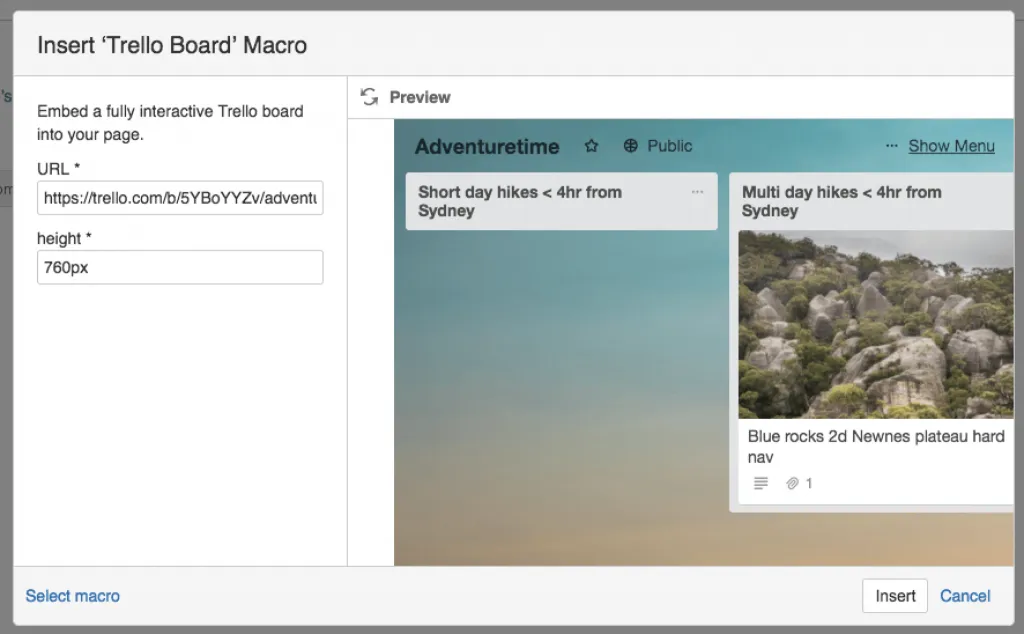
Furthermore, adding a fully interactive Trello board on your Confluence page must integrate the Trello board macro by adding the board’s URL and choosing the height you want the board to be. Finally, to add Confluence pages to the Trello card, you need to reverse the process, meaning you attach the Confluence Cloud pages to the Trello card. The Cloud will allow you to create pages directly from your Trello cards.
However, it will also display who created the Confluence page, comments, how many comments, and snippets.
Salesforce Integration
The Confluence Salesforce Integration facilitates the collaboration between the two. Thus, you can enjoy your live information from Salesforce through the Confluence Server. In addition, the Salesforce Confluence Server Connector allows users to observe up-to-date objects from Salesforce in the Confluence tool.

Furthermore, the Connector allows you to access through the Confluence Wiki the following information from Salesforce leads and opportunities, contact data, products, accounts, etc. However, permission settings restrict access to the Salesforce data in Confluence.
Finally, the integration combined with ServiceRocket allows you to use custom SOQL Reported, and Salesforce Reported to pull data into Confluence.
SharePoint Integration
Moving on with the Confluence review of integrations to SharePoint. The Confluence SharePoint integration comes with the gift of bringing your team closer together. Let’s see by which means it does that.

First, the SharePoint integration allows you to share and edit documents from the SharePoint library into your Confluence Wiki. Second, it simplifies navigating documents by embedding a document library to browse within a Confluence page. Third, the SharePoint Connector for Confluence lets you upload documents directly from SharePoint to Confluence pages.
Last, pay attention to privacy and security, as even though the Communardo is ISO 9001 and ISO 27001, the app does not fall under the Atlassian privacy policy.
Moving on with the Confluence review to one of Microsoft’s most familiar tools, Outlook. Let’s take a look at how the two work together.
Outlook Integration
The Confluence Outlook Integration is probably one of the best alternatives to the Confluence Team Calendar. The winner back in 2017 of the Atlassian Codegeist Hackathon in the Best Add-on category, the Outlook Calendar, a great projects plan and meetings solution. The Confluence Outlook integration comes with a set of perks that would make your team’s life easier. Let’s go through all of them and give you the option to choose whether the Confluence Team Calendar or the Outlook integration is a better alternative for you.

First, the Outlook integration for Confluence is available for all the Confluence solutions: Could, Server or Datacenter. Moreover, you also need a Microsoft 365 subscription to use it.
Second, it comes with a few perks, such as a complete overview of Confluence’s relevant dates, transparency in project management, simple user access, and ease of setup. Finally, it is available in several languages with a translation feature.
Finally, in Confluence, you can add calendars to the page, show, and edit team calendars, display and edit personal calendars, schedule meetings, visualize Jira issues and sprints, and schedule and plan meetings.
Hipchat Integration
Using the Confluence Hipchat integration, you will get instant updates about the changes happening in spaces and real-time notifications in the Hipchat room. Moreover, you can also share your updates with your team.

Also, to reduce clutter in your Hipchat, Atlassian suggests a series of Confluence plugins. Use the Hipchat integration plugins in Confluence if you would, for example, emoticons.
Slack Integration
The Slack integration can be easily found on the Atlassian Marketplace. The Confluence plugin keeps all that is happening in one place. You can customize your notifications to stay on top of all the changes happening on spaces and pages, see links preview on pages, and share them with your team in Slack directly. Finally, immediately respond to comments on Confluence straight from Slack.
To use the Confluence plugin for Slack, you must have an active subscription to Confluence Cloud.

Confluence Downloads
Now that we are familiar with the features and integrations, let’s go back to the Confluence review and look at how you can get the software. First, we mentioned in the general section about the software that it comes in three different versions:
- Cloud
- Data Center
- Server
Furthermore, if you are wondering why is this relevant for using the software? Well, it does, as the way you download Confluence changes depending on your choice.
How do I install Confluence?
Well, as mentioned above, it depends on the type of option you seek. The Confluence Cloud version is the easiest to download and set up. Thus, the cloud version of Confluence requires you to create an account and start the setup process. On the other hand, no download is necessary for the Conference Cloud.
Furthermore, for Confluence Data Center and Server, you have a few installation options for the Confluence downloads:
What is the best way to use Confluence?
Well, it depends on the organization you are part of. The Cloud is the easiest way to use Confluence for a small to the medium team. Moreover, the Confluence Cloud option always offers the newest features and updates, requiring minimal computer requirements and fast implementation.
Finally, the Confluence Data Center and the Confluence Server are recommended for larger companies with data governance and protection.
Confluence Competitors
Suppose the Confluence review didn’t guide you toward acquiring this software. Therefore, the following software might be something that will suit you better. Here are some of the most notable alternatives to Confluence software.
- Notion
- eXo Platform
- Archbee
- Evernote
Confluence Review Conclusion
Confluence is an essential tool for effective team coordination. As the corporate world becomes more prevalent, optimizing communication between departments is becoming increasingly crucial. It bridges the gap between departments through its integration features, macros, and plugins, making it possible for all departments to access the information they need in their preferred format and using their favorite tool.
Simply put, Confluence is an excellent tool for ensuring that team members are on the same page.